 As with most SSD vendors, OCZ regularly updates SSD firmware across their SSD product lines. The company offers a one-stop firmware shop for all of their products, including SSDs like the Vector, Vertex 450, RevoDrive 3 X2, Octane, Agility 3, and RevoDrive Hybrid. Most firmware updates are relatively minor, but occasionally OCZ will release firmware that produces a significant impact on an SSD in terms or performance, reliability or compatibility. When that’s the case, most users will want to complete the updating process. In general, that process of upgrading SSD firmware varies, but in OCZ’s case, the steps are very simple, which isn’t always the case with SSDs.
As with most SSD vendors, OCZ regularly updates SSD firmware across their SSD product lines. The company offers a one-stop firmware shop for all of their products, including SSDs like the Vector, Vertex 450, RevoDrive 3 X2, Octane, Agility 3, and RevoDrive Hybrid. Most firmware updates are relatively minor, but occasionally OCZ will release firmware that produces a significant impact on an SSD in terms or performance, reliability or compatibility. When that’s the case, most users will want to complete the updating process. In general, that process of upgrading SSD firmware varies, but in OCZ’s case, the steps are very simple, which isn’t always the case with SSDs.
As with most SSD vendors, OCZ regularly updates SSD firmware across their SSD product lines. The company offers a one-stop firmware shop for all of their products, including SSDs like the Vector, Vertex 450, RevoDrive 3 X2, Octane, Agility 3, and RevoDrive Hybrid. Most firmware updates are relatively minor, but occasionally OCZ will release firmware that produces a significant impact on an SSD in terms or performance, reliability or compatibility. When that’s the case, most users will want to complete the updating process. In general, that process of upgrading SSD firmware varies, but in OCZ’s case, the steps are very simple, which isn’t always the case with SSDs.
To get the latest firmware for OCZ’s SSDs, you can just go to the OCZ Updates and Tools page and download the latest OCZ Toolbox for your drive. Generally speaking, the latest version of Toolbox will handle every OCZ product. When we downloaded the current version, we found that it supported all of the OCZ drives we have in our lab right now, including the OCZ Vector which we will be upgrading the firmware on in this guide. Users can download a desktop executable version, as well as Mac and PC bootable versions.
As we’ve noted before on our site, firmware updates are generally non-destructive. That same notion holds true with OCZ firmware updates. However, the first step before performing any firmware update should be to backup important data just in case something goes wrong. Sometimes OCZ may warn that an update is destructive with the update notes on the OCZ website. In the case of this update, OCZ recommended secure erasing the drive too before the upgrade.
We loaded up the OCZ Toolbox, and then the first step was selecting the SSD upon which to upgrade the firmware. At this time, we just had the OCZ Vector attached, as our other OCZ SSDs such as the Vertex 450 had no firmware updates available or were up-to-date already. We clicked "Security" and then "Secure Erase."
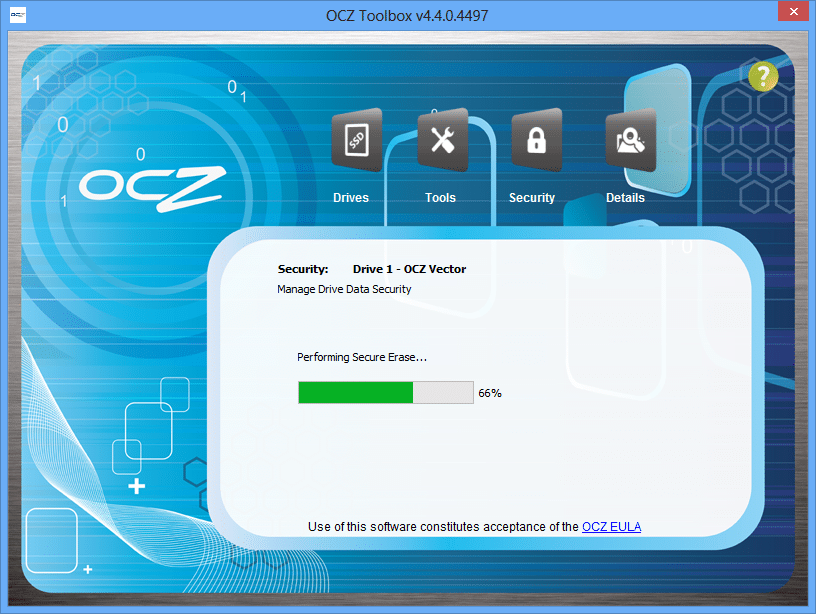
With that simple, quick process out of the way, we clicked on "Tools" and then on update firmware. We were warned that firmware updating can sometimes results in the loss of data.
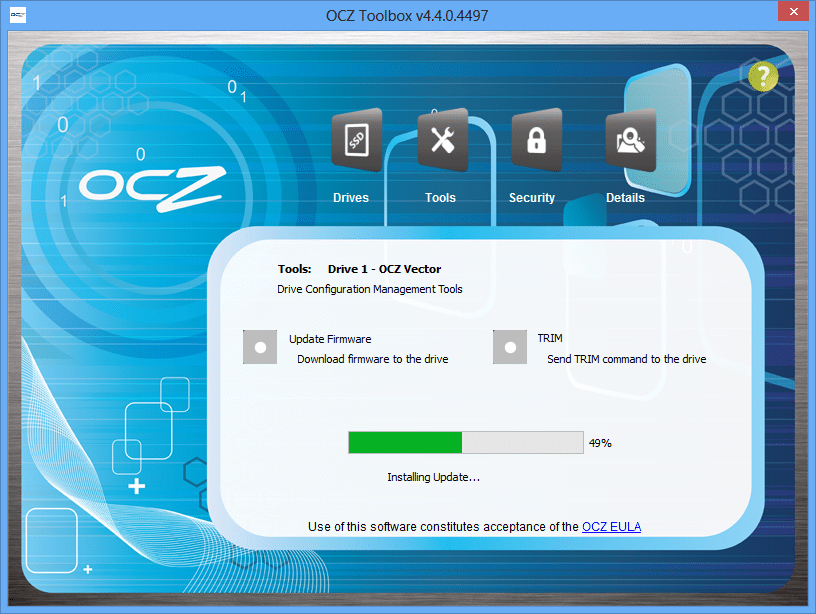
A progress bar indicates the completion level. Overall, the process took only a few seconds. Then, the dialogue box informed us to power-cycle the drive to ensure proper operation.
The firmware update process was extremely simple for our OCZ Vector. Even for someone without any experience doing so previously, it should only take a few minutes (outside of data backup if that has yet to be done). With support for Mac and PC Bootable updates added a while back to the existing desktop executable update, OCZ has further simplified the process.
