LG recently announced that their popular all-in-one thin clients will be shipped with IGEL OS preinstalled on them. What this means is that purchasers of LG clients will be able to get them in the hands of their end-users more quickly – a perfect pairing of technology as we see it.
LG recently announced that their popular all-in-one thin clients will be shipped with IGEL OS preinstalled on them. What this means is that purchasers of LG clients will be able to get them in the hands of their end-users more quickly – a perfect pairing of technology as we see it.
LG, a leading supplier of thin clients, makes them in a wide range of form factors–from small, rugged devices designed for extreme and inhospitable environments to all-in-one devices with up to 38” monitors for situations where a widescreen is desirable.

One of the earmarks of all the LG VDI clients that we have worked with is the thought and design that goes into them. They are extremely well-built and efficient, which not only saves on power bills but also minimizes their carbon footprint.
IGEL on LG All-in-One Thin Clients
LG has been making VDI clients for over a decade and they are known to be solid and reliable devices. In fact, one of their best-sellers is the 24CN670NK, a 24” all-in-one device that we will be looking at in this piece which was specifically designed for an extremely demanding and critical environment: healthcare.

Healthcare is a unique space as it is pressured to both contain cost and have rugged and exceptionally dependable equipment as quality patient care and outcomes rely on it.
LG designed this all-in-one device especially for this environment: its white color exposes dust and other contaminants, and its industry-leading 178-degree viewing angle allows healthcare workers to see the screen from the obtuse angles that are often required.
Its screw-in power connector prevents unintentional power disruptions, and the built-in RFID scanner allows workers near-instantaneous login. The 24CN670NK also has both an RJ 45 port for network connectivity, as well as an SFP connector to allow Fibre connectivity in areas with high electromagnetic interference (EMF) such as around CAT scanners. It also meets IEC60601, CE MDD, and other standards.

If there are any issues with the device, the system can be replaced as a single unit; no time is wasted trying to pinpoint which component failed. All that is required to replace the unit is to unplug the existing unit and plug in a new one – an operation that doesn’t require assistance from an IT specialist and should take less than a minute or two, even for those who are doing it for their first time.

The other notable part of this offering is IGEL OS is that it is installed directly on the LG device without the need for a preexisting operating system. IGEL is one of the oldest and largest VDI client suppliers. It also supports all major VDI protocols and requires minimal hardware resources. IGEL was founded in Germany in 2001, and is one of the oldest, most mature VDI client suppliers and one of the largest with over 4 million VDI clients in use, by over 17,000 companies worldwide.
IGEL was designed with security in mind. It has a very small code footprint to minimize the attack surface, and secure read-only firmware to prevent tampering and improving security. It also has an end-to-end cryptographic signature verification process to ensure the system’s integrity. This “chain-of-trust” starts from the UEFI boot up all the way to the destination VDI host.

IGEL Workspace is composed of five components: IGEL OS, IGEL Universal Management Suite (UMS), a multimedia Codec pack, high-availability functionality, and a REST API. The IGEL Workspace needs to be licensed but free trial licenses are available.
LG 24CN670NK All-In-One Thin Client Specifications
Below are specifications for the LG 24CN670NKdevice that we will be reviewing:
- Manufacturer: LG
- Model: 24CN670NK (24” All-in-One Thin Client for Healthcare)
- Form factor: all-in-one with 24” monitor
- Monitor specs:
- Size – 23.8” IPS
- Resolution – 1920 x 1080
- Brightness – 250 nit
- Contrast ratio – 1000:1
- Response time – 5ms
- View angle – 178 degrees
- CPU: Intel Celeron J4105 CPU @ 1.50GHz
- 4 cores
- 1MB cache
- 1.5 GHz base; 2.5 GHz turbo
- Image Processing Unit (IPU)
- Embedded GPU: Intel UHD Graphics 605 (base freq. 250 MHz; burst freq. 750 MHz; 18 EU)
- Memory: 4 GB DDR4
- Internal storage: 16GB eMMC
- Display:
- 1 x DP (output)
- 1 x HDMI (input)
- 1 x USB-C (output)
- Power consumption: 19V, 6.32A, 120W AC-DC external power supply
- Ports:
- 1 x USB 3 Type C
- 2 x USB 2 Type A
- 4 x USB 3.0 Type A
- Multimedia:
- 3.5 mm audio-in jack
- 3.5 mm audio-out jack
- Built-in stereo speakers (3w x 2)
- Network connectivity:
- Intel Dual Band Wireless-AC 3168 1×1 AC (AGN support, BT 4.0 + LE Combo)
- Bluetooth 5.0
- 1 x 1GB RJ45
- 1 x SFP
- Physical size without stand: 21.8 x 2.3 x 15.1 (in) / 553.8 x 59.4 x 382.9 (mm)
- Physical weight without stand: 8.9lbs / 4.05kg
- Color: white
- Compliance standards: meets numerous safety regulations, EMC/RF, and environmental standards
- Medical Standards: IEC60601, FDA, CE MDD
- Package contents:
- All-in-one client
- Stand
- Power adapter
- Keyboard
- Mouse
IGEL Workspace Requirements
Below are the requirements for IGEL Workspace:
- Manufacturer: IGEL
- Model: Workspace 11
- MSRP: TBD
- Requirements:
- 1Ghz or greater Intel-compatible 64-bit CPU
- 2 GB RAM
- 2 GB mass storage space (≥ 4 GB recommended)
- Intel, ATI/AMD, or Nvidia graphics chip
- USB 3.0 or 2.0 port, or DVD drive from which the device can boot
- Ethernet or wireless adapter
Installing and Configuring IGEL
LG started shipping IGEL on their devices starting in 2H of 2020 so we needed to install IGEL on the LG device. We used the instructions from IGEL to set up our environment and found the process of installing it straightforward, quick, and easy to do.
We downloaded IGEL Workspace by going to: https://www.igel.com/software-downloads/.
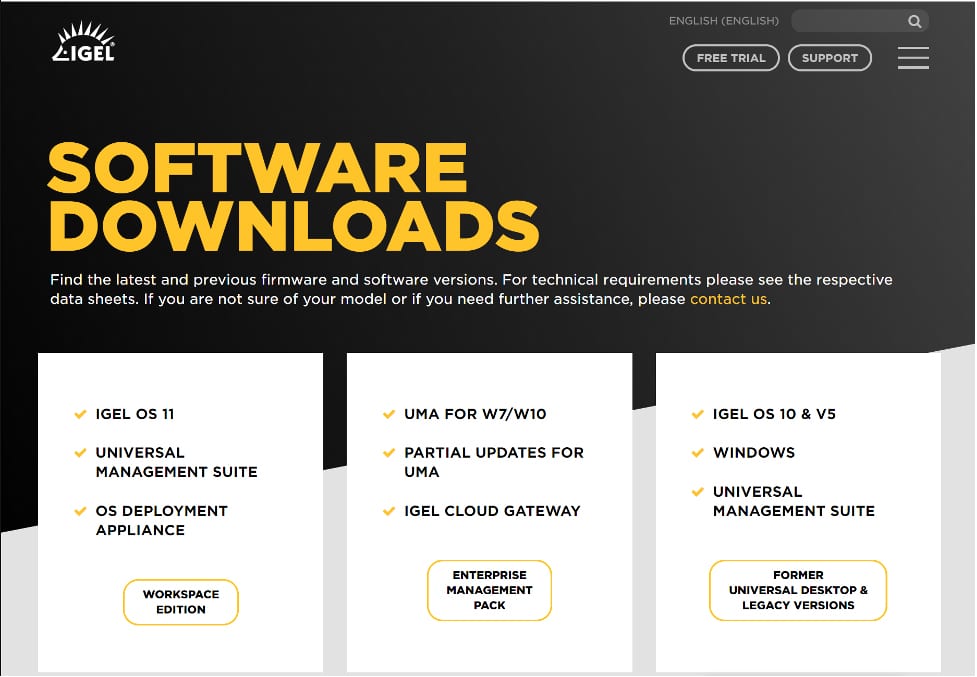
We selected the Workspace Edition and expanded OS 11 then OS Creator, and then clicked OSC_11.05.133.zip.
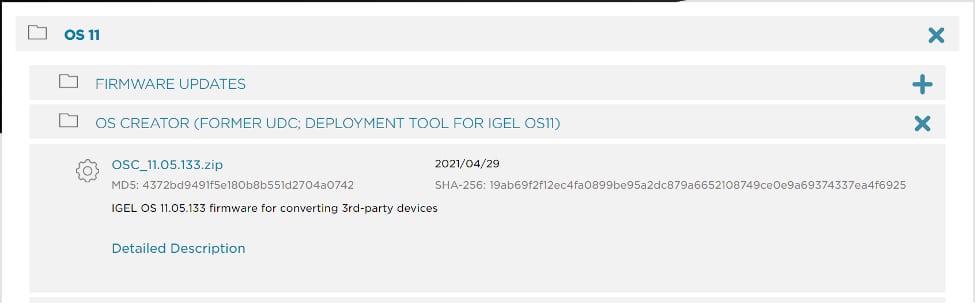
This brought up a pop-up form that required a name, company, email address, and country. We filled out the form, accepted the EULA, and downloaded a 2.7GB zip package.
We extracted the files from the zip archive. The extracted files had a folder labeled preparestick which held various files, including the IGEL OS Creator Manual. The manual specified the minimum hardware requirements (x64 CPU 1Ghz, 2GB RAM, 2GB Storage) for the device on which it will be installed.
We followed the instructions to create a bootable thumb drive from the IGEL ISO.
We powered on the LG and booted off the thumb drive. We were given the option to do a standard, verbose, or failsafe installation; we chose standard.
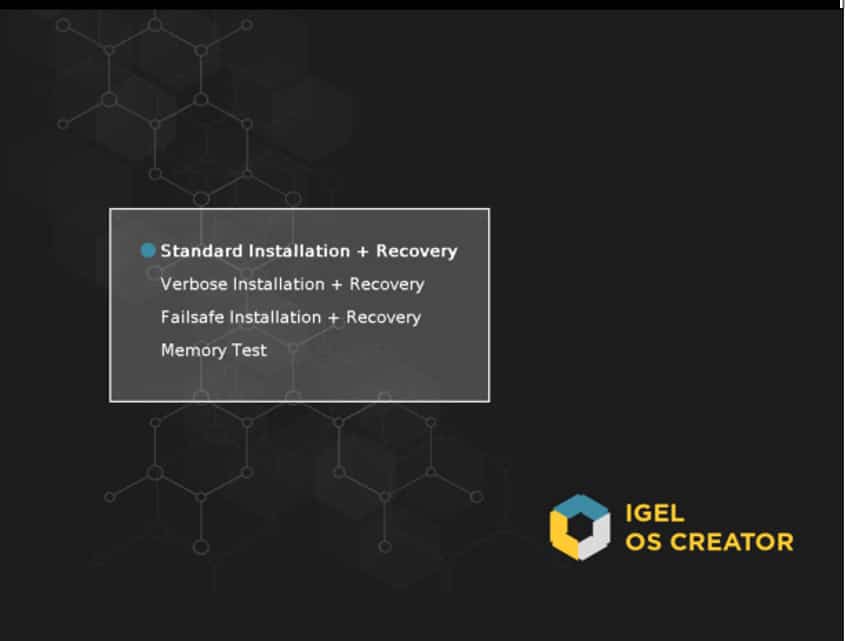
We were presented with a few options and then the firmware installation process began.
In less than five minutes, we were presented with a message that indicated the firmware was installed, a license would be required, and that we needed to reboot the machine (which we did).
After the machine had finished rebooting, we were presented with a wizard that allowed us to configure things like the language and keyboard. During the configuration process, we were given the option to use a starter or a full-feature demo license. The starter license lasts for 30-days and does not require registration; however, it does not contain the Multimedia Codec Pack, unified management assistant (UMA), or mobile device management (MDM).
We chose to get the 90-day demo license as it has the Codec. We were presented with a form that requested our name, company, etc., and then were told that our license had been “fetched” and that the device needed to be rebooted.
Setting Up a Horizon Connection
After the system rebooted, we clicked the wrench (settings) icon on the left side of the taskbar, and clicked Sessions > Horizon Client > Horizon Client Global. From here, we configured our Horizon session to use VMware Multimedia Redirection, Real Time Audio Video (RTA), and the Virtualization Pack Skype for Business.
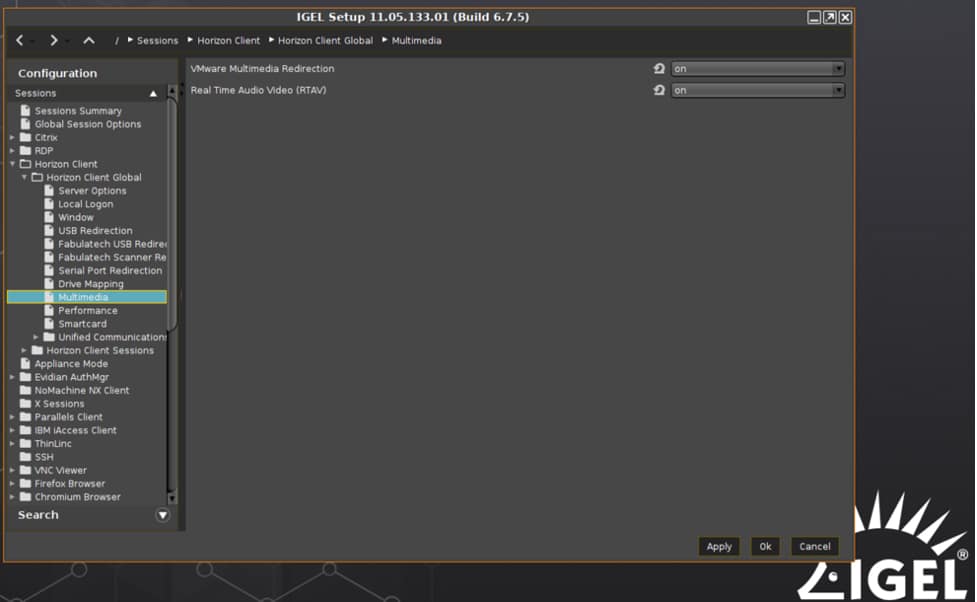
We then clicked Horizon Client Sessions. This allowed us to set up a connection to our local Horizon connection broker. Horizon can use RDP, Blast, or PCoIP for the connection protocol. The Horizon Client was version 2012 which will work with both Horizon 7 and 8.
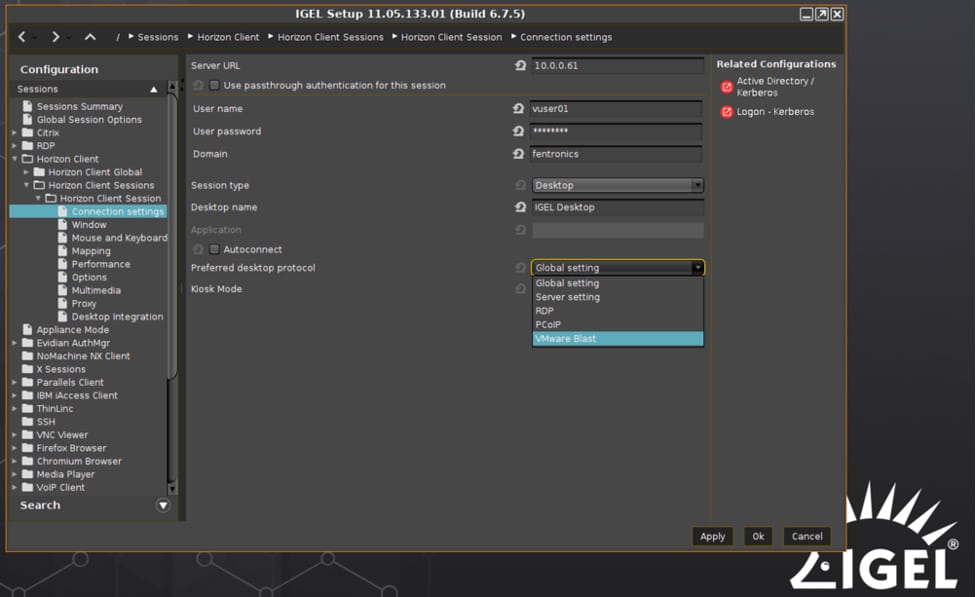
After we configured the system to connect to a Horizon 7 connection server, it placed an icon on the desktop and in the Start menu.
Universal Management Suite (UMS)
Devices running Workspace can be used with Universal Management Suite (UMS), a tool that is used to manage multiple VDI clients from a single portal. UMS is capable of managing and controlling over three hundred thousand IGEL devices from a single pane of glass. UMS supports IGEL Cloud Gateway (ICG), a feature that allows it to work with IGEL devices regardless of if they are connected directly to a corporate network. With more and more companies embracing a “work-from-anywhere” philosophy, ICG is a huge advantage.
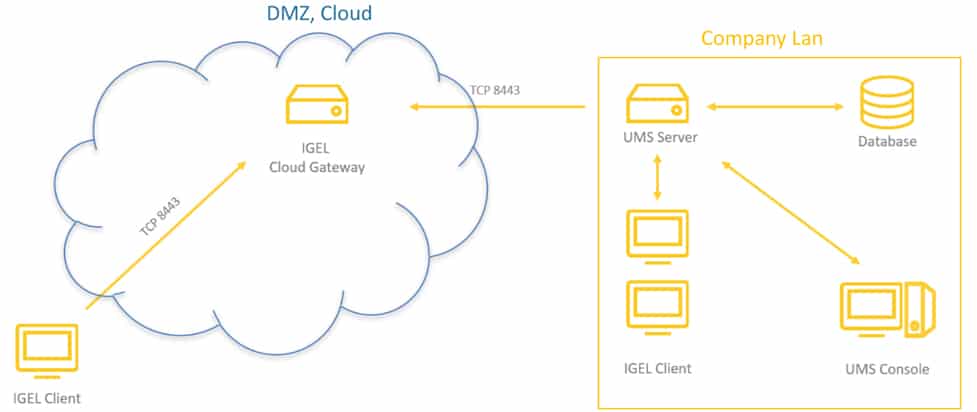
All-in-One Thin Client Configuration
To get a better feel for the completeness of IGEL, we explored its menu. We first accessed the device’s settings by clicking the settings icon (wrench) icon in the lower left-hand corner of the toolbar.
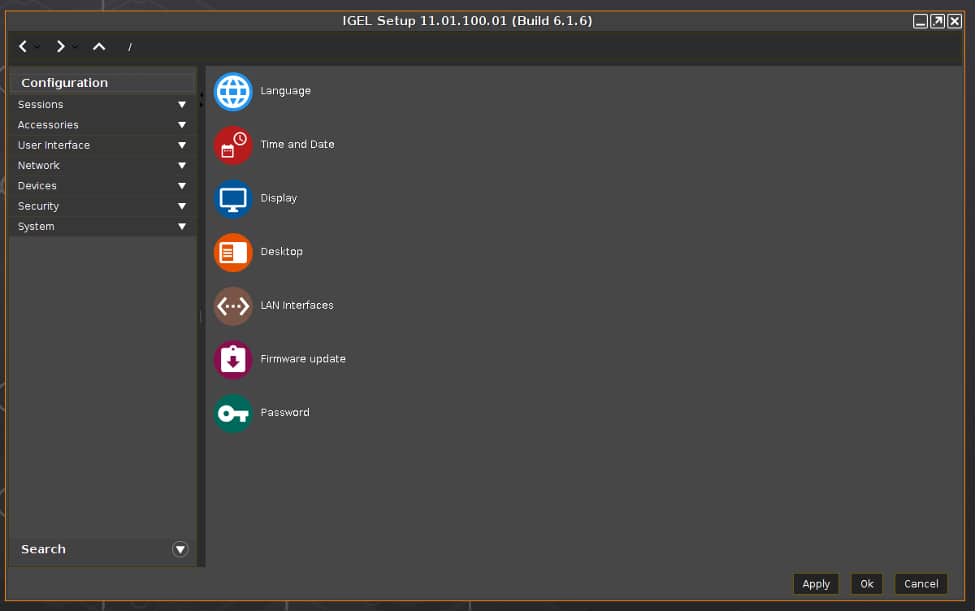
The Configuration pane has many different drop-down menus, including Sessions (to configure VDI connections), Accessories, User Interface, Network, Devices, Security, and System. We explored some of these areas.
LG All-in-One Thin Client Usability
To test the LG all-in-one thin client, we connected it to our network via a Cat 6 cable through the device’s RJ45 port. The client was connected via a 1GbE network with a single switch to a server that was hosting the virtual desktop. We monitored the network during our testing to ensure that no other traffic was present.
We used the client for two weeks as a personal desktop to test its usability. Below is an overview of the testing we did during this time and the key results.
The virtual desktop that we used ran Windows 10 (2004) and was hosted on a local vSphere server. It had 2 vCPUs, 8 GB of memory, and 50 GB of NVMe-based storage. For our testing, we set the virtual desktop’s display size to the LG’s native resolution of 1920 x 1080.
We first used VLC to play a video (1720×720 @24 fps) that was stored on the virtual desktop in full-screen mode. The video played without any jitters and the IGEL’s task manager showed that about 31% of the LG device’s CPU and memory was being used, while the virtual desktop showed 90% of its CPU was being used. This indicated to us that the client could handle a demanding load from a virtual desktop without stressing its resources.
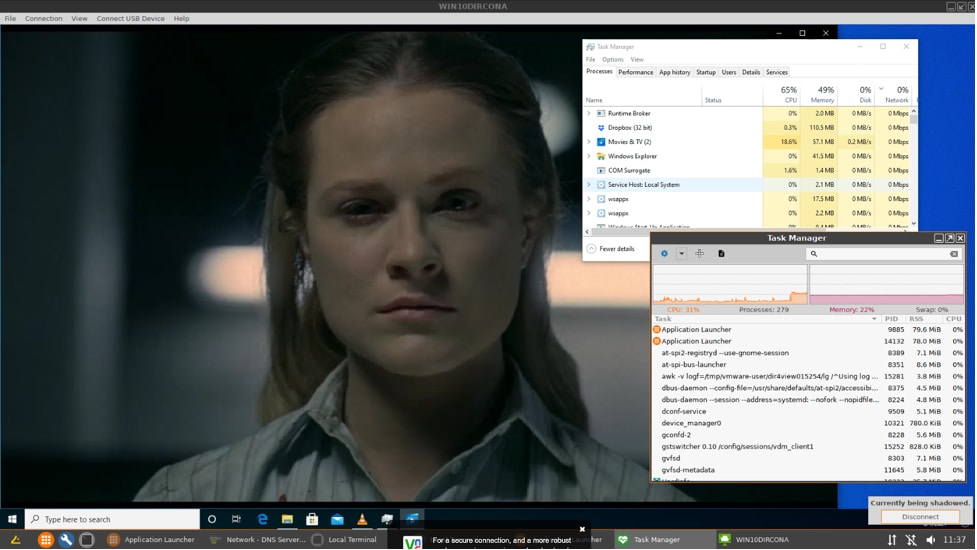
To further test the device, we connected a Jabra Voice 150 USB headset, which was successfully discovered by the virtual desktop and worked without any issues.
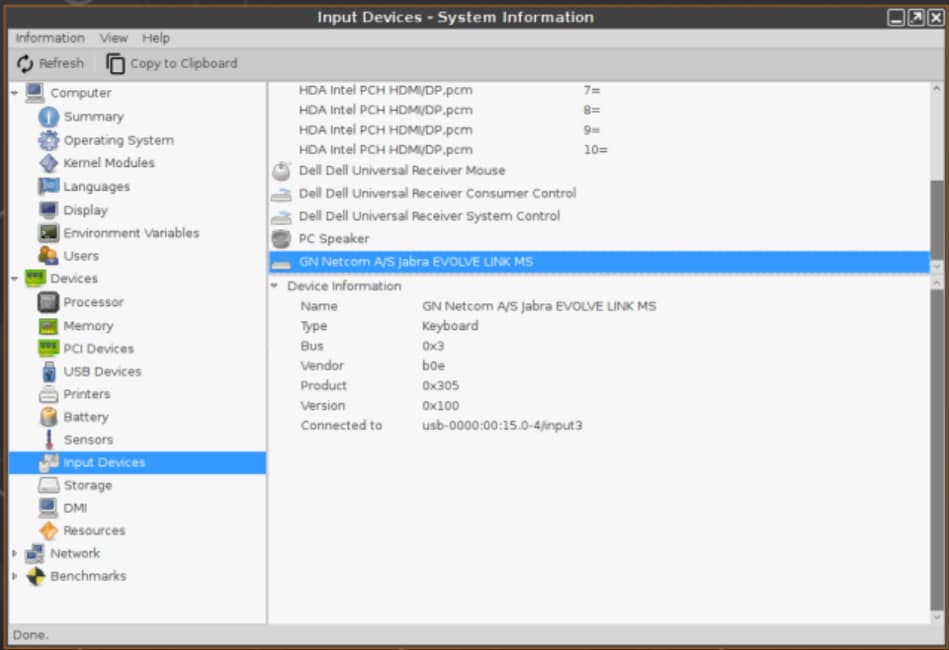
During the two weeks that we worked with the all-in-one thin client, we used it for our various daily activities, such as using Microsoft Office applications, using the Chrome web browser, streaming music, and other common tasks. During this time, the device performed without any issues.
Dual Monitor Configuration
It is common, even in a healthcare environment, to have multiple monitors. To test how well the device would handle a dual-monitor setup, we hooked up a second 4K monitor to the client through its DisplayPort.
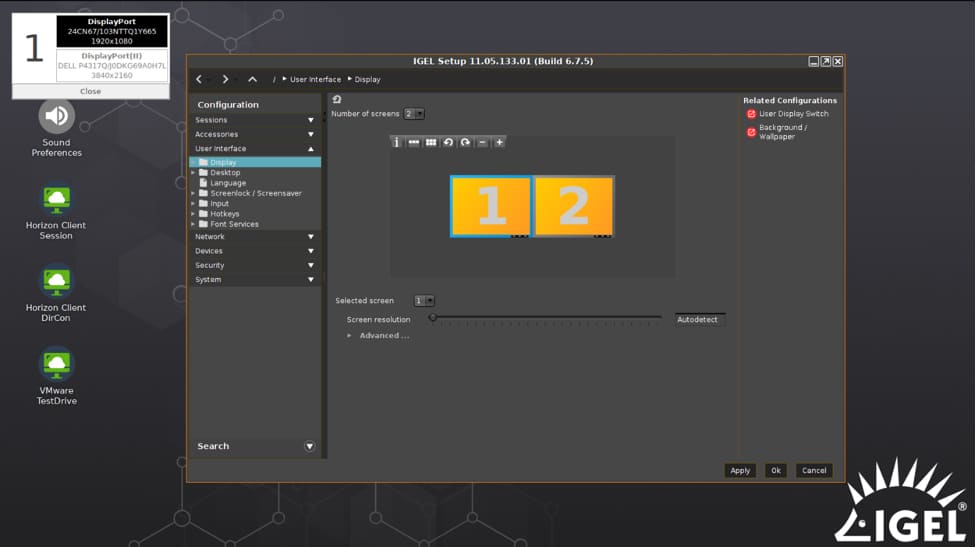
We played different videos on each of the monitors in half-scale mode at the same time. To monitor the resource usage of the client and the virtual desktop, we used the ControlUp Real-Time Console. Both videos played without any jitter and the ControlUp showed that only about 45% of the client’s CPU and 75% of its memory was being used. The network bandwidth was 22Mbps.
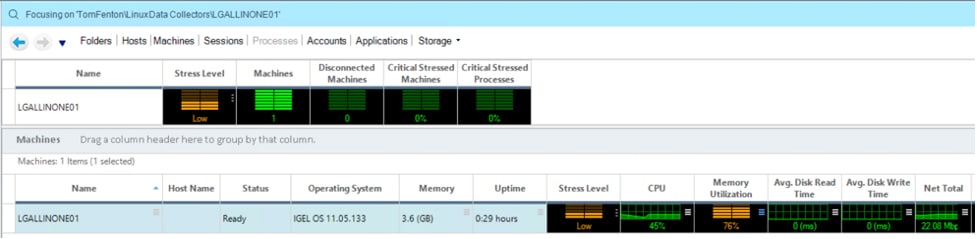
Testing a Cloud-Based GPU Enabled Virtual Desktop
In the early days of VDI, its users were mostly task workers that used one or two applications. The virtual desktops were hosted locally. However, with advancements in technology, we are seeing more and more organizations deploy Desktop-as-a-service (DaaS) which is cloud-based. Furthermore, we are seeing companies using GPU-enabled virtual desktops. To see how well these worked, we used Horizon to connect to a GPU-enabled DaaS and then ran video-intensive applications on it.
We played a high-definition video from a web browser on the virtual desktops. The CPU on the client reached 54% and more than 14Mbps of data was being transferred. The audio and video played flawlessly.
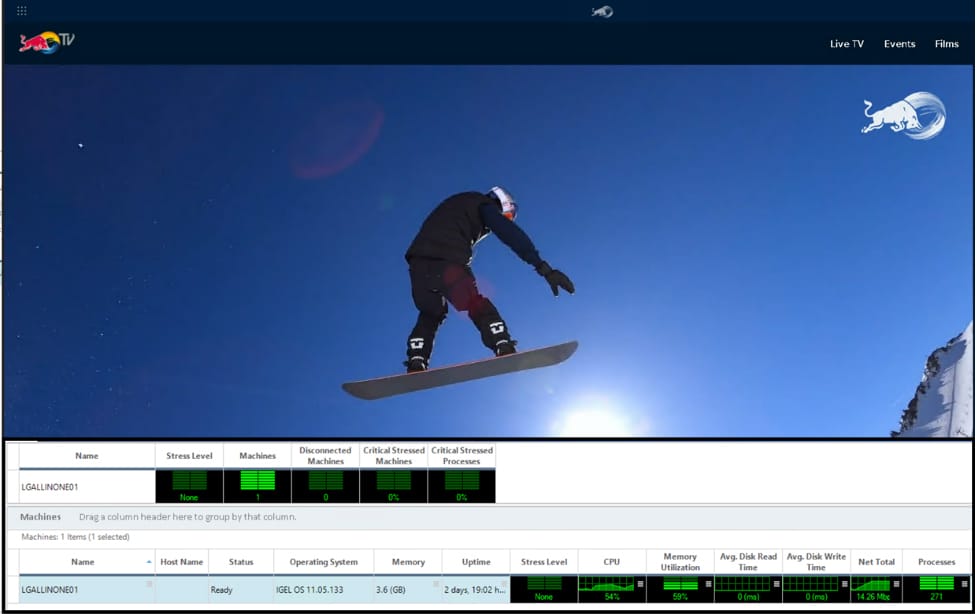
We then brought up a CAD model of an engine in Siemens NX. We were able to manipulate, rotate, and slice it in real-time without any pauses or disruptions. The client’s CPU usage was rather low at 3%, but the network reached 24 Mbps.
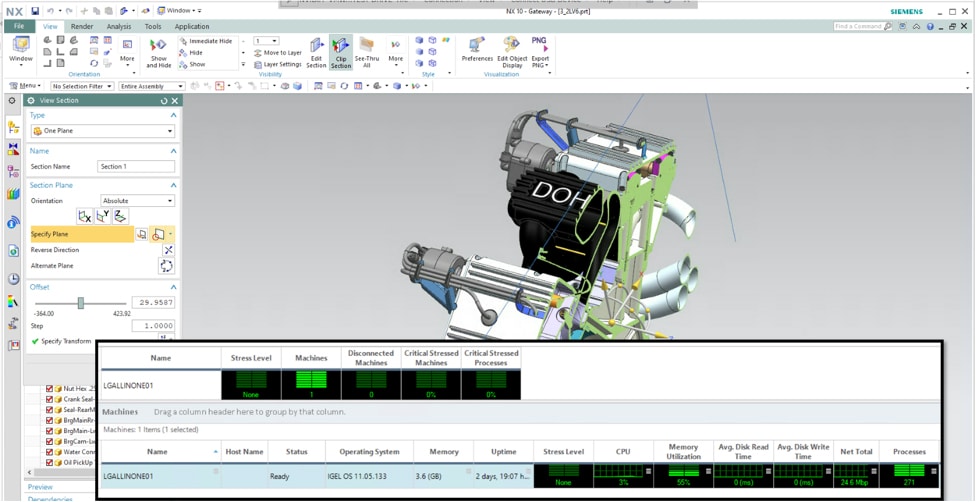
For our last GPU test, we used Google Earth. The client’s CPU usage was 5% and the network was 16Mbps. We had the same experience using Google Earth on the all-in-one thin client as we had on a local system.
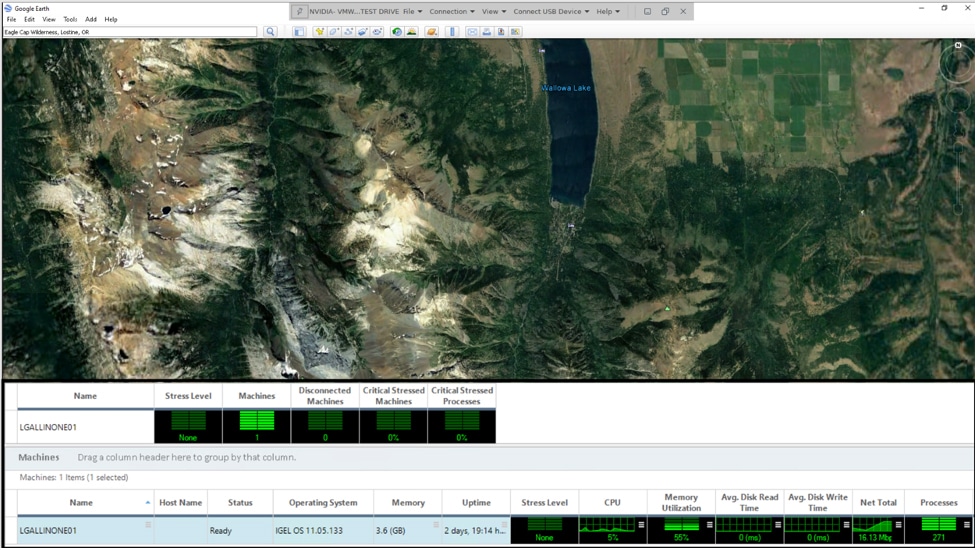
IGEL UCC
IGEL supports Unified Communication and Collaboration (UCC) applications such as Zoom, WebEx, and other audio/video communication products in three different ways. You can run them natively on the device, they can run in the virtual desktop, or they can be redirected from the virtual desktop to run natively on the client. The diagram from IGEL explains how redirection works.
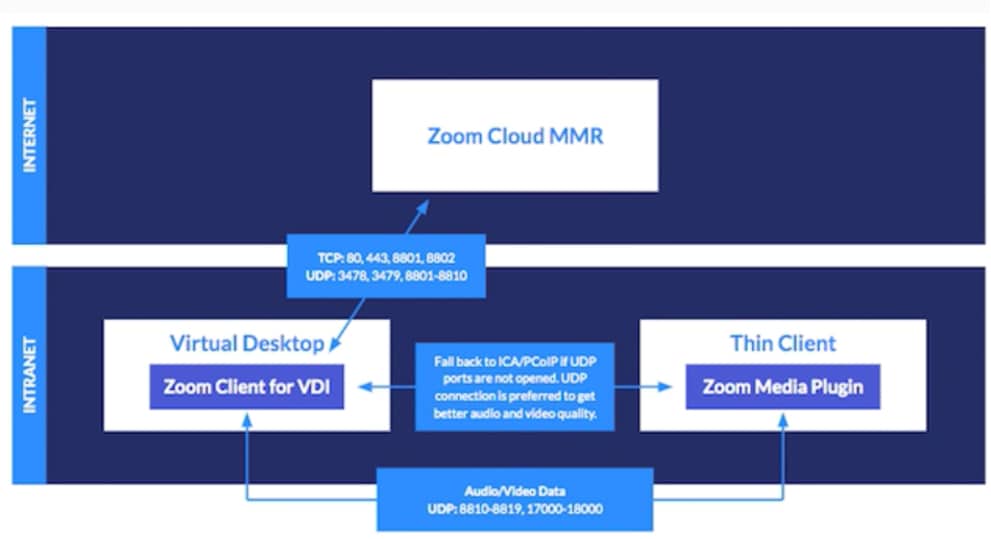
It needs to be noted that IGEL not only does redirection for UCC but for other applications such as web browsers.
We will test UCC redirection using Zoom via VMware Horizon. We plugged our Logitech C920 video camera into a USB port and entered lsusb in a terminal; this showed that the device was found.
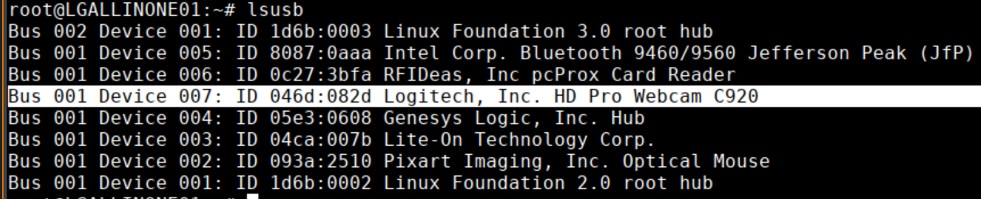
We then launched the IGEL Webcam Tool and set the resolution and framerate of the camera.
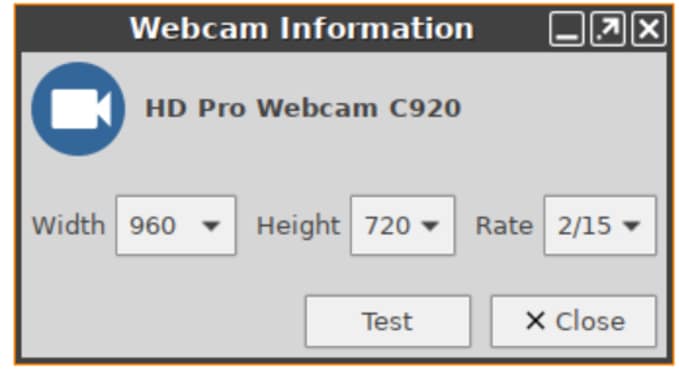
To use redirection with Zoom, we needed to install Zoom for VDI on the VMware Horizon virtual desktop. The Zoom redirection package for IGEL comes preinstalled.
We then initiated a Zoom session and had the same experience we had using Zoom on a standalone system.
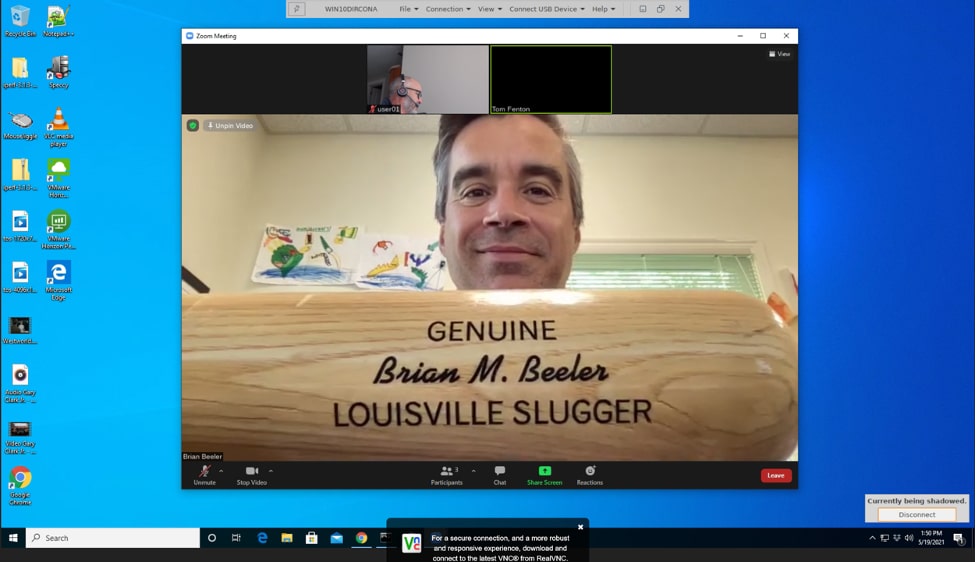
The top command verified that the zoom meeting was redirected and was running on and using the resources of the LG all-in-one Thin Client rather than the virtual desktop.
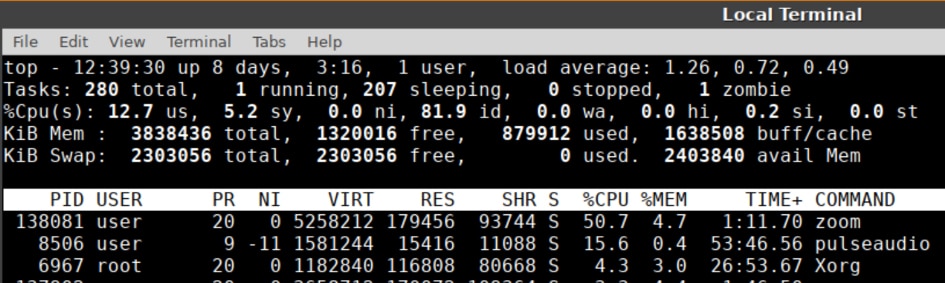
UCC applications are becoming a mainstay for workers. However, they can be resource-intensive and by using redirection, the processor on the thin client is being used rather than that of the virtual desktop. This translates into fewer resources being consumed by the host on which the virtual desktop resides and will yield higher virtual desktop density on the host.
IGEL FastPass
FastPass is a program designed by IGEL to help potential IGEL customers or partners test and validate IGEL as quickly as possible. It has detailed instructions on how to attach IGEL devices to an IGEL, cloud-based UMS. Using Fastpass, you can quickly attach to on-premise or cloud-based desktops and applications for “kicking the IGEL tires.” IGEL can also build an environment within your private or public cloud to test and validate, if required. FastPass isn’t a production offering from IGEL today, yet some IGEL partners provide a managed IGEL solution for production requirements.
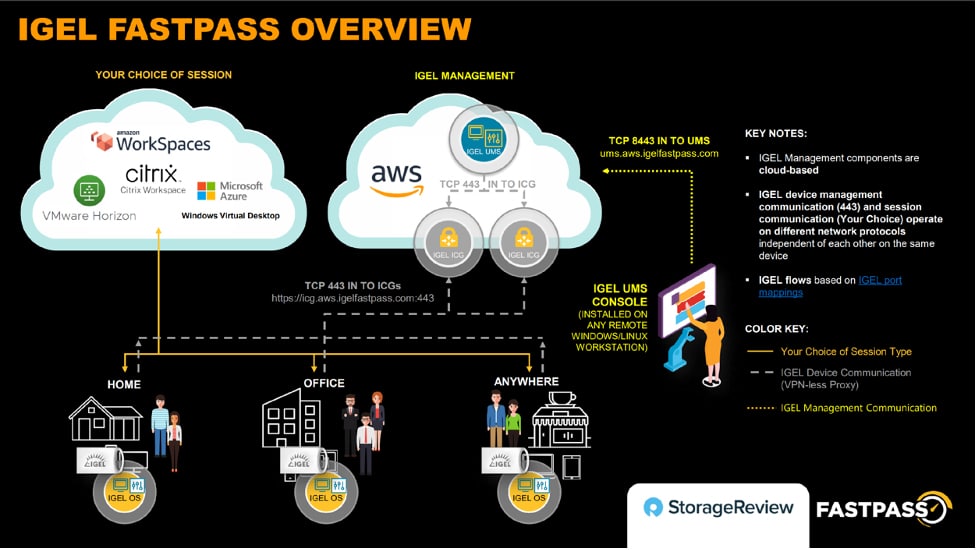
Following the FastPass instructions that were emailed to us, we installed a UMS remote console on a local Windows machine. The UMS management platform is hosted by IGEL in a public cloud; we just needed to supply the information for the remote console to connect to it.
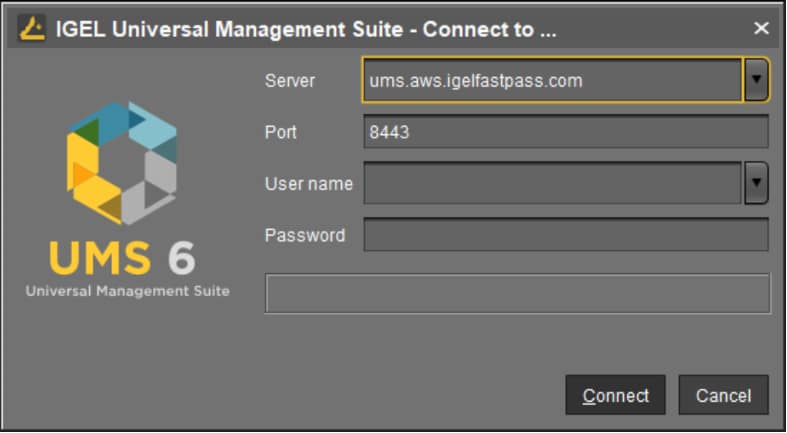
We then used the ICG (IGEL Cloud Gateway) setup tool to add our LG client to the cloud-based UMS.
Once registered, it populated our desktop with quick launch icons, updated the firmware on the device, and rebooted it.
The desktop icons included the Horizon connections that we had previously set up, as well as icons for applications that we could run natively on the client such as MS Team, Zoom, Slack, Firefox and Chrome. We launched and held a Zoom conference and then launched the Chromium web browser and found both of these ran as well on the native device as they did on standalone desktops.
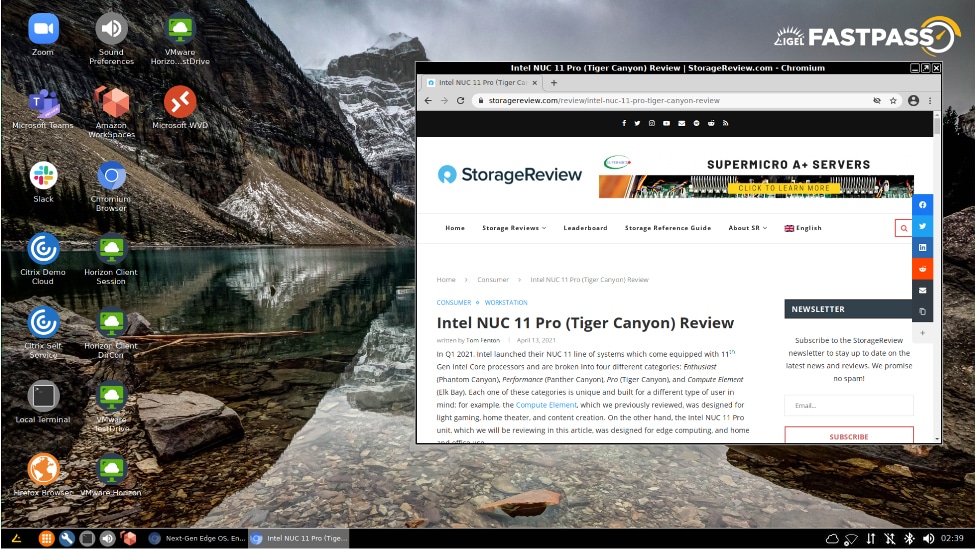
We logged into the FastPass UMS console and found that it was added and we could manage the LG device from it.
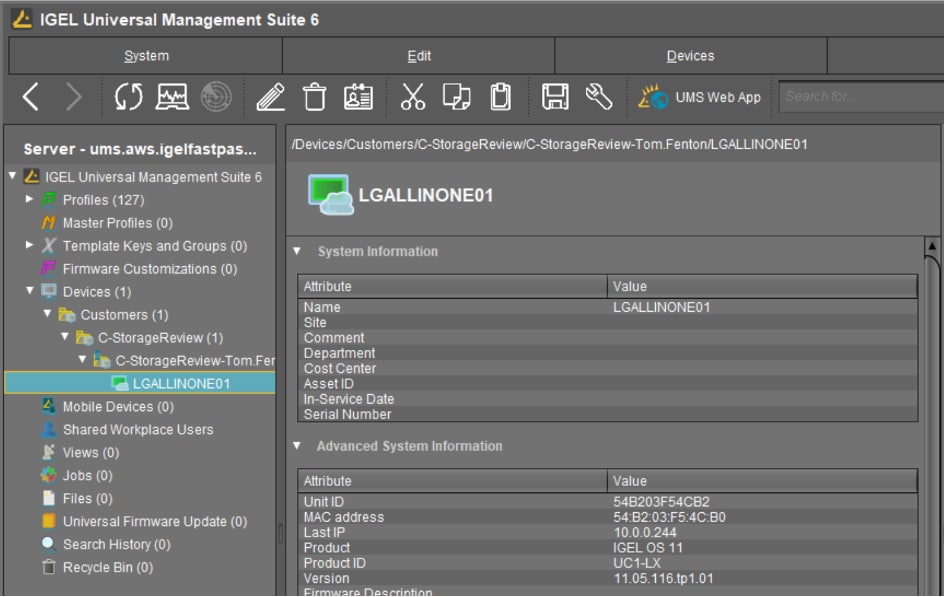
Other Remote Protocols
IGEL advertises the device as being able to work with VMware Horizon Blast, CITRIX HDX, PCoIP, and RDP, but we found that when adding a connection, there was a wide variety of other protocols available.
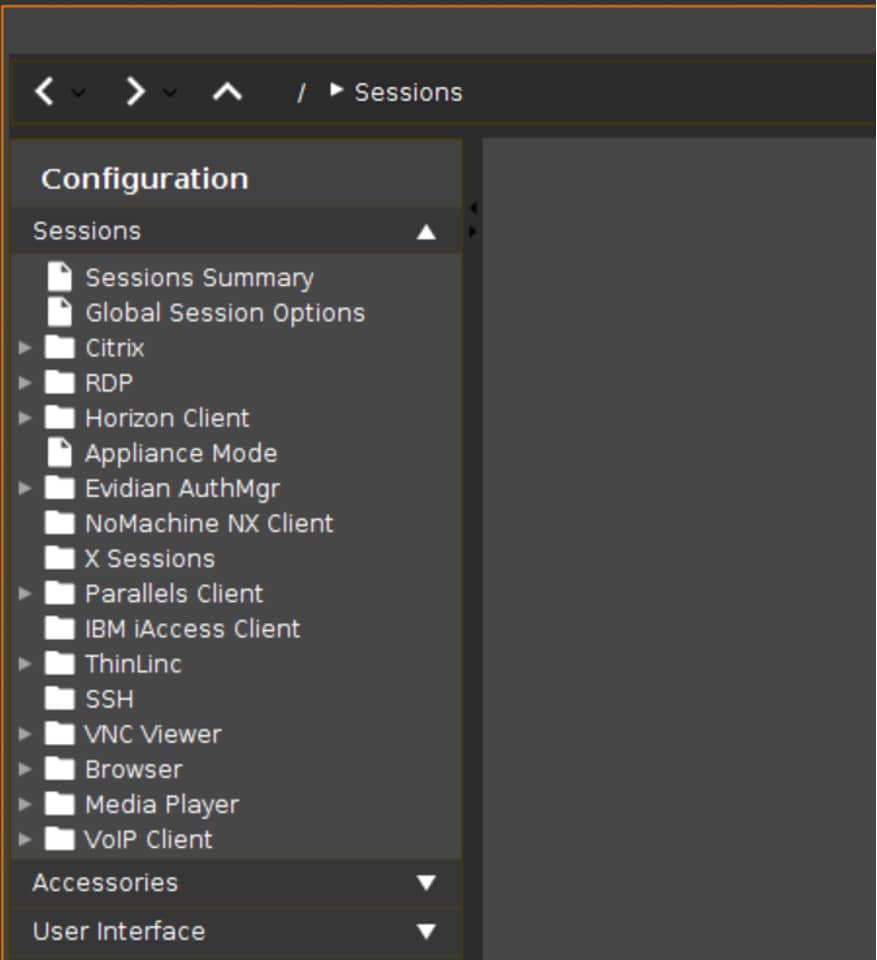
We connected to Linux and Windows 10 systems using SSH; then we connected to a Windows 10 system using RDP.
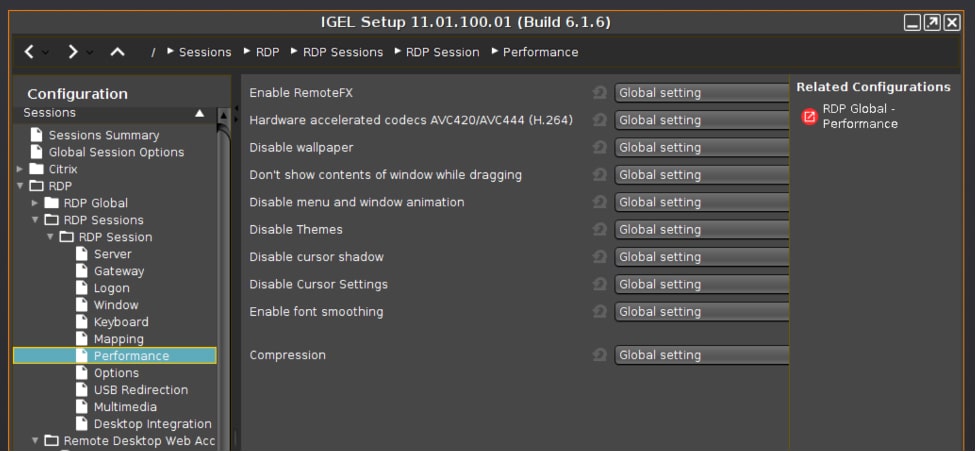
Screen Shadowing
Screen shadowing is a valuable feature as it allows you to see exactly what the user is seeing on their device. This is extremely helpful for IT support staff when helping users with issues that they may be having.
IGEL allows screen shadowing via VNC. We used this capability to capture many of the screenshots we used in this review. To avoid adversely affecting the client’s performance, we did not use screen shadowing while monitoring the responsiveness of the device.
We enabled screen shadowing by selecting IGEL Setup > System > Remote Access > Shadow.
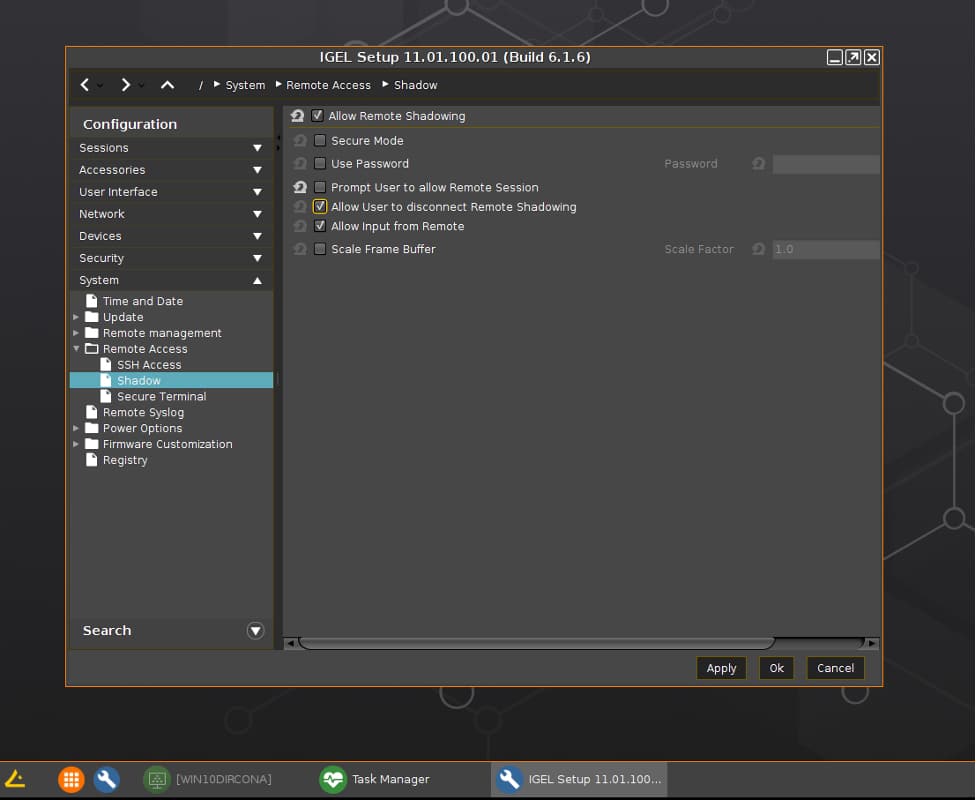
Conclusion
We were impressed with the performance and build quality of the LG all-in-one thin clients. The fit and finish of the device were top-notch, and the thought that went into the device by LG is quite apparent with features such as a screw-in power connector, built-in RFID reader, 4K DisplayPort, and secondary SFP connector for Fibre connectivity. Overall, these all-in-one thin clients are fantastic for providing the feel of high-end computing gear, especially in demanding use cases like healthcare.
We pushed the device hard and found that it could handle anything that we threw at it. Using cloud-based GPU-enabled virtual desktop applications and a secondary 4K monitor didn’t faze it. We found that we could use the CPU and RAM on the LG to run applications natively on them. This can provide a better user experience and allow greater flexibility for end-users while allowing greater virtual desktop density on the hosts.
We have reviewed other IGEL-powered devices and have always found them to be easy to work with, even with its security-first mantra. Using UMS for management and IGC makes IGEL devices easy to manage, even for users who are outside of the corporate network. Finally, FastPass allows potential customers to see the power of the UMS without having to install it.
Get this report as an Infographic!
This report is sponsored by IGEL. All views and opinions expressed in this report are based on our unbiased view of the product(s) under consideration.

