 Mobile remote access is something many labs need to work with when it comes to keeping tests operating smoothly, where physical access to the server isn't feasible. In the StorageReview Test Lab we work with remote access on a daily basis to keep our many tests operating smoothly, although a desktop or notebook isn't always the closest platform within reach. At times, be it in the grocery store or picking the kid up from daycare, work calls with sometimes exciting problems to quickly sort out. This is where an iPhone or iPad with an RDP app comes in to save the day and keep the lab operational. To that end we've used a number of RDP solutions, with Jump Desktop being at the top of our list.
Mobile remote access is something many labs need to work with when it comes to keeping tests operating smoothly, where physical access to the server isn't feasible. In the StorageReview Test Lab we work with remote access on a daily basis to keep our many tests operating smoothly, although a desktop or notebook isn't always the closest platform within reach. At times, be it in the grocery store or picking the kid up from daycare, work calls with sometimes exciting problems to quickly sort out. This is where an iPhone or iPad with an RDP app comes in to save the day and keep the lab operational. To that end we've used a number of RDP solutions, with Jump Desktop being at the top of our list.
Mobile remote access is something many labs need to work with when it comes to keeping tests operating smoothly, where physical access to the server isn't feasible. In the StorageReview Test Lab we work with remote access on a daily basis to keep our many tests operating smoothly, although a desktop or notebook isn't always the closest platform within reach. At times, be it in the grocery store or picking the kid up from daycare, work calls with sometimes exciting problems to quickly sort out. This is where an iPhone or iPad with an RDP app comes in to save the day and keep the lab operational. To that end we've used a number of RDP solutions, with Jump Desktop being at the top of our list.
For most of our daily work we use Microsoft RDP software from our workstations and notebooks to access gear in the lab. RDP offers a feature-rich user experience with great responsiveness even over less than perfect internet connections. While the best experience is over a local network connection such as 10/100/1000Mb LAN, we have used it successfully during flights using GoGo Wifi. One of the most frequently used features we use is the ability to copy and paste files through RDP sessions to quickly drop new driver files onto servers with new storage gear or copying output files to a central repository.
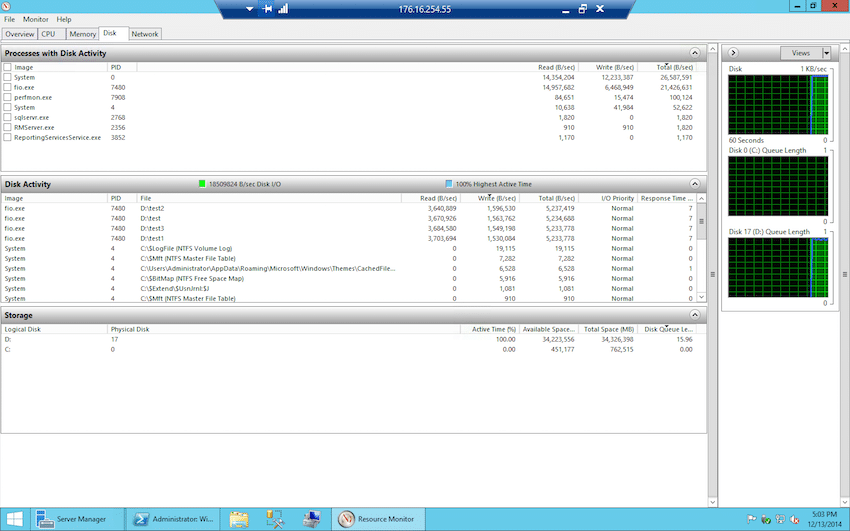
When a notebook isn't easy to carry around on location, the next best thing is an tablet. For this we frequently turn to the Apple iPad, which offers a great mix of fun and productivity on trips. We use the Jump Desktop app which is a universal application for iOS meaning it works for both iPads and iPhones at native resolutions. Below is a screenshot of the VMware VMmark test running on an office workstation being accessed with Jump on an iPad4. With the higher retina display it allows us to see the entire screen zoomed out while a quick pinch lets you zoom in for better visibility.
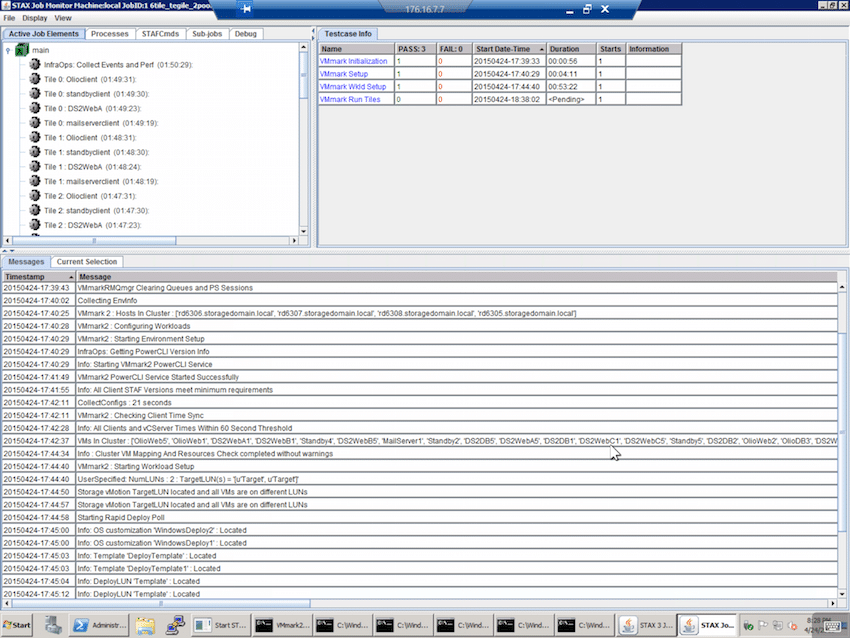
While tests are running it's nice to be able to keep tabs on power consumption and make sure everything is where it should be. Below is a screenshot of our Eaton Intelligent Power Manager showing the power usage on our 9PX UPS.
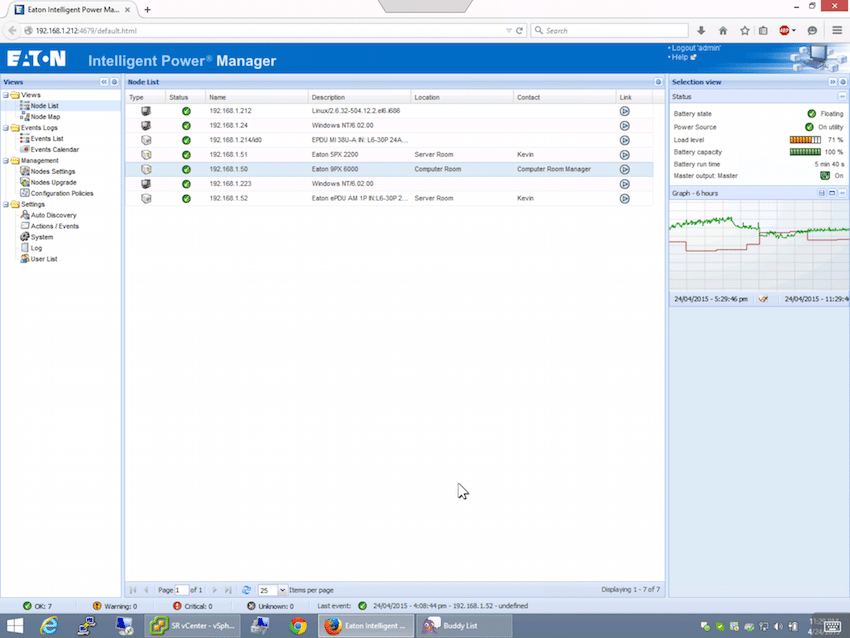
When only an iPhone is within reach (who hasn't had to check on a server at the grocery store?), Jump still offers the same usability in a much smaller form factor. The scenarios where an iPhone makes sense is checking in on tests in the passenger seat of a car, on a show floor or anywhere that you need remote access only a pocket away. Generally this level of access is only used for quick checks on tests, starting another test or power cycling equipment since the small interface can become frustrating activities that require lots of mouse movement or keyboard input.
While the smaller interface can seem intimidating at first, at one time or another I've powered on a cluster of hosts, provisioned storage and kicked off a VMmark benchmark all from an iPhone RDP app.
