As Windows 10 approaches its end of support (EOS) in October 2025, companies are considering how best to address this transition. Although some companies can upgrade their user devices to Windows 11, recent surveys indicate that tens of millions of devices do not meet the OS’s compatibility requirements. Consequently, forward-thinking organizations are adopting a more streamlined solution: running Windows 11 as a desktop-as-a-service (DaaS) offering, such as Amazon WorkSpaces. This approach mitigates the complexity, challenges, and costs of upgrading existing devices or purchasing and deploying new ones.
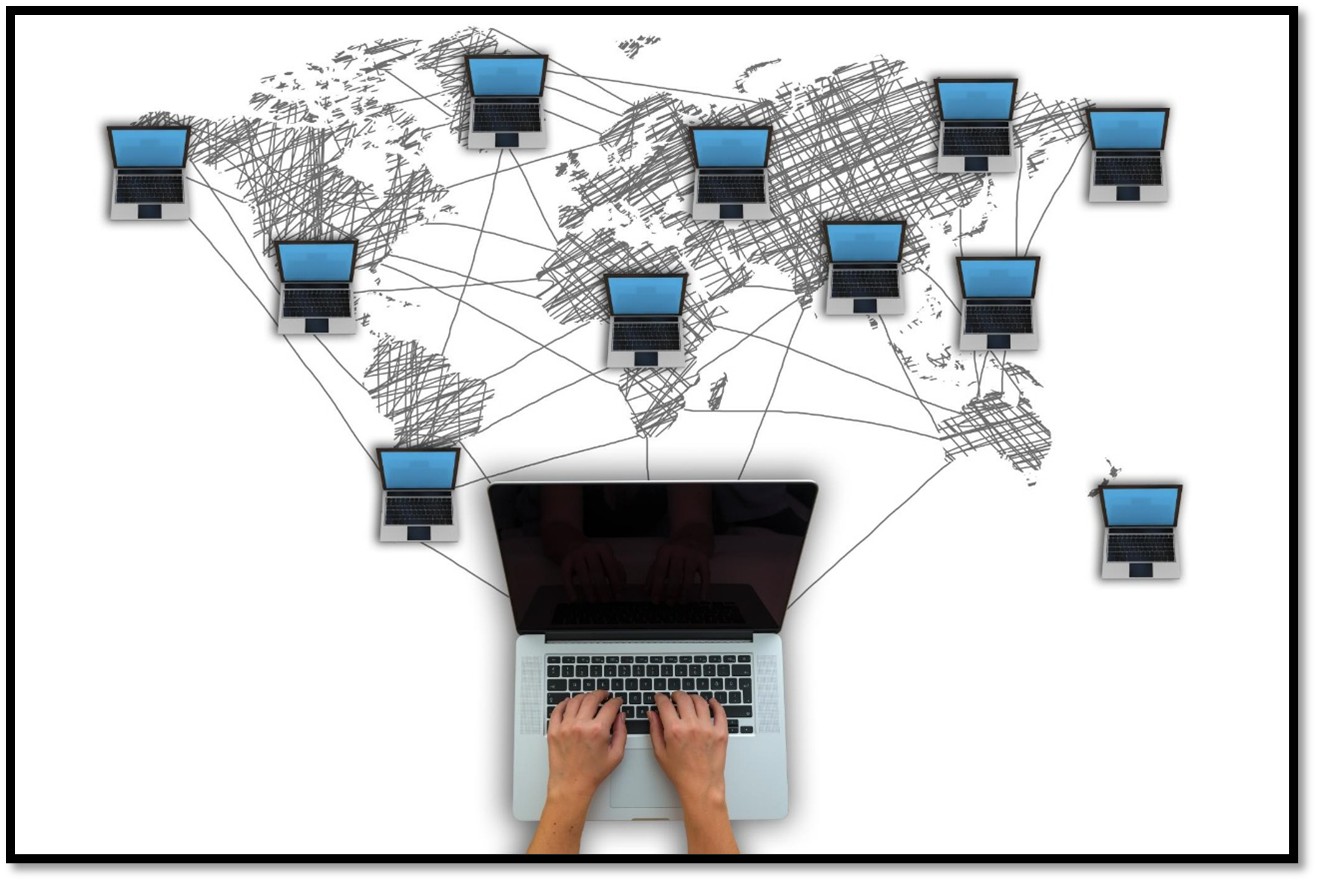
This begs two questions: How will their employees securely connect to their DaaS desktops, and what will happen to the millions of devices that are no longer needed? Fortunately, there is a single answer to both questions. Organizations can repurpose the devices to act as clients to connect to DaaS desktops. Not only will this save companies the expense of purchasing new hardware, but it will also prevent millions of perfectly good devices from ending up in landfills.
In this article, we will discuss how easily we converted a decade-old laptop that does not support Windows 11 locally into a client device that can access a Windows 11 environment on Amazon WorkSpaces.
Please note that Microsoft licensing in virtual environments can be complex. Amazon WorkSpaces gives organizations the flexibility to run Windows 11 in the cloud by bringing their own eligible licenses, providing a secure, scalable environment that delivers a full Windows 11 experience. Some usage or licensing requirements may apply, depending on the configuration, so customers should confirm their eligibility before getting started.
Why AWS Workspaces
In a previous article, we explored how Amazon WorkSpaces addresses the current challenges faced by corporate desktops by examining Amazon’s desktop-as-a-service (DaaS) offering, WorkSpaces. We examined why DaaS, which enables users to access virtual desktops in secure data centers via the network, is an ideal solution for many companies and organizations.
DaaS has emerged as an effective solution for quickly deploying virtual desktops while enhancing security, business continuity, and location flexibility—all with reduced strain on IT support. By centralizing user data and applications in secure data centers managed by experts, DaaS minimizes the risk of data leakage and enables robust security measures, such as encryption and multi-factor authentication. Its cloud-based infrastructure ensures resilience against disruptions such as hardware failures, natural disasters, or cyberattacks through automated backups and redundant systems. DaaS also supports remote and hybrid work by allowing employees to access their desktops from any device with internet connectivity, promoting productivity and broadening hiring opportunities. Furthermore, centralized management simplifies IT operations, allowing updates and troubleshooting to be handled more efficiently. This is especially beneficial during times of limited staffing.
We subsequently evaluated Amazon WorkSpaces and discovered that, while many DaaS providers offer various features, WorkSpaces distinguished itself within the industry. It provides robust cloud-based management, support for multiple operating systems and hardware profiles, compatibility with standard devices, and flexible desktop options, including GPU-enabled and non-persistent setups.
Our opinion was reinforced after reviewing Gartner’s evaluation of DaaS offerings, in which WorkSpaces was placed in the leader’s quadrant.
What differentiates AWS from the others in the Leaders quadrant is its global reach and wide selection of operating systems, which, of course, includes Windows, as well as RHEL, Rocky, Ubuntu, and Amazon Linux 2. We have also found that there is no need to use third-party tools to manage images, unlike some others in the quadrant.
Building a Remote Desktop
As in our previous article, we spun up a WorkSpaces environment, which took less than 15 minutes. We then used the WorkSpaces onboarding wizard to select the AWS instance type we should use for our test of client connectivity using a repurposed device.
It was suggested that we use a Windows Performance instance with two vCPUs, 8GB of RAM, and a 100GB user volume that we used during our initial client testing.
Using An “Obsolete” Laptop
A Dell E7440 laptop was used to test our assertion that a device too old to run Windows 11 locally could still be repurposed to connect to a Windows 11 WorkSpaces desktop and run compute-intensive applications. The laptop is equipped with an Intel Core i5-4310U processor with two cores and 16GB of RAM.
We believe that this laptop, which is over a decade old and was commonly used in business, is a suitable example of a device that can be repurposed for use as a client to connect to a WorkSpaces desktop.
Repurpose Devices with ChromeOS Flex
In March 2025, AWS announced that Amazon WorkSpaces and Amazon AppStream 2.0 were Chrome Enterprise Recommended (CER). This designation validates that these AWS End-User Computing (EUC) services are thoroughly tested with ChromeOS and ChromeOS Flex. We felt that ChromeOS Flex would be a solid operating system for repurposing the laptop.
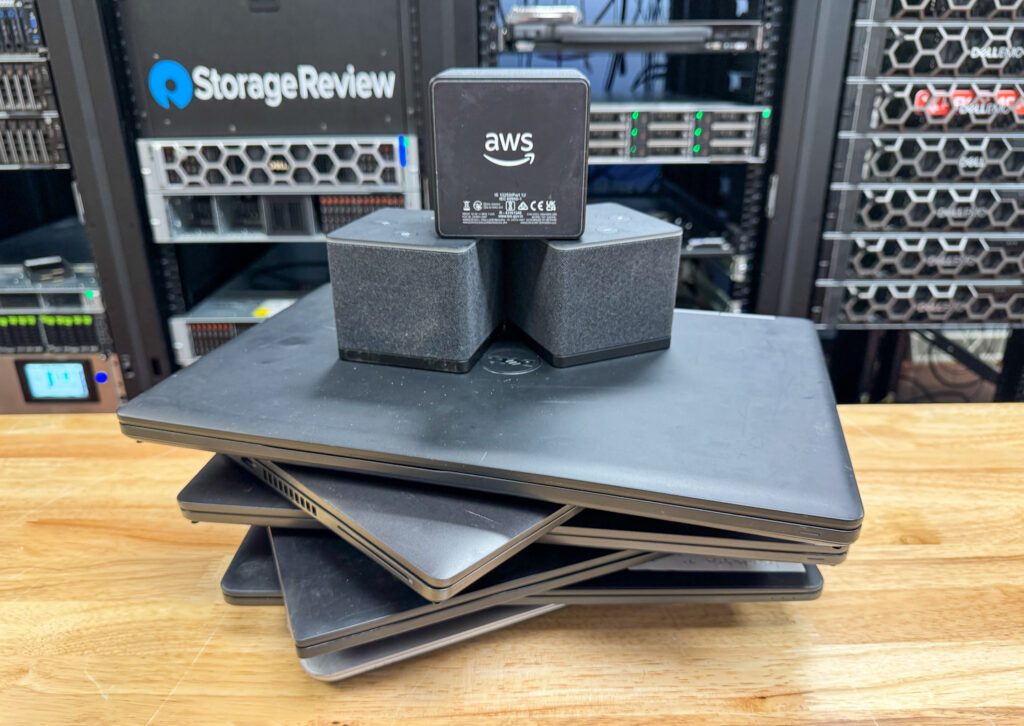
Many organizations, especially educational institutions, issue ChromeOS devices to their users. This is due to its lightweight design, cost-effectiveness, and ease of management. Organizations also benefit from the platform’s secure, cloud-based infrastructure, which simplifies IT tasks such as updates and troubleshooting, as well as its ability to support connections to remote desktops.
While ChromeOS is only compatible with ARM-based systems, such as the popular Chromebooks, Google also has ChromeOS Flex, which is compatible with Intel and AMD CPUs. The hardware requirements for ChromeOS Flex are relatively minimal. To run ChromeOS Flex, your device must have an Intel or AMD CPU, 4GB of RAM, and 16GB of internal storage.
Hands-on with ChromeOS Flex and WorkSpaces Desktop
ChromeOS Flex is available in two versions: a free version for home users and a paid version for organizations that require more control. We believe that most organizations will opt for the paid version, as it enables the use of the Google Admin console, which facilitates IT management and streamlines the deployment and maintenance of users’ systems. Google provides a web-based manager to manage these devices. This manager enables IT to onboard employees, apply Google-recommended policies and customized rules, enforce password policies, remotely wipe devices, and access 24/7 support from ChromeOS experts. It also allows for report creation and provides additional insights. Since the features in both the paid and free versions are identical, we will use the free version for our testing purposes.
We booted our laptop after downloading ChromeOS Flex, creating an installation media, and writing it to a USB drive. We were given the option to “try it first” or install ChromeOS Flex on the laptop.
ChromeOS Flex was installed on the laptop without issue in under five minutes.
We were then asked to connect to our Wi-Fi, specifying whether the device would be used for personal use, for a child, or for work. We chose personal use and logged in with a Google account. It installed the latest software updates, which took another 7 minutes.
The desktop came preinstalled with standard Google applications, including Chrome, Google Meet, YouTube, etc.
To test the connectivity to the desktop, we opened the Chrome Browser and launched Web Access to access our WorkSpaces desktop.
After registering the device and entering the username and password, the desktop was initialized, and we were presented with a Windows desktop in the web browser.
Although the desktop came with Amazon’s suite of office tools, we realize that Microsoft 365 is hugely popular among business users and educational institutions. We could have provisioned a WorkSpaces desktop with Microsoft 365 preinstalled and licensed. However, we used our copy of Microsoft 365. We found that we could run the native and web versions without any difficulty on the WorkSpaces Desktop.
It is essential to note that many WorkSpaces customers utilize their existing Microsoft 365 Apps for enterprise licenses on WorkSpaces, as these licenses are compatible with the Microsoft 365 cloud version.
We created a PowerPoint highlighting the benefits of using ChromeOS Flex with AWS WorkSpaces. We worked with a Word document while a YouTube video played in the background. There was no noticeable latency or jitter while working with documents, even though the client was based in our Pacific Northwest lab, and the desktop was located in an AWS East data center.
Many workers enjoy the convenience of working with a second monitor, so we connected a 2K monitor to the laptop’s HDMI port. The second monitor was detected and passed through to the desktop without issue.
A Remote Desktop and Device for Every User
Not all remote users are the same. Some need relatively low-powered desktops, while others need high-powered GPU-enabled desktops. Over the years, remote computing administrators have categorized users into three groups: task, knowledge, and power users.
In this section, we created and tested desktop instances with varying vCPUs, memory, and disk configurations, and ran benchmarks to evaluate their performance.
Task Worker
A Task Worker is a user who requires a relatively low-powered desktop for routine back-office work, such as data entry, administrative duties, and standard office applications. These users typically do not need the advanced computing resources necessary for more demanding workloads. To test the task worker device, we used the Windows Performance instance with two vCPUs, 8GB of RAM, and a 100 GB user volume, which we used for our initial client testing.
We found that the repurposed ChromeOS Flex laptop was more than capable of supporting a task worker. The Amazon WorkSpaces Thin Client, which we previously reviewed, would also have been suitable for this workload.
Knowledge Worker
A Knowledge Worker is a user who requires a medium-to-high-powered desktop to perform tasks such as content creation, data analysis, and collaborative work using advanced office applications. Due to their work, which often involves multitasking and sophisticated software, these users demand more computing resources than task workers.
To test the device for a knowledge worker, we used the Windows Power instance with four vCPUs, 16GB of RAM, and a 100 GB user volume. We also opted for the Microsoft Office 2019 Plus applications bundle, which includes 64-bit Microsoft Office 2019 Professional Plus and Utilities (Internet Explorer 11, Firefox). We found that, depending on our work, a repurposed PC running ChromeOS Flex might be capable of supporting this workload. However, it would depend on the hardware it is installed on. For example, the user may need a second monitor, additional ports, or higher network connectivity, which a repurposed PC might or might not have. The Amazon WorkSpaces Thin Client provides network connectivity to support a knowledge worker, features dual monitors, and can utilize a USB hub to expand the number of peripheral devices that can be used.

Power User
A power user is a remote user who requires a high-powered desktop with advanced computing resources such as GPUs for demanding tasks like complex data analysis, software development, and graphic design. These users need substantial processing power, memory, and disk space to handle resource-intensive applications and multitasking effectively.
We used the Windows PowerPro instance, which has eight vCPUs, 32 GB of RAM, and a 100 GB user volume, to test the device for power users. We opted to use the 64-bit Microsoft Office Standard 2021 (LTSC) bundle, which includes Microsoft Office LTSC Standard 2021.
In most cases, it would be a stretch for a repurposed PC running ChromeOS Flex to support a power user. Although all the desktop resources (GPU, multiple vCPUs, RAM) are on the remote desktop, the output is usually high resolution and displayed on multiple monitors. A power user would likely use a high-end device like the HP t660, which we recently reviewed, running a bespoke thin client OS such as Stratodesk, IGEL, or 10ZIG. This hardware/software combination can support the video output (monitors) needs for such workers.

Microsoft 365 Apps for Enterprise Enabled on WorkSpaces
In August 2023, AWS announced the availability of Microsoft 365 Apps for enterprise on Amazon WorkSpaces. This is a significant development, as users can now benefit from Microsoft 365 apps on WorkSpaces services, in addition to their other devices.
To run Microsoft 365 Apps for enterprise on Amazon WorkSpaces services, companies can bring their Microsoft 365 licenses (if they meet Microsoft’s licensing requirements) and activate the applications at no additional cost. Eligible license plans include Microsoft 365 E3/E5, Microsoft 365 A3/A5, or Microsoft 365 Business Premium. Supported WorkSpaces instances include those with Windows Server and BYOL Windows Desktop operating systems running on dedicated instances.
This was a significant win, as it enables Workspace users to access a comprehensive set of office tools, licensing options, and update choices. For example, many businesses prefer Apps for enterprises because a single Microsoft 365 license allows users to install Microsoft 365 Apps on up to five computers, tablets, and phones. For instance, a user can use it on their office computer, travel laptop, and home computer.
GPU-Enabled Desktop
After completing the ChromeOS for task user workloads tests, we moved on to evaluating the performance using the same hardware as the task user, but selected the GPU-enabled desktop for power users, the Graphics.g4dn instance. This selection is similar to the one used for our Amazon thin client review.
This instance has four vCPUs, 16 GB of RAM, 16 GB of video memory, and 125 GB of temporary NVMe SSD local instance storage powered by NVIDIA T4 GPUs and custom Intel Cascade Lake CPUs.
It is designed to support a range of demanding applications, including machine learning, 3D design, and medical image processing. Additionally, it integrates seamlessly with NVIDIA software, such as the RTX Virtual Workstation and CUDA libraries.
We executed the same workloads, which included video and photo editing, on the ChromeOS device during our Amazon thin client review. Subsequently, we ran even more demanding AI workloads, including ResNet, DeepLab, YOLO, and Real-ESRGAN. The ChromeOS system was able to handle these tasks; however, we found that the small screen was a limitation. We would have preferred using the Amazon Thin Client or a device that supports multiple monitors or monitors with higher resolution, depending on the specific requirements of the application.
A Cost-Saving, Sustainable Solution for Users to Access Remote Desktops
Amazon WorkSpaces employs a pay-as-you-go model, and leveraging existing hardware to access them helps reduce capital expenditure while preventing older devices from ending up in landfills. WorkSpaces is easy to scale, allowing organizations to adjust the number of virtual desktops as their needs change. Users can access and use Amazon’s Office Suite, Microsoft 365, MS Apps for enterprise, and other enterprise tools through a virtual desktop, integrating seamlessly into their daily workflows.
We found that ChromeOS Flex can transform outdated hardware into fully functional devices, reducing the need for new equipment or bridging the gap until the device is due for a refresh. Users can access Windows through a virtual desktop in WorkSpaces on older devices that don’t support Windows 11. The combination of ChromeOS Flex’s built-in security and WorkSpaces’ secure remote access ensures a protected environment for business operations. For those who don’t have, or opt not to use, older devices, we found the Amazon WorkSpaces Thin Client another attractive choice due to its low cost, security, and ease of setup.
We also found that using a repurposed PC has limitations. For more demanding workloads, consider Amazon’s thin client. It’s highly reliable, can easily support the workloads of task workers, and most knowledge workers. It is simple to deploy and offers aggressive pricing. For those who need more than two monitors, some bespoke thin clients support AWS Workspaces.


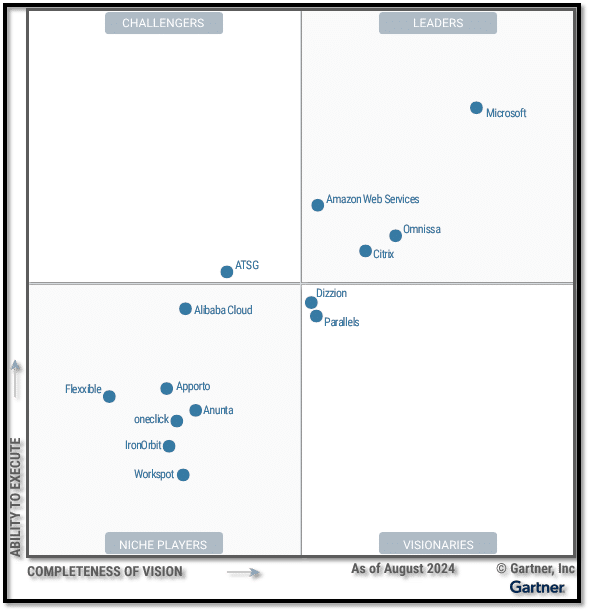
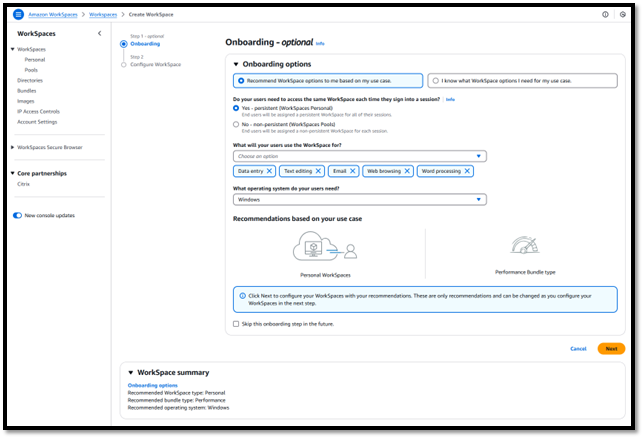
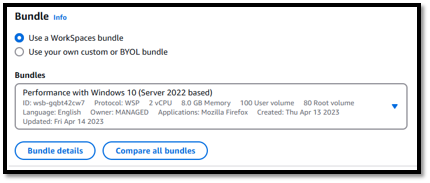
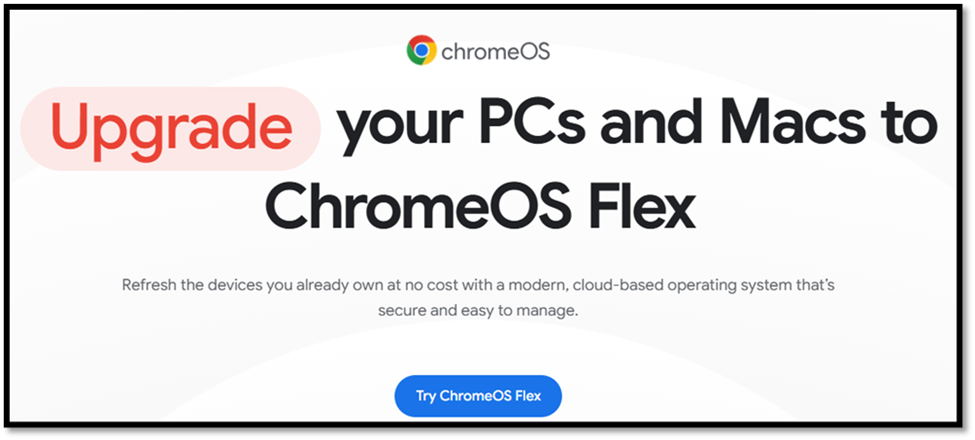
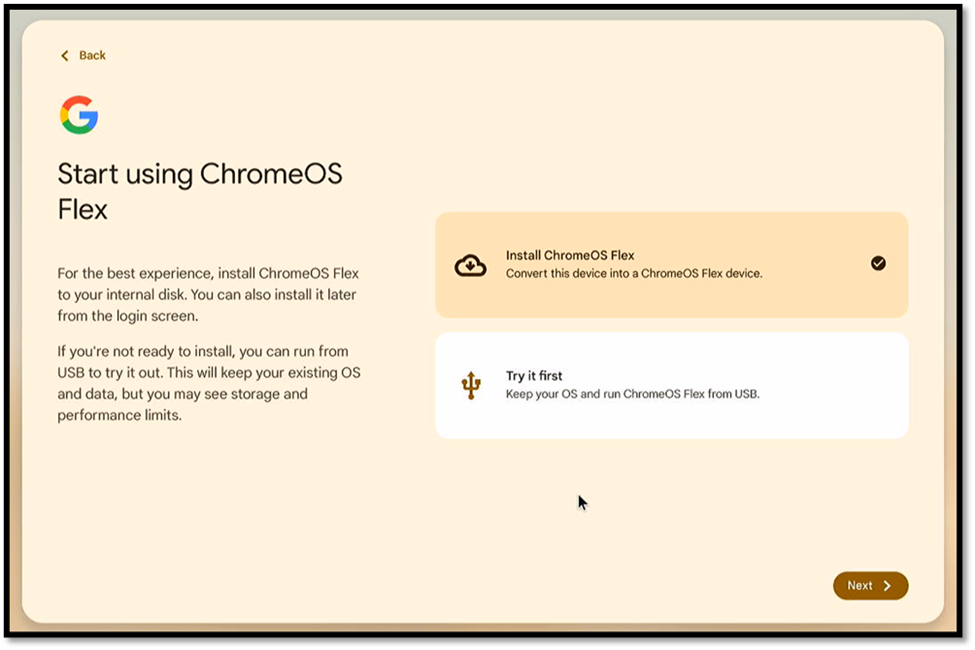
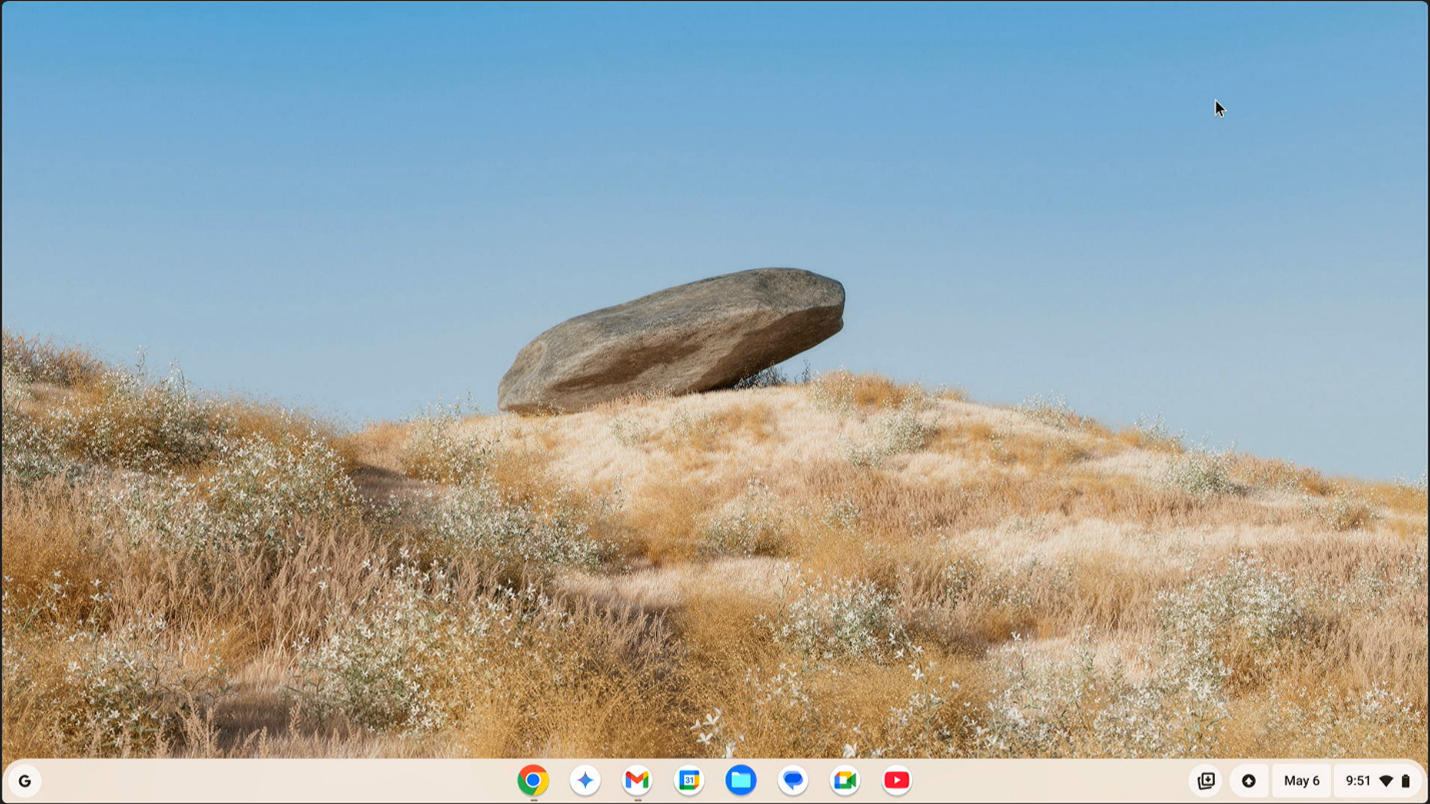
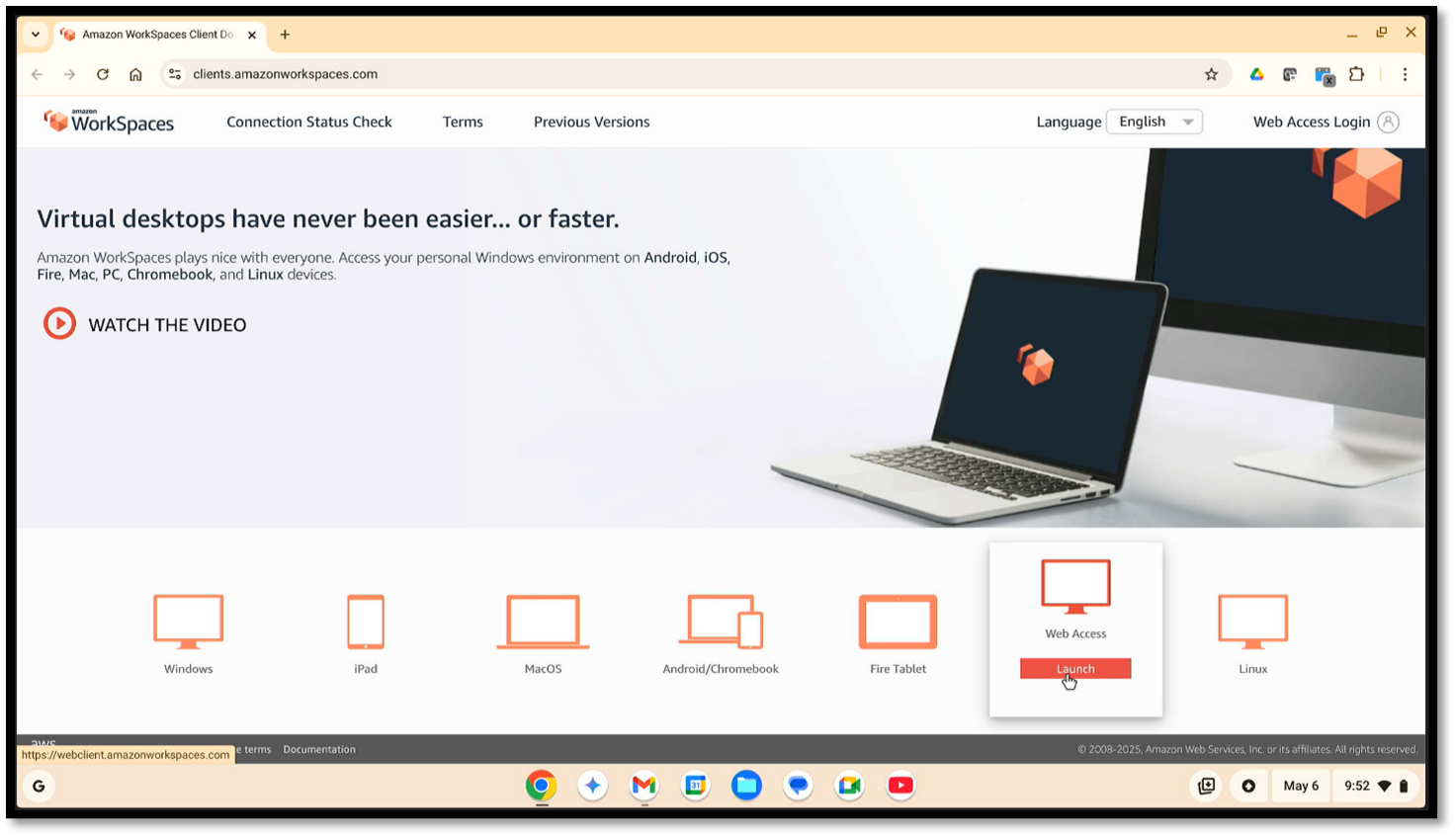
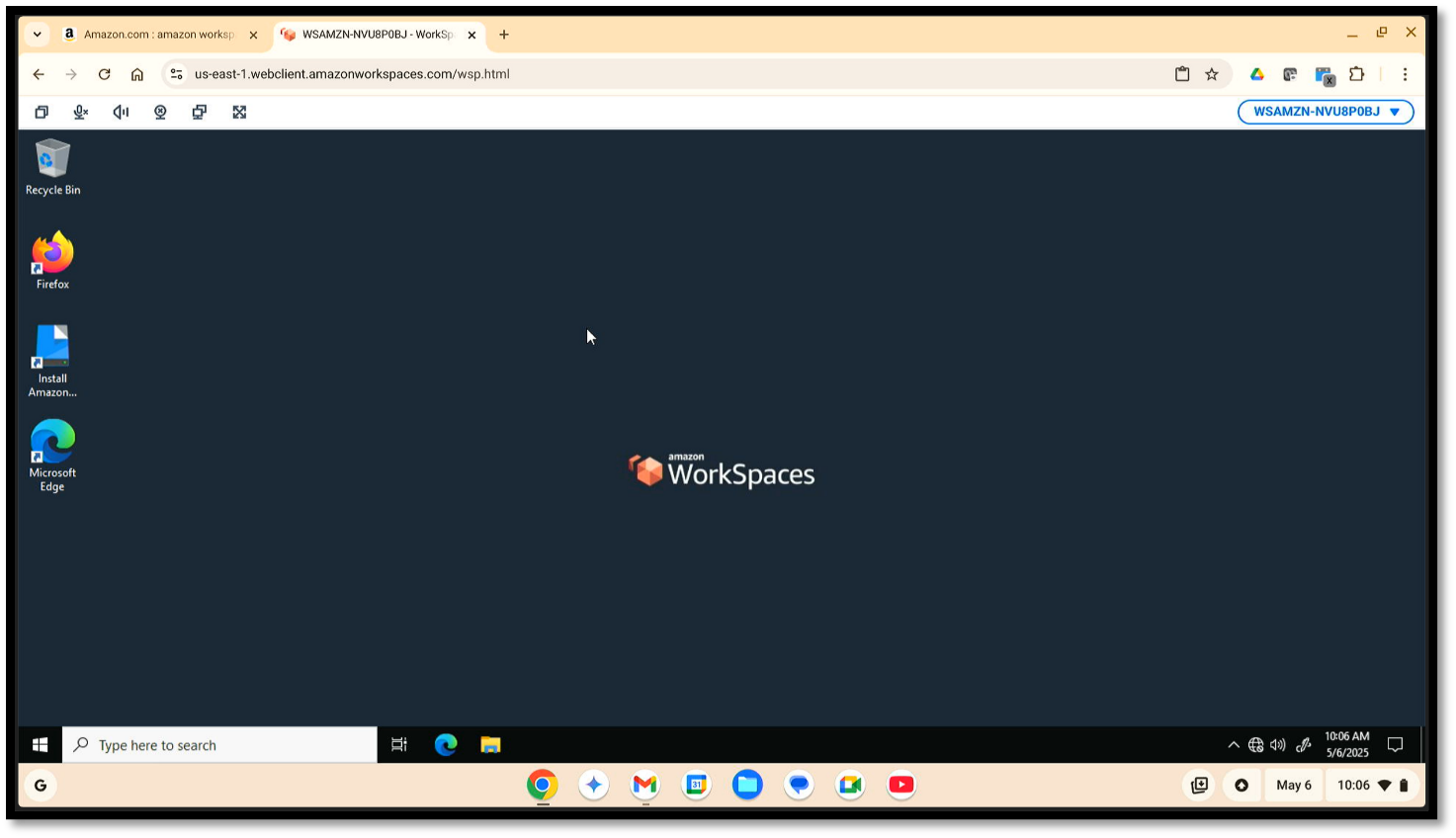
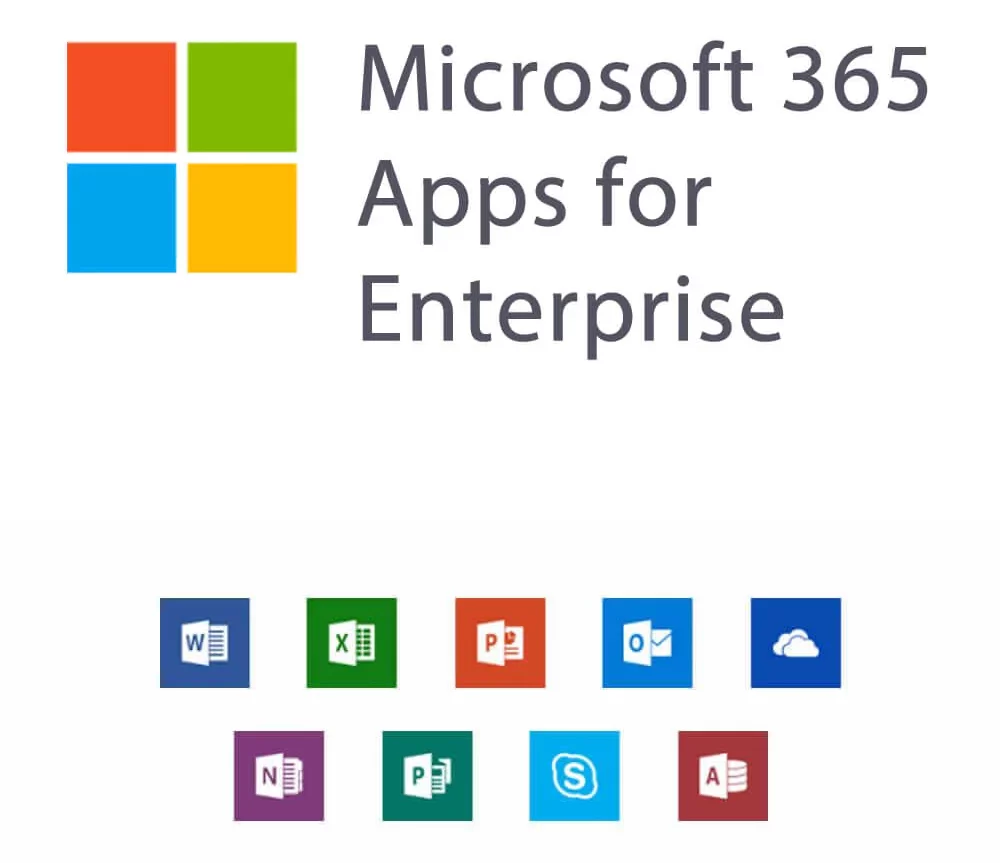
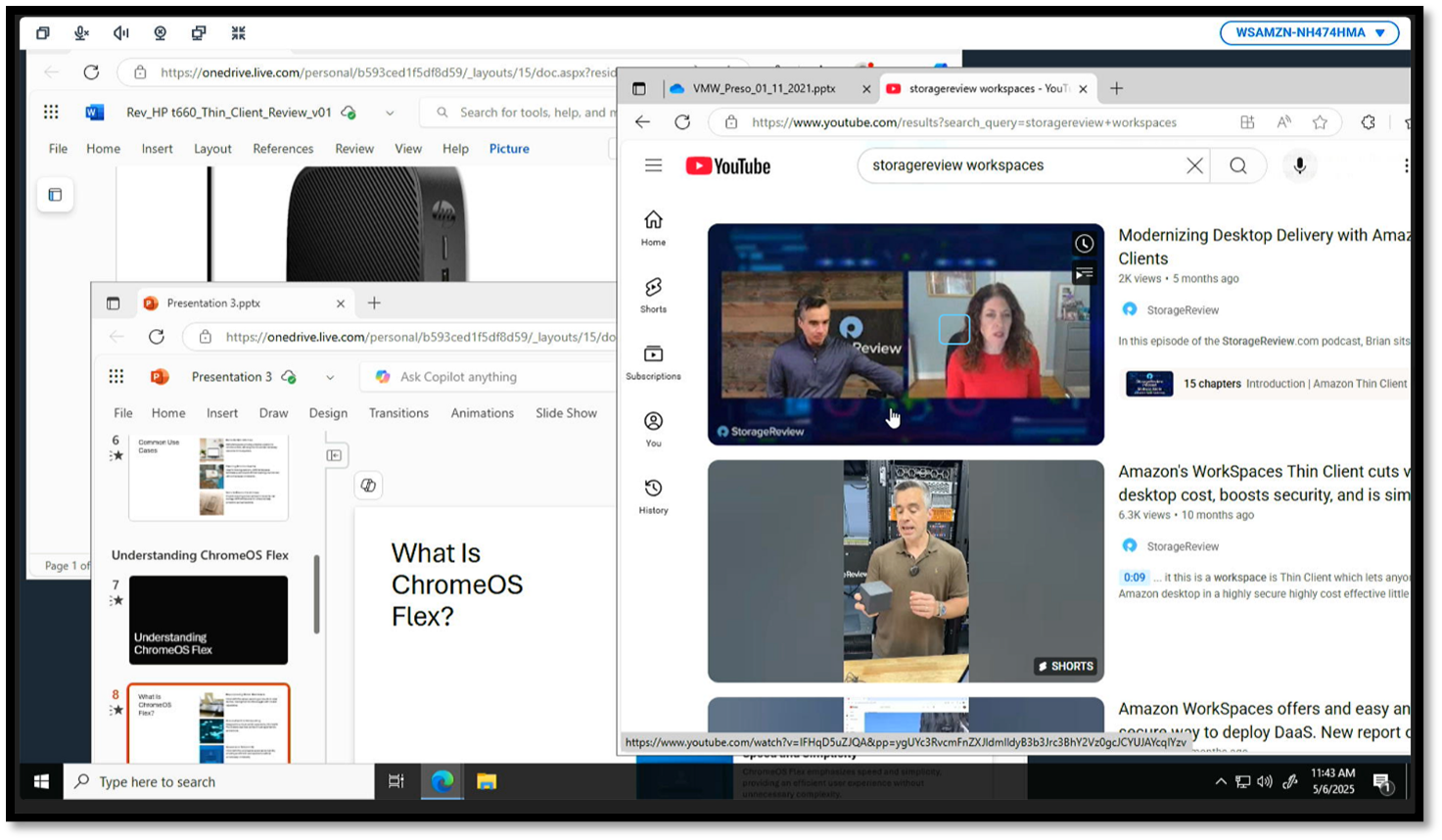
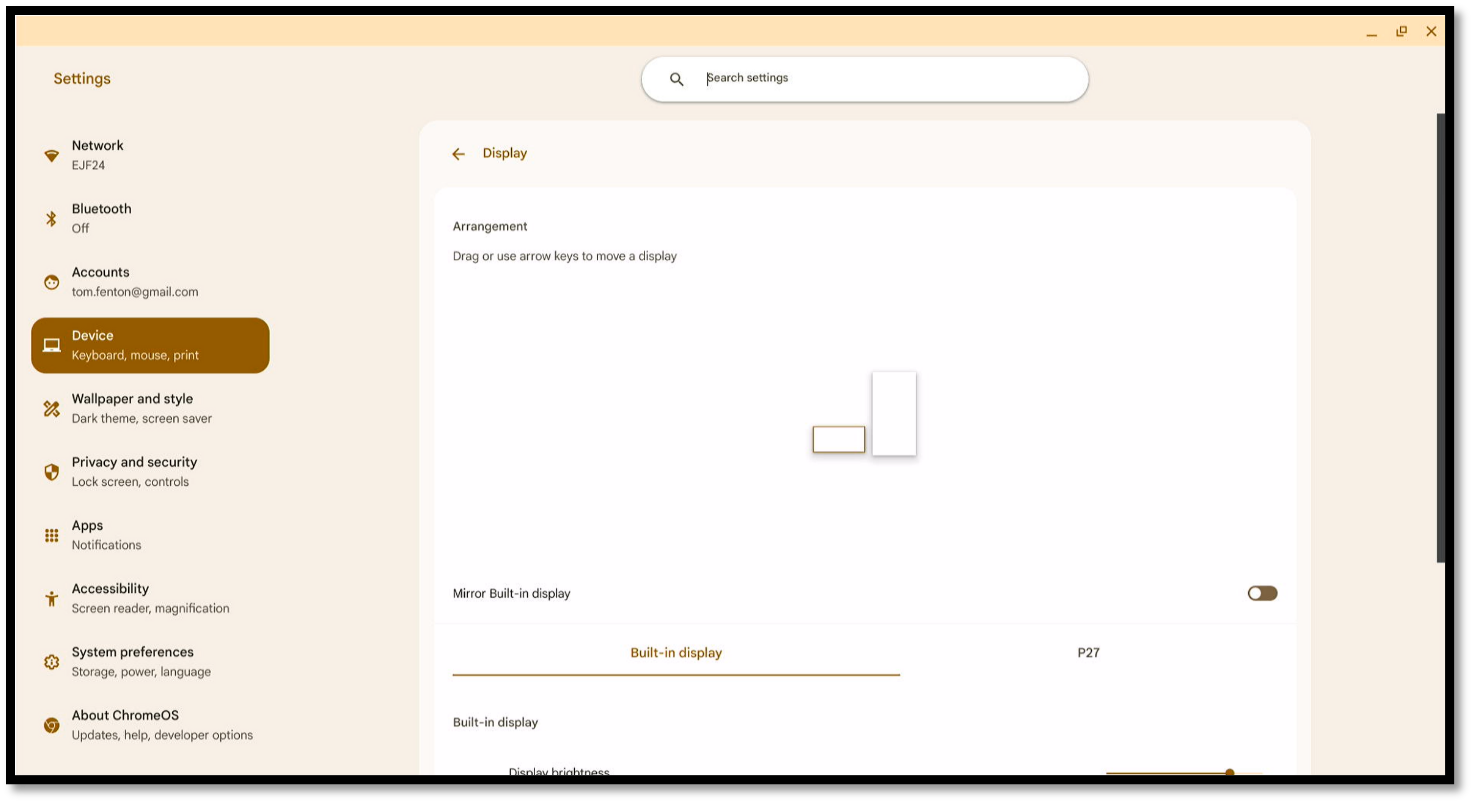
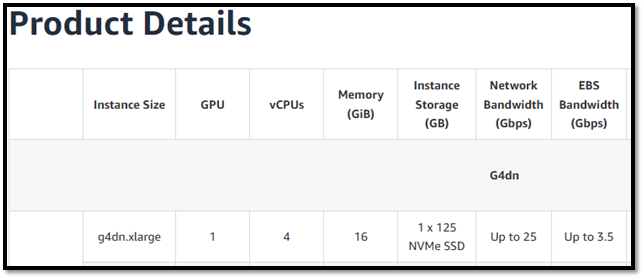


 Amazon
Amazon