At this point the Dell PowerEdge R630 isn't exactly new, but there is definitely renewed interest in the 1U server platform as the Dell EMC continues to fold together. The R630 makes for an excellent node in software-defined deployments ranging from vSAN to ScaleIO. While diminutive in rack footprint, don't let the R630 fool you; it's a full-fledged dual-socket PowerEdge supporting the latest Intel Broadwell CPUs, up to 1.5TB RAM and configurations with up to 24 1.8" SSDs. Our configuration is a bit more conventional with a twist, ten 2.5" bays; six supporting SATA/SAS drives as well as four NVMe bays supporting the latest in high-performance storage.

When comparing the R630 for instance with the traditional 2U R730, the most noticeable difference from the reduced height is fewer front-mount drive bays as well as less internal expansion slots. The R630 has 2 or 3 depending on configuration, whereas the R730 supports up to 7. For many environments the denser R630 will be a great choice, where those that require additional edge cards for storage, networking or VDI GPUs will opt for the R730. As noted though, in software-defined environments where the nodes fit a fixed configuration and don't really change over time, the R630 provides a density and power combination that fits a wide array of use cases.
From a storage perspective, one of the more compelling options is the ability to configure the server with NVMe SSDs. When selecting this backplane, "Chassis with up to 6, 2.5" Hard Drives, 4 PCIe SSDs, 3 PCIe Slots," Dell opens up the ability to add up to four NVMe drives. With current high-performance NVMe SSDs pushing to 3.2TB and beyond, the R630 opens up a wide range of possibilities in the 1U platform.
For testing, we configured the R630 with Dual Intel E5-2699 v4 Broadwell processors and 24 x 32GB DDR4. Storage metrics were attained using a set of 4 Intel 2TB P3700 NVMe SSDs.
Dell PowerEdge R630 Specifications
- Processor: Intel Xeon processor E5 2600 v4 product family
- Operating System Options:
- Microsoft Windows Server 2008 R2
- Microsoft Windows Server 2012
- Microsoft Windows Server 2012 R2
- Microsoft Windows Server 2016
- Novell SUSE Linux Enterprise Server
- Red Hat Enterprise Linux
- VMware ESX
- Chipset: Intel C610 series chipset
- Memory: Up to 1.5TB (24 DIMM slots): 4GB/8GB/16GB/32GB/64GB DDR4 up to 2400MT/s
- Embedded Hypervisor (Optional)
- Microsoft Windows Server 2012, with Hyper-V
- VMware vSphere ESXi
- Citrix XenServer
- Storage:
- HDD: SAS, SATA, nearline SAS
- SSD: SAS, SATA, NVMe PCIe
- Up to 24 x 1.8” SATA SSD
- Up to 10 x 2.5” HDD: SAS, SATA, nearline SAS SSD: SAS, SATA, Up to 4 NVMe PCIe
- Up to 8 x 2.5” HDD: SAS, SATA, nearline SAS SSD: SAS, SATA
- Slots
- 2 CPUs, 3 slots
- Slot 1: Half length, half height – PCIe 3.0 x16 (x16 connector)
- Slot 2: Half length, half height – PCIe 3.0 x8 (x16 connector)
- Slot 3: Half length, half height – PCIe 3.0 x16 (x16 connector)
- 2CPUs, 2 slots
- Slot 1: Half length, half height – PCIe 3.0 x16 (x16 connector)
- Slot 2: 3/4 length, full height – PCIe 3.0 x16 (x16 connector)
- 1CPU, 2 slots
- Slot 1: Half length, half height – PCIe 3.0 x8 (x16 connector)
- Slot 2: 3/4 length, full height – PCIe 3.0 x16 (x16 connector
- 2 CPUs, 3 slots
- Power
- 1100W AC, 86 mm (Platinum)
- 1100W DC, 86 mm
- 750W AC, 86 mm (Platinum)
- 750W AC, 86 mm (Titanium)
- 495W AC, 86 mm (Platinum)
Design and Build
The Dell PowerEdge R630 rack server consists of a very compact build that allows for a lot of versatility and support for several different configurations. This includes an 8 drive system with up to eight 2.5-inch bays; 10 drive systems with up to ten 2.5 inch bays (our configuration); and a 24 drive system with up to twenty-four 1.8 SATA SSDs. The R630 focuses on ease of use when it comes to configuration and packs all of the features one requires in an enterprise-grade server such as redundant power supply units, hot-plug and swappable PSUs, cooling fans and a dual SD card option for failsafe hypervisors.
Using a 10-drive configuration, all functionality is located on the left side of the R630 front panel. Located here are the diagnostic indicators, which light up to display error status; the system health indicator, which blinks amber when it detects a system fault; the mini USB connector/iDRAC Direct, which allows you to connect USB devices to the R630 or provides access to the iDRAC Direct features; and the power-on indicator and button. The NMI button (can be pressed using the end of a paper clip) is used to troubleshoot software and non-recoverable errors that need immediate attention. Located in the middle of the functionality area of the front panel is the System identification button (which is located on the back panel as well). This button is used to locate a specific system within a rack.
As is the case with all rack servers, the majority of the front panel real estate is taken up by the drive bays. In our 10 drive setup, this translates to either up to ten 2.5 inch hot-swappable drives, though users have the option to use six 2.5 hot-swappable drives or up to four NVMe devices.

The back of the PowerEdge R630 provides access to a wide range of connectivity and expansion opportunity. On the left are the second system identification button and connector, iDRAC8 Enterprise port, and serial, video, and USB 3.0 (two) connectors. Above these ports are the PCIe expansion card slots (one low profile and one full height 3/4 length), which allow for various PCIe cards can also be installed on the rear panel, including additional NICs and adapters.
The four Ethernet connectors are located in the middle of the back panel while the redundant power supplies are located on the far right. For former, configurations include Four integrated 10/100/1000 Mbps NIC connectors or two integrated 10/100/1000 Mbps NIC connectors and two integrated 100 Mbps/1 Gbps/10 Gbps SFP+ connectors. For the latter, users have the option of choosing between 495W, 750W, or 1100W power supplies, depending on their power needs.

To open up the server, simply turn the latch release lock to unlock the cover, and then lift the cover release latch to remove it. Inside you will see the redundant power supplies at the back left, which is right next to the riser and network daughter cards. Front and center are the two Intel E5-2699 v4 processors surrounded by 24 x 32GB DDR4 memory sticks. Moreover, the server is equipped with a generous seven different fans at the front of the server, which is needed in order to ensure this system is operating cool and efficiently under demanding workloads.
Management
The Dell PowerEdge R630 leverages the Integrated Dell Remote Access Controller 8 (iDRAC8) with Lifecycle Controller, which offers extensive remote monitoring, management and deployment capabilities. Similar to other PowerEdge platforms, it also supports Dell OpenManage Server Administrator (OMSA) software and OpenManage Essentials (OME) systems management console. OSMA is used for agent-based management deployments, offering one-to-one system management from the command line or a Web GUI while iDRAC provides remote access to the system whether or not there is an operating system installed.
In our lab, iDRAC has been one of our favorite remote management platforms to work with on and ongoing basis. Outside of physically swapping out hardware, iDRAC allows us to completely manage every aspect of a server from configuring and deploying software, to pulling in its own firmware updates through the Lifecycle Controller. The latter is one that many rivals still require users to download updates themselves, attach to the iKVM as an ISO (or upload software to the device web GUI) and load in a semi-automated fashion. Dell takes that a step further, and with an active Internet connection a PowerEdge platform can find its own updates, pull them down from a Dell FTP site and stage the install process itself unattended. This makes the process of maintaining servers over their lifetime incredibly easy. As a lab that frequently updates system for device compatibility for testing purposes, streamlining this process takes away a lot of stress.
Sysbench Performance
Each Sysbench VM is configured with three vDisks, one for boot (~92GB), one with the pre-built database (~447GB) and the third for the database under test (270GB). From a system resource perspective, we configured each VM with 16 vCPUs, 60GB of DRAM and leveraged the LSI Logic SAS SCSI controller.
Sysbench Testing Configuration (per VM)
- CentOS 6.3 64-bit
- Storage Footprint: 1TB, 800GB used
- Percona XtraDB 5.5.30-rel30.1
- Database Tables: 100
- Database Size: 10,000,000
- Database Threads: 32
- RAM Buffer: 24GB
- Test Length: 3 hours
- 2 hours preconditioning 32 threads
- 1 hour 32 threads
Our Sysbench test measures average TPS (Transactions Per Second), average latency, and the average 99th percentile latency at a peak load of 32 threads. First looking at the average TPS, the PowerEdge R630 reached 10,682.91 TPS with four virtual machines. When boosting the configuration to eight virtual machines, it was able to reach 14,527.8 TPS (a 31% increase).
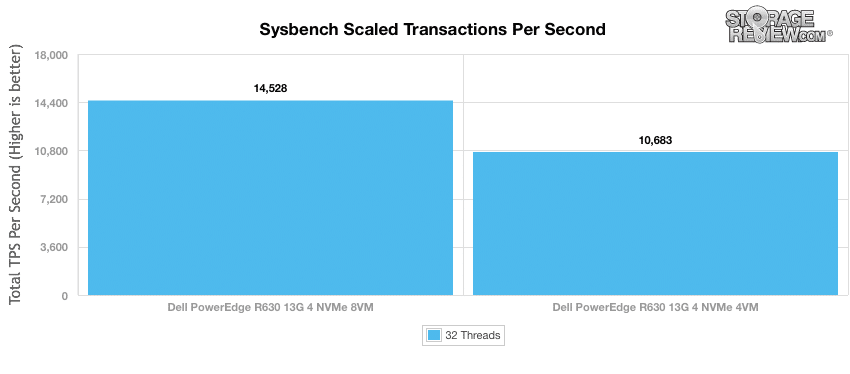
Moving to the average latency of the Sysbench benchmark, the R630 showed 11.9925 with 4 VMs while reaching 17.6925ms when configured with 8 VMs, which is an increase of roughly 38%. As such, we expect higher latency as we add more virtual machines.
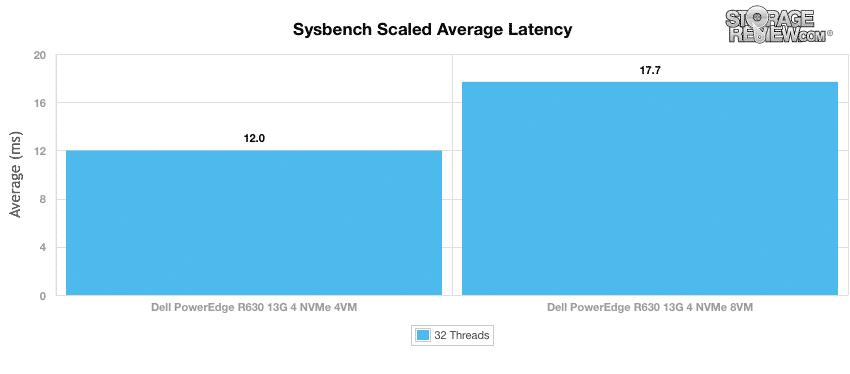
In terms of our worst-case MySQL latency scenario (99th percentile latency), the R630’s latency increased by 34% when moving from 4 VMs to 8 VMs, or, more specifically, 22.958ms to 32.525ms.
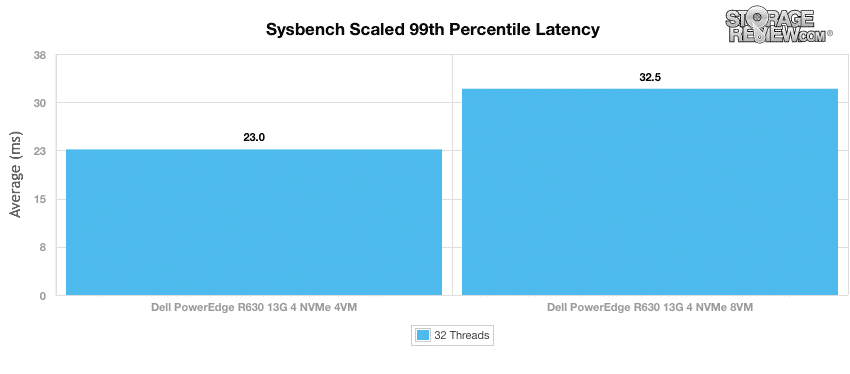
SQL Server Performance
StorageReview’s Microsoft SQL Server OLTP testing protocol employs the current draft of the Transaction Processing Performance Council’s Benchmark C (TPC-C), an online transaction processing benchmark that simulates the activities found in complex application environments. The TPC-C benchmark comes closer than synthetic performance benchmarks to gauging the performance strengths and bottlenecks of storage infrastructure in database environments.
Each SQL Server VM is configured with two vDisks: 100GB volume for boot and a 500GB volume for the database and log files. From a system resource perspective, we configured each VM with 16 vCPUs, 64GB of DRAM and leveraged the LSI Logic SAS SCSI controller. While our Sysbench workloads tested previously saturated the platform in both storage I/O and capacity, the SQL test is looking for latency performance.
This test uses SQL Server 2014 running on Windows Server 2012 R2 guest VMs, being stressed by Dell's Benchmark Factory for Databases. While our traditional usage of this benchmark has been to test large 3,000-scale databases on local or shared storage, in this iteration we focus on spreading out four 1,500-scale databases evenly across our servers.
SQL Server Testing Configuration (per VM)
- Windows Server 2012 R2
- Storage Footprint: 600GB allocated, 500GB used
- SQL Server 2014
- Database Size: 1,500 scale
- Virtual Client Load: 15,000
- RAM Buffer: 48GB
- Test Length: 3 hours
- 2.5 hours preconditioning
- 30 minutes sample period
During the SQL Server test, the R630 handled 15,000 virtual users with ease, measuring 12,551.7 TPS in aggregate. Virtual machine configurations ranged from 3,136.0 TPS to 3,139.9 TPS.
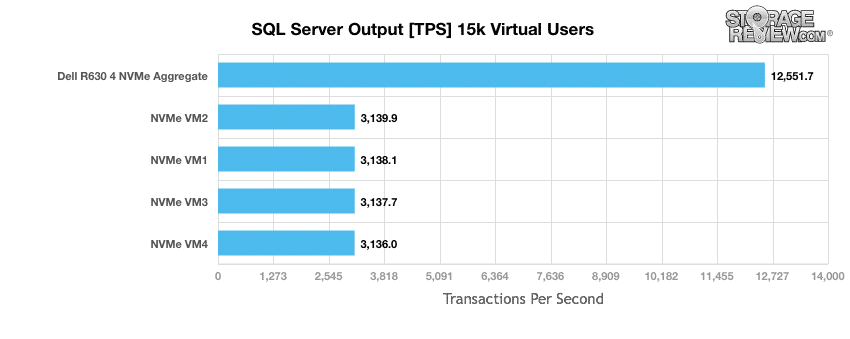
When looking at average latency using the same virtual user workload, the R630’s aggregate latency was 36.25ms, which consisted of ranges from 33ms (VM2) to 39ms (VM4).
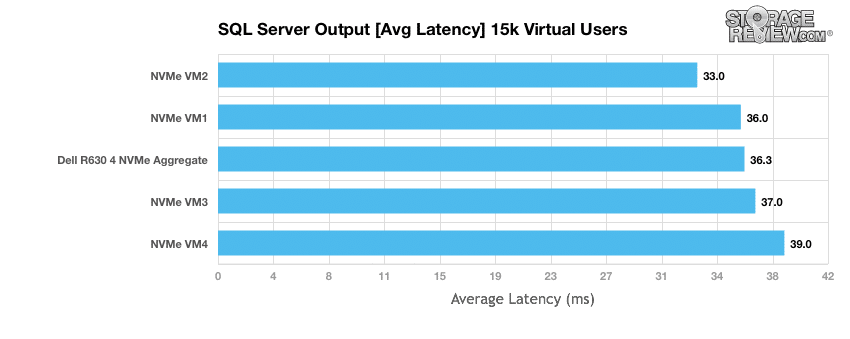
Conclusion
As with many Dell PowerEdge solutions, the R630 is a versatile and feature-rich server platform. The PowerEdge R630 specifically, is ideal for a wide range of use cases in software-defined environments where the nodes fit a fixed configuration and generally remain static over the long haul. Users have the option of equipping the R630 with the latest Intel E5-2600 v4 CPUs, up to 1.5TB RAM and configurations with up to 24 1.8" SSDs (though our build was comprised of a 10-drive configuration). All of this is intelligently packed into a small 1U form factor. Size certainly doesn’t matter with the R630, however, as this server showed some impressive performance during our Sysbench and SQL Server tests despite its small physical footprint.
As mentioned above, the R630 also has some intriguing configuration options, specifically around NVMe SSDs. This allows for a generous amount of high performance storage using 4 drive bays (up to 12.8TB based on 3.2TB models) combined with six bays of more conventional storage options. For our tests, we equipped the R630 with dual Intel E5-2699 v4 processors, 24 x 32GB DDR4, a single PM1725 3.2TB NVMe, and four Intel NVMe drives we have in the lab. As far as performance goes, the R630 was able to pack a wallop in its small 1U form factor. In Sysbench, we saw aggregate TPS performance of 14,528 with 8 VMs, with an average aggregate latency of 17.7ms, and a worst-case scenario latency of 32.5ms. In our SQL Server benchmark, the R630 had an aggregate score of 12,551.7 TPS with an average aggregate latency of 36.3ms.
Bottom Line
The Dell PowerEdge R630 packs quite a performance punch in its compact form factor. As with most units in the PowerEdge line, there is enough customizability for the R630 to hit any number of needs.


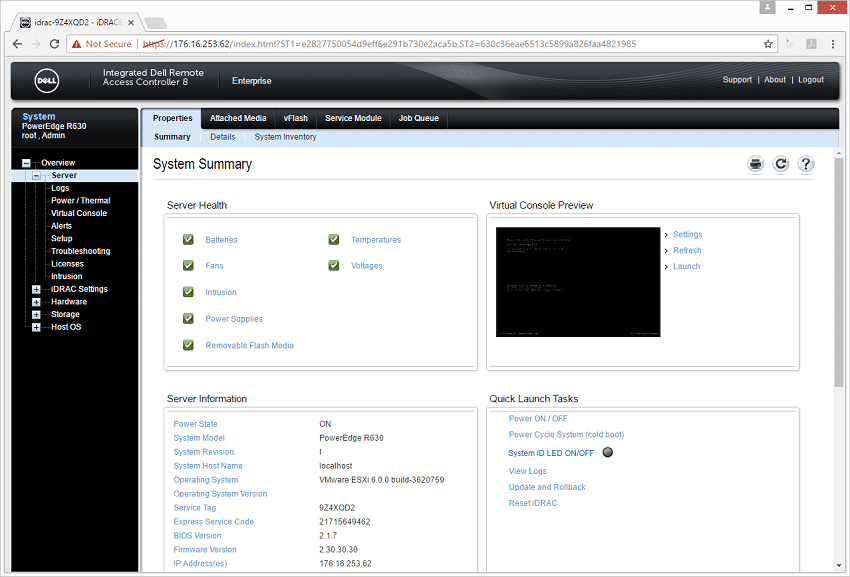


 Amazon
Amazon