The Dell UltraSharp U3821DW Monitor is a 38″ curved display with a huge amount of screen real estate and an immersive field of view, making it ideal for those who use several applications at once. The Dell monitor combines its WQHD+ (3840 x 1600) resolution and 99% sRGB factory calibration with InfinityEdge technology for a near borderless display, which makes for a pretty impressive-looking monitor right out of the box. In addition, the U3821DW features USB Type-C connectivity and transmits power, audio, and video signals between a laptop and monitor using just a single cord. You can also charge a laptop via the USB port as well (with power delivery up to 90W), all of which helps to reduce cable clutter at your workstation. The Dell monitor also allows you to display and edit content from two different PCs or laptops via a single keyboard and mouse.
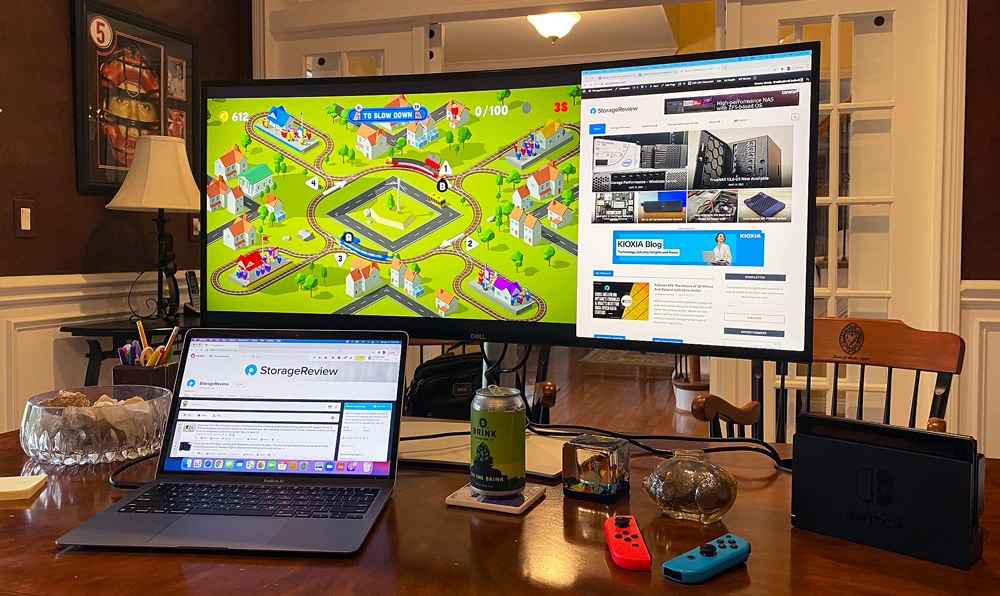 The U3821DW also has a range of features to make it easy for users to get organized on-screen. For example, Dell Easy Arrange allows users to arrange projects on the display that best works for them, while Picture-in-Picture and Picture-by-picture (PbP) can simultaneously display content from two different PC sources. These types of features can really help streamline the workflow of professionals.
The U3821DW also has a range of features to make it easy for users to get organized on-screen. For example, Dell Easy Arrange allows users to arrange projects on the display that best works for them, while Picture-in-Picture and Picture-by-picture (PbP) can simultaneously display content from two different PC sources. These types of features can really help streamline the workflow of professionals.

Dell UltraSharp U3821DW vs. U3818DW
Though the Dell UltraSharp U3821DW and U3818DW share some similarities (both monitors have the same viewing angles, display response times, curvature, size, and resolution for example), there is a range of key differences between the two. First and foremost are the connectivity options. While the U3818DW features just USB 3.0 technology, the U3821DW is equipped with a range of USB 3.2 ports, including five Type-A 5Gbps downstream ports, one Type-B 5Gbps upstream port, and two USB 3.2 Type-C (one of which is used for powering up to 90W and DP Alt Mode). This is pretty significant, as there is quite a gap in performance between the two USB versions.

In addition, the U3821DW now has DisplayPort 1.4, which features some important differences compared to U3818DW’s 1.2 version. DisplayPort 1.4 brings higher bandwidth, significantly more audio channels, an increase in sample rate, and support for HDCP 2.2 (the latter which is important for viewing 4K content). Moreover, the U3821DW supports a higher DCI-P3 color gamut percentage (95% vs. 78.1%), which allows for a fuller ranger of colors when using the monitor. All of this combined will definitely show some real-world differences and improve the overall viewing experience.
Another difference between the two generations of monitors is the screen-to-body ratio. When comparing side by side, the U3821DW has noticeably less of a bezel, which makes this a much more appealing display to look at.
Dell UltraSharp U3821DW Monitor Specifications
| Device Type | WLED |
| Panel Type | IPS |
| Native Resolution | 3840 x 1600 at 60Hz |
| Brightness | 300 cd/m² (typical) |
| Contrast Ratio | 1000:1 (typical) |
| Pixel Pitch | 0.22908 mm x 0.22908 mm |
| Color Support | 1.07 Billion |
| Aspect Ratio | 21:9 |
| Diagonal Size | 37.52 inches |
| Response Time | · 5 ms (gray to gray – FAST mode)
· 8 ms (gray to gray – NORMAL mode) |
| Input Connectors | · 1 DP (ver1.4)
· 2 HDMI (ver 2.0) · 1 USB-C (Alternate mode with DP1.4, Power Delivery up to 90W) · 1 X super speed USB Gbps, Type – B upstream port · 3 X super speed USB 5 Gbps donwstream port · 1 X super speed USB 5GBPs with BC 1.2 charging capability at 2 A (Maximum) · 1 X audio line-out port · 1 X RJ45 port |
| Screen Coating | Anti-Glare with Hard- Coating 3H |
| Power Consumption (On mode) | 36.7 W |
| Features | USB Hub 3.0 |
| Pixel Pitch | 0.22908 mm x 0.22908 mm |
| Display Position Adjustments | · Height Adjustable: 120 mm
· Tilt: 5°/21° · Swivel: 30°/30° · Slant (4°/4°) |
| Dimensions (WxDxH) – with stand | 35.21 inches x 9.89 inches x 17.47 inches~22.20 inches |
| Compliant Standards | · TCO Certification
· Energy Star Compliance (ES8.0) · TAA Availability · EPEAT |
| Bundled Services | 3 years Advanced Exchange Service |
| Weight | 19.40 lb |
| Environmental Standards | TCO Certified Displays 8, ENERGY STAR Qualified EPEAT Gold |
Dell UltraSharp U3821DW Monitor Management
Navigating and managing the display is done via a joystick on the back of the monitor; this is a type of menu control that we are usually wary about. Though it’s easy to feel under the monitor and use, the small joystick is located very close to the power button, so we sometimes powered off the monitor by accident. Though they do feel dramatically different, it kept happening until we were used to the joystick’s functionality. After that, things went fairly smoothly. It’s just a small annoyance and can be a bit frustrating when initially setting up your monitor.

The OSD Menu appears once you press the joystick, which launches the main submenus after you press it again. The OSD itself is pretty easy to navigate. It’s intelligently laid out and very responsive. As you can see from the image above, you can fit the drilled-down menus (or breadcrumbs) on the screen so you know exactly where you are in the menu system. This also made it easy to get back to where we wanted to be.
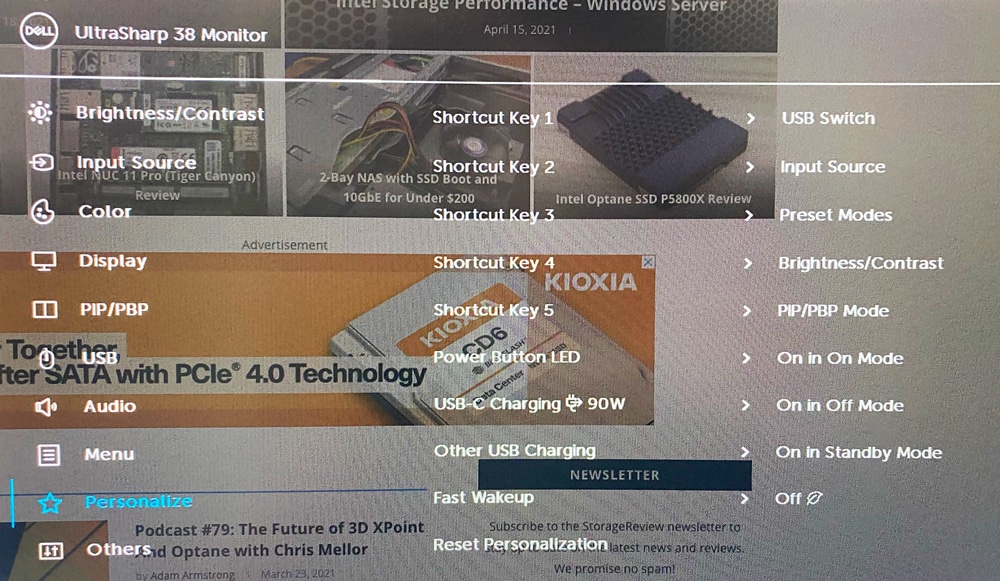
Here’s a quick rundown of some of the available options: the USB Switch menu allows you to switch between the USB upstream sources in PIP/PBP mode, while the Input Source menu allows you to simply change input sources that are connected to your U3821DW. With the Preset Modes option, you can select a color mode from a list of pre-programmed settings, and the and PIP/PBP Mode options allow you to choose either a PBP or PIP mode, which provides different sizes and positions of the sub-window. For our use cases, we don’t find this particularly useful, but it’s there if you need it for something like monitoring video feeds.
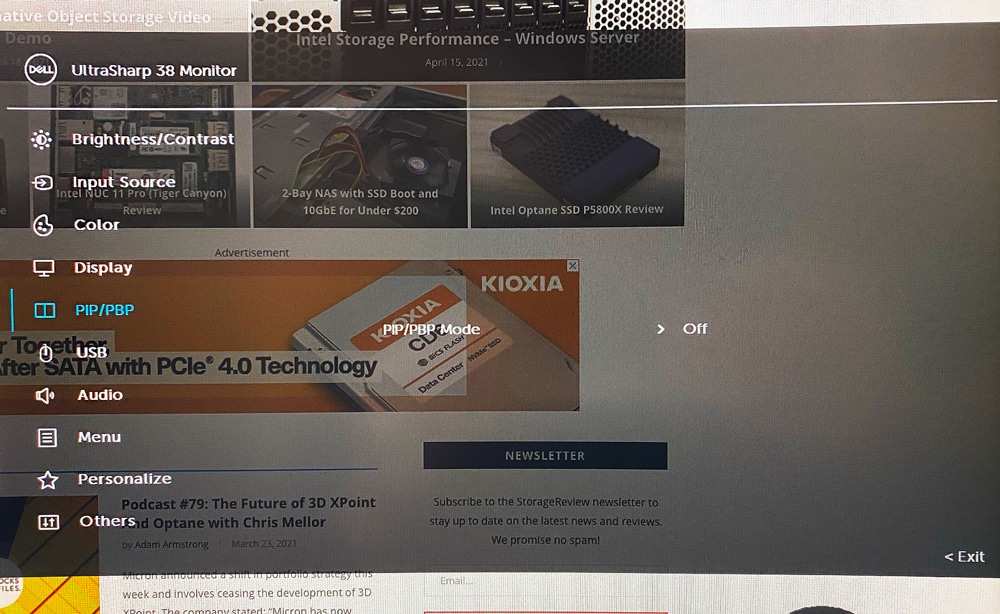
Another handy option in the menus is the ability to slice up the display, allowing you to show multiple inputs: 33/67, 50/50, or 67/33.
With the Auto Select for USB-C option, you can set it so that the monitor always asks you to choose whether or not to switch to the USB-C video input. You can also configure it to automatically switch when you connect the USB-C cord into a supported device.
Dell UltraSharp U3821DW Monitor Usage
The Dell U3821DW is primarily meant for improving workflows of those who use several programs simultaneously as well as those who want to use a single display rather than a dual-monitor setup. Its massive 38-inch display allowed us to easily work with multiple windows at the same time with no issues whatsoever. It was a very smooth and lag-free experience.

For more simple use cases, those who copy/move text from one document to another will find this monitor very useful, as it will eliminate the need for “alt-tabbing” and such. Moreover, those who do comparative reviews for their job will be able to have several documents open for easy side-by-side comparison. It’s little things like this that can dramatically increase productivity over time, coupled with the U3821DW’s brilliant WQHD+ 3840 x 1600 screen.
We also were able to charge both our phone and a laptop at the same time, all the while plugging the monitor into a desktop rig. Professionals that work with multiple machines will find a lot of use with this feature. That said, though 90W of output should be enough to support most laptops, more power-hungry models might struggle to keep a charge.
As for hardcore gamers looking for a monitor to meet their precise needs, we can’t really recommend the U3821DW in this case. Though graphics-intensive games will certainly look great on this display when connected to a PC that can handle the 4K resolution, there many other options out that can deliver the same (if not, better) experience at a cheaper price tag. These monitors also designed specifically to address gaming latency issues, while the U3821DW is mainly built for those looking to improve their day-to-day workflows with larger budgets.
That said, we still had fun setting up the monitor so we could browse the Internet and play the Switch at the same time for some casual gaming.
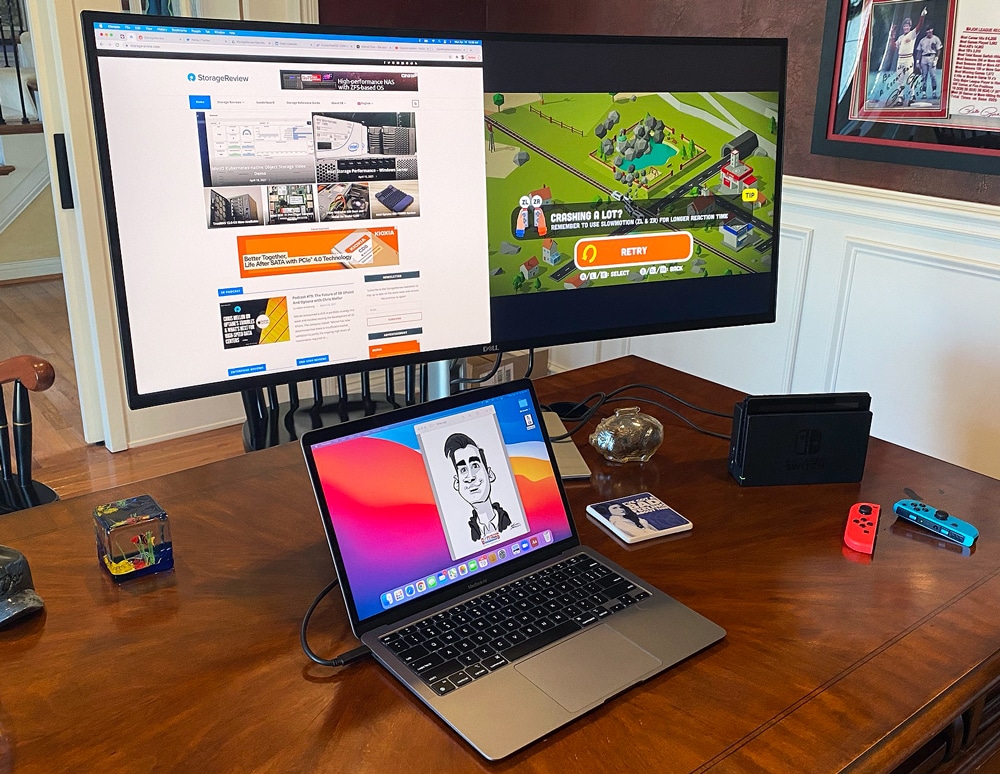
The only other thing we should mention is that issues might arise for potential buyers who might have limited space in their office or home, as the sheer size of this display will require a rather large workspace area. It might be a bit difficult to find space on smaller desks if some of its real estate is already taken up by a tower PC or laptop. Though we didn’t have a problem finding an area to fit this beast on, it’s something to consider before making the purchase.
Conclusion
The Dell UltraSharp U3821DW Monitor is a must-have for those who use several apps at once and can afford its current $1,200 price tag. This beast of a monitor is highlighted by its features to help professionals with their day-to-day workflow, all of which is managed through their intuitive OSD user interface. Moreover, we also appreciated its USB Type-C connectivity and ability to transmits power, audio, and video signals between a laptop and monitor using just a single cord. Having the ability to charge laptops via the USB port (i.e., those that only need up to 90W of output) was also a huge bonus.
The U3821DW also features a brilliant WQHD+ (3840 x 1600) resolution with InfinityEdge technology to minimize the bezel, which can be important for design-savvy professionals. Coupling all of this with its premium, platinum silver finish makes the U3821DW a very slick-looking monitor that will look great in any work area. Just make sure you have plenty of space for it!




 Amazon
Amazon