The Wyse 5470 client is geared towards mobile virtual desktop infrastructure (VDI) users that need a laptop form factor VDI client. To give a brief overview of its specifications, the Wyse 5470 is a laptop format, VDI client that has a 14” screen. It is powered by an Intel Celeron N4000 (2 Cores/4MB) or an Intel Celeron N4100 (4 Cores/4MB), it runs Wyse ThinOS (with optional PCoIP), Wyse ThinLinux or Windows 10 IoT Enterprise. It supports all major VDI environments.
The Wyse 5470 client is geared towards mobile virtual desktop infrastructure (VDI) users that need a laptop form factor VDI client. To give a brief overview of its specifications, the Wyse 5470 is a laptop format, VDI client that has a 14” screen. It is powered by an Intel Celeron N4000 (2 Cores/4MB) or an Intel Celeron N4100 (4 Cores/4MB), it runs Wyse ThinOS (with optional PCoIP), Wyse ThinLinux or Windows 10 IoT Enterprise. It supports all major VDI environments.
In this article, we will give an in-depth overview of the Wyse 5470 VDI client’s specifications, design and build quality, and a summary of the testing that we carried out on it over two weeks. We will then lay out the key findings from those tests and provide our thoughts about the device and briefly discuss who would benefit from this product.
The product is labeled as a Wyse 5470 but the outer cover and the screen bezel have the Dell logo. In this article we will refer to it as a Wyse.

Wyse 5470 Specifications
| Manufacturer | WYSE |
| Model | Wyse 5470 |
| MSRP | starting at $699 USD |
| Client type | mobile thin client |
| Form factor | 14” laptop |
| OS | Wyse ThinOS (with optional PCoIP) Wyse ThinLinux or Windows 10 IoT Enterprise |
| Supported remote display protocols | Microsoft RDP VMware Horizon RDP/PCoIP Blast Extreme Citrix ICA/HDX (not all OS support all protocols) |
| CPU | Intel Celeron N4000 (2 Cores/4MB/2T/up to 2.6GHz/6W) Intel Celeron N4100 (4 Cores/4MB/4T/up to 2.4GHz/6W) |
| Memory | 4GB 1x4GB, 2400MHz DDR4 |
| Storage | 16GB eMMC Included in assis |
| Display | 14.0″ HD (1366×768) Anti-Glare, Non-Touch, Camera 14.0″ FHD (1920 x 1080) Anti-Glare, Non-Touch, Camera 14.0″ FHD (1920 x 1080) Anti-Glare, Touch, Camera |
| Battery capacity | 3 Cell 42Whr ExpressCharge Capable Battery |
| Power | 19V, 65W, 3.33A external power adapter |
| Ports | 1 x SD Memory Card Reader 1 x USB 2.0 with PowerShare 1 x VGA out 1 x Noble Wedge Lock Slot 1 x Power Connection 1 x USB Type C 3.1 Gen 1 with Power Delivery & DisplayPort 1.2 1 x HDMI 2.0a for 4K external display 1 x RJ-45 2 x USB 3.0 Audio Jack |
| Multimedia | Integrated Stereo Speakers 3.5 mm audio out/in jack |
| Network connectivity | RJ45 – 10/100/1000Mb Intel Wireless-AC 9560, Dual-band 2×2 802.11ac Wi-Fi with MU-MIMO Bluetooth 5 Combo |
| Keyboard | Single Pointing Backlit Keyboard |
| Touch Pad | Wyse Clickpad with multi-touch gestures enabled |
| Webcam | HD camera |
| Physical size: | 0.81″ (20.6mm) x 13″ (330.3mm) x 9.3″ (238mm) |
| Weight | 3.96 lbs. (1.8 kg) |
| Warranty | 3-year parts and labor |
Design and Build
The cardboard packaging box that the device came in was heavy and well designed, the device itself was nestled between three black foam blocks and wrapped in an antistatic plastic bag, and it had a piece of black material between the screen and the keyboard. The box also contained the power supply, and a warranty and setup guide.
The right side of the device has a SD Memory Card Reader, USB 2.0 with PowerShare, VGA out, Noble Wedge Lock Slot. The left side of the device has the power connection port, USB type C 3.1 Gen 1 with power delivery & DisplayPort 1.2, HDMI 2.0a for 4K external display, RJ-45, USB 3, and a 3.5mm audio jack.

The entire case is made of black plastic with ventilation holes on the bottom. Opening the lid exposes a 14” LED screen that has a built-in web cam at the top of it. The web cam has an LED to the right of it to indicate if it is on. The monitor is framed with a 17mm black plastic boarder on the top, 33mm on the bottom and 10mm on the sides. The device has a full-sized keyboard, it does not have a separate number pad. The touchpad beneath the keyboard it 104mm x 65mm. The power button is at the upper right corner of the keyboard. Overall, the case on this device is on par with what you would expect on a business laptop.

The case is held together with 9 Phillips-head screws on the bottom of the device. After removing these screws, we couldn’t pry the bottom off the device to inspect the motherboard of the device to inspect the build quality of the motherboard.
Usability
The real test of a VDI client is its usability; to test the usability of the 5470, we used the client for two weeks in our Pacific Northwest lab with various configurations. Below are the key results we noted during our time using the client.
To test the 5470, we connected it to our network via a Cat 6 cable through the device’s RJ45 port which was connected to our network via a 1Gb network through a switch that was connected to either a server or a WAN router. The server was hosting our local VMware Horizon virtual desktop. In order to create a controlled environment, the network was monitored during testing to ensure that no other traffic was present on the network.
Initial Configuration
We powered on the device and it took the device 28 seconds to boot, obtain an IP address from our DNS server. We did not need to log in to the system but were log us in as a preconfigured use. The screen looked like a regular desktop; the start menu had icons for System setup and configuration. We needed to configure the system to use a static name server to do this we clicked on the desktop menu, clicked System Setup, and then click Network Setupand entered our DNS domain and server.
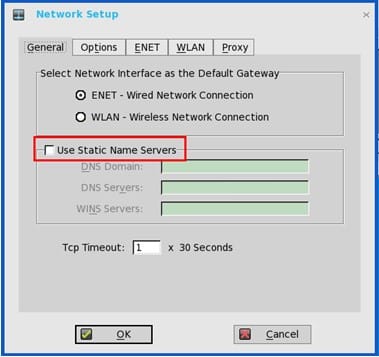
Local Horizon Desktop
For two weeks we used the device with a local Horizon virtual desktop to do our daily tasks.
We brought up the Horizon client and configured it to connect to our local Horizon desktop.
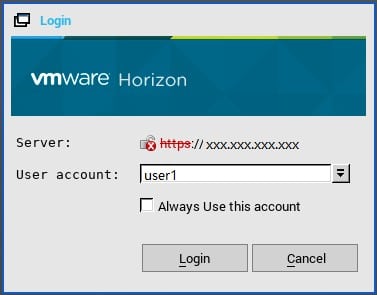
Once we were connected to our Horizon desktop, we noticed that the resolution of the Horizon desktop was set to the native 1920 x 1080 resolution of the 5470. The virtual desktop that we used ran Windows 10 (1607), had 2 vCPUs, 8 GB of memory, and 50 GB of NVMe-based storage.
The first test we conducted was to use VLC to play a video (1280 x 720 @ 712kbs) that was stored on the virtual desktop. First, we played the video using a quarter of the display, and then once again in full-screen mode. In quarter-scale the video played without any frames dropping and in full-screen mode the video played with just a slight amount of jitter. The audio played flawlessly through the devices built-in speaker when the video was displayed in both quarter-scale and full screen modes. The speakers were loud and clear.
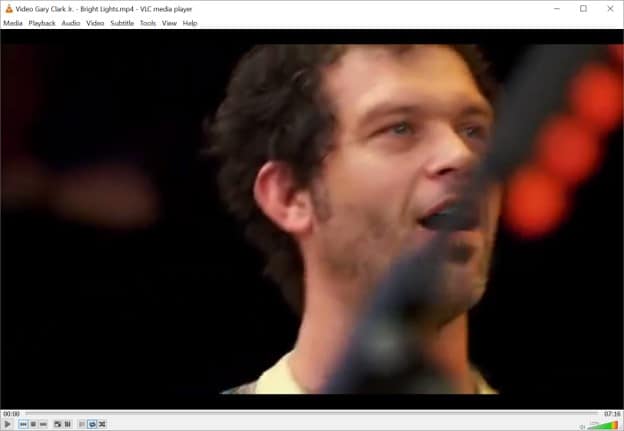
While playing the video in ¼ scale mode we monitored the connection using ControlUp to see bandwidth consumption and user input delay. We hope to use these metrics going further to quantify a VDI client performance. We noticed a user input delay of 16ms when playing the video in full screen mode vs 0ms when the video was playing in ¼ scale mode.
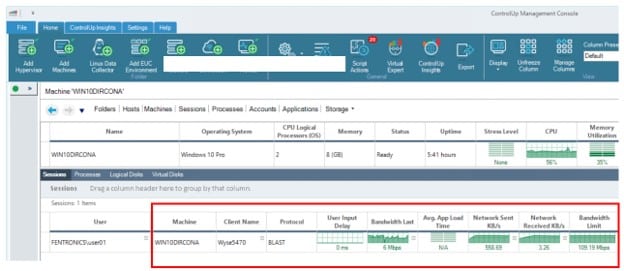
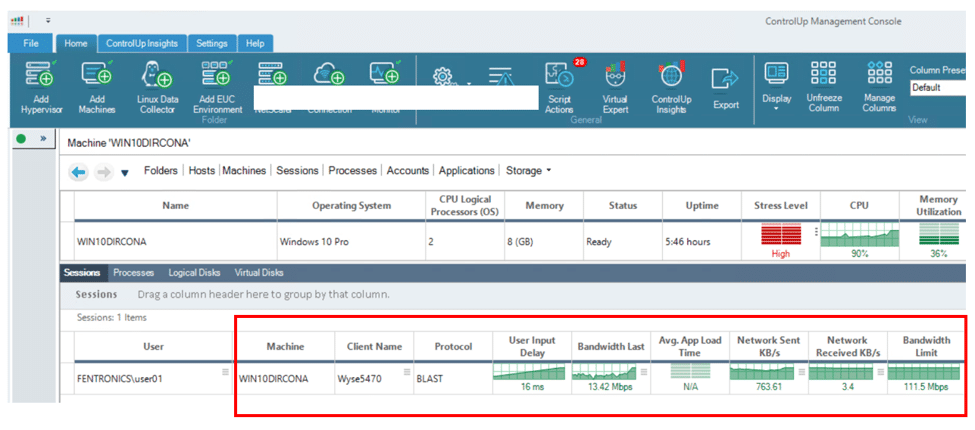
To further test the device, we connected a Jabra voice 150 headset to a USB connection; the Jabra headset was discovered by the virtual desktop and worked without any issues.
We used the client for daily activities for two weeks without any problems. This included using Microsoft Office applications, Chrome web browser, playing internet-streaming music, etc. During this time the device performed flawlessly.
Using Other Protocols
WYSE advertises the device as working with PCoIP, VMware Horizon Blast, and Citrix HDX. We tested it with Blast and PCoIP without any noticeable difference.
Other Configurations
As this is a basic review of the device, we only tested it using tow VDI client protocols (PCoIP and Blast); we did not test the device in the following circumstances: adverse network conditions, using communication software such as Skype, or using any of the advanced features of the device such as accessing local storage on the device from the virtual desktop. However, we did test it with a secondary monitor and wireless keyboard and mouse.
Device Management
The device can be used with Wyse Management Suite (WMS) for centralized, server-based administration of Wyse thin clients. WMS is beyond the scope of this review.
Conclusion
Wyse did a good job bringing a business quality VDI laptop to the market. Aesthetically it compares favorably with a Dell Latitude, HP Pavilion, and other business laptops. As VDI becomes more and more mainstream we will see more VDI devices that allow workers to take work with them. This would be a fine choice for VDI users that need a portable, rugged and perfectly capable mobile VDI
Engage with StorageReview
Newsletter | YouTube | Podcast iTunes/Spotify | Instagram | Twitter | Facebook | RSS Feed
