In June 2020, Hewlett Packard Enterprise announced the release of HPE GreenLake Cloud Services to bridge the gap for hybrid and multi-cloud enterprises. This year, they have expanded that offering even further with HPE GreenLake for Private Cloud Business Edition. Offering even greater flexibility and options, HPE GreenLake for Private Cloud Business Edition provides enterprises with a highly tailored and efficient experience in choosing the infrastructure and capacity to fit their business needs.
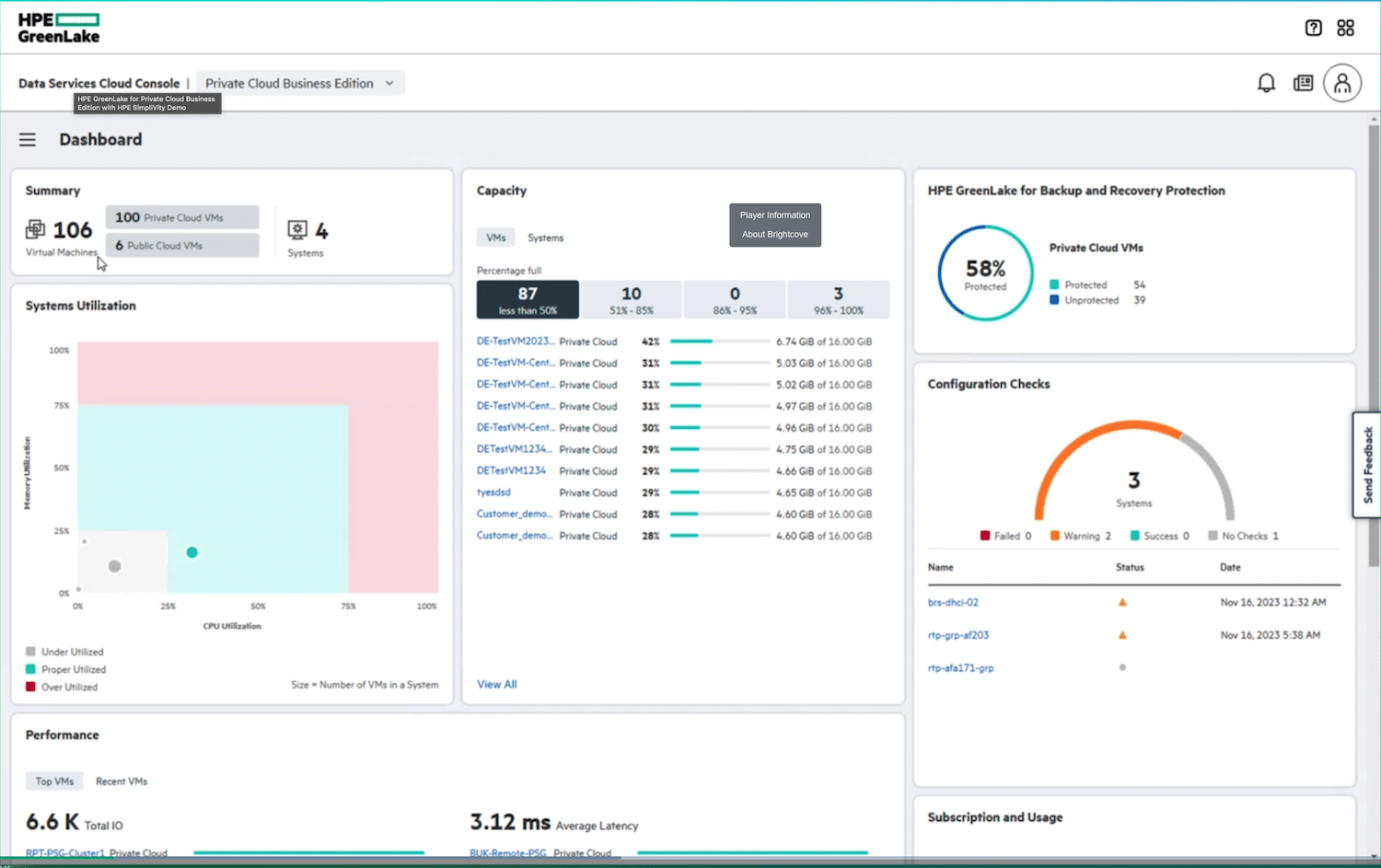
HPE GreenLake Private Cloud Business Edition Main Console
This unique experience and offering makes HPE GreenLake more attractive as a hybrid cloud infrastructure option than the more ubiquitous cloud offerings, such as Amazon Web Services and Azure. It is specially designed for businesses seeking the agility of cloud consumption models combined with the control of on-premises infrastructure. It offers simplified deployment with predefined configurations, allowing for quicker setup and reduced complexity. Given its optimization for specific workloads, businesses can ensure performance efficiency without the overhead of managing a vast array of services often present in large public clouds. Additionally, for enterprises concerned with data sovereignty, regulatory compliance, or specific security postures, the Business Edition provides the advantage of data locality and heightened control over their environment.
In short, HPE GreenLake for Private Cloud Business Edition is a self-managed private cloud solution with a unified interface to simplify VM to infrastructure management. It allows you to build your self-service cloud on demand where you need it, with a choice of predictable monthly billing or upfront payment.
Infrastructure
To start with HPE GreenLake Private Cloud Business Edition, users must first provision hardware to build their private cloud. For on-premises, HPE primarily utilizes cloud-native infrastructure comprised of HPE Alletra disaggregated HyperConverged Infrastructure (dHCI) for business-critical workloads or HPE SimpliVity (true HCI) for distributed-edge sites. It provides enterprises with a complete private cloud package, keeping with the HPE GreenLake concept of flexibility for organizations with varying workloads.

HPE Technology Stacks
HPE has partnered with Amazon Web Services to supplement their on-premise offering to utilize their EC2 instances as the Public Cloud segment. Combining these two solutions allows HPE GreenLake to present a unified hybrid cloud to enterprises looking for the right solution to fit their needs.
Once you have provisioned the hardware and prepared the cloud configuration via Amazon Web Services, you can begin provisioning virtual machines, policies, backups, health checks, and any other myriad of services HPE GreenLake offers.
HPE SimpliVity
For a quick refresher on HPE SimpliVity and an update on its capabilities, it is a true HyperConverged Infrastructure (HCI) appliance that combines all the primary features and services necessary for server functionality (like computing, networking, and storage) into one big box. It significantly improves data efficiency and security along with built-in resiliency.

HPE SimpliVity Cluster
Previously, it was accessible and managed via a centralized portal. With the introduction of HPE GreenLake Private Cloud Business Enterprise, HPE SimpliVity can be managed within the HPE GreenLake platform.

HPE SimpliVity Cluster (Rear)
Within HPE GreenLake, the accessibility of an HPE SimpliVity system versus an HPE Alletra system is displayed in a common view. It is within the Systems portal and is only delineated by the system type.
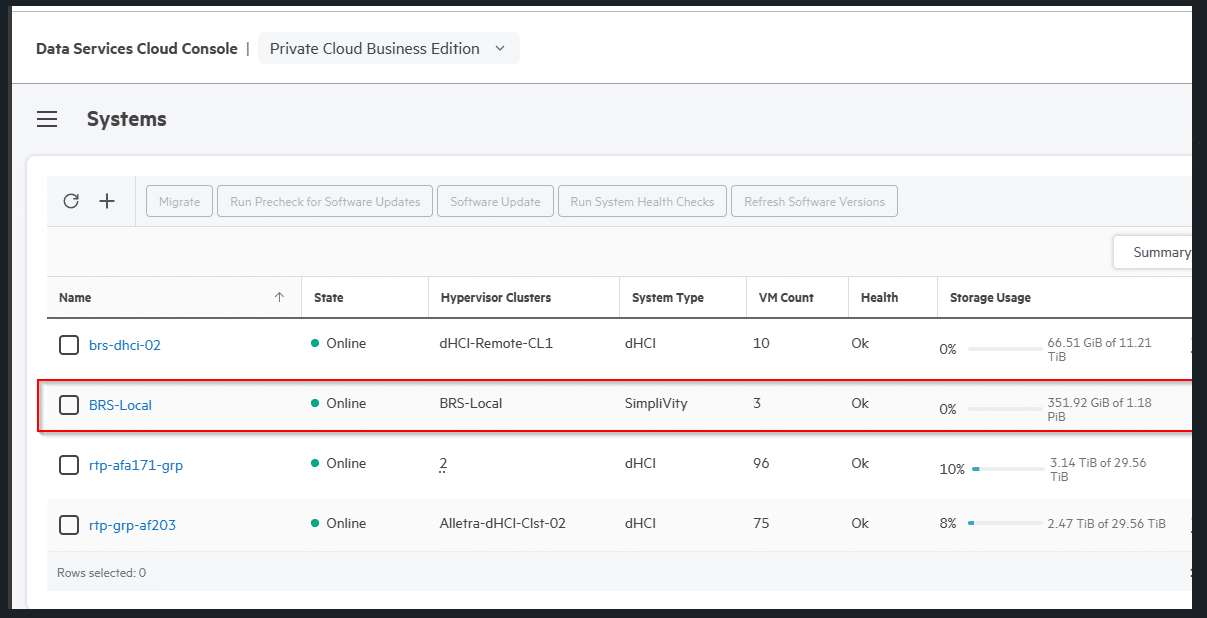
Data Services Cloud Console view
Virtual Machine Provisioning Policies
Virtual Machine Provisioning Policies are critical to a successful overall hybrid deployment strategy. To access the VM Provisioning Policy portal, select the horizontal bars menu button on the top left to open the list of options to access portals. From there, choose VM Provisioning Policies, which will open the main page of all the policies currently available in your environment.
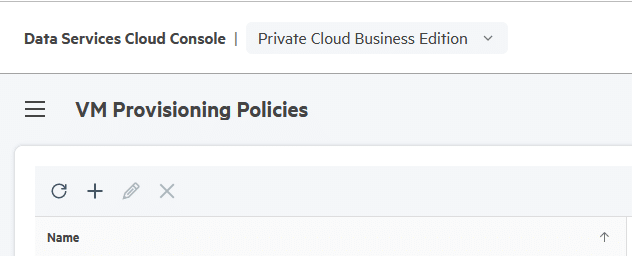
Virtual Machine Provisioning Policies View
To create a new VM Provisioning Profile, click the “+” icon in the top left, and a window will open to allow you to begin filling out the required information. You will need to name the profile and provide a basic description. Select the appropriate radio button for Deduplication, Data Encryption Cipher, or All-Flash if these are the options you need. Hovering your cursor over the information icon to the right of each option provides additional information about what these options are used for. Finally, you can leave the QoS Performance settings as their default of the one million IOPS Limit or adjust them to fit the environment.
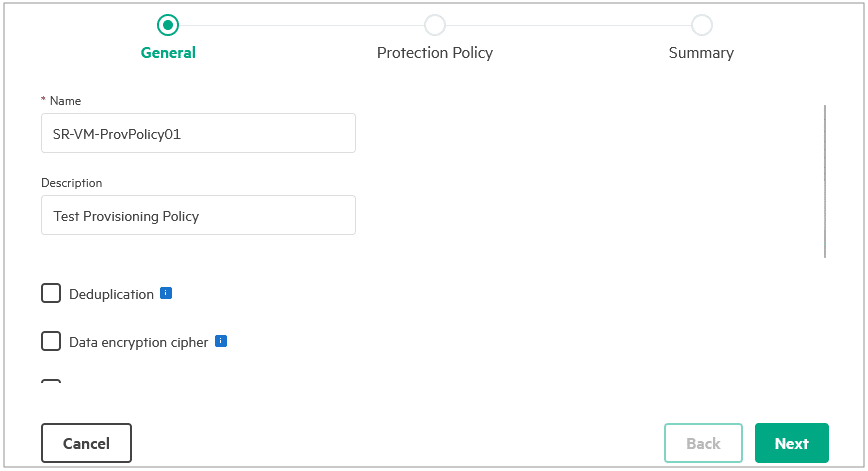
Create a VM Provisioning Policy Page 1, Part 1

Create a VM Provisioning Policy Page 1, Part 2
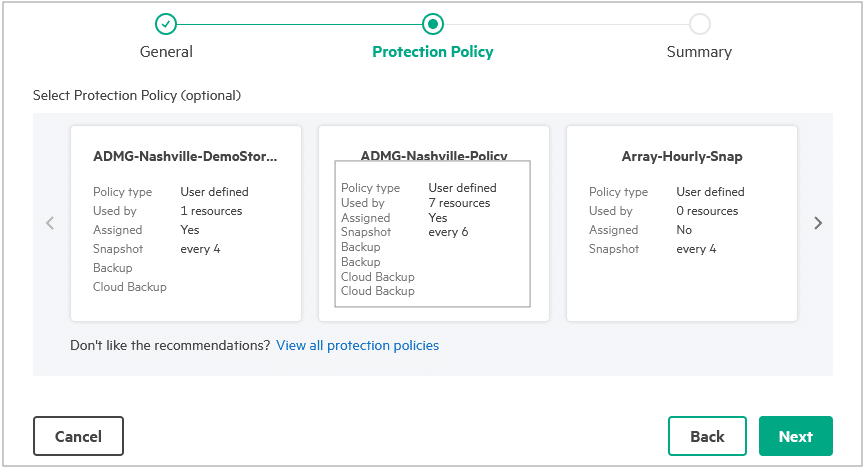
Create a VM Provisioning Policy Page 2 – Selecting the Protection Policies
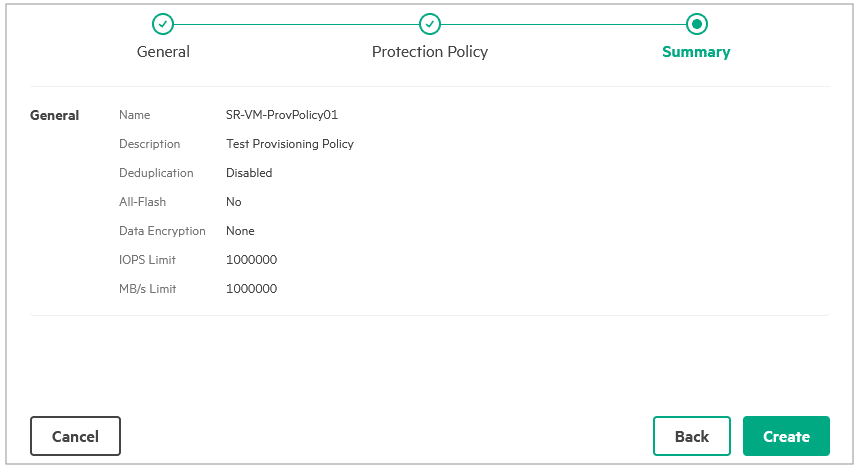
Create a VM Provisioning Policy Page 3 – Summary
Monitoring Virtual Machines
Once you have created a Provisioning Policy, return to the Virtual Machines page to create the desired instances.
In the top menu, you can view your Private (physical) Cloud VMs or the Public Cloud VMs (AWS).
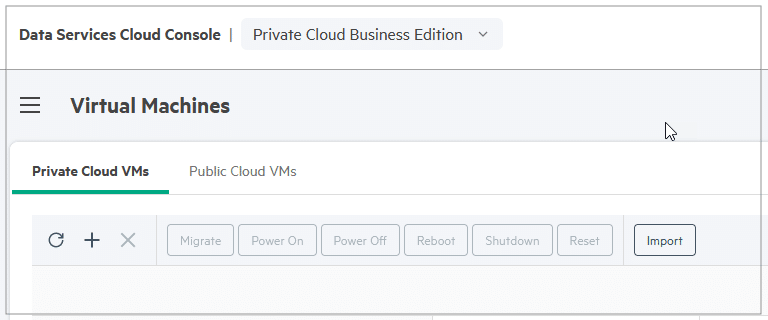
Virtual Machine Portal – Main View
The main page gives you a brief view of the VMs in your environment and other fundamental data about them, including status and data protection details. You can sort them by any of the characteristics listed and even have the option to view their current performance and utilization statistics from buttons on the right-hand side.
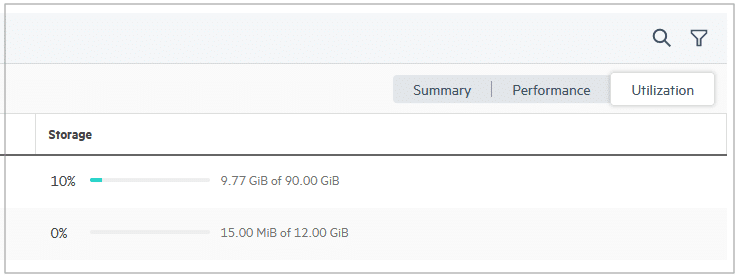
Virtual Machine Portal – Utilization View
The Public Cloud view is no different other than it does not have as much information to display due to the lack of physical hardware needed to monitor.
Creating a Virtual Machine – Private Cloud
To create a new Virtual Machine, click the (+) icon in the top left corner to bring the creation window front and center.
The first section is the General information: VM Names, Number of VMs, and if you want them powered on after creation.
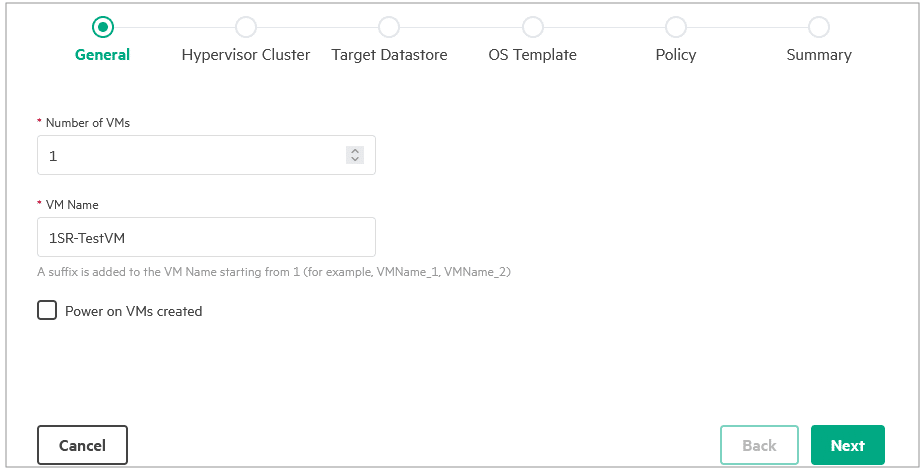
Create a Virtual Machine – Step 1: Number of VMs and Names
In the next section, select the Hypervisor cluster where these VMs will be created. You can choose either HPE SimpliVity or HPE Alletra dHCI clusters.
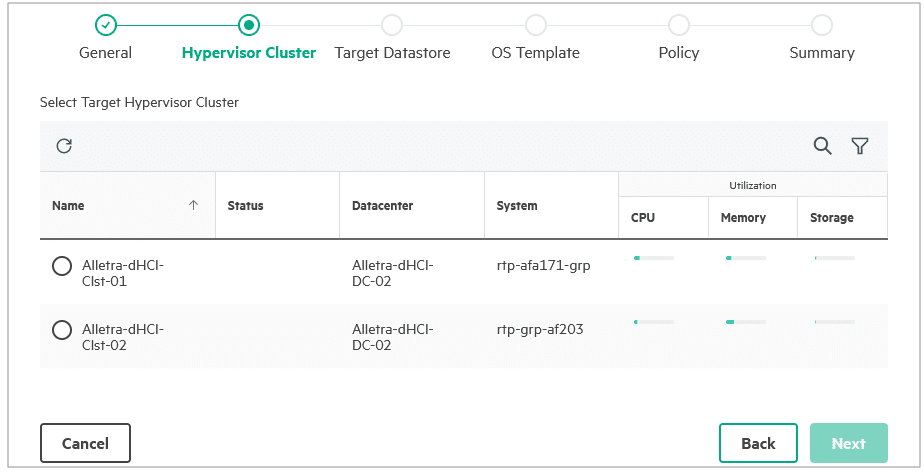
Create a Virtual Machine – Step 2: Hypervisor Cluster
In Section 3, choose the Target Datastore.
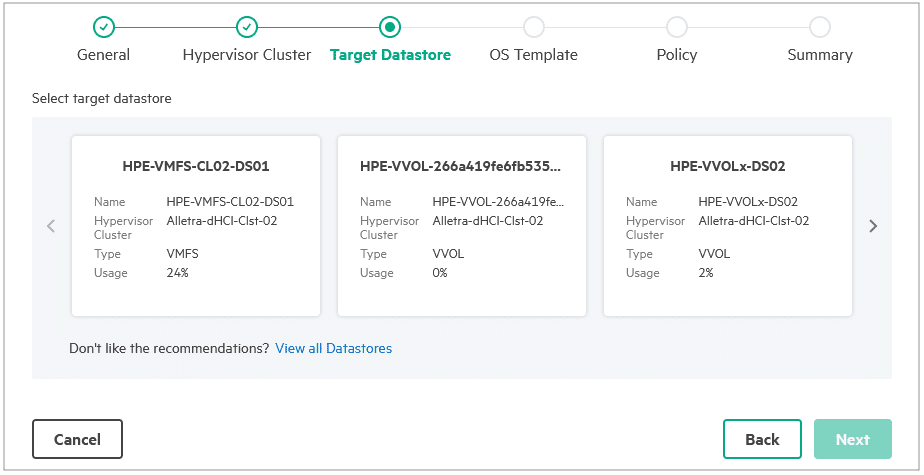
Create a Virtual Machine – Step 3: Datastore
Next, select your desired Operating System template.
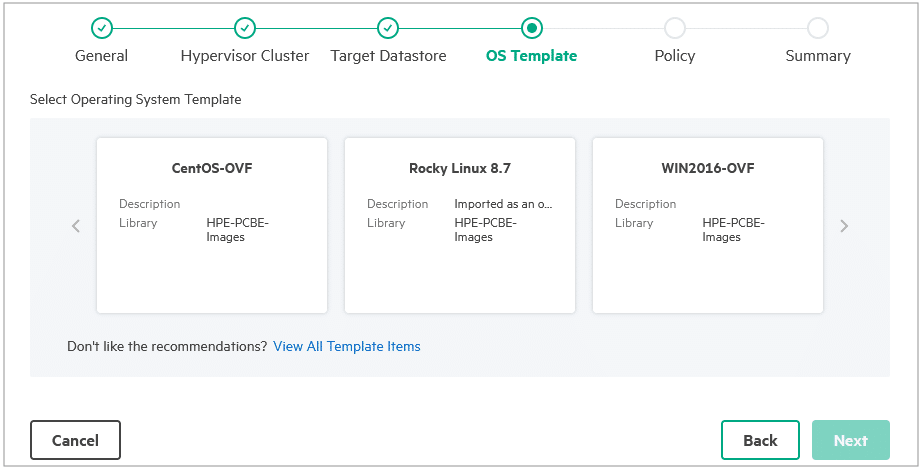
Create a Virtual Machine – Step 4: OS Template
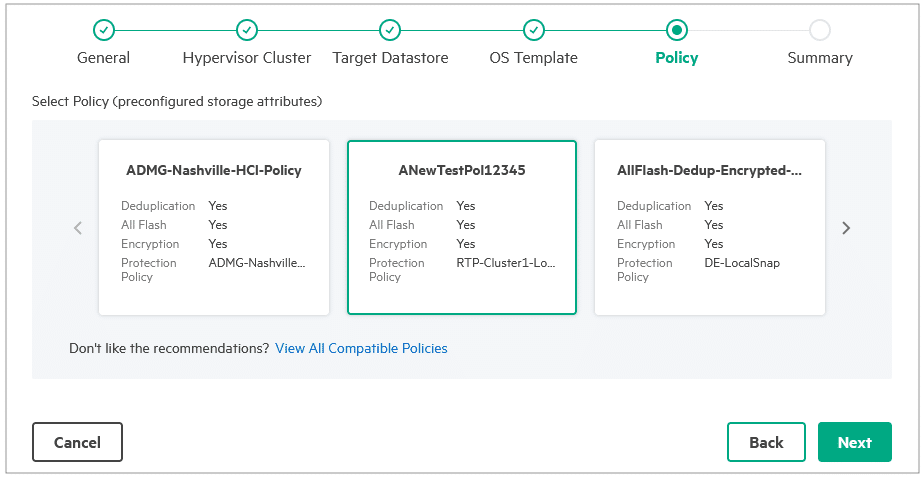
Create a Virtual Machine – Step 5: Policy
Finally, the Virtual Machine Provisioning Policy specifies the enterprise-class protection policy for data protection and leverages HPE GreenLake for Backup and Recovery.
Once all the various options and configurations have been selected, click Create to submit the VM for creation to your infrastructure stack.
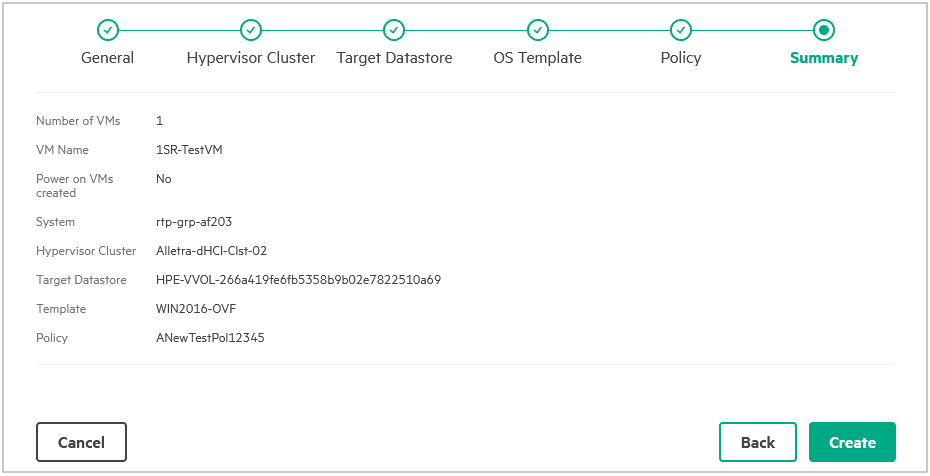
Create a Virtual Machine – Final Step: Summary
You can also check on the VM’s provision status at the bottom, which will also bring up a window to see the current and pending tasks along with the status and a brief, basic log output from the process.
Creating a Virtual Machine – Public Cloud
Creating a VM in the Public Cloud is as easy as creating one in the Private Cloud. Click the (+) icon to bring up the creation options window. On the first page are the initial VM options:
- VM Name
- Service Provider (for this review, we tested AWS; Azure is also available)
- Account Nickname – The AWS Account to which this will be attached
- Region
- Key Pair Name – AWS will associate this name with the Public Key generated
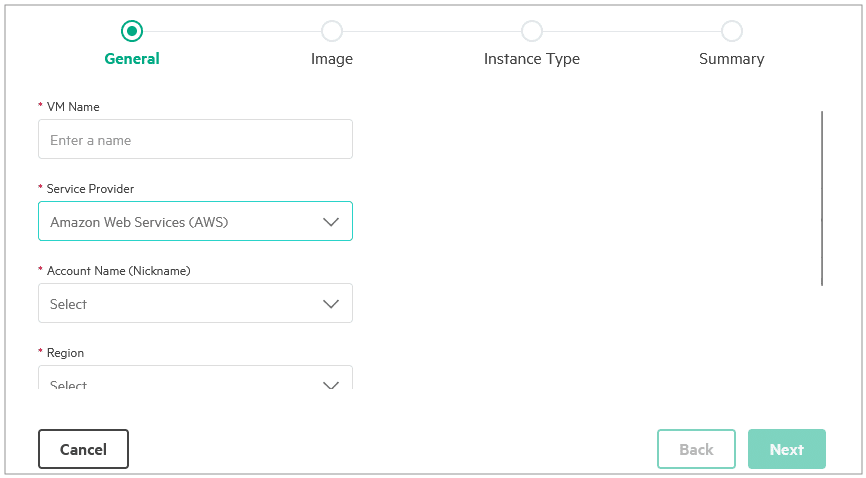
Create an AWS Virtual Machine: Step 1: Basic Info
After entering the basic information, the following screen will present over 2200 images to select for your Virtual Machine instance.
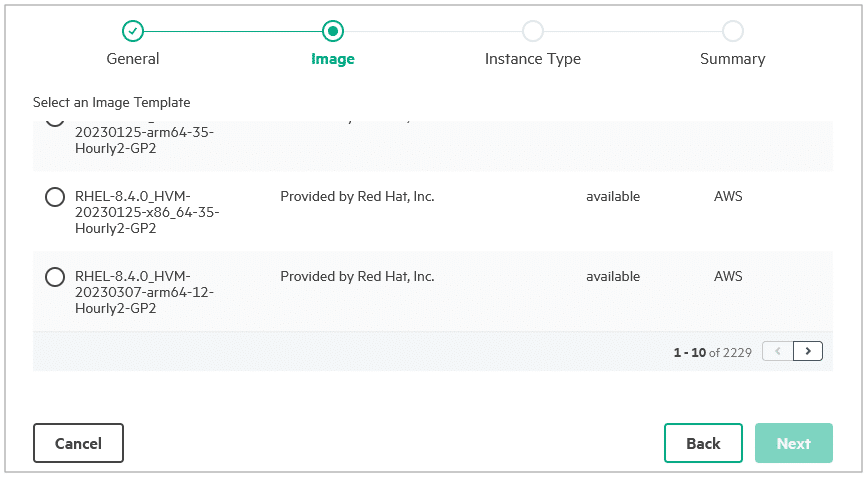
Create an AWS Virtual Machine: Step 2: AWS Image
The final screen is to choose the instance type. The options listed are size, architecture, and if it is available in the AWS Free Tier.
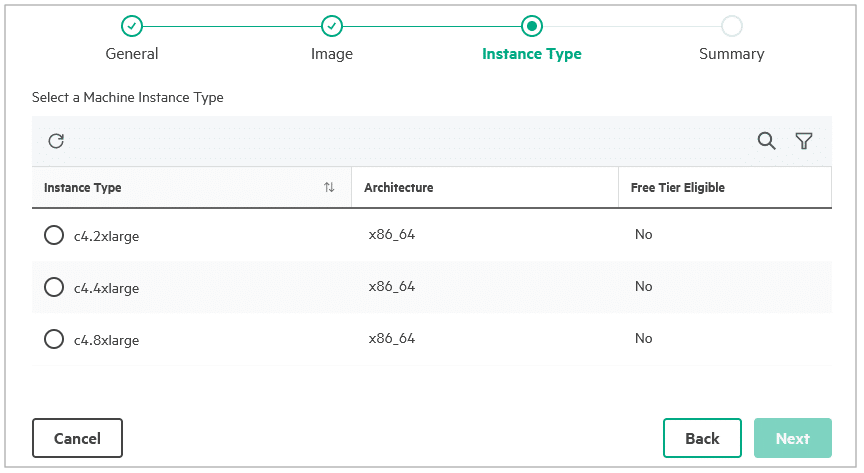
Create an AWS Virtual Machine: Step 3: Instance Type
Like the Private Cloud, while the virtual machines are provisioning, you can view the status and all essential log messages generated during the process.
Systems Update
The Systems Update feature allows administrators to non-disruptively update the HPE Alletra Storage Array, ESXi, and server firmware versions for an entire cluster. These updates are executed in the Systems section of the Management Console.
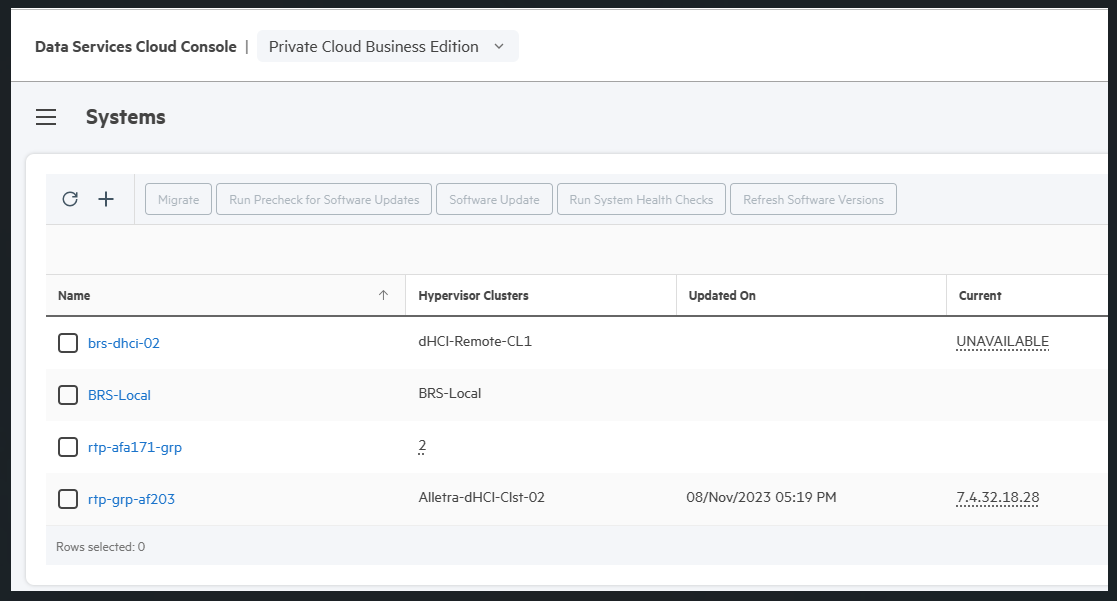
Systems Update – Software Main View
From that section of the Management Console, click on the Software button in the right corner of the Systems list to view software catalogs currently installed in the stack and the available catalog to be updated within the stack.
A catalog contains specific Array OS, ESXi, HPE Storage Connection Manager, and Service Pack for ProLiant versions. Individual versions inside the catalog are visible by hovering over the displayed catalog version number in the row of the stack you are looking into.
To begin the upgrade process, select the cluster you want to upgrade and click Run Precheck, or drill down into that system and select Run Precheck from the actions menu. Then, select the destination catalog version to which you want to upgrade the cluster stack.
Once the upgrade begins, it will run through an extensive set of pre-checks to ensure it is prepared and that the upgrade will not cause damage or data loss to the system.
Once complete, you will receive a notification, and the Software Main View will also update its appearance to reflect the changes.
Health Checks
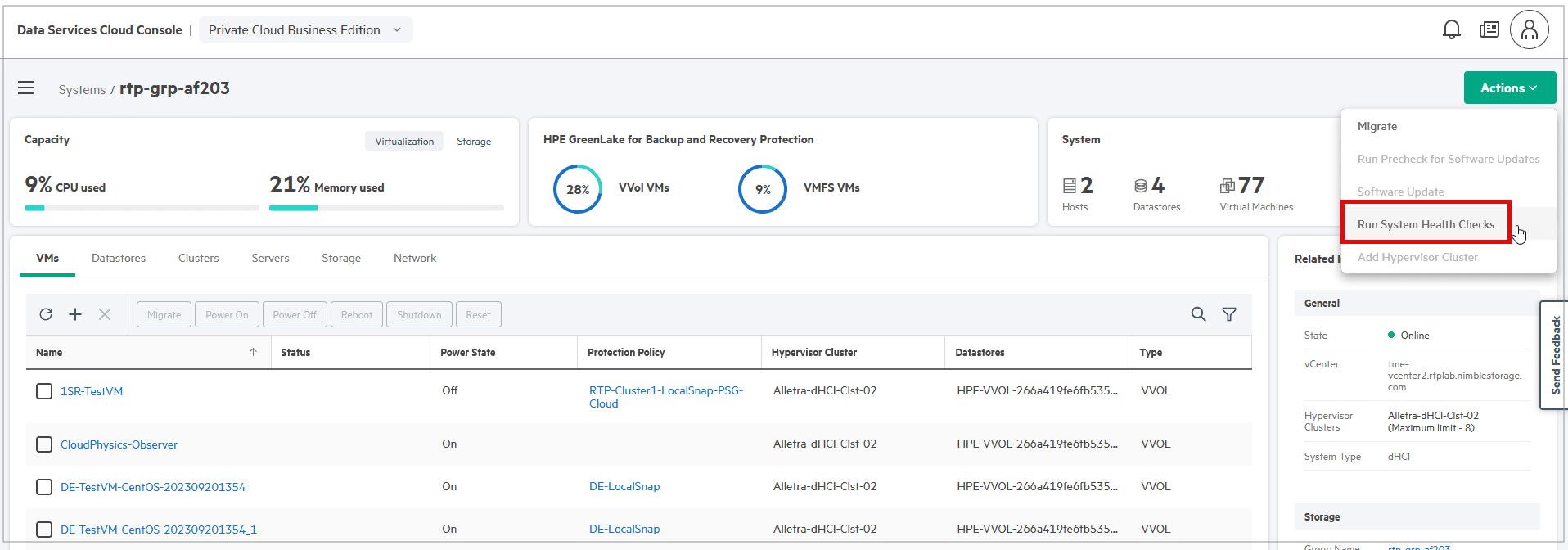
System Health Checks Main View
Maintaining and confirming the health of the physical hardware is an imperative responsibility of every Systems Administrator. The Health Checks application provides time-saving automation that ensures applications and infrastructure are operating well and that the cloud environment adheres to best practices. To validate this, HPE GreenLake tasks the system with running checks against approximately 75 rules or configuration guidelines to ensure the infrastructure is operating at optimal health.
As a practical example, if there are path issues to a VM datastore, Health Checks will direct the administrator to the specific host across all clusters with that issue. In this instance, inside the HPE GreenLake portal, the most efficient way to run the necessary Health Checks on the Alletra dHCI Infrastructure stacks is to access the individual system’s portal page via the left side menu and select Systems. Once there, choose the specific dHCI stack you want to run a health check on.
Integrations with Data Services Cloud Console Automation
Understanding how HPE GreenLake for Private Cloud Business Edition fits into the HPE Data Services architecture is essential. As shown in the diagram below, the Data Services Cloud Console (DSCC) has multiple layers. Starting at the bottom is the cloud-native data infrastructure layer. This is represented by the on-prem clusters running VMs like HPE Alletra dHCI clusters or HPE SimpliVity clusters, including cloud clusters running in one of the supported hyperscalers.
The middle layer is the Cloud infrastructure services, where Private Cloud Business Edition fits. It also includes services like Setup Service for automating cluster deployments across sites to save time and Data Ops Manager that can be used to configure block services like replication between clusters or analyzing performance to finding storage performance issues.
The top layer is Cloud data services, with examples including HPE GreenLake for Backup and Recovery.
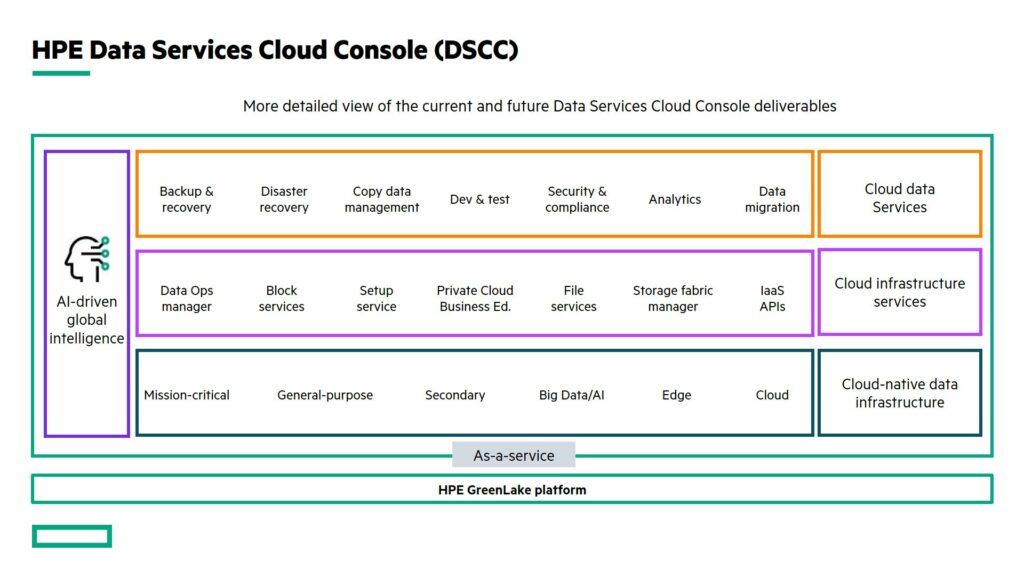
HPE DSCC Layer Cake
Backup and Recovery
Every systems engineer knows that backup and recovery are among the most critical administration areas. HPE understands this as well and dedicates an entire portal to the purpose.
The main dashboard provides insight into Inventory Summary, Protection counts and jobs, warnings and issues, and data consumption from backup in both the Cloud and On-Premise.
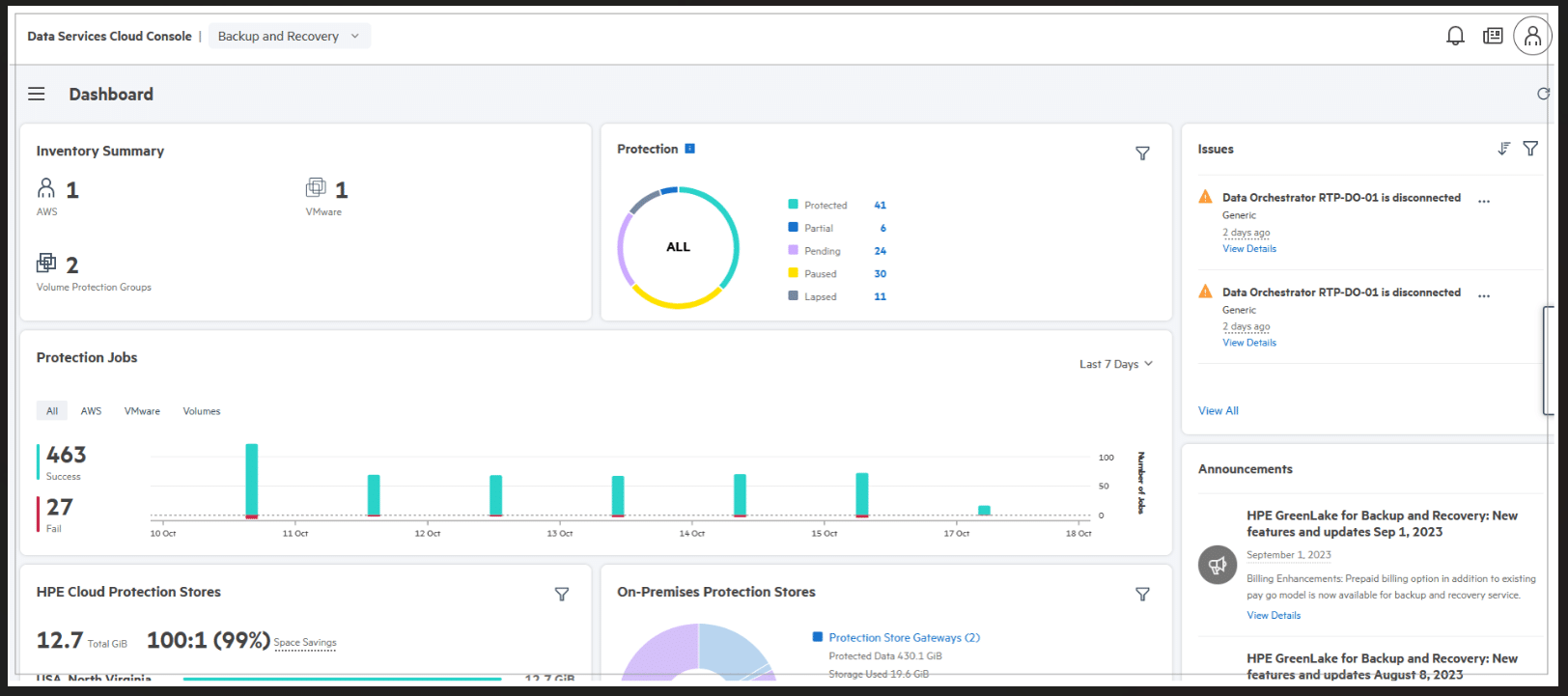
HPE GreenLake Backup & Recovery Portal
In the left side menu, you are given a wide array of options to manage the backups and policies for all systems managed within HPE GreenLake, including:
- Protection Policies
- Amazon Web Services
- Elastic Block Store
- EC2
- EKS Clusters
- Relational Database Service
- Microsoft SQL Servers
- Databases
- Instances
- Protection Groups
- Application Hosts
- VMware
- Virtual Machines
- Datastores
- Protection Groups
- vCenter Servers
- HPE Array Volumes
- Reports
- On-Premise Setup
- Data Orchestrators
- Protection Store Gateways
- Protection Stores
- StoreOnce
Final Thoughts
HPE GreenLake for Private Cloud Business Edition, building on HPE GreenLake Cloud Services offers enterprises a tailored hybrid cloud solution. Unlike mainstream providers, namely Amazon Web Services and Microsoft Azure, HPE GreenLake combines the agility of cloud consumption with the control of on-site infrastructure, emphasizing data locality for businesses concerned with compliance and security. It relies on cloud-native data infrastructure comprised of HPE Alletra dHCI for business-critical workloads or HPE SimpliVity for distributed edge sites. It seamlessly integrates with Amazon’s EC2 and Microsoft Azure instances. Users benefit from streamlined setup, deployment, VM provisioning, comprehensive backup/recovery tools, and efficient system health checks, ensuring a robust and efficient cloud experience.
* HPE GreenLake rolled out Public Cloud access to Azure Virtual Machines in December. This means you can now create and manage VMs in the Microsoft ecosystem in the same way you currently manage them with AWS EC2.
HPE GreenLake for Private Cloud Business Edition
8-minute demo
3-minute demo




 Amazon
Amazon