If you haven’t been following my recent move to a small apartment and the challenges of finding a rack that is aesthetic, functional, and quiet, we covered the trials and tribulations of moving my lab into a small living room in a different article. So, with all the reconfigurations, cabling, fan-swapping, and new kit, it made sense to look at a solid management system.

EnGenius Cloud is a cloud-based management solution for networking in small and medium-sized business environments. Cloud-managed networks are becoming popular for simplifying multi-tenant deployments like apartment buildings, education campuses, and hospitality services. Managing from the cloud enables network administrators to make fewer on-prem visits for simple troubleshooting and vastly decreases the time for deployment of additional network infrastructure as a business expands.
With EnGenius Cloud, most of the feature set is available license-free, with the option to purchase their Cloud Pro solution for more advanced management and larger deployments that necessitate many administrators. They also include 1 year of Cloud Pro with each device purchased so you can try it before committing (as of May 1st, 2024, this trial will be reduced to 3 months). They offer a near-full array of networking equipment, including PDUs, multi-gigabit switches, SD-WAN gateways, and access points. For this review, we’ll be looking at their cloud management and several of their pieces of kit, including their brand new Wi-Fi 7 access point.
The Core Equipment
EnGenius sent over a nice collection of their gear for me to test with. Here’s a breakdown of what I received and some top-level specifications, with a more detailed look below. Individual prices can be found on EnGenius’s store, but they’re generally very price competitive.
| Model | Type | Ports | Features |
| ECS2552FP | 48-port Mult-Gig PoE+ Switch | 16 x 2.5GbE 32 x 1GbE4 x 10Gb SFP+ Uplink |
Layer 2+ Switch 740W PoE budget |
| ECS5512 | 8-port 10GbE Switch | 8 x 10GbE
4 x 10Gb SFP+ Uplink |
Layer 2+ Switch |
| ECW536 | Wi-Fi 7 Access Point | 1 x 10GbE PoE++
1 x 10GbE |
Wi-Fi 7 Tri-band
4x4x4 Antenna 4 MU-MIMO |
| ESG610 | SD-WAN Gateway | 2 x 2.5GbE WAN
2 x 2.5GbE PoE+ LAN |
WAN Balancing
VPN self-healing |
| ECP214 | Power Distribution Unit | 14 NEMA 5-15R Outlets
2 x 1GbE |
Per Outlet Switching 1.3-inch LCD |
| EPA5060XBT | PoE Injector | 1x 10GbE Input
1x 10GbE PoE+ Output |
60W PoE+ IEEE 802.3bt |

ECS2552FP 48-port Multi-gigabit Switch
The heart of the network, so to speak, is the 48-port multi-gig switch. This is a fully-featured layer 2+ switch with PoE+ on every RJ45 port and a healthy 740W power budget. As mentioned above, this switch has sixteen 2.5GbE ports, thirty-two 1GbE ports, and four SFP+ uplink ports that operate up to 10Gb. While I only have gigabit internet, the 2.5GbE capability of the switch allows businesses with faster internet connections to fully utilize that additional bandwidth. It also, of course, allows for faster local connections on 2.5GbE-equipped devices.
This switch, like the rest of the equipment in this review, is cloud-managed with EnGenius Cloud. Fortunately, you can also turn on local management like you would any other managed switch and use both for day-to-day operations. This option is not enabled by default but can be enabled with a single click. I’ll go over cloud-specific functionality later, but this switch has pretty much everything you’d expect from this class of gear. It features port-based PoE budgeting and priority to ensure certain devices will continue to receive power in the event of an overload. It also offers things you’d expect, like VLANs, link aggregation, a specific management VLAN, and PoE scheduling. The local management portal also offers additional advanced features like static MAC addresses, SNMP, and SFP module information, to name a few. EnGenius also offers a 24-port version of this switch, as well as regular gigabit versions, with and without PoE.

ECS5512 8-port 10GbE Switch
This is EnGenius’s 8-port 10GbE switch, with an additional four SFP+ uplink ports that also operate at 10Gb. I have the non-PoE version, but there is a PoE++ version of this available as well. Like its 48-port cousin, this switch can be cloud-managed and locally managed at the same time and is a fully-featured layer 2+ switch. It offers all the same functionality as the rest of EnGenius’s managed switches as mentioned above. This is the highest port count for 10Gb ethernet currently offered, though they do have half-width 12-port SFP+ switches (24 ports per 1U).

ESG610 SD-WAN Gateway
The ESG610 is the mid-range offering in EnGenius’s lineup of cloud-managed SD-WAN gateways. It has four 2.5GbE ports, two of which are for WAN if you have two ISPs, and two are for LAN. One of those LAN ports also offers PoE+, and the second WAN port can be configured to be an additional LAN port if needed. It also has a USB 3.0 port for cellular failover for a total of three possible ISP connections. Performance-wise, this unit has a 2.2 GHz Quad-Core processor (the exact processor is unknown) and 8GB of RAM. EnGenius claims a firewall throughput of up to 6.7 Gbps and a VPN throughput of up to 1.7 Gbps.
The gateway, like the rest of the lineup, is cloud-managed, however unlike the switches, there is very limited local management, with just a few options for the WAN2/LAN port and setting a VLAN for the main WAN port. This unit is designed to be wall-mounted with no provisions for rack mounting. Their highest-end gateway, however, the ESG620, is rack-mountable.

ECP214 PDU
The ECP214 is a 14-outlet smart PDU with the standard fare of features you’d expect on a network-attached PDU. It has dual gigabit ethernet ports for connecting to two networks (or VLANs) at once, with a rated capacity of 12 amps. This is a bit lower than the 15 amps you might expect, but that makes this PDU useful for smaller switches, gateways, and other lower-power devices, like ISP-provided equipment or IoT hubs. It offers per-outlet management with scheduling, auto-reboot, and real-time monitoring.
Its party trick is its 1.3-inch LCD that gives real-time information on power usage and even a robust, albeit annoying to navigate, menu system where you can make a good amount of configuration options right on the unit itself. Unfortunately, once cloud management is turned on, the screen only displays the EnGenius logo, which is a little disappointing (UPDATE: this was a bug and a simple reset returned the functionality of the screen). There is also very limited local management once connected to the cloud with no option to restore these local settings.
EnGenius Wi-Fi 7 Access Point
The pièce de résistance of our lineup today is EnGenius’s brand new Wi-Fi 7 access point (AP). This unit is a 4×4:4 tri-band access point, with 2.4GHz, 5GHz, and 6GHz frequencies available for connectivity through its integrated omnidirectional antennas. It also offers 4 MU-MIMO spatial streams for excellent performance in dense environments. New with Wi-Fi 7, this AP supports 4096-QAM, Multi-RU, and Multi-Link Operation. We will discuss these Wi-Fi 7 features in detail shortly.

ECW536 Wi-Fi 7 Access Point
It can be powered with a 12V DC power supply (not included) or PoE (10GbE PoE injector is included) on one of its 10GbE ports. PoE is going to be your best option, though I do like that the flexibility is there. There’s a second 10GbE port for connecting to other high-speed devices, but it does not offer PoE passthrough. Still, it’s convenient if you need to daisy chain APs and can power the second through the DC power jack.
As with everything else, it is, of course, cloud-managed. There is an option to enable local management, but you are presented with a warning that it will lose connection to the cloud management portal. In my attempt to try this feature out, my entire network crashed, and I had to restart all my devices, and factory reset the AP with a paperclip. Hopefully, this bug will be fixed in a future firmware update since this is a brand-new device.
I wanted to mention the price of this unit since some of you may experience sticker shock when you look it up. It currently lists for $1,199 with the PoE adapter included. This may seem like a lot (and it is), but it’s worth keeping in mind that this is a different class of device than something like the Ubiquiti U7 Pro (which is only 2:2×2) and more in competition with something like the Ruckus R770 which can be had for around $1,600. The price on this unit is about right for what it offers, and there’s always a premium for bleeding-edge technology.
EnGenius ECW536 Upgrades
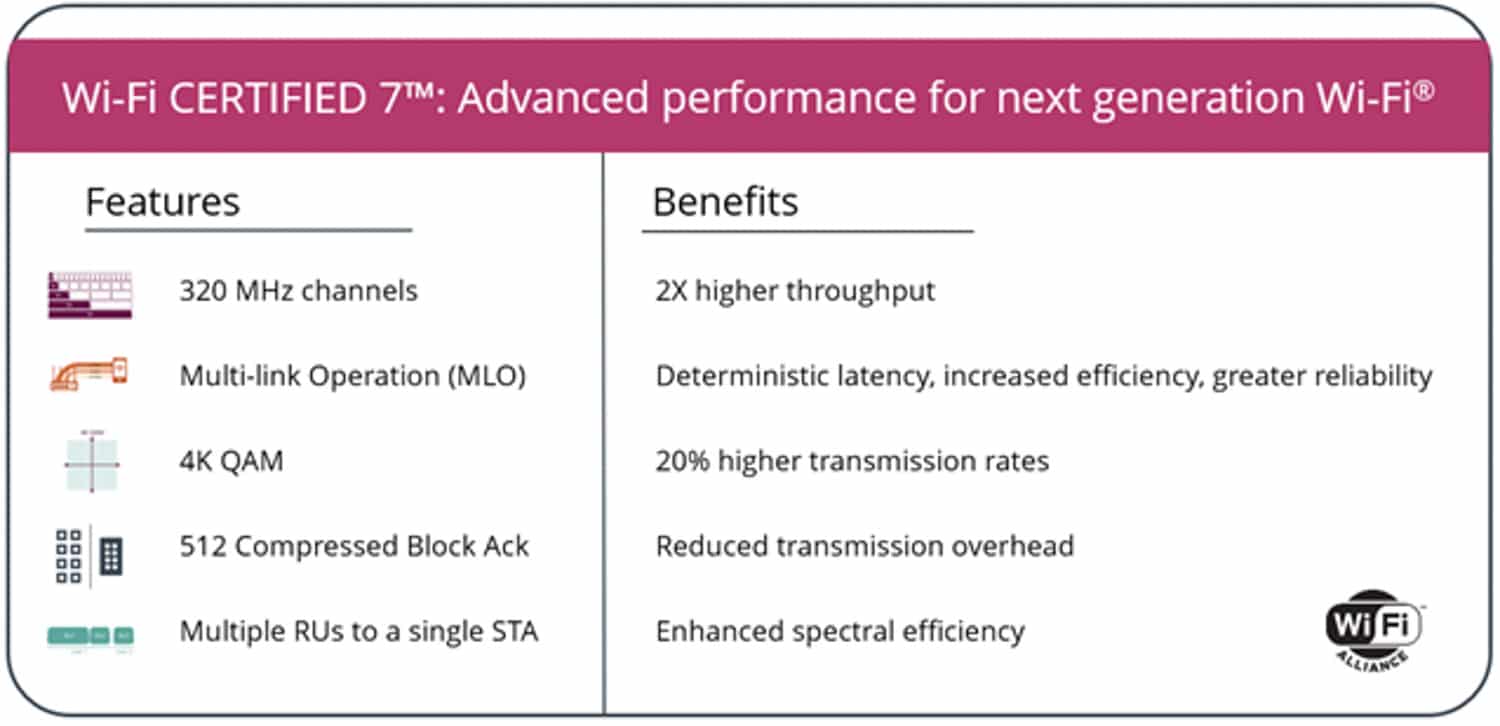
Wi-Fi 7 is the latest iteration of the Wi-Fi standard as set forth by the Wi-Fi Alliance, based on IEEE 802.11be. It builds upon Wi-Fi 6 with some pretty cool new features for a frankly incredible amount of throughput, but also a significant improvement in the number of concurrent users on a single AP. While EnGenius’s ECW536 is not “certified”, it does meet all the criteria to be and it’s worth keeping in mind this certification was only announced a few weeks prior to the writing of this review. Let’s break down some of the key upgrades found in Wi-Fi 7.
320MHz Channels
A big improvement is the introduction of 320MHz wide channels on the 6GHz spectrum, double the width of the 160MHz channels on Wi-Fi 6. This means you can have twice the amount of concurrent subcarriers per channel. When combined with 4096-QAM over the previous 1024-QAM, and a theoretical 16 spatial streams, this gives you the advertised maximum throughput of over 46 Gbps. Obviously, that is just the theoretical maximum, and real-world use will see a significantly lower throughput, and even the ECW536 is “only” rated for 18.7Gbps of throughput. However, this theoretical maximum is nearly five times greater than the theoretical maximum of Wi-Fi 6. Wi-Fi 6E doesn’t bridge this gap either, as the “E” extension added support for 6GHz frequencies and not much else as far as bandwidth is concerned (it did, of course, add other things).
4096-QAM
I’ve mentioned it twice now, but what the heck is QAM? Break out your composition notebooks because this is about to turn into a mini-lesson on physics. QAM (pronounced “quam”) stands for quadrature amplitude modulation. Basically, much like the AM radio in your grandpa’s old car, Wi-Fi encodes its data by varying (modulating) the amplitude of the radio wave. I’m oversimplifying here, of course, but the principle is the same, just using digital modulation instead of the analog modulation of AM radio.
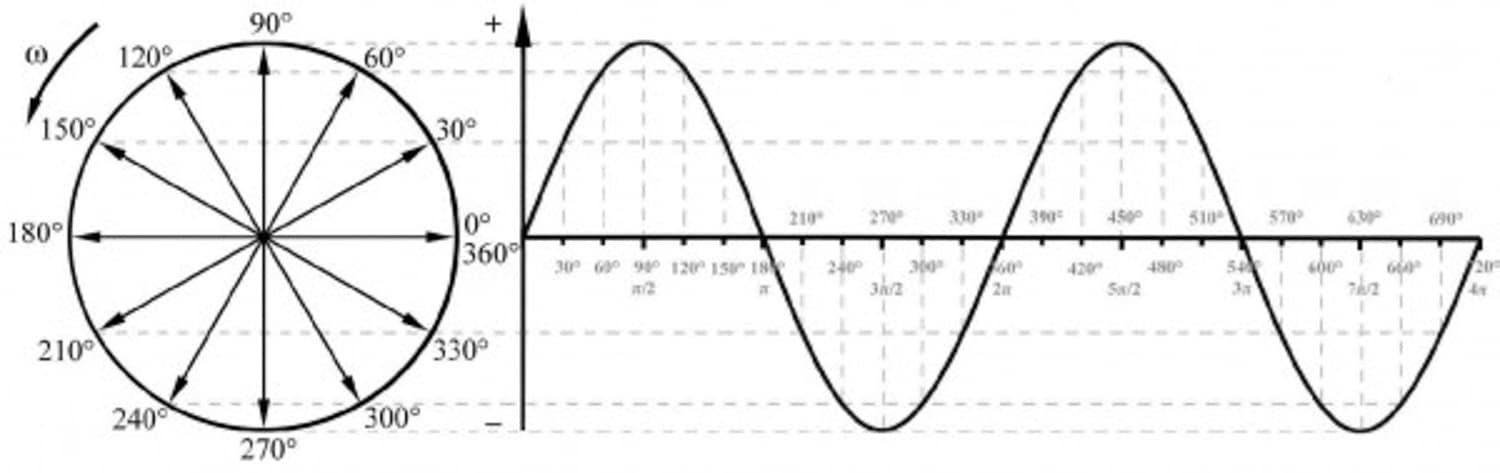
Radio waves are sine waves, and you can represent the wavelength of a sine wave on a four-quadrant graph. 0° is the start of the wave, 90° is the crest, 270° is the trough, and 180° is exactly halfway between the crest and the trough. These quadrants are where quadrature comes from in QAM. QAM uses two carrier waves of the same shape 90° out of phase with each other, which you may know as sine and cosine waves. The number of possible values per quadrant is calculated using a combination of the amplitude and phase of the wave. For example, one possible amplitude (that is, a perfect sine wave) with two possible phase positions (that is, its location on the wave) gives us two possible values of data, 0 or 1. QAM uses two carriers, sine and cosine, so you get 4 possible values of data. This would be 4-QAM, with two bits of data per wavelength and four possible values for that data. The number of possible combinations is the QAM number.
As mentioned earlier, Wi-Fi uses amplitude modulation, meaning the number of possible amplitudes the transmitter can produce is definitely more than 1. Using different combinations of amplitude and phase angles, we can encode many different bits of data, which means the more combinations we have, the more data we can transmit per wavelength. Because QAM uses two carriers, the value of QAM can be calculated as 2 to the power of x, where x is the number of bits per wavelength. We use two carriers because digital is binary. So Wi-Fi 7’s 4096-QAM can encode 12 bits per wavelength (212). This may not seem like a large improvement over the 1024-QAM (10-bits per wavelength) of Wi-Fi 6, but remember that Wi-Fi operates on the order of billions of waves per second (2.4GHz, 5GHz, and 6GHz), and 2 more bits per wave adds up fast.
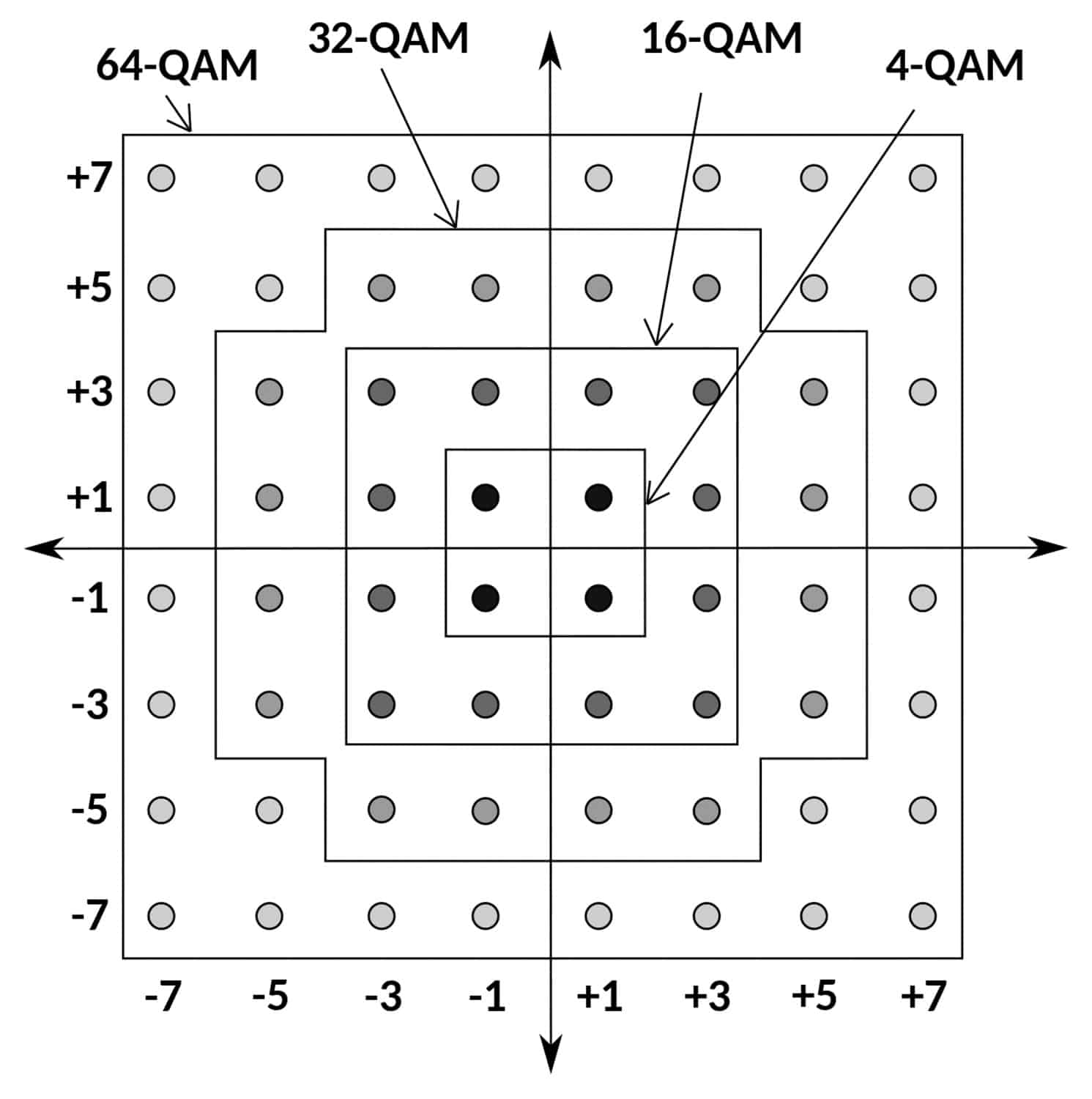
There is a practical limit to the number of possible combinations, as the smaller the variation in amplitude and phase angle, the harder it is to distinguish different values amongst the noise and interference in everyday use. This is also why higher frequencies can’t travel as far. There is a lot of very clever math and engineering that goes into creating these different values and compensating for errors that I frankly don’t understand well enough to explain, but suffice it to say, Wi-Fi 7’s improvements here are a big leap in throughput. If you would like a more visual representation to learn how QAM works, I highly recommend this excellent YouTube video on the subject.
Multi-link Operation (MLO)
Multi-link Operation, or MLO, is a far simpler concept to understand than QAM. It just means a compatible device can connect to the 6GHz, 5GHz, and/or 2.4GHz frequency simultaneously for increased throughput. You can think of it kind of like Link Aggregation for Wi-Fi.
16 Stream MU-MIMO
MU-MIMO is Multi-User Multiple Input, Multiple Output. This allows an access point to transmit and receive data from multiple clients simultaneously. Old iterations of Wi-Fi were single-stream, which meant that multiple users on a single AP would have to wait in what amounts to a single-file queue to send or receive their data. Wi-Fi 6 enabled 8 streams of MU-MIMO, and Wi-Fi 7 improved that to 16. This is also what manufacturers are referring to when you see APs and routers advertised as 4×4:4 or 8×8:8 (transmitters x receivers x spatial streams). The EnGenius ECW536 is a 4×4:4 AP. It is rare to find 8×8:8, and it is unlikely there will be a 16×16:16 for sale any time soon, if ever. The limiting factor here is client-side since packing that many transmitters and receivers into a wireless device is mostly just impractical, and the vast majority of mobile devices today have just 2×2:2 configurations.
Multiple RUs to a Single Client and MRU Puncturing
Multi-RU is another fairly simple concept. An RU, or Resource Unit, is a small slice of the Wi-Fi frequency that is assigned to a client to transfer data. Each Wi-Fi channel can accommodate many different RUs, increasing with the width of the channel. Wi-Fi 6 had some pretty clever mechanisms to optimize the number of users per channel, but it wasn’t perfect. The main area of improvement that Wi-Fi 7 provides is allowing multiple unused RUs to be assigned to a single client since it is far more common to have more RUs than users, especially on Wi-Fi 7’s new 320MHz ultrawide channels.
This improvement is combined with another innovation, which is RU Puncturing. While this sounds violent, really, what it does is allow Wi-Fi 7 APs to divide larger channels into smaller ones to optimize channel use and allow clients to access more channels if there is interference. That is to say, if a single 80MHz channel has interference from an outside source, Wi-Fi 7 lets that channel be broken up into 20MHz or 40MHz channels, preventing the disruption of an entire 80MHz channel and avoiding the section of the channel that has interference.

The combination of 320MHz ultra-wide channels to allow for more resource units, 4096-QAM to improve the number of bits per wavelength, and MLO to aggregate frequencies, we get a Wi-Fi standard that has allowed for an impressive increase in throughput. There are a lot of other features I didn’t touch on here, including improvements to security and QoS. If you’re interested in learning more details about Wi-Fi 7, I highly recommend this very digestible white paper (opens a PDF) from RUCKUS Networks.
Cloud Management
Enough about Wi-Fi, let’s get back to the review at hand and talk about the whole point of these devices and EnGenius’s main selling point; their cloud management. They advertise it as leveraging a FaaS model (Function as a Service), as opposed to SaaS (Software as a Service) and “serverless”. Of course, at some point, there are physical machines doing work, but, what they mean is each function of the management system is independent, the idea being that it is highly scalable, more resilient to single points of failure, and less expensive.
As mentioned at the beginning of this review, EnGenius Cloud is a license-free management solution that is integrated with their hardware, with the option for a paid Pro tier with additional features. As of writing, the Pro license is $50 per year per device for switches and access points and $100 per year per device for gateways.
| Feature | License-Free | Cloud Pro |
| Statistics History | 3 days | 30 days |
| Administrator Accounts | 10 | Unlimited |
| Voucher Service (aka Guest Passes) | 100 Entries | 10,000 Entries |
| Scheduled Reports | 3 days | 30 days |
| Networks per Organization | 50 | 500 |
| Alert Notifications | Device On/Offline | Detailed Notifications |
| Client List Export | N/A | Yes |
| Network Cloning | N/A | Yes |
| Network Backup and Restore | N/A | Yes |
| Auto VPN | Yes | Yes |
| Auto VPN NAT Traversal | N/A | Yes |
| Live Diagnostic Tools | Basic | Advanced |
| Wi-Fi Heatmap | Yes | Yes |
| Live Client List (Wi-Fi) | N/A | Yes |
| Dynamic VLAN | N/A | Yes |
| VLAN Pooling | N/A | Yes |
| Network Topology View | EnGenius-provided | EnGenius & 3rd Party Support |
| Switch Port Statistics | Yes | Yes |
| Packet Capture | N/A | Yes |
(for the full list, visit EnGenius’s website)
EnGenius Cloud Pro definitely offers a lot of functionality, some are made significantly easier by centralized cloud management versus traditional networks with independent devices. The license-free version offers a lot, and while it may lack some creature comforts and nice-to-haves, like long-term stats, you can deploy a robust network and not feel like you’re missing out on anything critical to day-to-day operations. It’s also important to mention that you can buy their Pro license just for certain devices, which is a model I like a lot. If you only need the advanced features for the access points, you don’t need to pay for the Pro licenses on the switches or gateways.
Setting up the Network
I had several devices to deploy, probably not too dissimilar to, say, a small cafe that has public Wi-Fi, internet-connected PoS systems, and some PoE-powered security cameras. Once you create an EnGenius Cloud account and download their app (available for iOS or Android), adding devices is as simple as scanning the QR code on the device. It’s really that easy. Scan, tap “Register”, and you’re done. It took me longer to mount the switches in the rack than to add them to the network.
Once added, powered on, and connected to the internet, configuring the devices is fairly straightforward and follows the same process as setting up any other network device. The interface on both the app and the desktop browser is easy to use, though it did take me a few days to familiarize myself with the locations of certain options. There are Manage and Configure menus which do slightly different things. For example, to find the list of DHCP clients, you need to go to Manage -> Clients -> Gateway Clients. If you want to set a static lease, you need to go to Configure -> Gateway -> Interfaces -> LAN -> Click on the LAN you want to configure -> DHCP -> Fixed IP List, and then you can add a static lease. A bit convoluted, but once you know where it is, finding it again is easy enough. This delineation also makes a little more sense if you have multiple gateways or LANs.
It’s worth mentioning that there are a few options that are missing from the app that are only available on the desktop. I think the most egregious omission is you can only see wireless clients on the app and have no way to see all the active DHCP leases. While by no means a deal-breaker, this does feel like an oversight. Another thing missing from the app is a biometric login (like FaceID or fingerprint sensor), and with two-factor authentication enabled, it is a little annoying to use if you need to frequently access the network. Overall though, the app is well-made, easy to navigate, and provides access to basically all the management features you’d need. In my few weeks with it, I haven’t had any issues with crashes or weird bugs. Another nice feature is that both the app and the desktop version have dark modes.
Configuring Devices
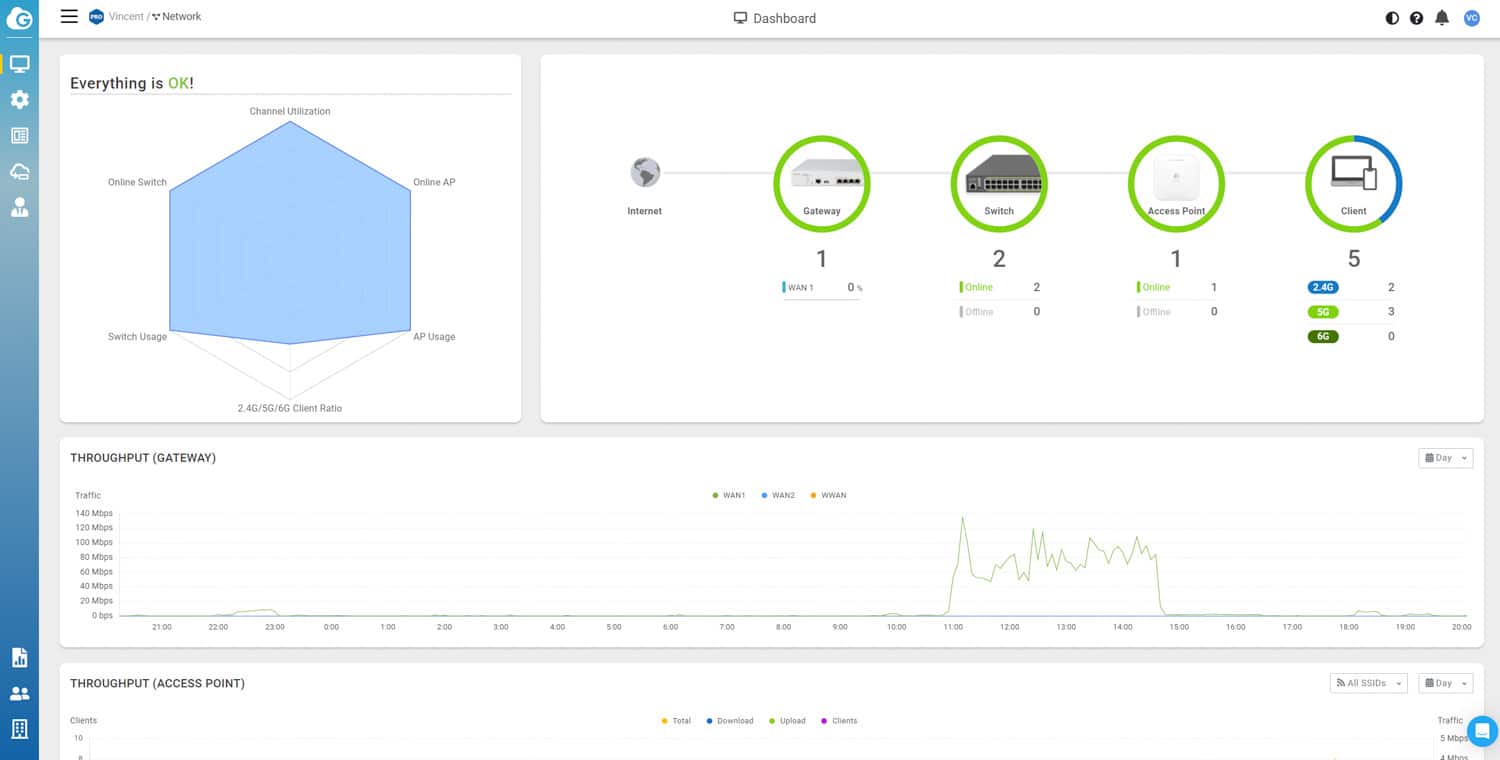
Once you’re in the management portal, you’re met with the dashboard that gives you a broad overview of your network and its health. As mentioned before, there is a Manage menu and a Configure menu. Manage gives you access to each individual EnGenius device on your network for per-device management. The Configure menu gives you network-wide settings that are applied to all devices on your network, separated by device type. For example, this is where you set your SSIDs for your access points which will automatically apply those settings to all of your APs and any new APs you may add later. This is a fantastic feature, and worry not, because you can also override these settings on a per-device basis if needed. This is also where you can add network-wide VLANs for configuration on individual devices. Additionally, any VLANs made on a device will appear here as well.
I won’t go over every specific device’s configuration page since they all have similar features and anything specific I mentioned in the equipment section, but I will go over the 48-port switch. As a reminder, this is a PoE switch with 2.5GbE and 1GbE ports. Below you can see what the main summary page looks like, with general information about the switch, a nice visual representation of all the ports and what they’re doing, as well as information on PoE utilization. A little further down the page is the options for assigning its IP address and VLAN. Also found here is a handy feature where you can upload a photo of the unit to aid in troubleshooting if you have multiple. This is super easy to do in the app, where you can simply take a picture on your phone.
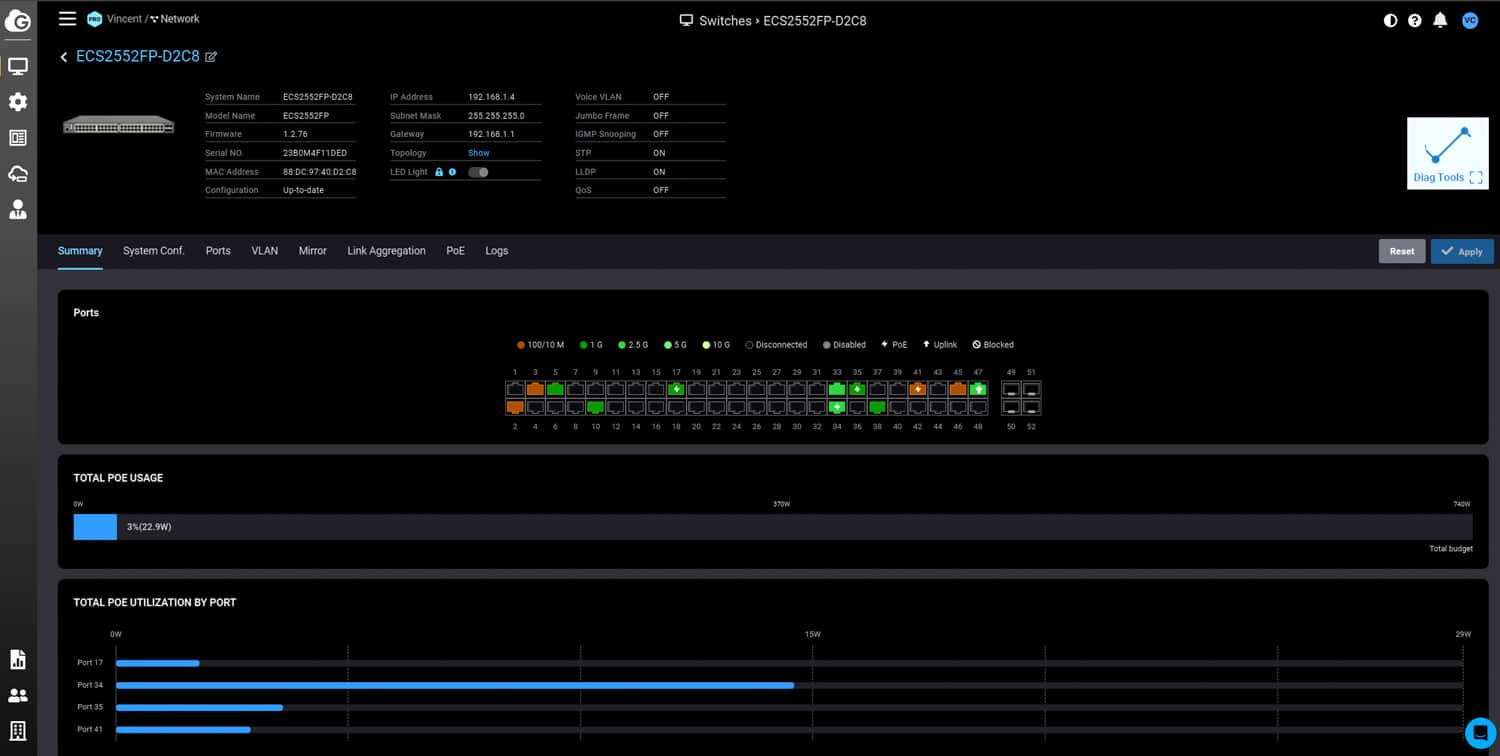
The System Configuration tab is where you’ll find the network-wide settings I mentioned earlier. This tab is where you can see what settings are currently being used, as well as where you can override them for device-specific needs like QoS or Jumbo Frames. The VLAN tab is where you can create VLANs and is a mirror of the VLAN page from the Configure menu mentioned earlier. The Logs tab is pretty self-explanatory, though they are pretty limited in information (more detailed logs are available elsewhere in the portal). The Link Aggregation tab is also self-explanatory. While I didn’t set any up on this switch, I did set up LACP on the 10GbE switch and it was extremely easy. The PoE tab is where you can set up per-port PoE scheduling, which is a nice feature if you need to automatically turn on or off certain PoE devices.
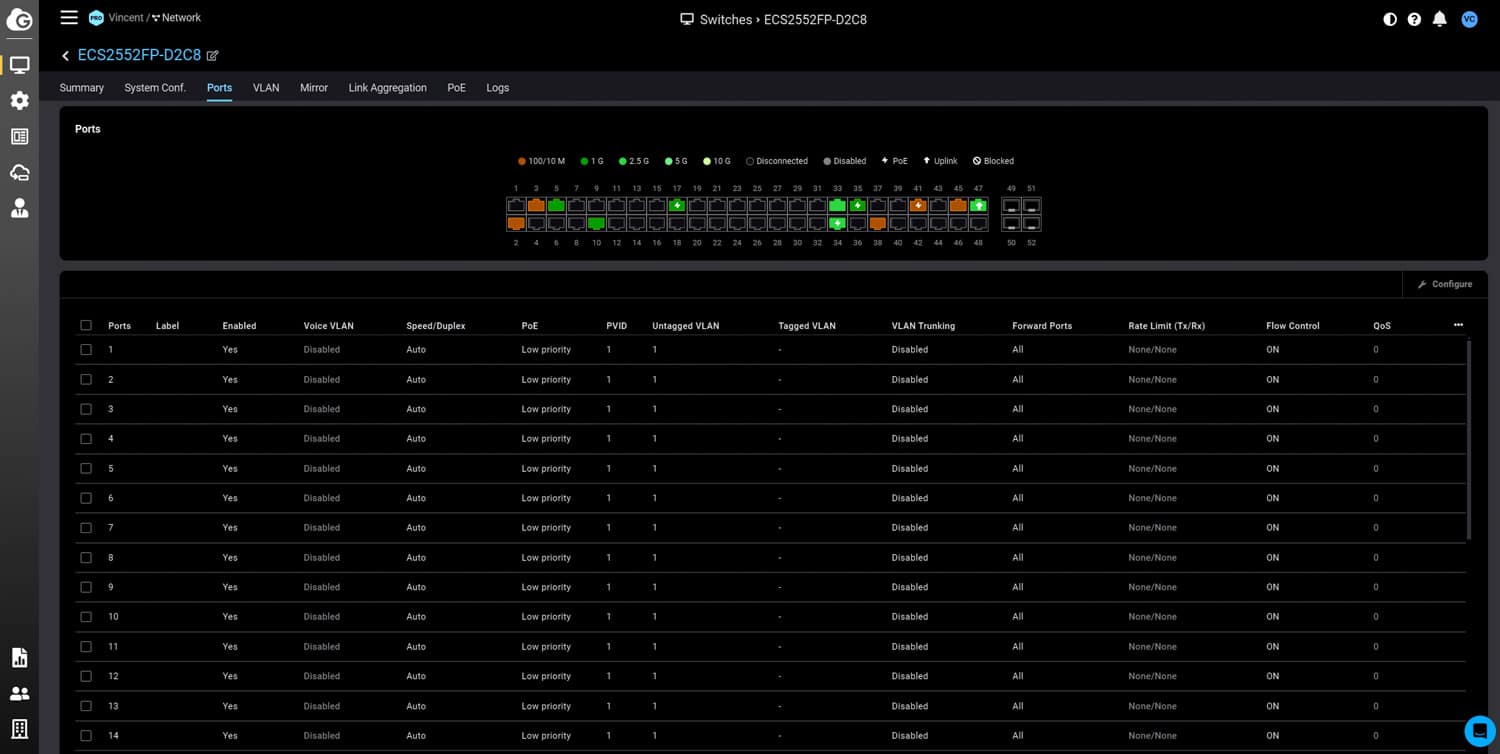
The Ports tab is where most of your management can be done. You again get a nice visual representation of which ports are in use, the speeds they’re connected at, and if they’re using PoE. From here, you have a lot of really nice options, including PoE priority to make sure certain devices stay powered in the event of a PoE overload and VLAN Trunking if you need it. This is also where you’ll find all the settings you’d expect, like assigning VLANs to specific ports, rate limiting, labeling for ease of workflow, and enabling or disabling specific ports.
These features are pretty similar across the board, with obvious differences depending on the device. For example, per-outlet scheduling or automatic rebooting on the PDU instead of per-port, but you still get a nice visual representation of what’s plugged in. Things like the Gateway and the AP also provide graphs with stats about throughput and latency. Personally, I wish there were options for managing devices’ fan speeds, but this is probably moot for most people.
It’s worth mentioning that there are some options that are only available on the local management pages of the switches that would be nice to see in the cloud portal. In fairness, these are fairly “in the weeds” things that a small business may never need but are useful if the organization has a dedicated network admin. These things include static MAC addresses, SFP module information (if you’re using any), SNMP, detailed per-port statistics, and RMON, to name a few. They are available if you need them, just not in the cloud, which may hinder remote troubleshooting in rare cases.
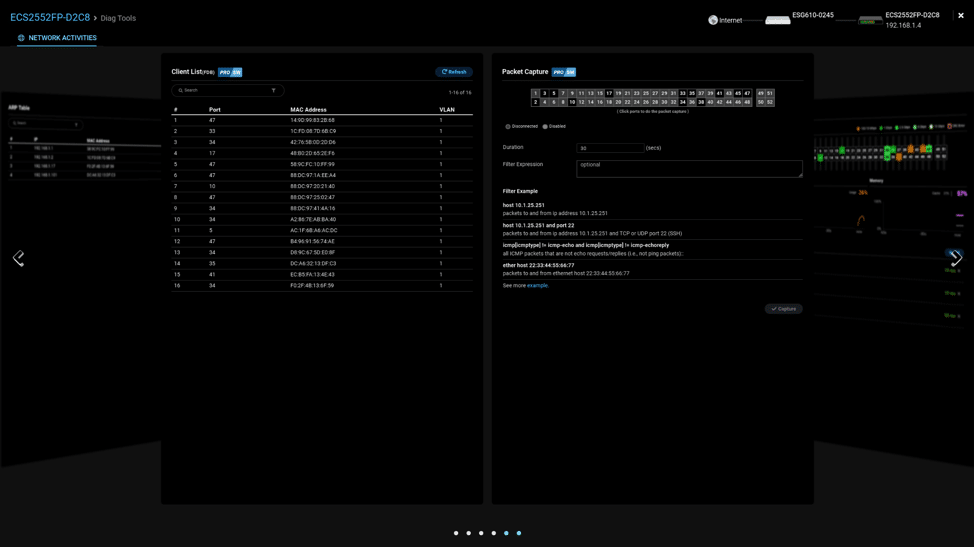
All of those features are available license-free, including some of the real-time diagnostic tools, but there are a few handy features that are only available at the Pro tier, such as packet capture and live client list. That client list is available for the switches locally, but only available in the cloud for wireless clients. Without the paid license, you get a historical list of wireless clients from the past few days with no option to see real-time connections.
SD-WAN Gateway Features
I wanted to briefly touch on some of the options EnGenius’s gateways offer, including VPNs and security. One of the advantages of cloud-based management is the ease of setting up site-to-site VPNs either as a mesh or hub-and-spoke system. The setup for this is very easy if you’re using EnGenius gateways. Just pick the LANs you want to connect with a VPN, and you’re done. This also enables what EnGenius calls auto-healing VPNs, where the cloud will automatically reconfigure the gateways if the WAN IP changes, as well as automatic NAT traversal for Pro clients. Adding non-EnGenius gateways is also easy and follows your typical method for connecting to offsite networks. There are also Client VPN services, like IPsec and SecuPoint SSL.
For security, the EnGenius Gateways offer your standard firewall features like port forwarding, outbound rules like IP bans, and 1:1 NAT. You can also disable remote access to local management pages if desired. The firewall and VPN performance are the main differences between EnGenius’s cloud gateways, with the higher-end models offering greater throughput; otherwise, they have feature parity.
Conclusion
I wanted to address the elephant in the room, which is “cloud-based everything.” There are a lot of very useful features offered here, and a lot of SMBs will find the feature set robust, and network admins who embrace the cloud will find themselves making fewer trips on-prem for minor troubleshooting. There’s also the ease of deployment and expansion. There’s the ease of maintenance as well, with automatic firmware updates that can be scheduled off-hours and even the option to try new firmware on a single device before deploying it network-wide.
There are also the inherent downsides of cloud-based management, the most obvious is the requirement for internet connectivity. EnGenius does offer provisions to ensure you don’t lose connection (all of their cloud gateways have multi-WAN, WWAN, and auto-failover), but brand new deployments where ISP service might not be set up yet, or if you simply don’t have multiple ISPs, this can be a problem. You do still have local management on certain devices, but devices with cloud-only management are inaccessible if you lose the internet. I’d also be remiss if I didn’t consider this compared to unified management offerings from companies like Ubiquiti that have both local-only and cloud-based management.
Another minor downside of cloud-based management, which isn’t necessarily exclusive to EnGenius, is the delay in configuration. Making significant configuration changes that might be incorrect (it happens to the best of us) may take several minutes before you realize the problem and even longer to remedy it. Normally, however, it only takes a few minutes to reach the device, and in my experience, it was typically less than 60 seconds. I consider this minor because I really only found myself getting annoyed with the delay during initial deployment and configuration. Now that everything has been set up and I’ve been using it for several weeks, I’ve had no issues. Waiting 60 seconds to update a port’s VLAN or change the PDU’s outlet schedule is trivial and infrequent.
With all of that said, I do think that for a lot of SMBs, the EnGenius Cloud management offerings are compelling. EnGenius markets its offering as simplified, and I think it did a great job trimming the fat, so to speak, of “in the weeds” configurations that most SMBs will simply never use. I also think they did a great job keeping the learning curve of their management portal reasonable, allowing new admins to get on board quickly. Very importantly as well, the actual hardware is great. In my, albeit limited, experience, I’ve found all the hardware to be robust and reliable (save for that one incident with the Wi-Fi AP). At the time of writing, the switches have been online for over 20 days, and I have no reason to believe they won’t stay up for a long time.

The core of these types of solutions is always a balance between excellent hardware and excellent software. I’m sure many of you, like myself, have experienced across the tech world companies that offer a fantastic hardware solution that is kneecapped by poor software, or fantastic software hindered by bad hardware. EnGenius has found a nice balance here, offering really good management with a few minor issues and hardware that can accommodate most, but not all, an SMB customer’s needs.
If you’re still on the fence, right now EnGenius is offering a no-strings-attached free trial of a Wi-Fi 6 AP and their cloud management. If your organization is in the market for new network infrastructure or you’re looking to dive into the world of cloud-based management, I can definitely recommend you talk to the folks at EnGenius Cloud and see which of their solutions is right for you.




 Amazon
Amazon