Seagate has planted itself in the mobile gaming storage market with the FireCuda Gaming Dock, a high-end, multi-functional hub that combines the features and connectivity of docking station with external storage. Though it is clearly marketed for laptop gamers who want a more versatile gaming experience without having to transition to a desktop PC, there are a range of advantages for creative professionals who want to optimization their workflows.
Seagate has planted itself in the mobile gaming storage market with the FireCuda Gaming Dock, a high-end, multi-functional hub that combines the features and connectivity of docking station with external storage. Though it is clearly marketed for laptop gamers who want a more versatile gaming experience without having to transition to a desktop PC, there are a range of advantages for creative professionals who want to optimization their workflows.

At the center of the FireCuda Gaming Dock is a 4TB hard drive, which is a generous amount of mobile storage for those who have a lot of larger projects to store. For gamers, that would fit roughly 8 to 10 larger games (by current standards). Unfortunately, it is a hard-disk drive and not an SSD. While smaller, less-intensive games will have no issue running on spinning storage disks, it isn’t ideal for graphics-intensive games with a long loading times. This would also make transfers large files to and from the device a bit tedious. Fortunately, the dock does feature an M.2 NVMe slot for expansion, which will add a ton of speed and flexibility. You do need to purchase it separately, however, and these higher-capacity SSDs go for roughly $200 for a decent 1TB drive, which adds to the already heft price-tag of $350 for the dock.
Seagate FireCuda Gaming Dock Specifications
| Storage |
|
| LEDs | Customizable RGB LED lighting and pattern control |
| Ports |
|
| Dimensions |
|
| Weight | 5.886lb |
| System requirements | Windows 7 or higher |
| What’s Included
|
|
Design and build
The Seagate gaming hub is equipped with range of ports. Once you connect a single Thunderbolt 3 cord to the hub from your laptop, you will have access to a Thunderbolt 3 port, a DisplayPort, four USB 3.1 Gen2 ports (as well as one USB 3.1 Gen2 battery-charge port), an RJ45 Ethernet network port and 3.5mm audio-in/mic and audio-out ports. All USB, Ethernet and audio ports are plug and play and will work and so no extra drivers are necessary.

This is a solid, hefty device. At approximately 10 and a half inches wide and 5 inches in depth, the FireCuda Gaming Dock weighs in a just under 6 pounds, which is roughly the same as a laptop. This will double your carry weight, so it’s not the most mobile hub. However, it will certainly sit by your workstation without having to worry much about it moving around; especially with the four rubber paddings underneath.

The build itself is really slick looking, sporting a “minimalist industrial” design and customizable LEDs with various colors and light patterns. This is perfect gamers who like to show off their rigs (the fancier the better).
Installing an NVMe drive was fairly seamless. To access the expansion slot, pull on the end cap to remove it then remove the two screws fastening the protective plate (which protects the SSD from dust while dissipating heat) as well as the mounting screw. Then we simply added the M.2 drive in the usual manner and replaced all the screws.
Management
Configuring the Gaming Dock is done through Seagate`s Toolkit, which is downloadable on their website. This software allows users to manage LED settings and to create and manage backup plans.
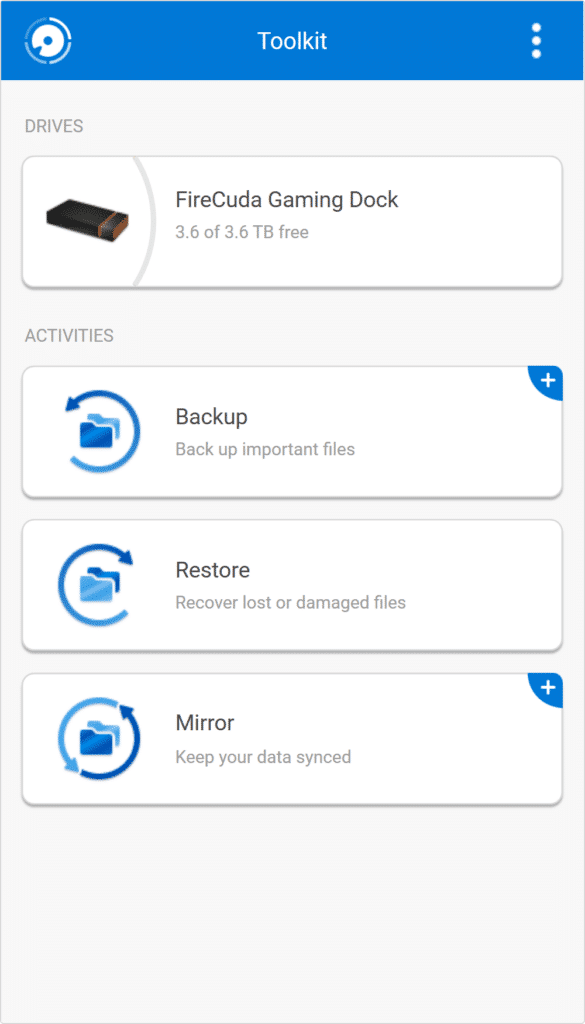
Seagate makes customizing these LEDs very simple using this software. You can access these setting from the “edit” cog icon located on the right of the main dashboard. After selecting a pattern, choose a color from a comprehensive palette, and how fast you want the animation to display. You can also set the brightness via a slider and whether or not you want the LEDs to be always on or turn of once your display goes into sleep mode.
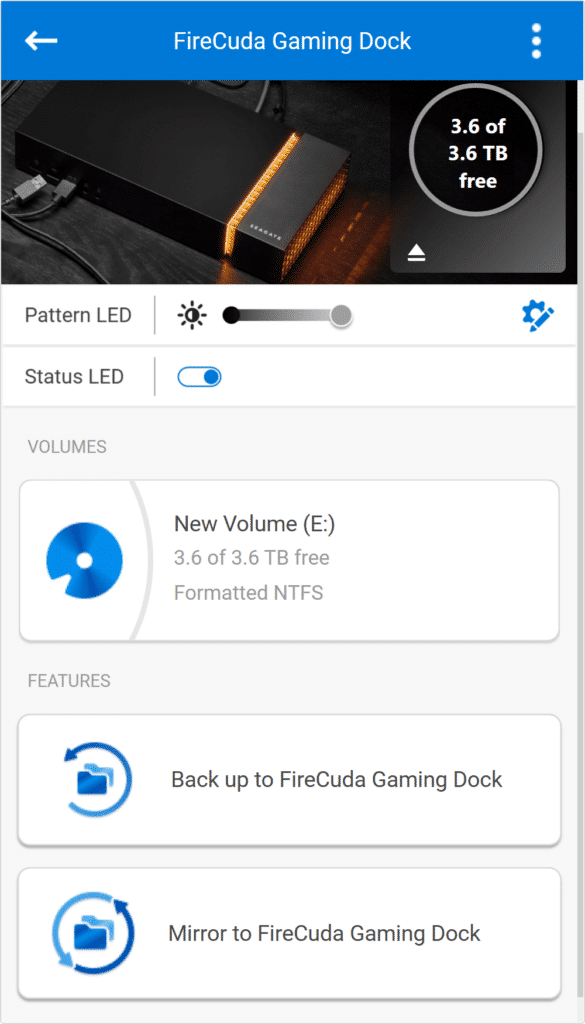
This device will certainly stand out next to your work space. With the brightness on full, you can still see the LEDs doing there thing in a well lit room. In the dark, the brightness is very high, so you will likely find yourself turning it down a few notches so it won’t be distracting.
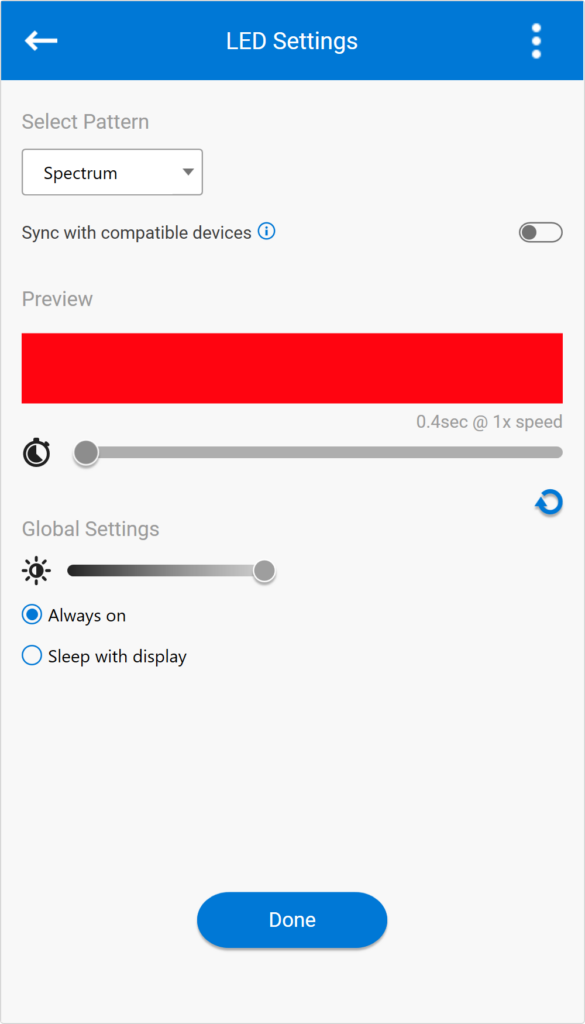
You can also create a “Mirror folder” on your PC that is synced to the dock. This means that whenever you add, modify or delete a file in this folder, the Toolkit software will automatically update the other folder with your changes. This is accessed by clicking the “Mirror” option under Activities in the main Toolkit dashboard.
Performance
To test the Seagate Gaming Dock, we connected it to the HP ZBook Studio x360 G5 via a USB-C port and analyzed at its performance during a large file 2MB transfer benchmarking test (in both sequential and random scenarios). We did three separate tests with the following drives:
- Seagate FireCuda Dock 235C internal 4TB HDD (stock)
- Seagate FireCuda 510 NVMe 1TB SSD using the M.2 expansion slot (both 1 thread and 16 thread workloads)
Looking at sequential 2MB performance, the FireCuda Gaming Dock was able to reach 2,012.6MB/s read and 1,046.7MB/s write and 2,772.1MB/s read and 1,293.1MB/s write (1 thread and 16 threads, respectively) using the NVMe M.2 SSD. For the internal HDD, the dock posted near identical reads and writes of 249.1MB/s and 249.2MB/s, respectively.
In random 2MB performance, the FireCuda Gaming Dock hit 1,990.0MB/s read and 1,105.1MB/s write (1 thread) and 2,855.7MB/s read and 1,388.5MB/s write (16 threads) using the FireCuda SSD. For the internal HDD, the dock posted near identical reads and writes of 141.3MB/s and 205MB/s, for reads and writes respectively.
Conclusion
The FireCuda Gaming Dock is designed for hardcore gamers and creative professionals looking to add more ports, storage and a bit of light to their laptops. Though it doesn’t add extra GPU power, the new Seagate dock gives users a range of high-end connectivity options, a generous 4TB HDD and the ability to add ultra-fast NVMe SSD performance via its M.2 expansion slot. The latter option is very important, as installing games on spinning disk drives isn’t as viable as it use to be due to the massive amount of loading times for graphics-intensive games. It also allows for speedy transfers for large files–over 10x faster than HDD speeds. As far as connectivity goes, the FireCuda Gaming Dock includes a Thunderbolt 3 port, a DisplayPort, five USB 3.1 Gen2 ports, an Ethernet network port and audio ports.
SSD performance showed some impressive results, reaching 2,012.6MB/s read and 1,046.7MB/s write and 2,772.1MB/s read and 1,293.1MB/s write (1 thread and 16 threads, respectively) during our 2MB sequential tests. For random performance, the gaming dock recorded 1,990.0MB/s read and 1,105.1MB/s write (1 thread) and 2,855.7MB/s read and 1,388.5MB/s write (16 threads). HDD performance showed 249.1MB/s read and 249.2MB/s write, and 141.3MB/s and 205MB/s for sequential and random transfer tests, respectively.
The Seagate FireCuda Gaming Dock is a nice USB-C dock to add to any gamer or creative professional’s desk that needs a bit of extra storage. It comes with plenty of connectivity, including NVMe storage and a 4TB hard drive for capacity of backup purposes.
Seagate FireCuda Gaming Dock on Amazon
Engage with StorageReview
Newsletter | YouTube | Podcast iTunes/Spotify | Instagram | Twitter | Facebook | RSS Feed

