QNAP has a long history and an impressive catalog of Network Storage devices supporting personal storage, small businesses, and large enterprises. They offer storage solutions that are small enough to secure photo albums and music collections and massive petabyte-scale data storage monsters for backing up entire data centers. QNAP Network Attached Storage (NAS) devices are popular across a number of use cases ranging from SMBs to homelabbers. The OS includes multiple applications to help administrators set up and expand device usage.
Earlier this year, we reviewed a beast of a NAS, the QNAP TVS-h874. Today, we will use that machine to walk through some of QNAP’s most popular and valuable applications provided in their App Center.
The QNAP App Center is similar to other app stores and download centers, offering a wide selection of typical applications for QNAP devices. However, it is not the only place to acquire applications. We will not cover any 3rd party download locations in this article unless provided directly and approved by QNAP.

Populating QNAP
Native QNAP Apps
Most NAS devices come preloaded with a small selection of applications to assist users with getting their devices up and running and offering additional services they may not already have running in their environment.
MyQNAPcloud
One of the most familiar apps within the ecosphere is “myQNAPcloud.” This primary app is provided to owners as a remote connection and sharing simplification solution. Instead of needing to slog through difficult network configurations to enable a Dynamic DNS service, myQNAPcloud provides owners with their own unique, easy-to-remember ‘SmartURL.’
https://q.link.to/<customlinkname>
Through this app, administrators can create folders and file shares that are highly granular and secure. They have two ways: SmartShare, which is strikingly similar to Windows LDAP permissions, password, etc., and Publish Services, where a web page is created that allows other users with appropriate access to view and edit files.
QuObjects
This application is a cloud object storage service with features and functions similar to AWS’ S3 buckets. It’s designed to offer QNAP NAS users a simple and scalable way to store and manage large amounts of unstructured data in a cloud-like environment, such as photos, videos, and files.
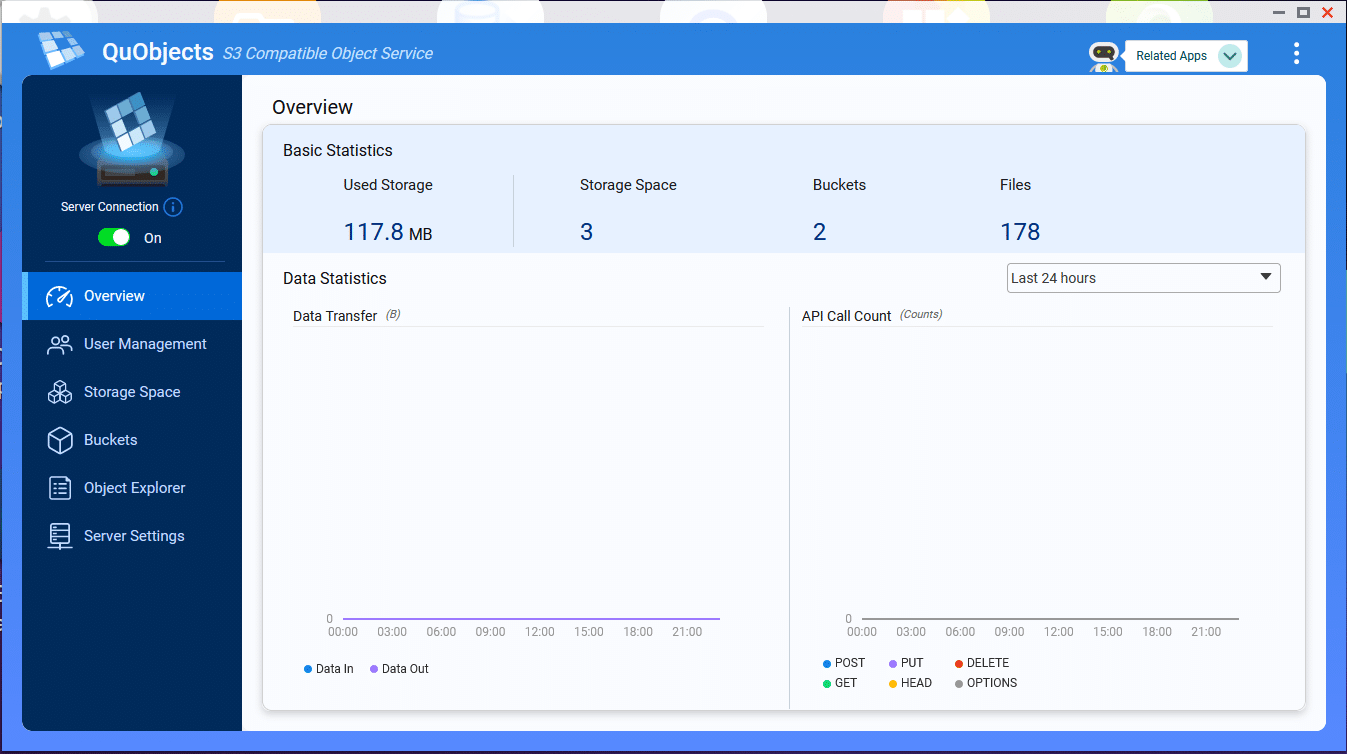
QuObjects Main Screen
This service is beneficial for users who need a flexible and efficient way to handle massive data sets. With QuObjects, users can enjoy the benefits of cloud storage, such as remote accessibility, easy scalability, and robust data protection, while maintaining the control and security of a local NAS system. It’s particularly useful for businesses or individuals who require a cost-effective solution for data storage that combines the advantages of both local and cloud-based systems.
Tailscale
Tailscale for QNAP NAS transforms your network storage into a secure, easily accessible hub. By downloading Tailscale from the QNAP App Center, you can access your NAS from anywhere without the need to open firewall ports, enhancing both convenience and security. It allows you to share your QNAP NAS with designated Tailscale users, offering selective access control.
Moreover, you can implement Access Control Lists (ACLs) to restrict access, ensuring that only authorized individuals can access sensitive data. Additionally, your QNAP NAS can function as a subnet router, providing external access to your LAN. This capability effectively replaces the need for a traditional standalone VPN server, streamlining your network setup.
Lastly, in scenarios like using an Internet café, your QNAP NAS can serve as an exit node, granting you safe Internet access even from untrusted locations. This comprehensive solution offers a blend of accessibility, security, and versatility for your NAS and network needs.
AMIZ Cloud and Organization Center
One challenge that many IT Administrators struggle with is managing multiple devices and services inside dozens of interfaces, portals, and websites. I can attest that having fewer management portals that combine devices and services into a single (or at least fewer) panes is a massive improvement in workflow and productivity.
QNAP has done just that with its AMIZ Cloud Center. This application allows administrators to bring together all of their QNAP devices into a single management portal. It provides the means to maintain and check NAS health, resource usage, and logs. It allows you to manage system and application updates, and with the installation of the Security Counselor app, you can monitor and address security issues as they arise in real-time.
AMIZ Cloud and Organization Center is one of the must-have applications for any QNAP administrator who is responsible for multiple devices and cloud services.
Virtualization & Containerization
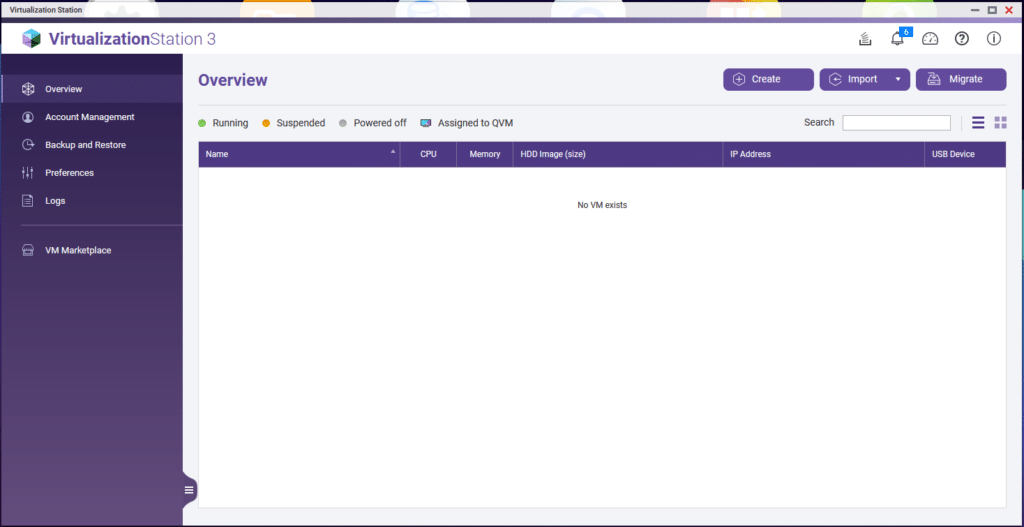
Virtualization Station
Virtualization Station
QNAP’s Virtualization Station is a complete solution for QNAP NAS devices. Originally released in 2014, it can run multiple Virtual Machines (VMs) using native Windows or Linux images. Each VM has independent virtualized hardware, including network interfaces, disks, and graphics adapters.
Once the app is installed on the NAS device, the user is guided to the VM Marketplace, where they can browse for specific pre-made applications packaged as VM images that will fit their needs. These application images include pfSense, Zabbix, AWS File Gateway, and many more.
Of course, the option to install your own VM is always available. QNAP makes the VM creation process straightforward and is strikingly similar to that of VMware’s vSphere.
Container Station
Another app that QNAP provides for digital abstraction is the Container Station. It integrates LXD and Docker, Kata lightweight virtualization technologies, allowing you to operate multiple isolated Linux systems on a QNAP NAS as well as download apps from the built-in Docker Hub/LXD Image Server Registry.
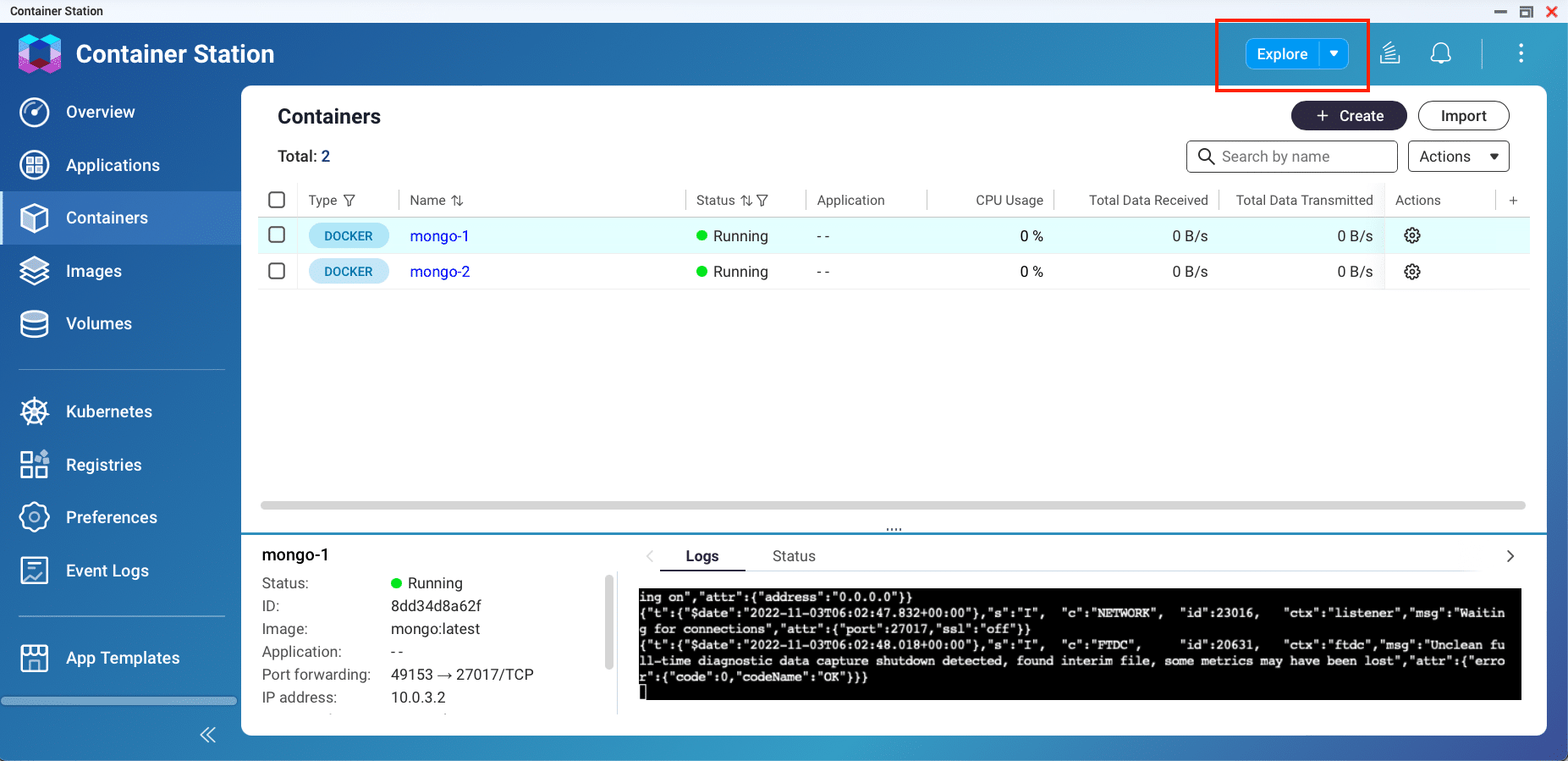
QNAP Container Station
Running this app directly on the NAS, as opposed to inside another VM with Docker or some other containerization platform, provides many features, such as the ability to change configurations online and update in real-time by recreating running or stopped containers. Users can also save frequently used container commands for efficient management. Additionally, one of the most useful features is that administrators are capable of uploading Image and YAML files from cloud repositories or the local NAS on which Container Station is actively running.
PCIe Passthrough
In the past, NAS devices only offered discrete GPU passthrough to improve the functionality of devices. However, now QNAP supports PCIe Passthrough for a range of devices, including GPUs, Fibre Channel adapters, and USB 3.1 expansion cards.
The benefit of using PCIe Passthrough devices with Virtual Machines is that it allows users to offload CPU computing resources when running these devices in a VM environment. Users are able to directly connect to external equipment, which increases network and data transfer speeds and even provides hardware acceleration options for applications running inside the VMs. By adding this feature, QNAP has greatly improved the usability of its Virtual Machine management and operation, especially with GPU support.
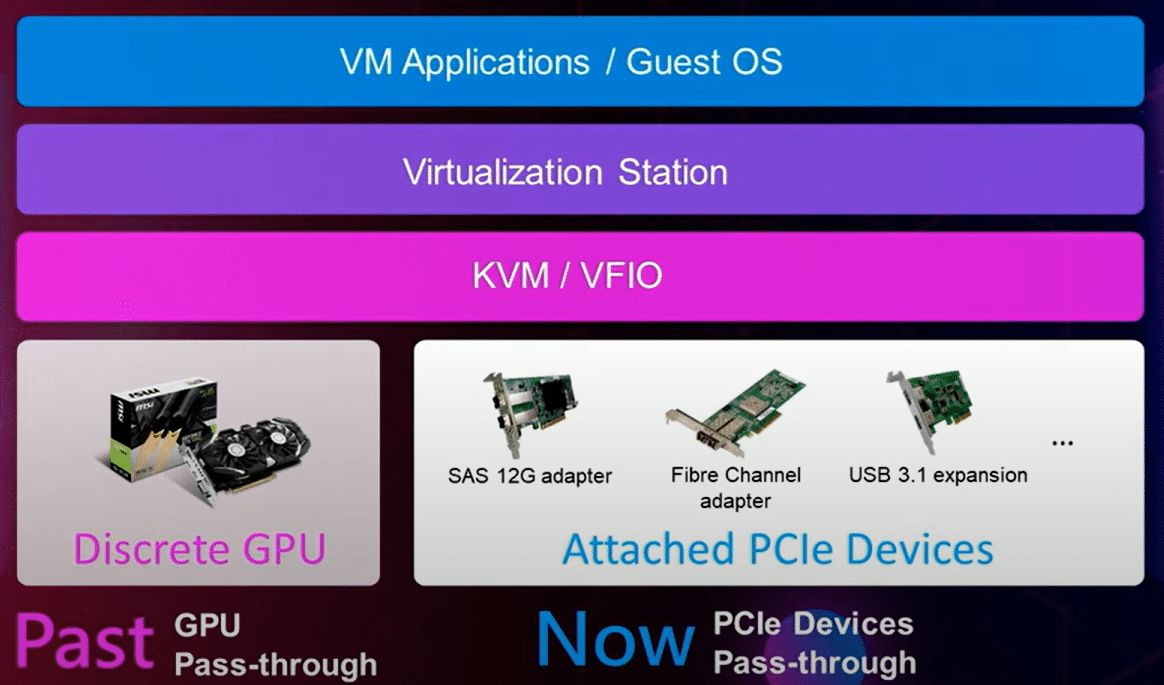
Data Backup with QNAP
The primary location for managing data within any QNAP NAS is the Storage & Snapshots app. This provides a sweeping overview of the disks and data currently stored on the device. With this app, administrators are able to see the health of drives installed, manage external storage devices, and so many more features.
Snapshots can also be created from this app and stored within the drives directly or saved elsewhere on a different medium for added protection in the event of complete disk failure.
Hybrid Backup Sync
Probably the most well-known app within QNAP for data surety is the Hybrid Backup Sync, now in its 3rd version. It is the primary storage solution for backup and recovery. HBS combines data backup, restoration, and synchronization features in a compact, easy-to-use interface. Ideal for disaster recovery, HBS works on QNAP NAS devices, remote servers, and many cloud storage providers.
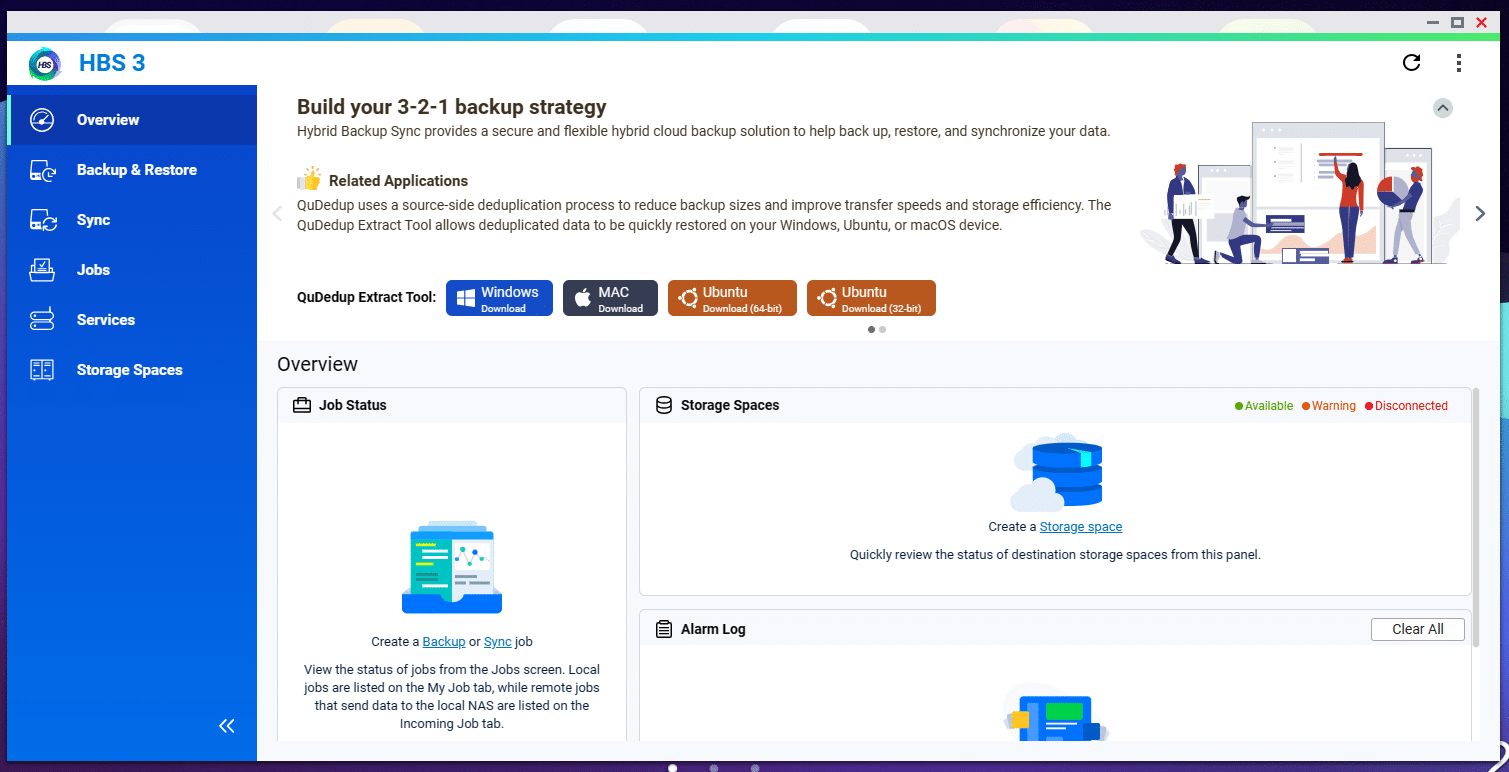
Hybrid Backup Sync – Overview
The main screen of HBS displays information on any current jobs that may be running, alerts that have arisen, and offers the administrator a simple portal to create a new Storage Space in which to set up new Backup or Sync jobs with cloud services or remote servers.
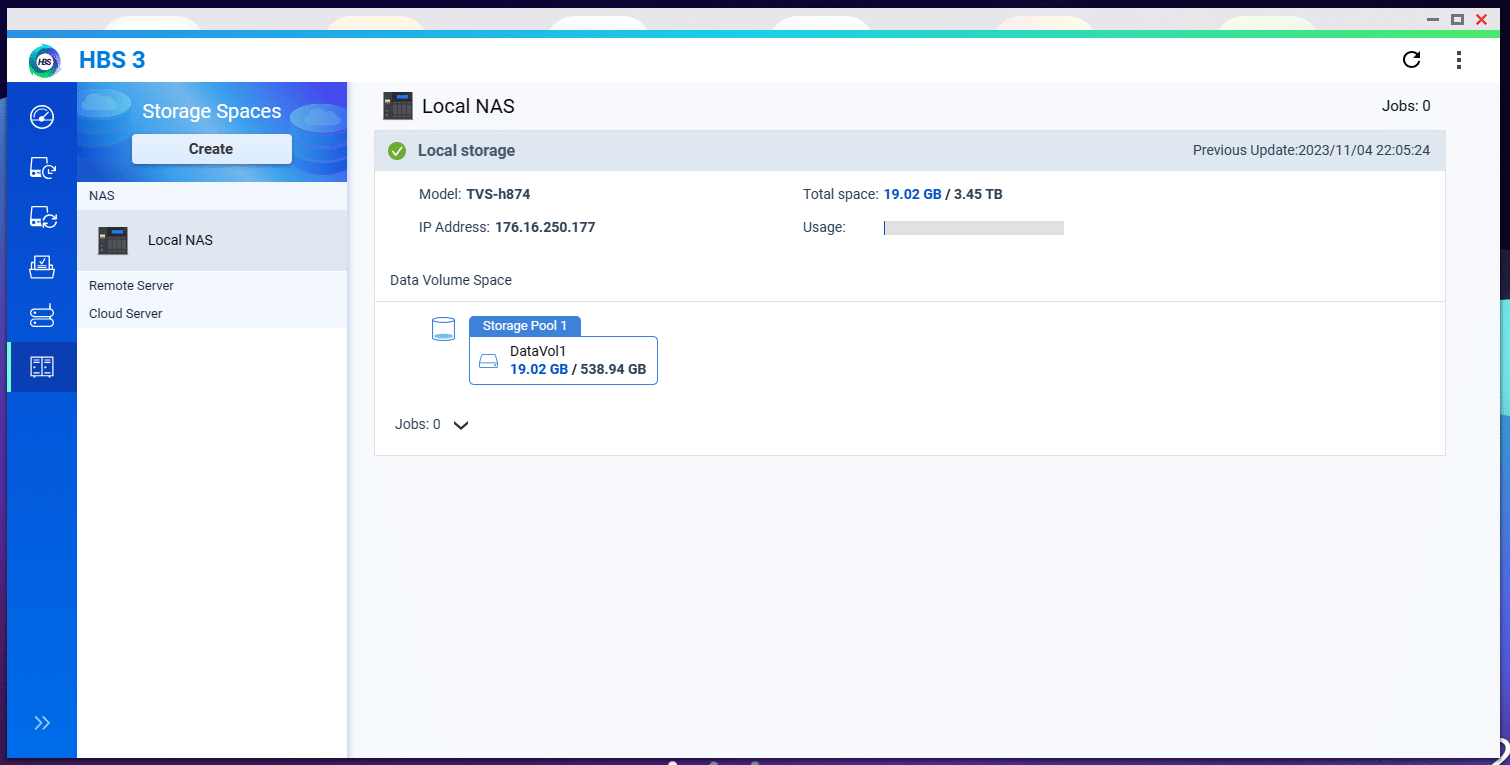
Hybrid Backup Sync – Storage Spaces
The Storage Space screen is where Admins can manage any current connections and storage on external and cloud services.
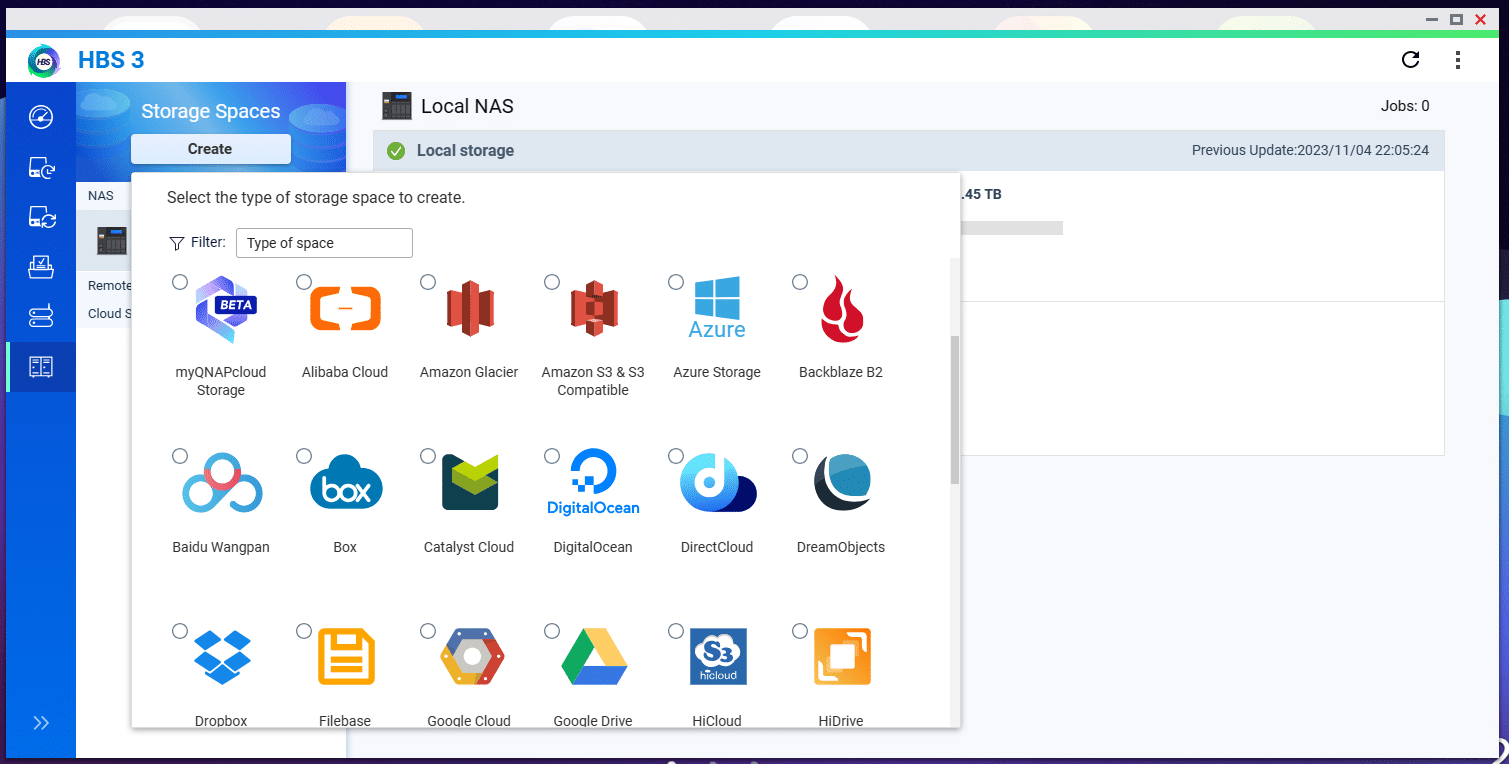
Storage Spaces – Cloud Options 1
When selecting Add a new Storage Space, you can clearly see how many options are available to connect to natively.
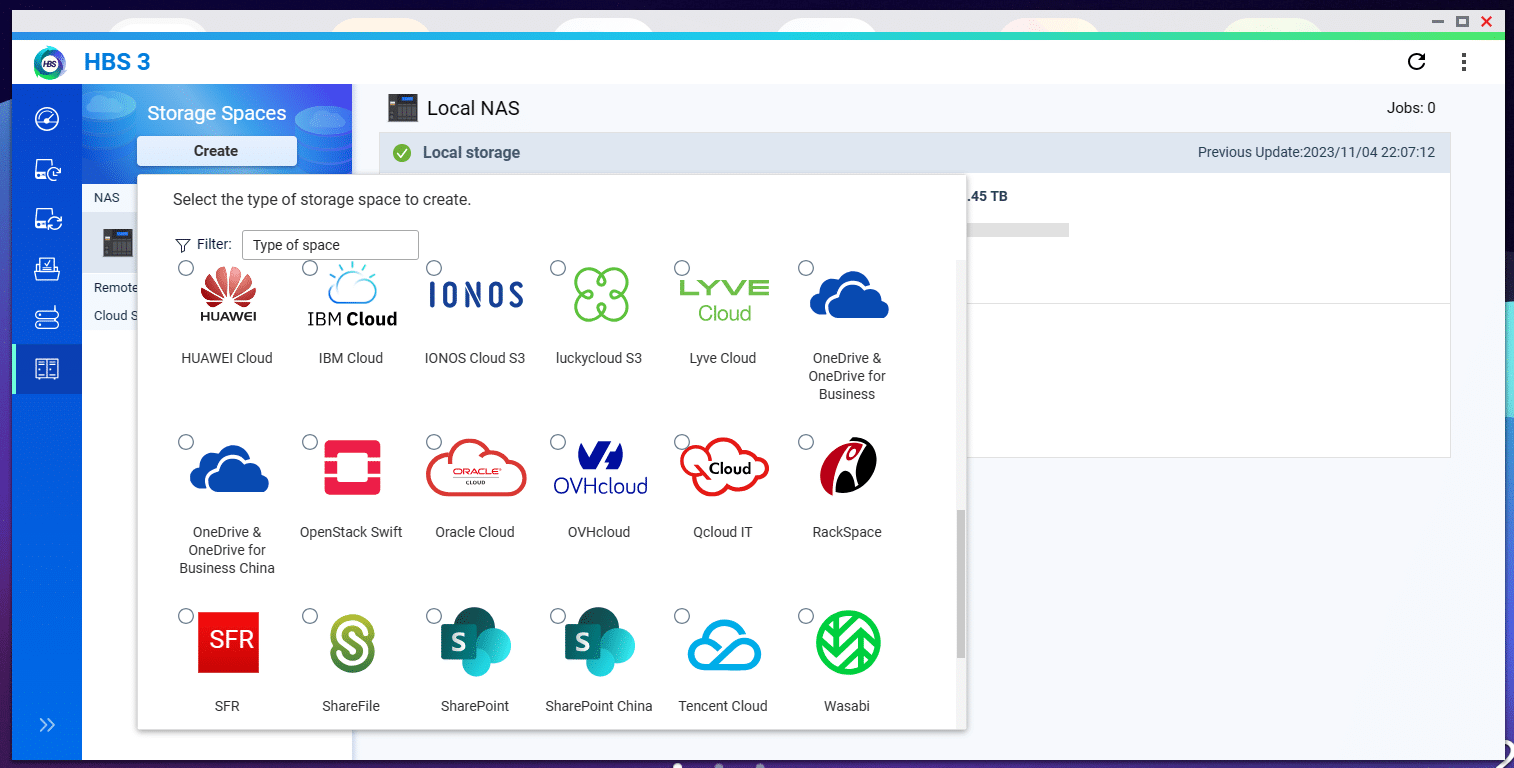
Storage Spaces – Cloud Options 2
Closing Thoughts
While many think of NAS systems as storage devices, QNAP has over 65 of its own applications and other tools that can add a ton of value, many at little or no cost. When you buy almost any QNAP in the portfolio, you get access to this vast library. System integrators and channel VARs understand this, their customers are routinely delighted when they find that a NAS can be so versatile, solving not just the shared storage need for an organization, but so much more.
Whether you are looking to expand your current storage capabilities, consolidate the multiple external drives stacked on your desk, or simply need something that fills many different roles, from virtualization to media server to backup and sync, QNAP NAS devices are worth investigating. We’ve just touched on some of the most popular applications here, do yourself a favor and explore the QNAP application library.




 Amazon
Amazon