Managing servers in the data center and anywhere in the world can be a complicated mission if you don’t have the proper tools and solutions. Integrated Lights-Out (iLO) is one of the out-of-band (OOB) methods for managing servers and networking equipment. iLO is an embedded technology that ships in HPE ProLiant servers and provides multiple ways to configure, monitor, and update HPE servers from a remote location.

iLO is the core foundation for the intelligence of the HPE Servers. This technology is a combination of the iLO ASIC that is part of the server-board and the firmware that powers the ASIC. iLO has a dedicated network connection and IP address, allowing the management processor to register its device name with DNS and Windows Internet Naming Service (WINS). Static IP configuration is also supported. HPE iLO for ProLiant provides a choice between two network connection methods to access all functionality, via the dedicated connection or shared network port.
Different generations of ProLiant Servers carry different versions of the iLO ASIC. We did a review of iLO 4 a couple of years ago and also the iLO 4 2.70 firmware update released early this year. This version was available for ProLiant Gen8 and Gen9 servers. This time, we focus on iLO 5 and its recent firmware update v1.40, available on ProLiant Gen10 servers. Also, for this review, we are using the iLO Advanced license.
In the iLO ecosystem, features that enhance server administrator productivity are available through optional licenses. With iLO 5 Firmware version v1.40, the iLO Advanced license includes all licensed features. Some of these latest version features that HPE advocates are:
- Workload Performance Advisor. To monitor your server’s performance and give you real-time tuning advice for select firmware settings.
- iLO Security Dashboard. It will tell if your HPE ProLiant server may be at any security risk.
- Server Configuration Lock. Enables the system configuration to be lock via a BIOS password, once it is ready for transport.
All iLO 5 Firmware version v1.40 features are:
- Features previously requiring an iLO Advanced Premium Security Edition now enabled with an iLO Advanced license
- Security Dashboard – Displays the status of important security features, the Overall Security Status for the system, and the current configuration for the Security State and Server Configuration Lock features
- One-button Secure Erase via Intelligent Provisioning, designed to decommission/repurpose servers
- Support for Gemalto SafeNet and SafeNet AT key managers
- Virtual NIC functionality, allowing secure authenticated iLO access from the Operating System
- LDAP/Directory settings configurable via Redfish
- Firmware Downgrade Policy – Specifies how iLO handles requests to downgrade firmware that you can update through iLO
- NVMe wear level display
- Ability to edit Maintenance Windows in Firmware & OS Software section
- Password complexity rules feature
- Enable/disable for overlay video showing Server Health Summary
- Server configuration lock enabled via the BIOS
- Workload Performance Advisor – Provides server tuning recommendations to improve server performance
Specifications
| Processor | Embedded ARM processor core operating at 800 MHz |
| Architecture | PCI express based health and remote management ASIC |
| Upgradeability | Firmware upgradeable VIA flash ROM |
| Video support | 1920 x 1200 (32 bp) |
| Interfaces | HPE iLO dedicated network connection (10/100/1000 Mb/s) on rack, tower and SL systems HPE iLO shared network connection (10/100/1000 Mb/s) on rack, tower and SL systems HPE iLO network connection on blades (100 Mb/s) to onboard administrator (with 10/100/1000 Mb/s uplink) on blade systems HPE iLO network connection on Synergy compute modules (1000 Mb/s) to the enclosure manager |
iLO 5 Web Interface
iLO provides a remote web-based console, which can be used to administer the server remotely. A consistent GUI for configuration, regardless of the host OS. Besides all the above new features included with iLO 5, the web-based console is perhaps the most visible change when is compared with its predecessor, iLO 4. This new version of iLO shows a modern and intuitive web-browser interface.
Other ways to manage iLO 5 is using a Remote Console, XML configuration and control scripts, SMASH CLP, or the iLO RESTful API. In this review, we focus on the iLO web interface trying to cover all the options and pages. The iLO web interface requires the browser to use client-side JavaScript. Also, Cookies, Pop-Up windows, and TLS must be enabled.
To access the web interface, you must first log in, using either the iLO host name or IP address. Then, input user and password credentials.
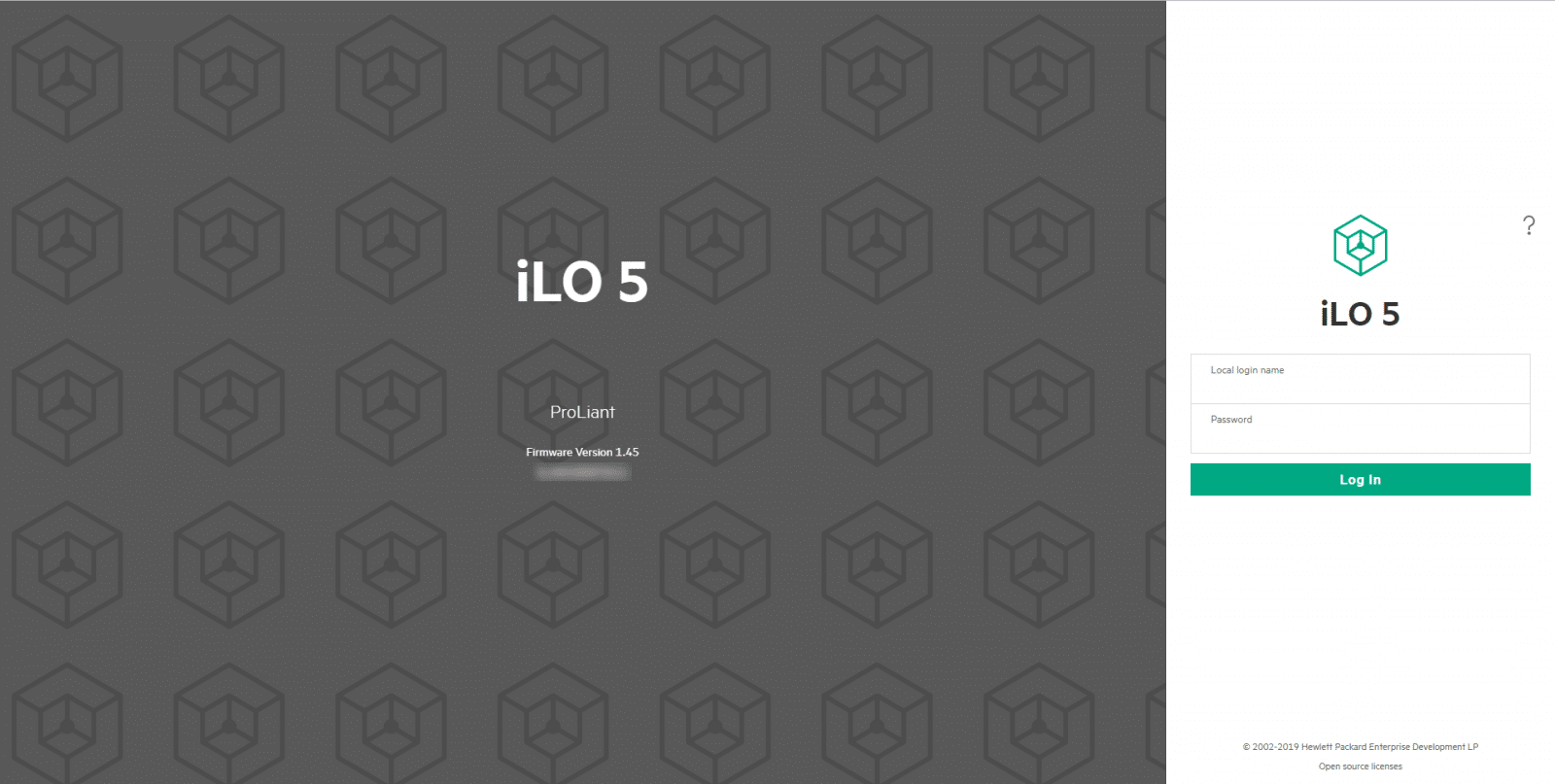
The interface is organized with a navigation tree in the left pane. You can click an item of the tree, and then click the name of the tab you want to view. The first page we see of the web interface is the Overview tab, under Information. Here we see the general and most relevant information of iLO and the servers. On the right-top, we see the iLO control icons, to quick access the Power, UID, Language, Health, User, and Help options. In the left-button, new with iLO 5 is the web-console thumbnail, useful to take a glance at the active server before accessing it remotely.
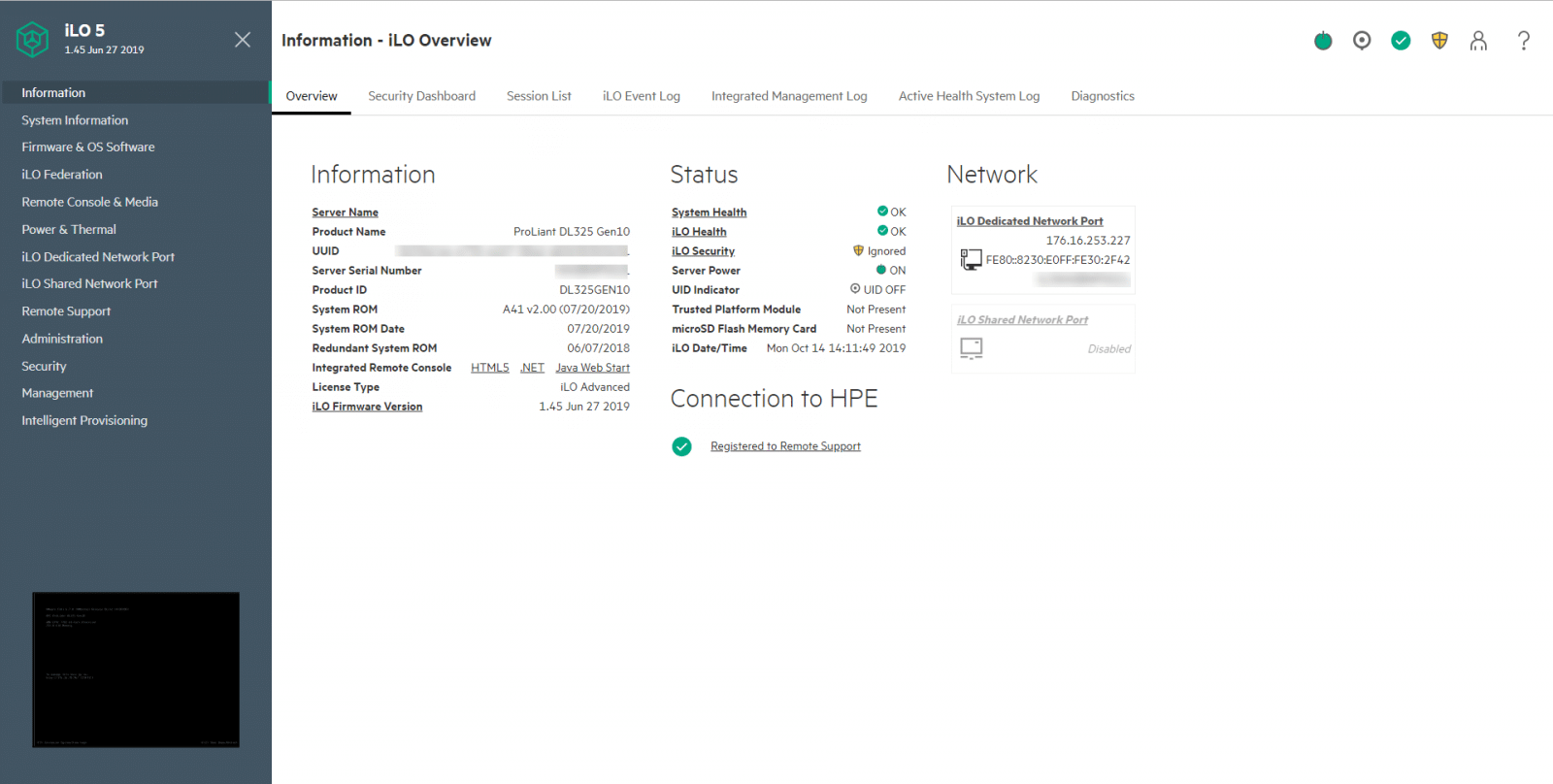
The new Security Dashboard tab included in iLO 5, here is displayed the status of essential security features, the Overall Security Status for the system, and the current configuration for the Security State and Server Configuration Lock features. You can use the dashboard to evaluate your configuration for potential risks, and you can decide to ignore options for security features. Almost all the top security best practices from HPE iLO can be analyzed on this page.
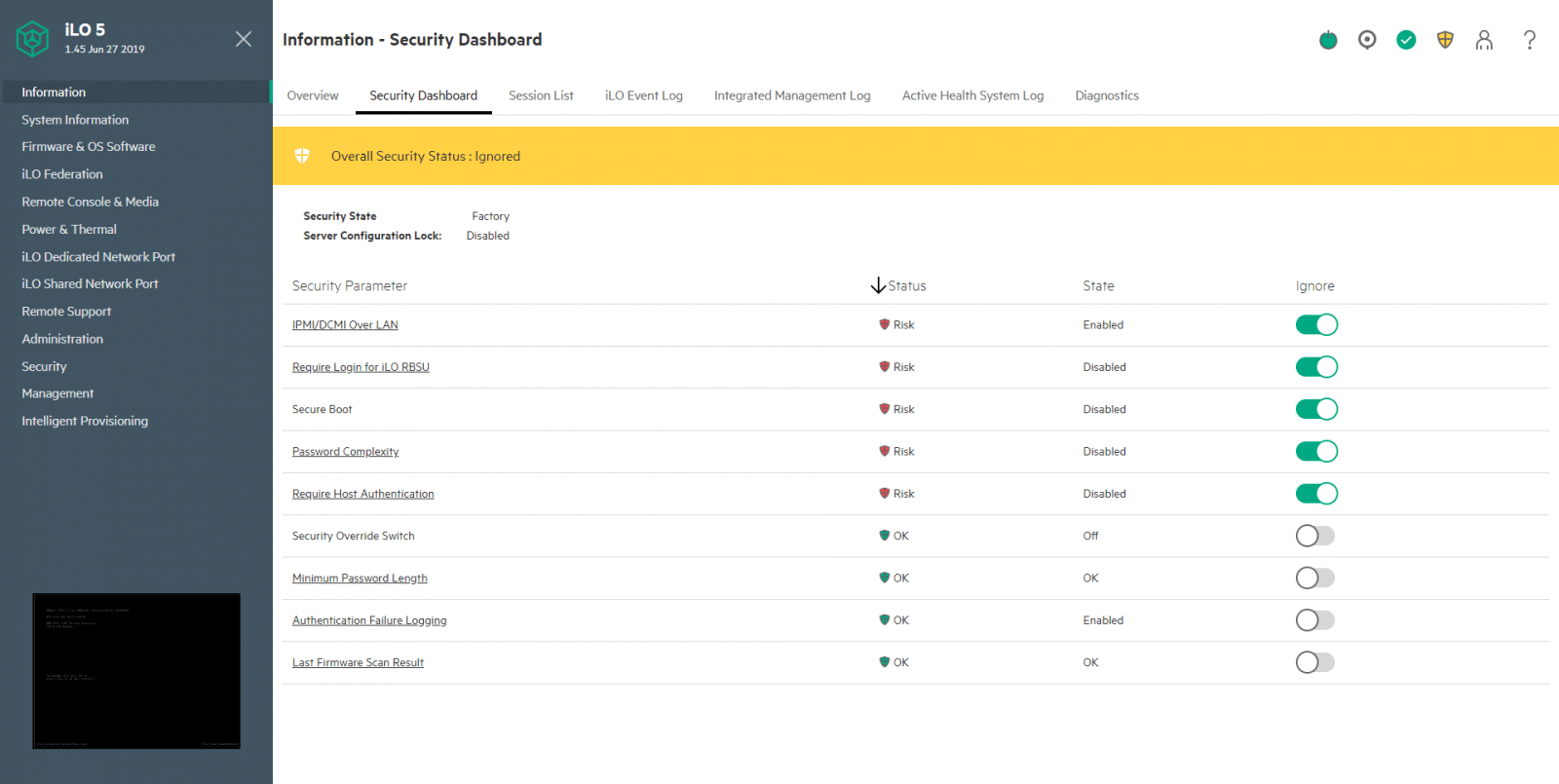
Stil under Information, we can see other tabs, including Session List, iLO Event Log, Integrated Management Log, Active Health System Log, and Diagnostics. The last one, the Diagnostics page, displays the iLO self-test results and allows you to reset iLO.
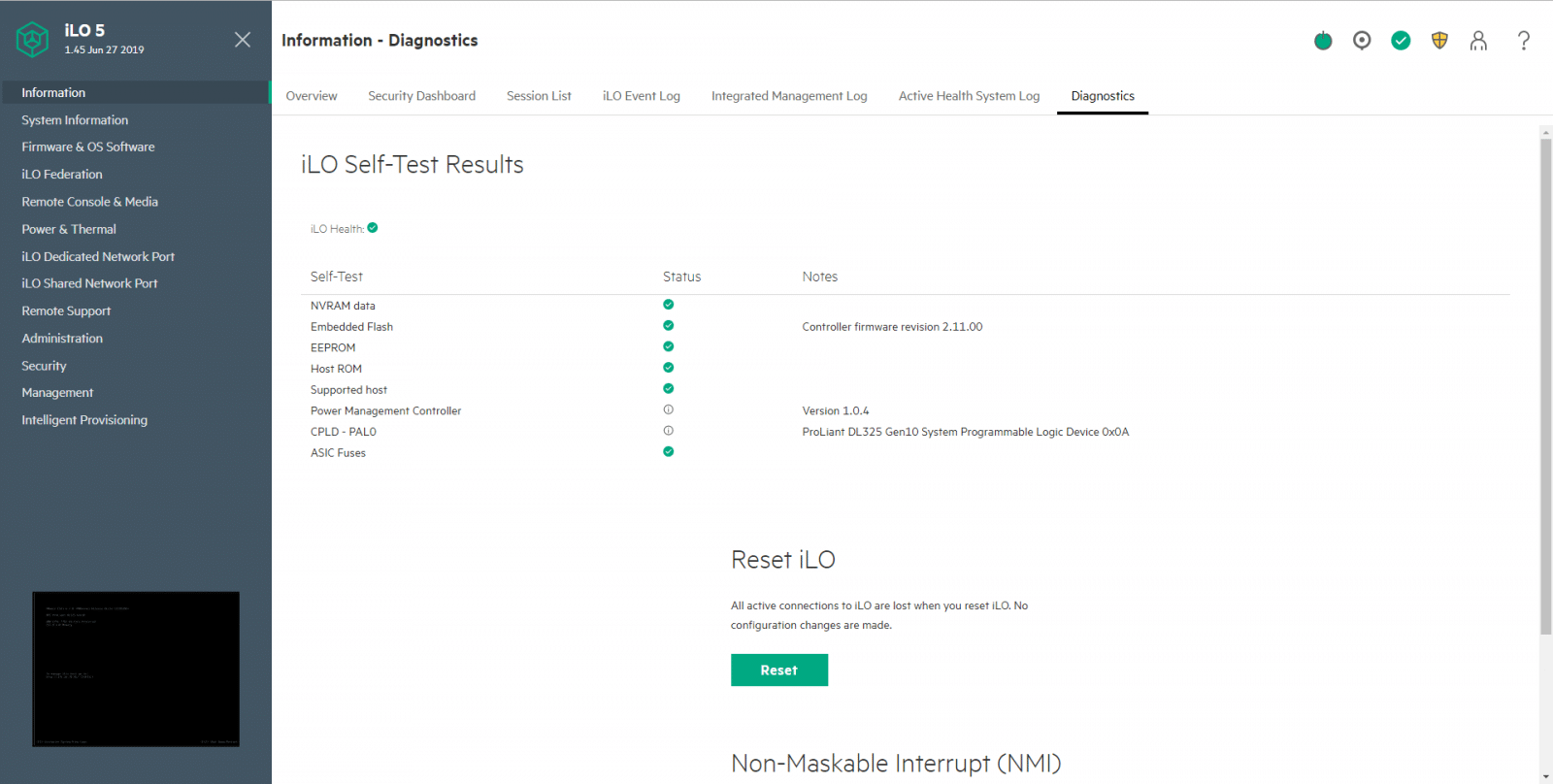
The next option from the navigation tree is System Information, here, the first page (Health) Summary, displays the status of monitored subsystems and devices. You must keep the system powered on to see updated health information; otherwise, the information presented is as of the last power off. This requirement applies to all the pages under System Information.
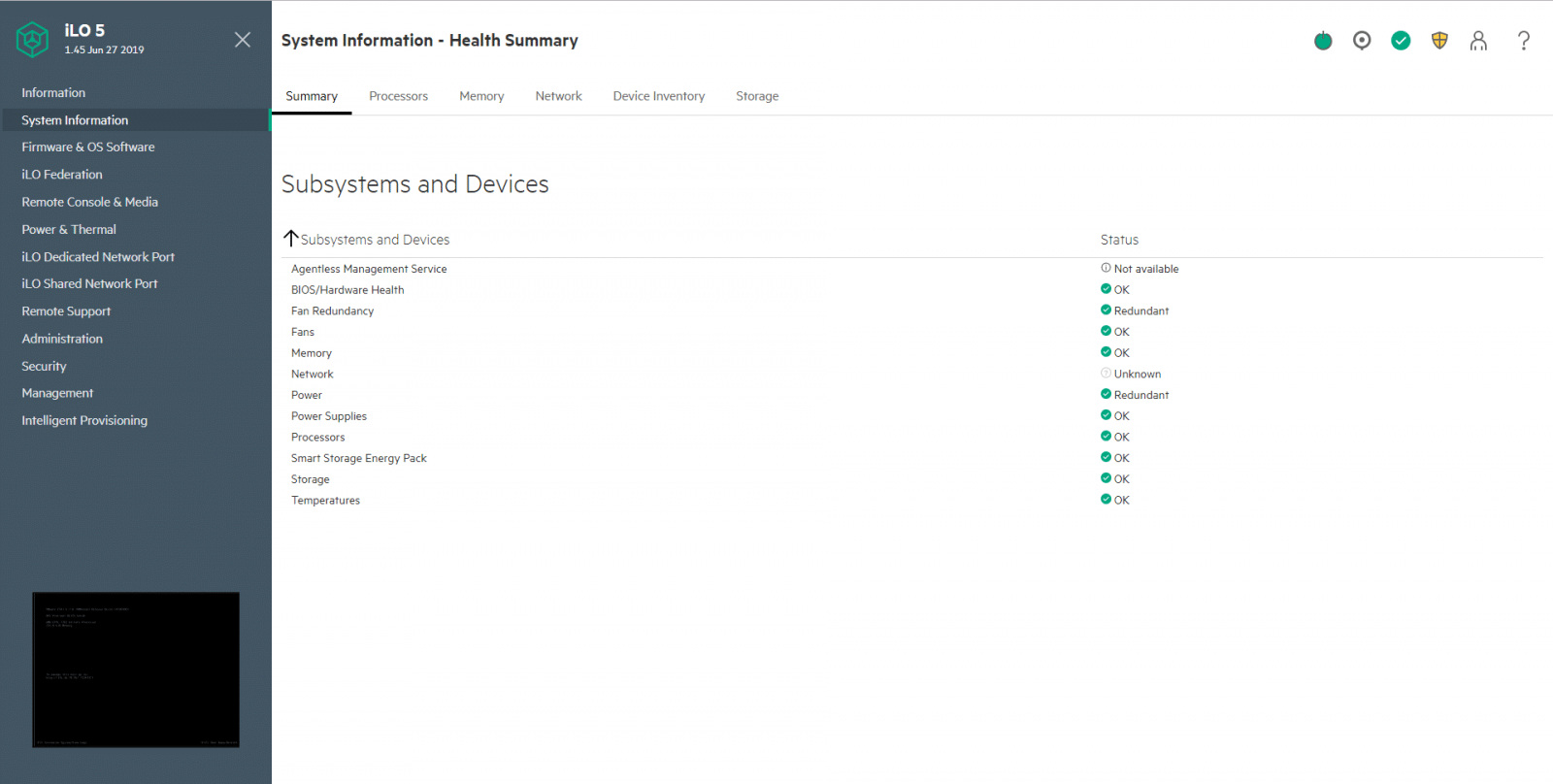
In the Processor Information page, we can find the available processor slots, the type of processor installed in each slot, and a summary of the processor subsystem.
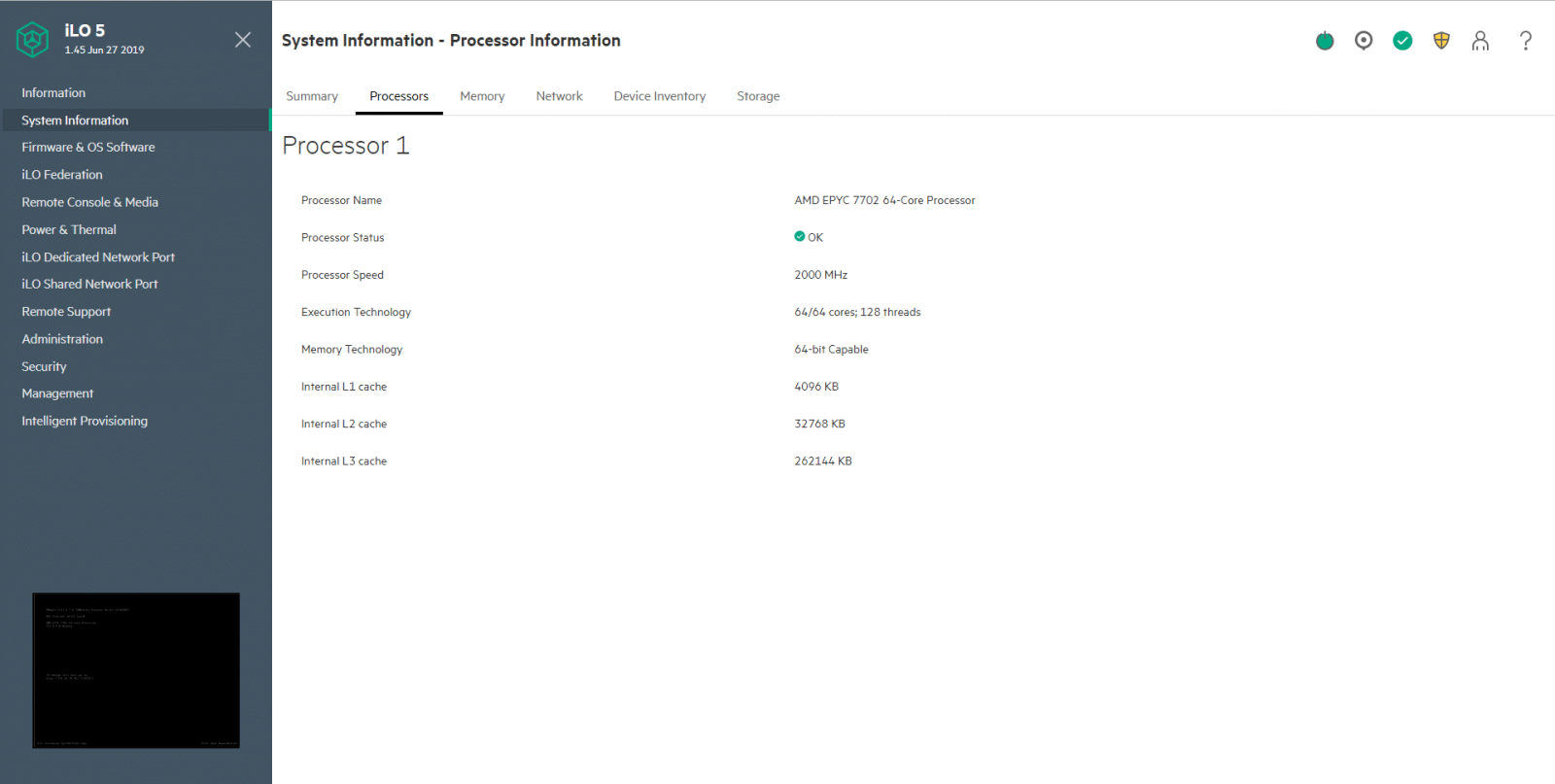
Under the Memory Information page, we can see a summary of the system memory.
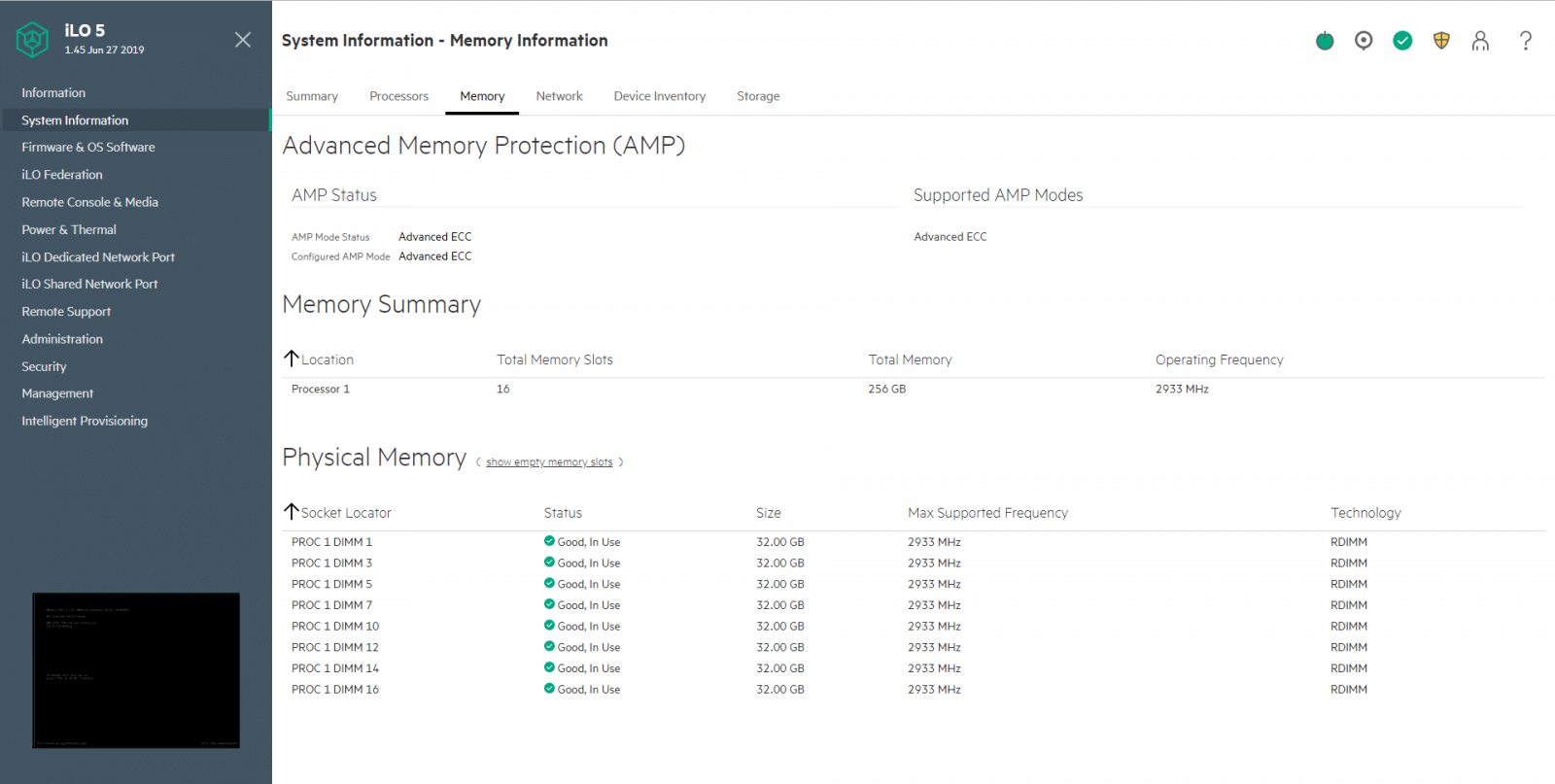
The next page to take a look at is the NIC information. Here the information is updated only when the server is powered on, and POST is complete. The server IP address, network adapters, and the server NIC status are displayed only if Agentless Management Service (AMS) is installed and running on the server.
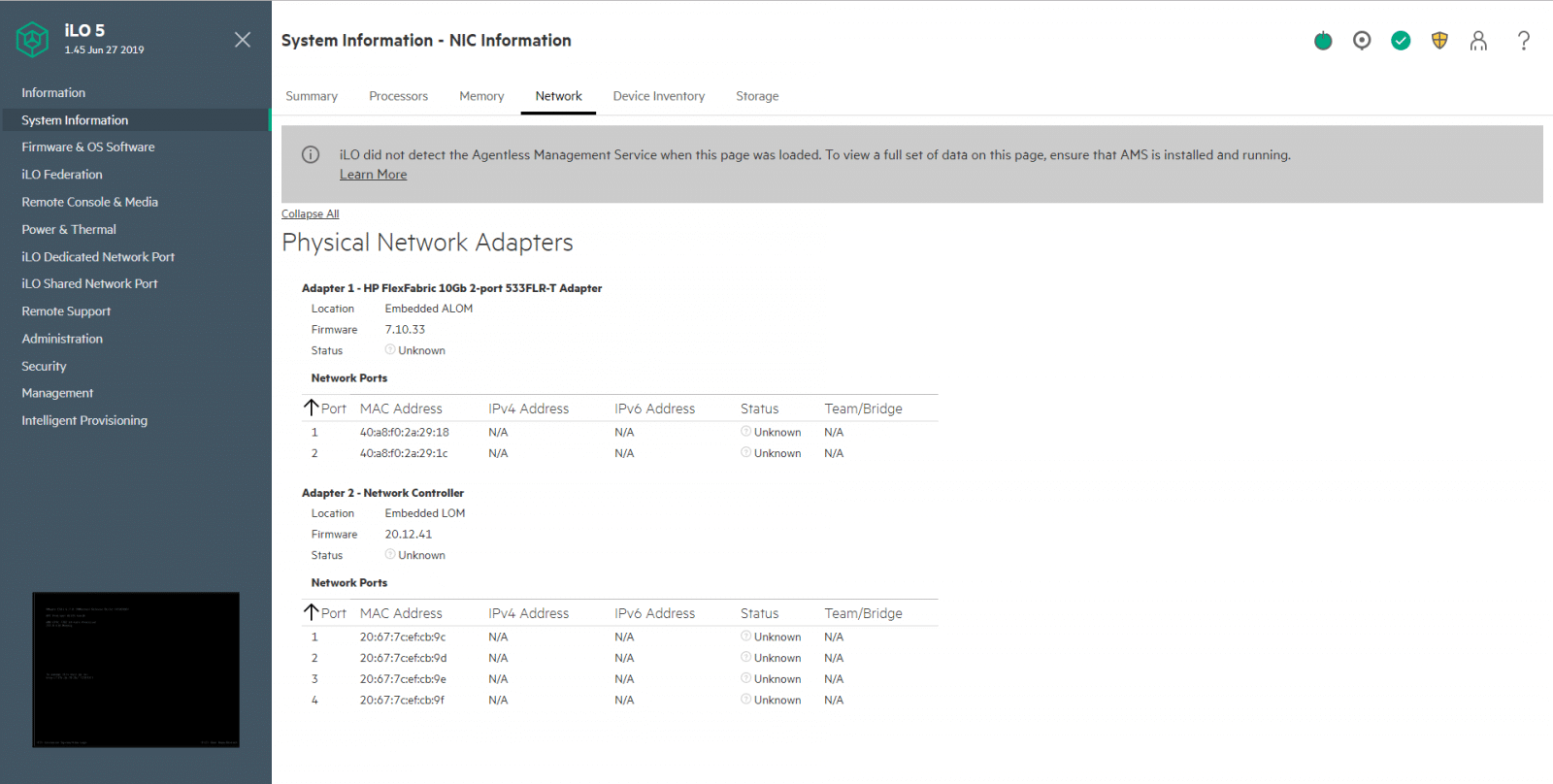
In the Device Inventory page, we found information about devices installed in the server. We can configure the discovery settings to show devices per all adapters slots or per single slot.
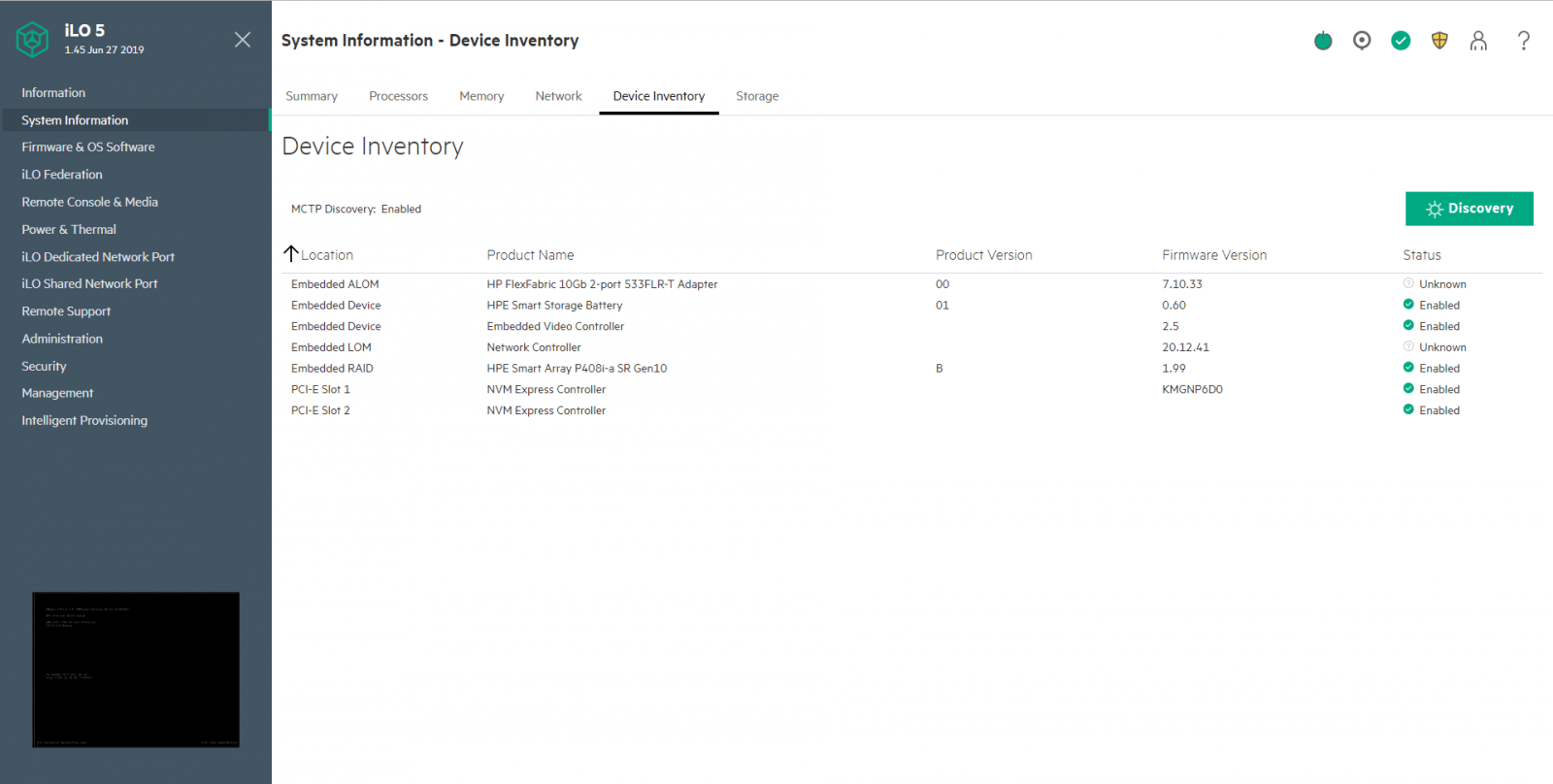
In the Storage page, SAS/SATA controller information is displayed, but only if AMS is installed and running on the server. Also, the information here depends on your storage configuration.
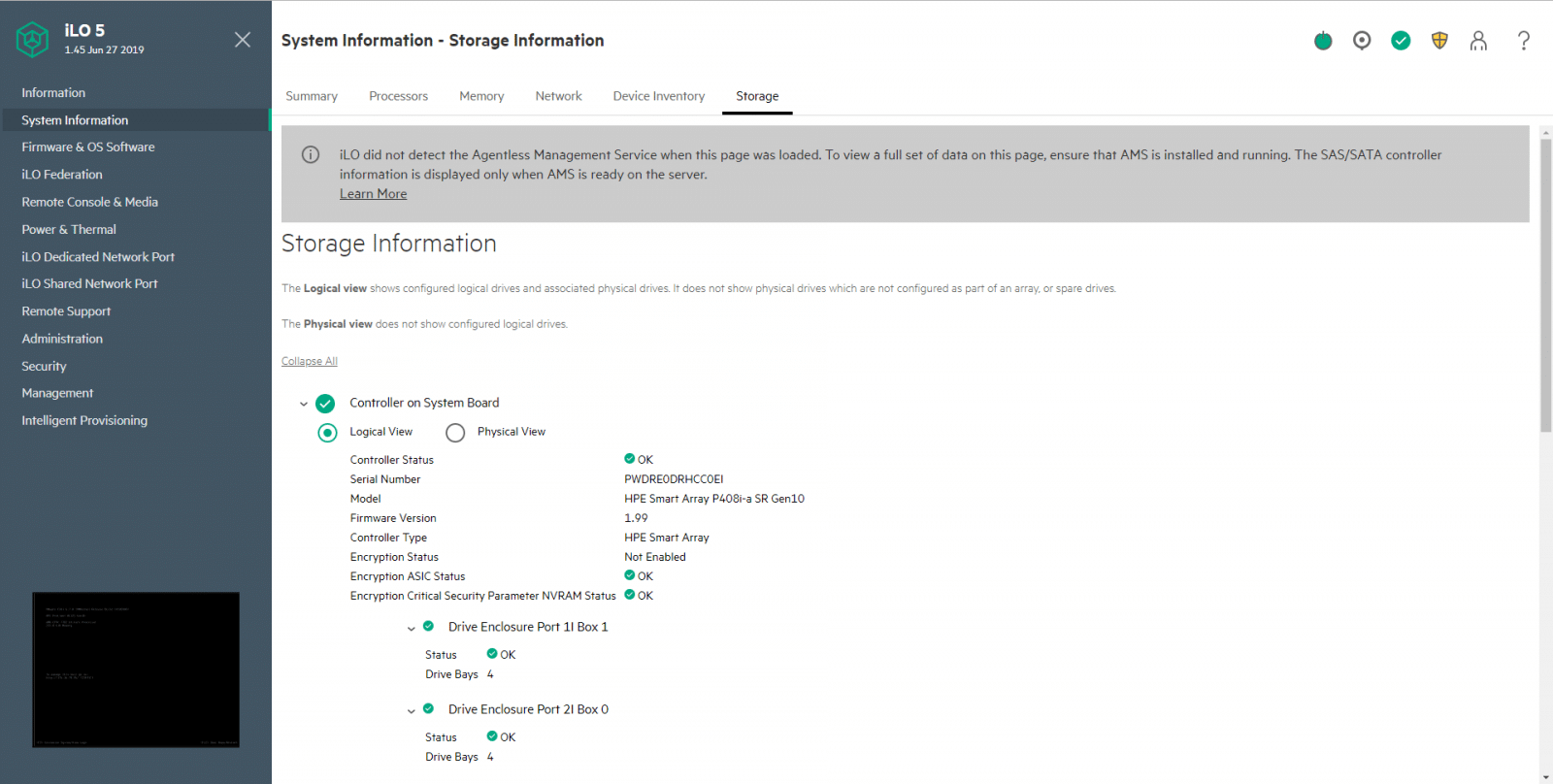
Scrolling-down in the Storage page, we can see additional information, in our case, NVM Express Controller information.
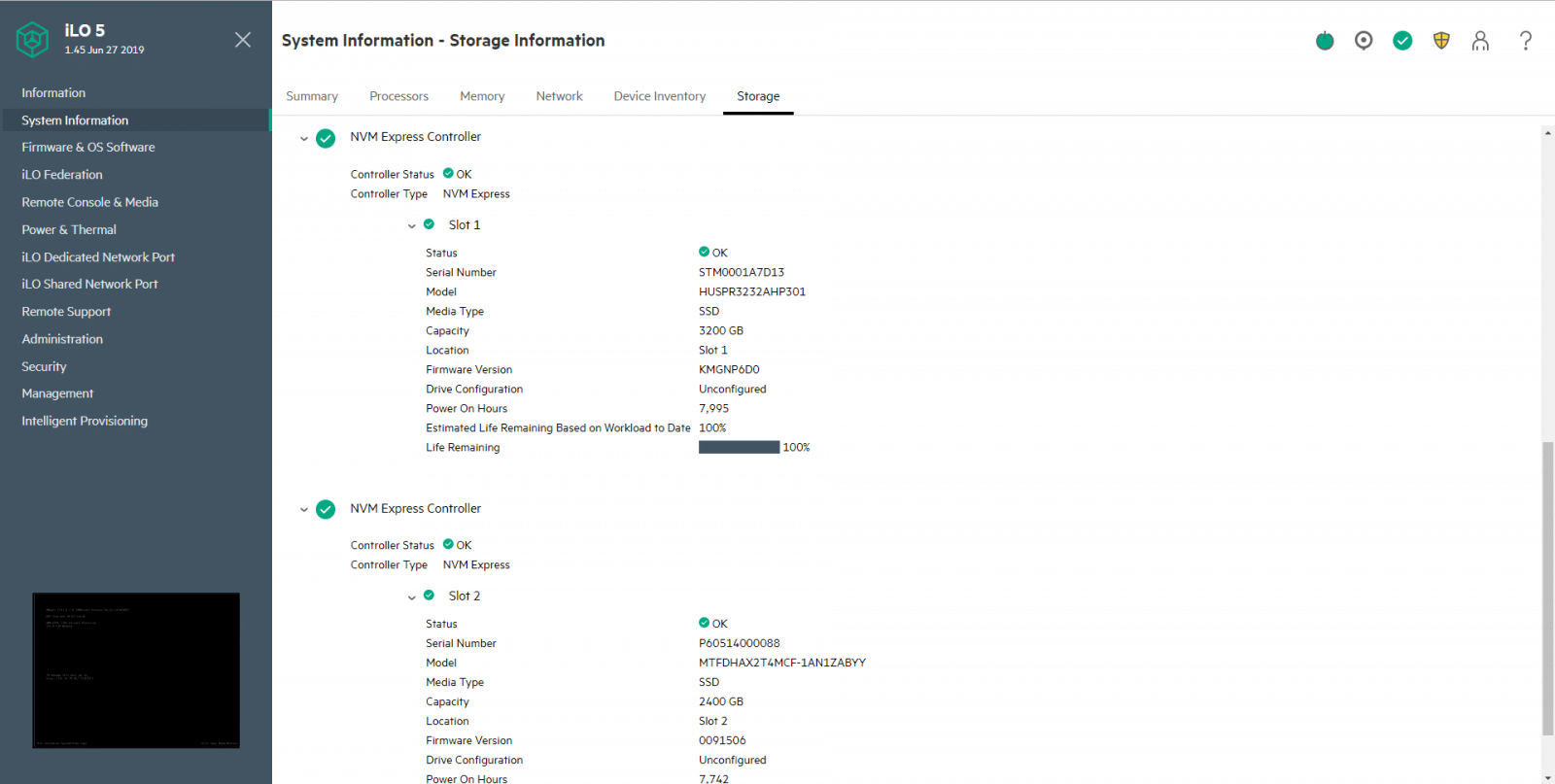
Moving down in the navigation tree, we found Firmware & OS Software. From the (Installed) Firmware page, we see the firmware information for various server components. If the server is powered off, the information on this page is current as of the last power off. Other pages from the Firmware & OS Software include Software, Maintenance WIndows, iLO Repository, Installation Sets, and Installation Queue.
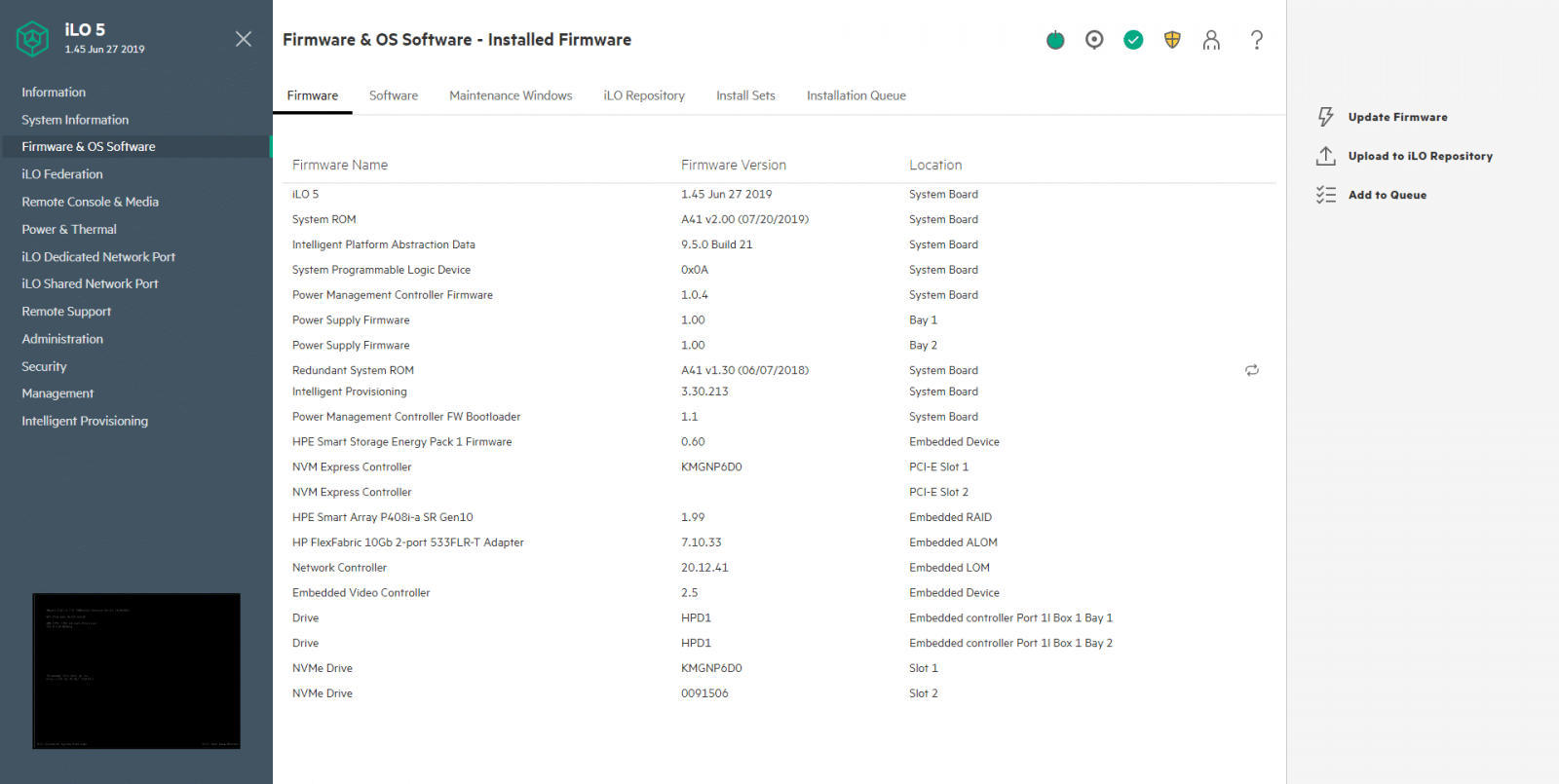
The next option from the navigation tree is iLO Federation. A server can discover other iLO processors via several methods, including multicast. Here you can configure the iLO Federation group and multicast settings, and iLo Federation will help you to manage servers at a massive scale. Other pages under iLO Federation include Multi-System View, Multi-System Map, Group Virtual Media, Group Power, Group Power Settings, Group Firmware Update, Group Licensing, and Group Configuration.
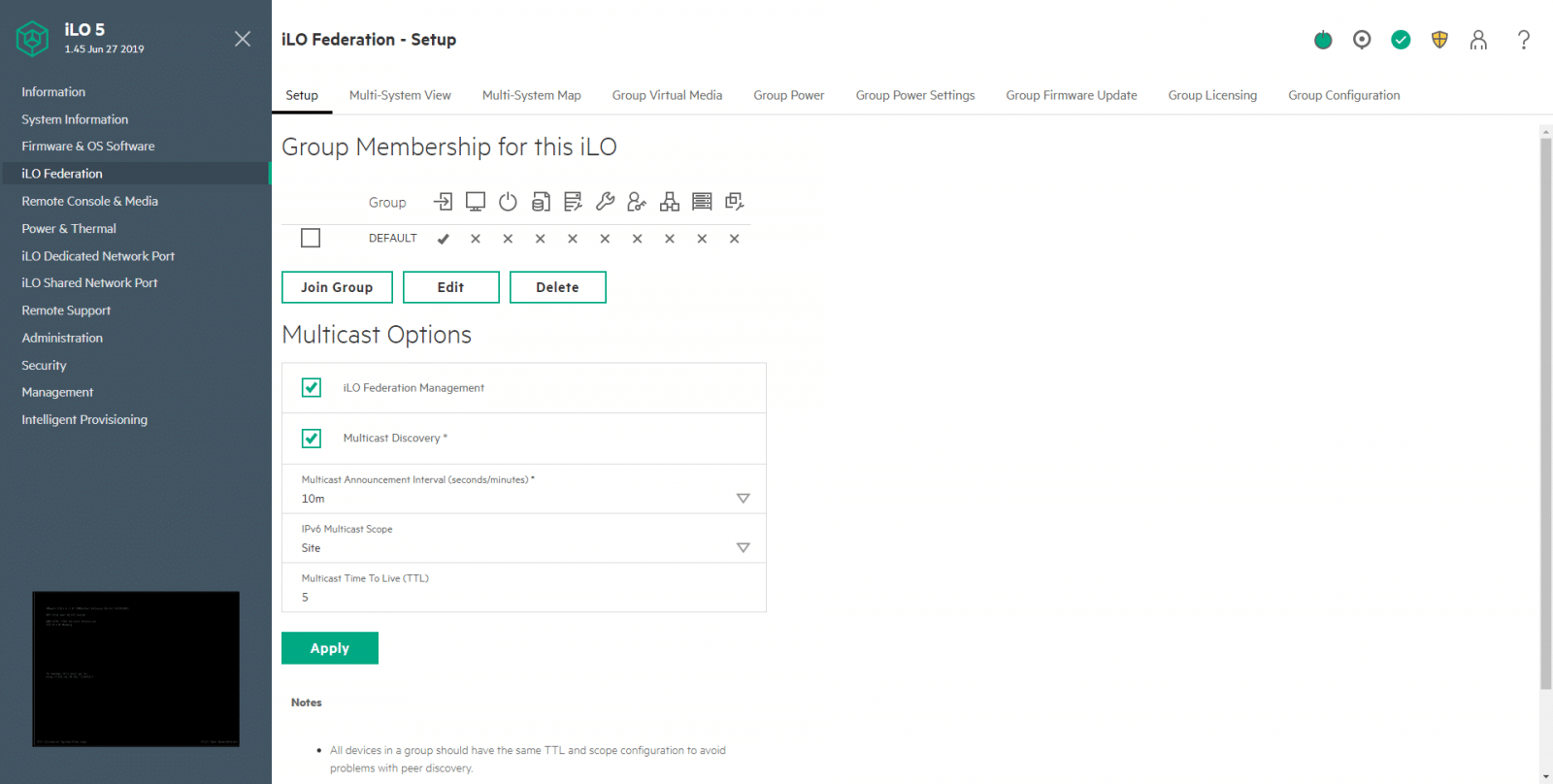
We move now to the Remote Console & Media option. The iLO Remote Console can be used to remotely access the graphical display, keyboard, and mouse of the host server. This is one of the key features of iLO. From the Launch page, you can select which option to use to start the remote console. The possibilities are .NET console, HMTL 5 Console, Java IRC, and HEP iLO Mobiel App.
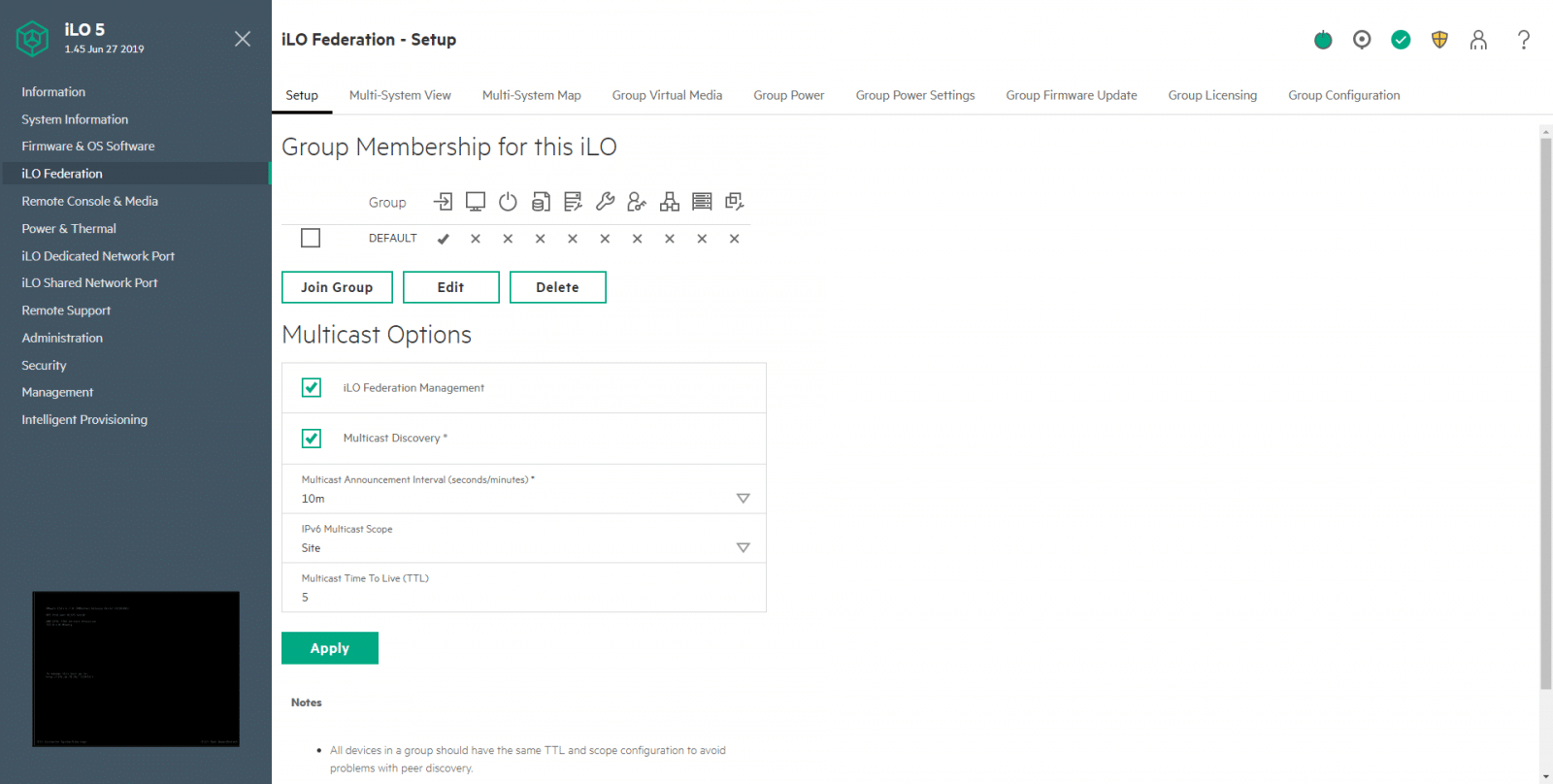
The Virtual Media page allows you to view or eject local media, including physical drives, local image files, and virtual folders.
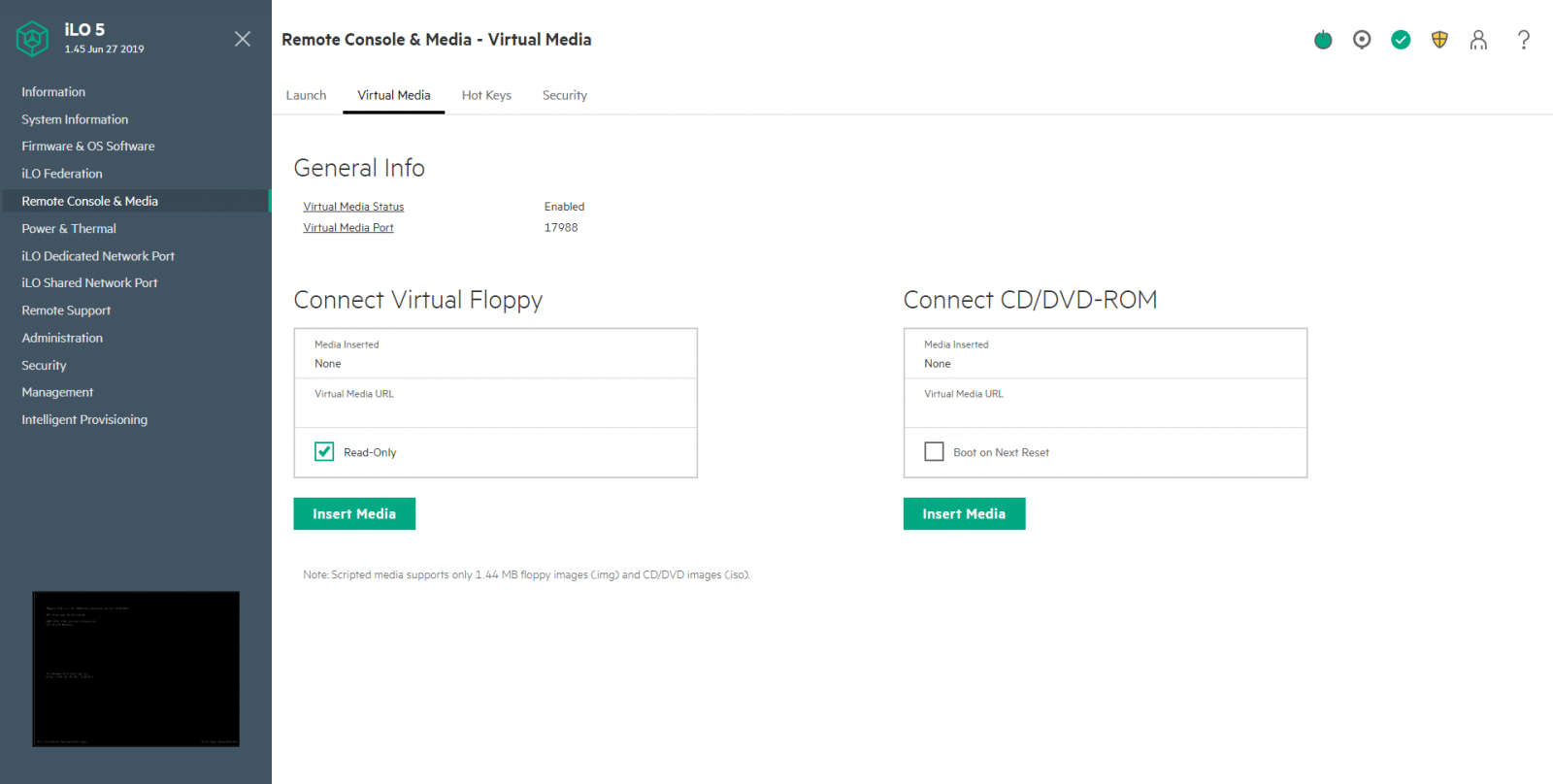
The Hot Keys page allows you to define up to six hot keys to use during Remote Console sessions. This is an excellent addition to remote management.
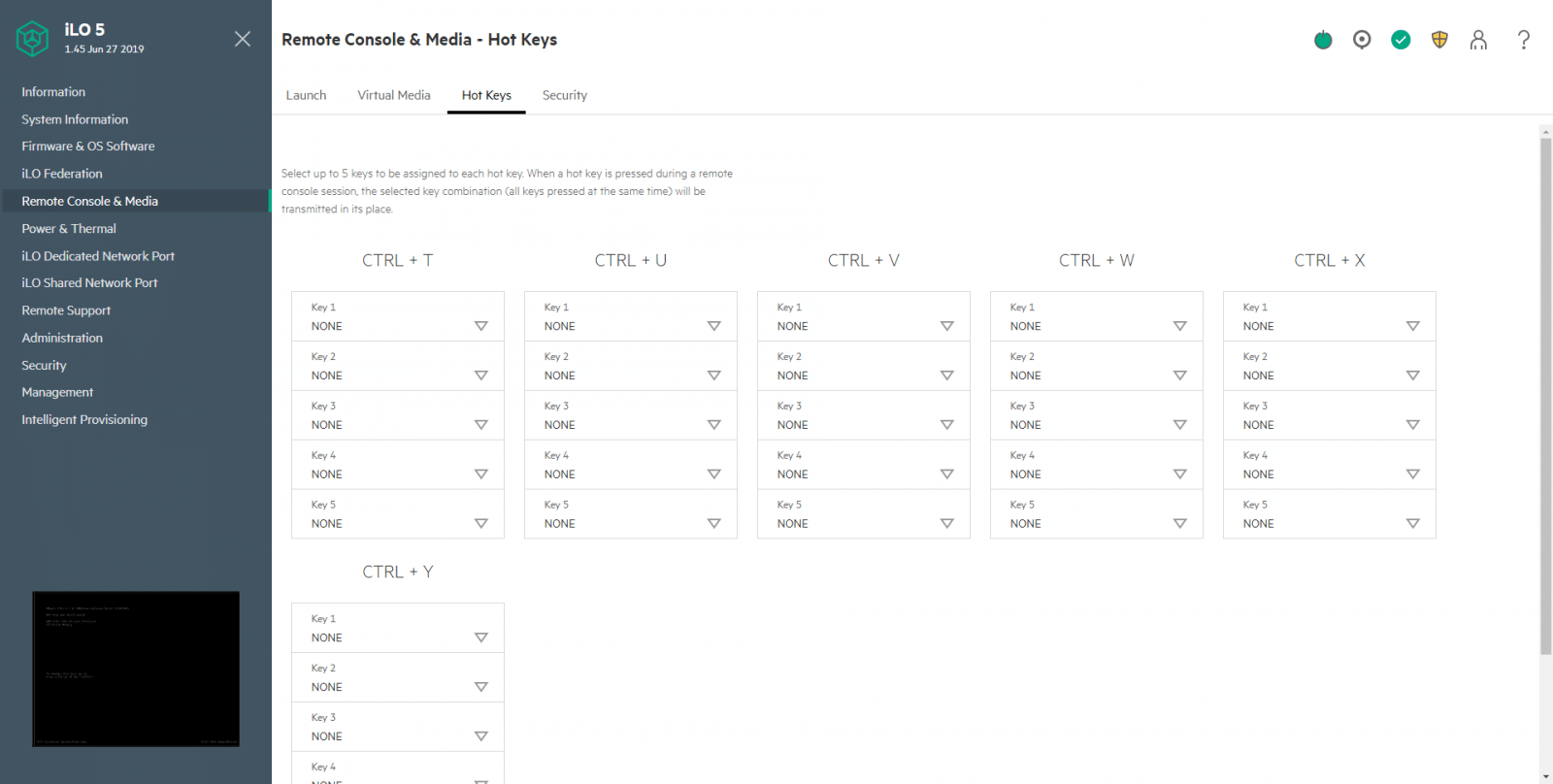
The last page under Remote Console & Media, Security, allows configuring the remote console security settings.
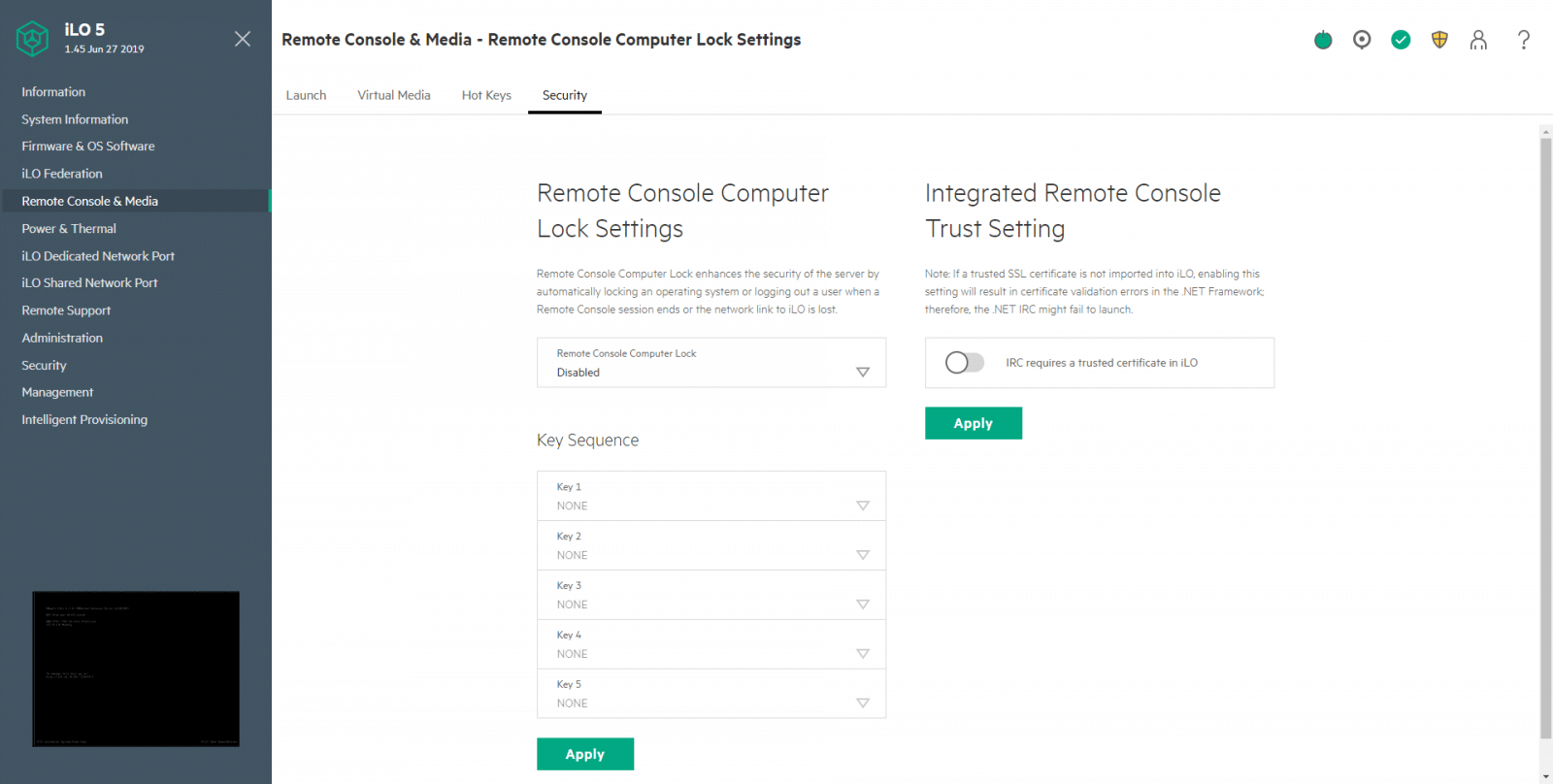
From Power & Thermal, we see some cool features. The Virtual Power Button section on the Server Power page displays the current power state of the server, as well as options for remotely controlling server power. Here you can perform a graceful power off, force power off, force power cycle, or force a system reset. You can also configure some System Power Restore settings. Useful to revert a system after a crashed OS or to from specific hardware issues.
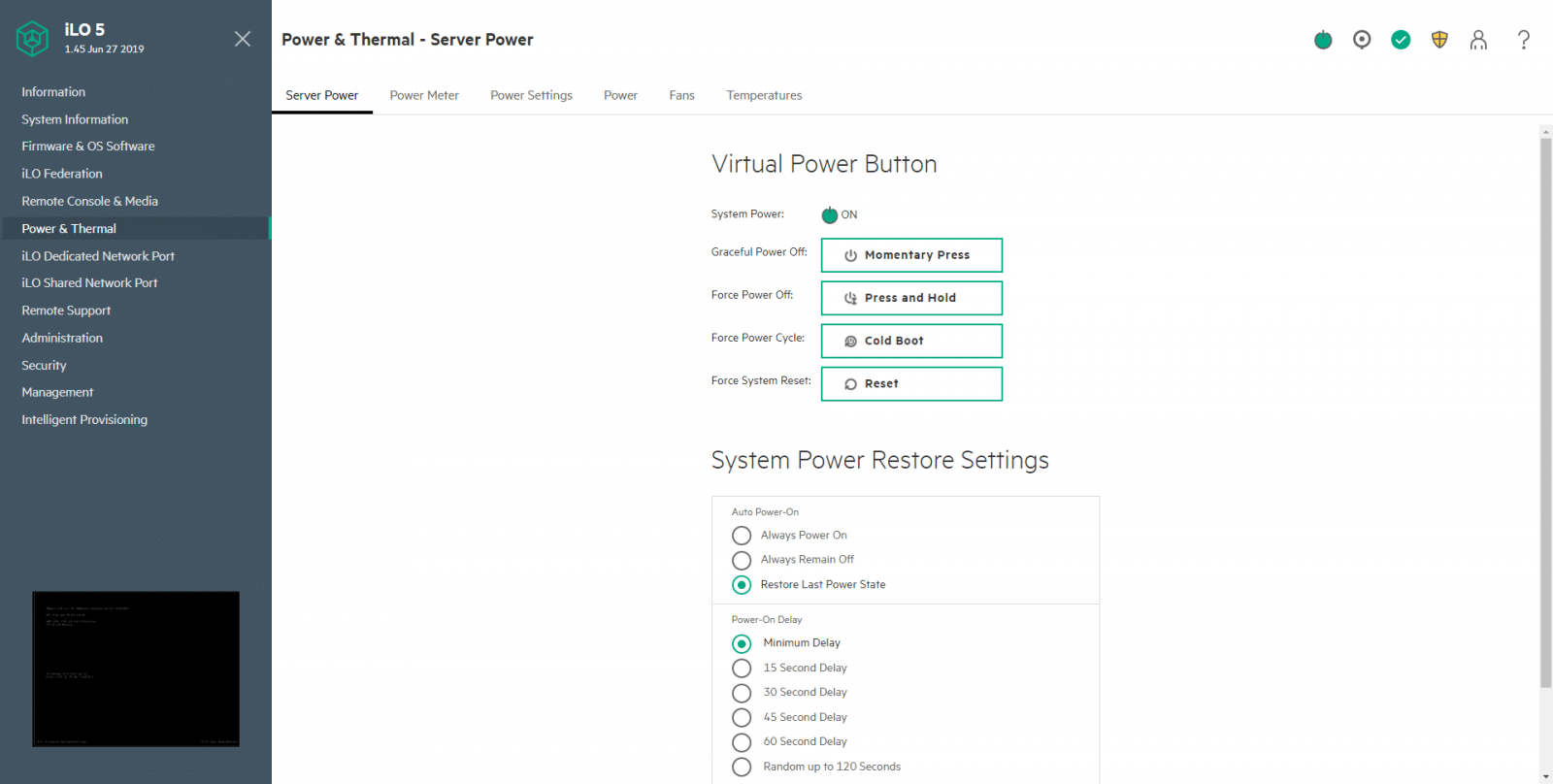
The next page, Power Meter, displays recent server power usage. The graph data is cleared when iLO is reset, or the server is power cycled.
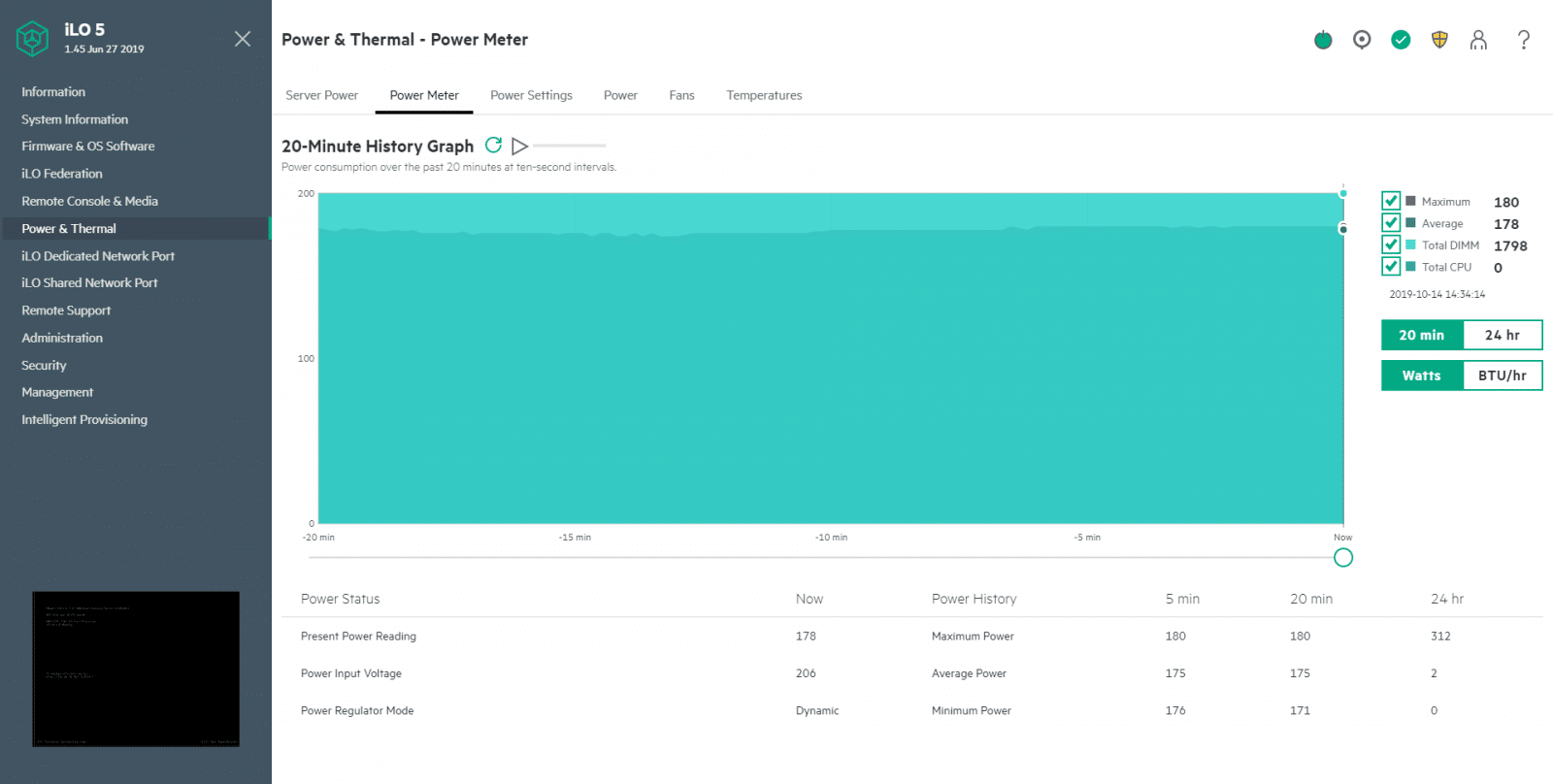
The Power Settings page enables you to view and control the power management features of the server.
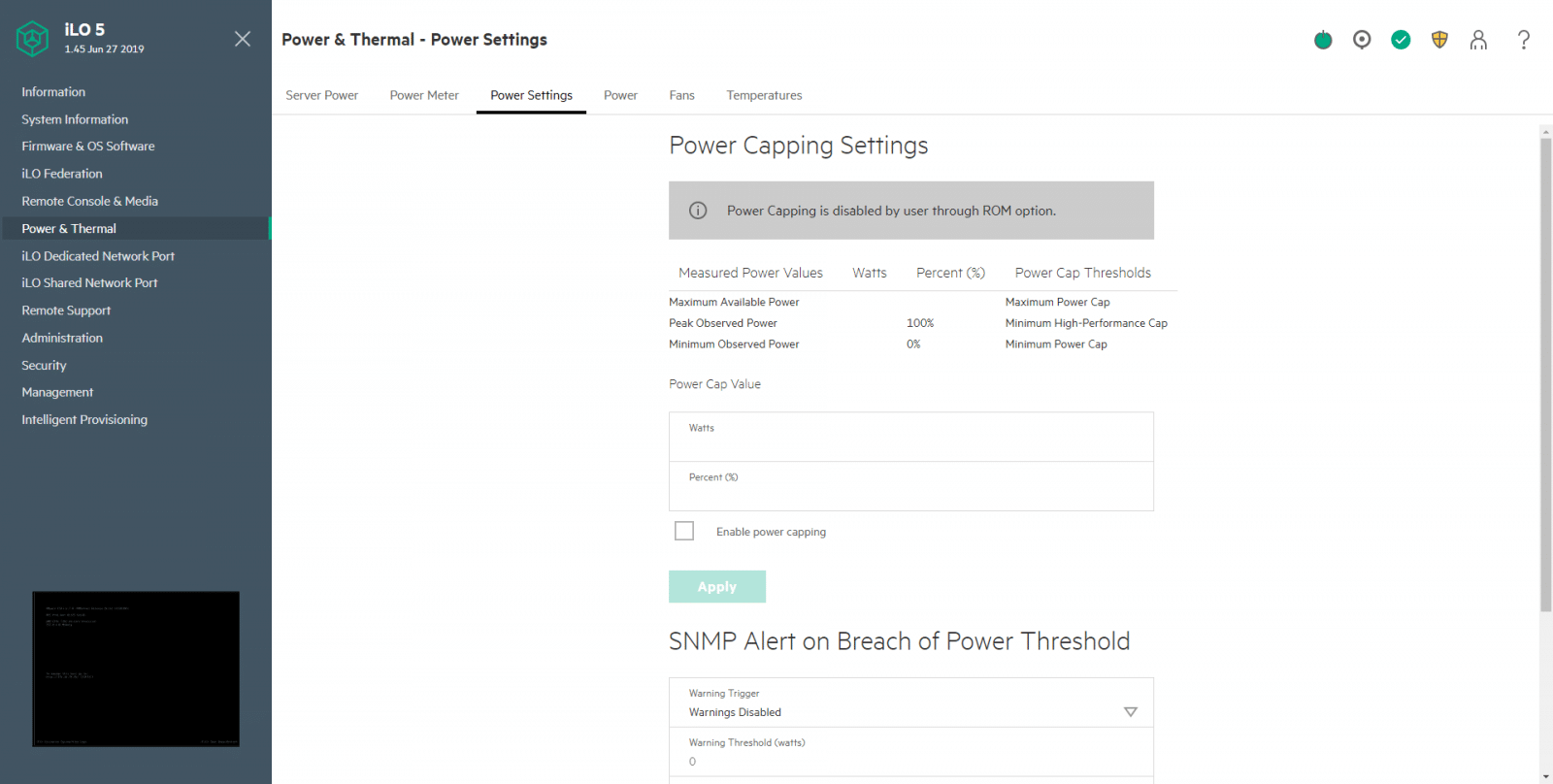
The information displayed on the Power Information page varies depending on the server type. In our case, it shows the Power Supply Summary.
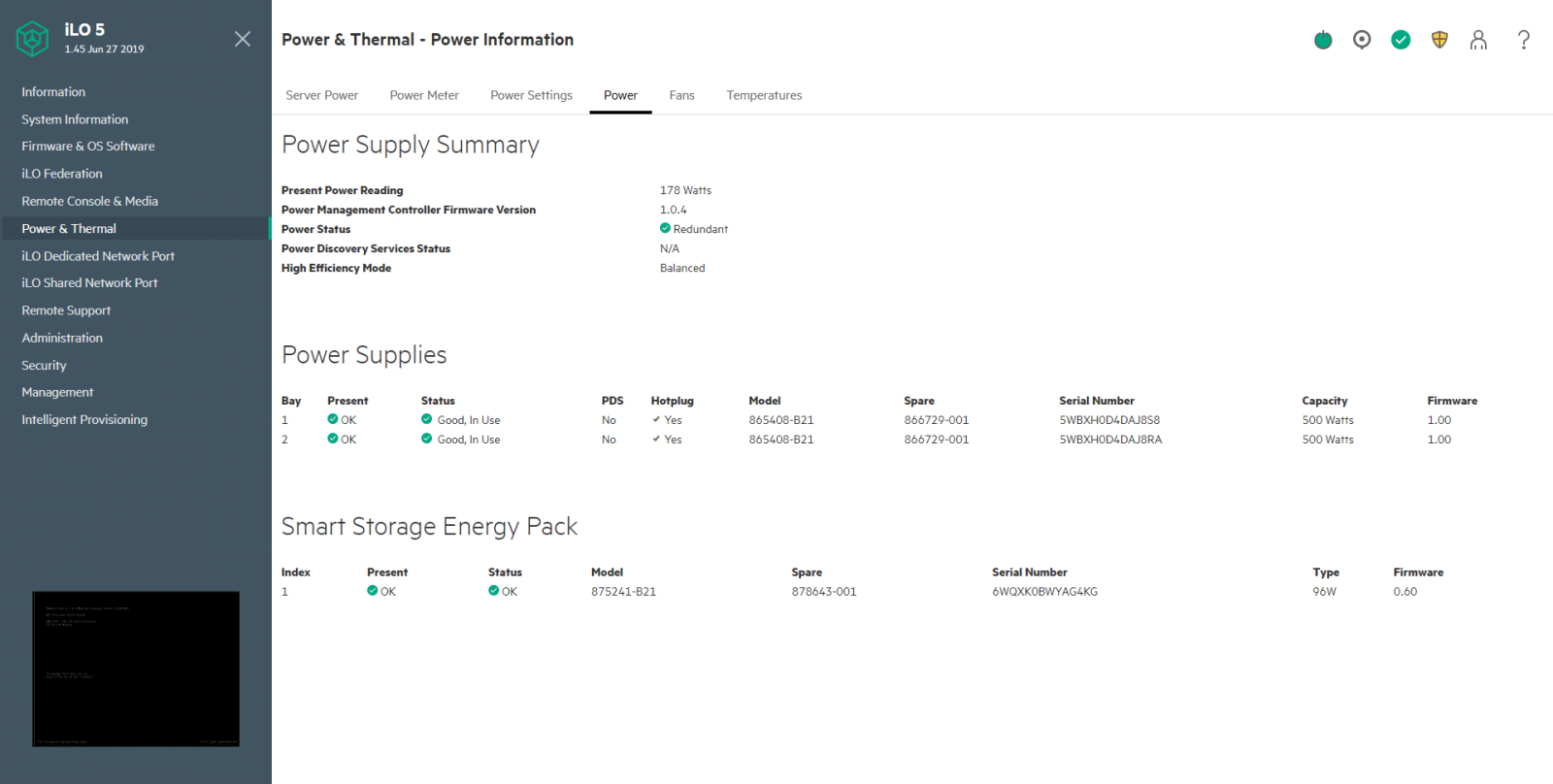
From the Fans page, we see the information of the server fans. Critical information here is the fan health status and speed in percentage.
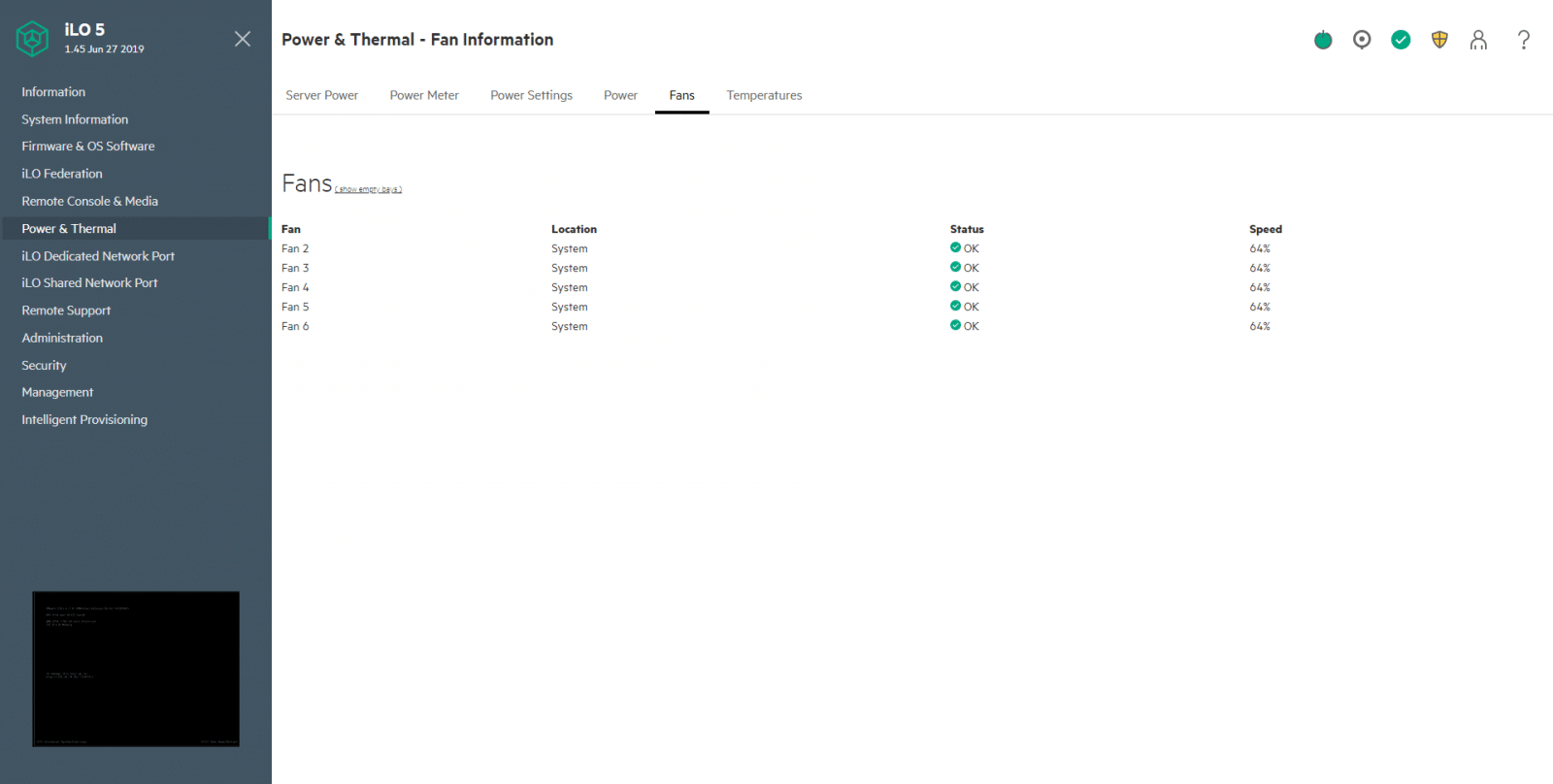
From the Temperatures page, we can appreciate a modern and elegant temperature graph that we can switch from 3D to 2D. This graph is possible due to all the temperature sensors inside the server.
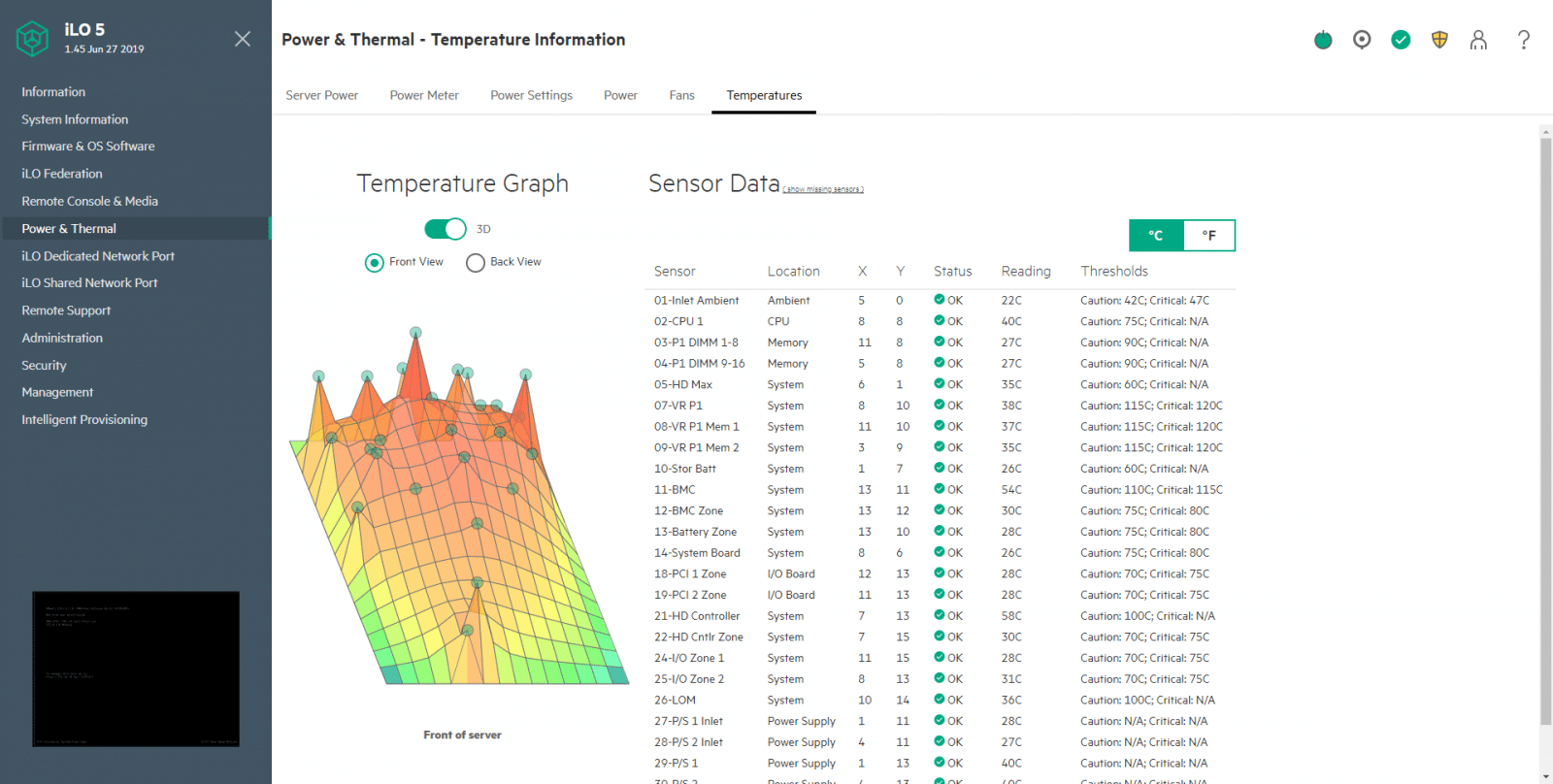
The next options under the navigation tree are iLO Dedicated Network Port and iLO Share Network Port. Depending on your network configuration, you should click on one of them. Here you can see Network Summary, General, IPv4, IPv6, and SNTP pages.

The next option in Remote Support, this is an embedded remote support feature of HPE iLO 5, which allows you to register supported servers for HPE remote support. Here we can find the pages Registration, Service Events, and Data Collection.
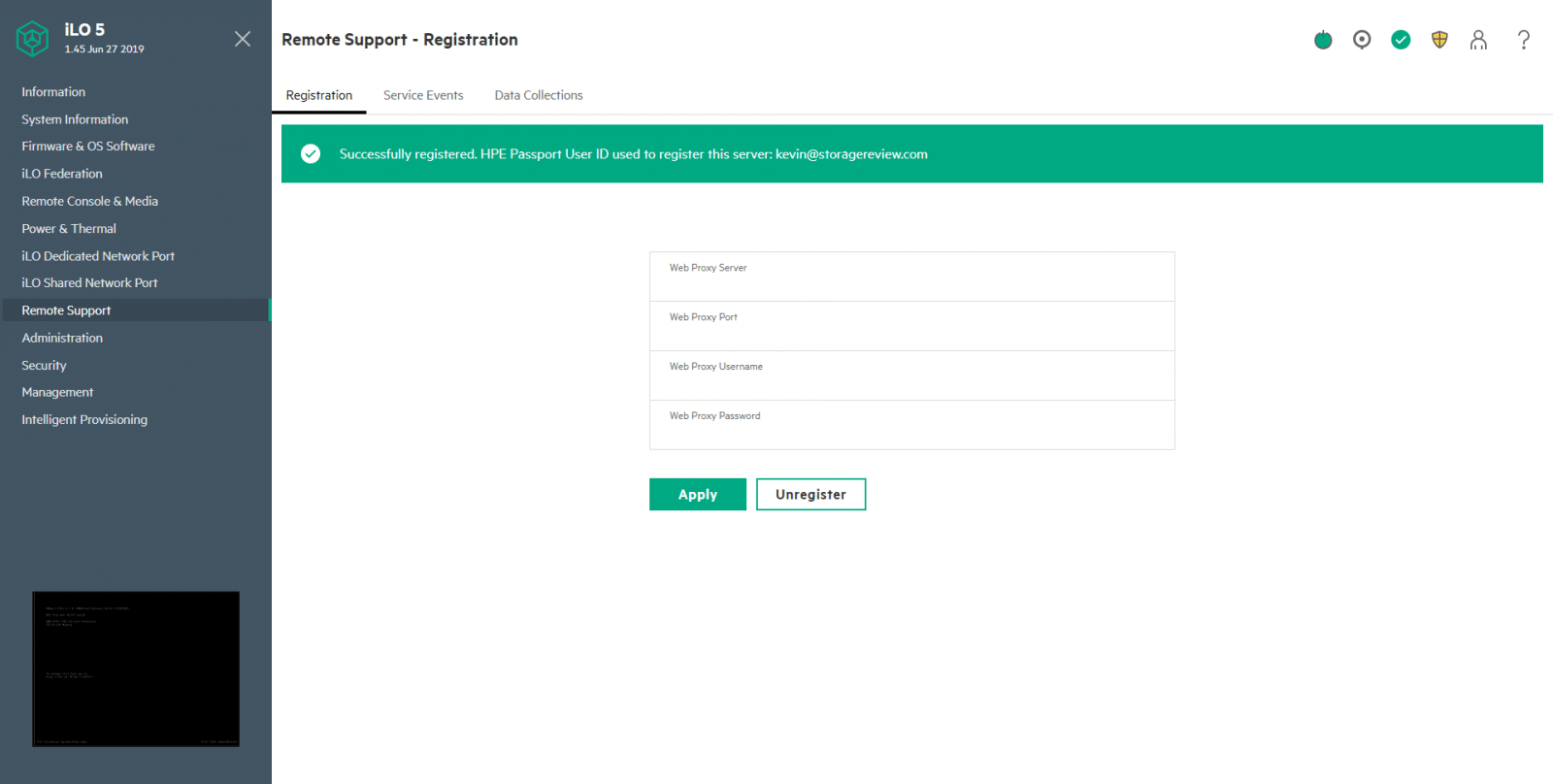
Under the Administration option in the navigation tree, we can manage user accounts and directory groups. Also, configure the boot order of the server devices, configure and manage license and keys, change language, scan for firmware updates, and perform backup and restores.
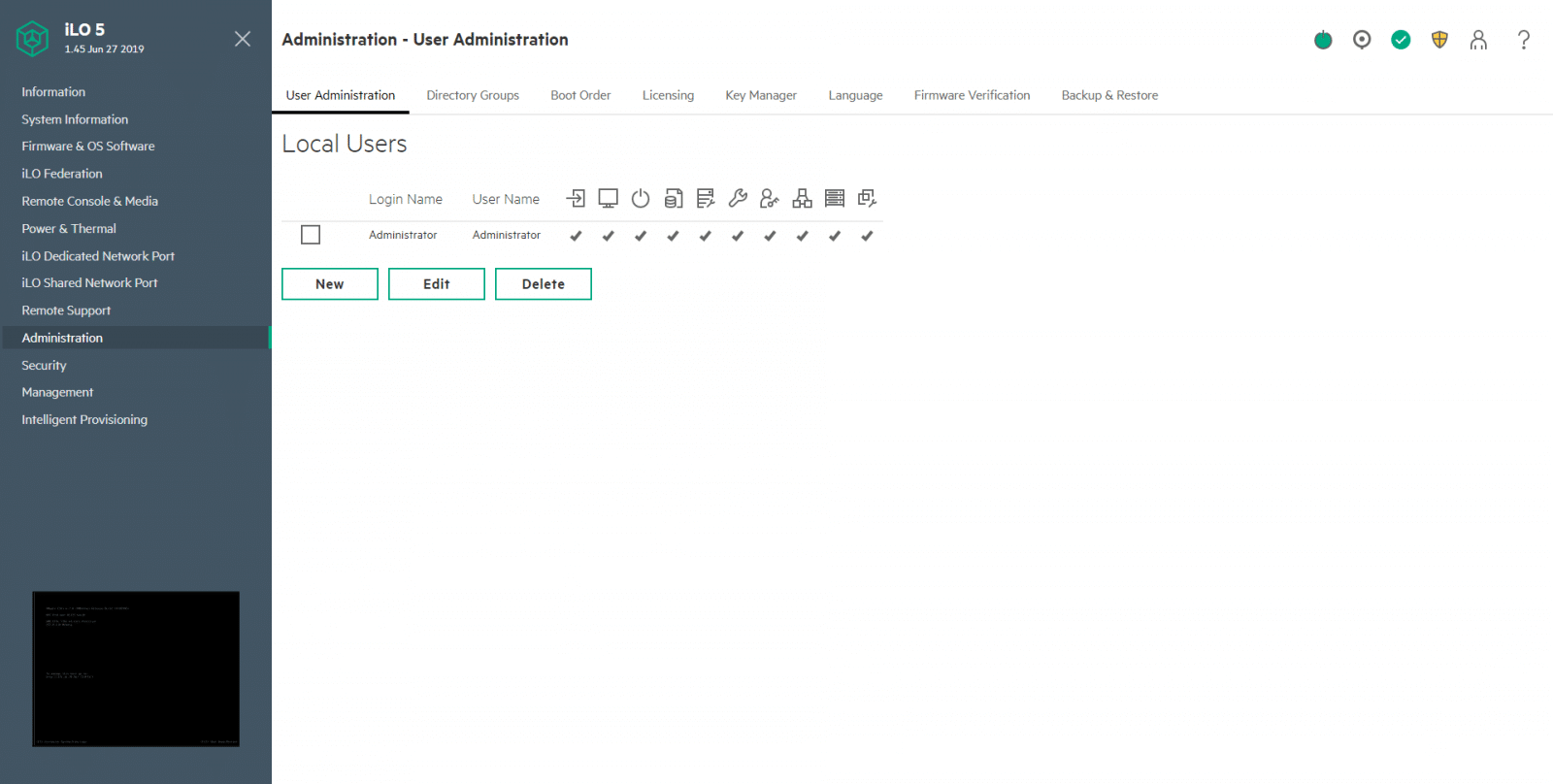
The next option is Security. From the first page, Access Setting, we can see the general security information for the Server, Network, iLO, and Account Service. Other configurations and options under Security, includes iLO Service Port, Secure Shell Key, Certificate Mappings, CAC/Smartcard, SSL Certificate, Directory, Encryption, HPE SSO, and Login Security Banner.
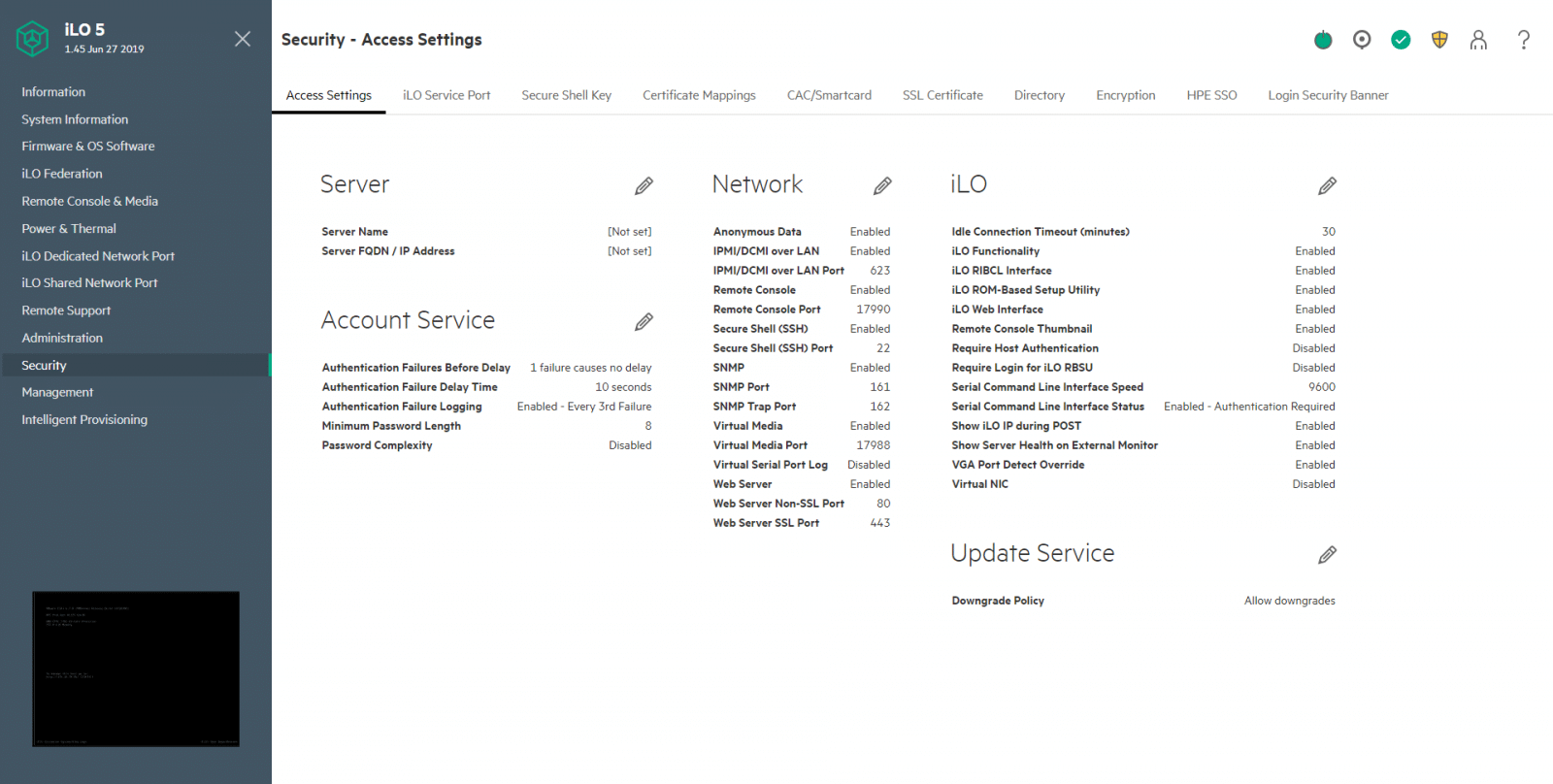
Moving down in the navigation tree, we have the Management option. Under Management, see and configure SNMP Settings, AlertMail, and Remote Syslog.
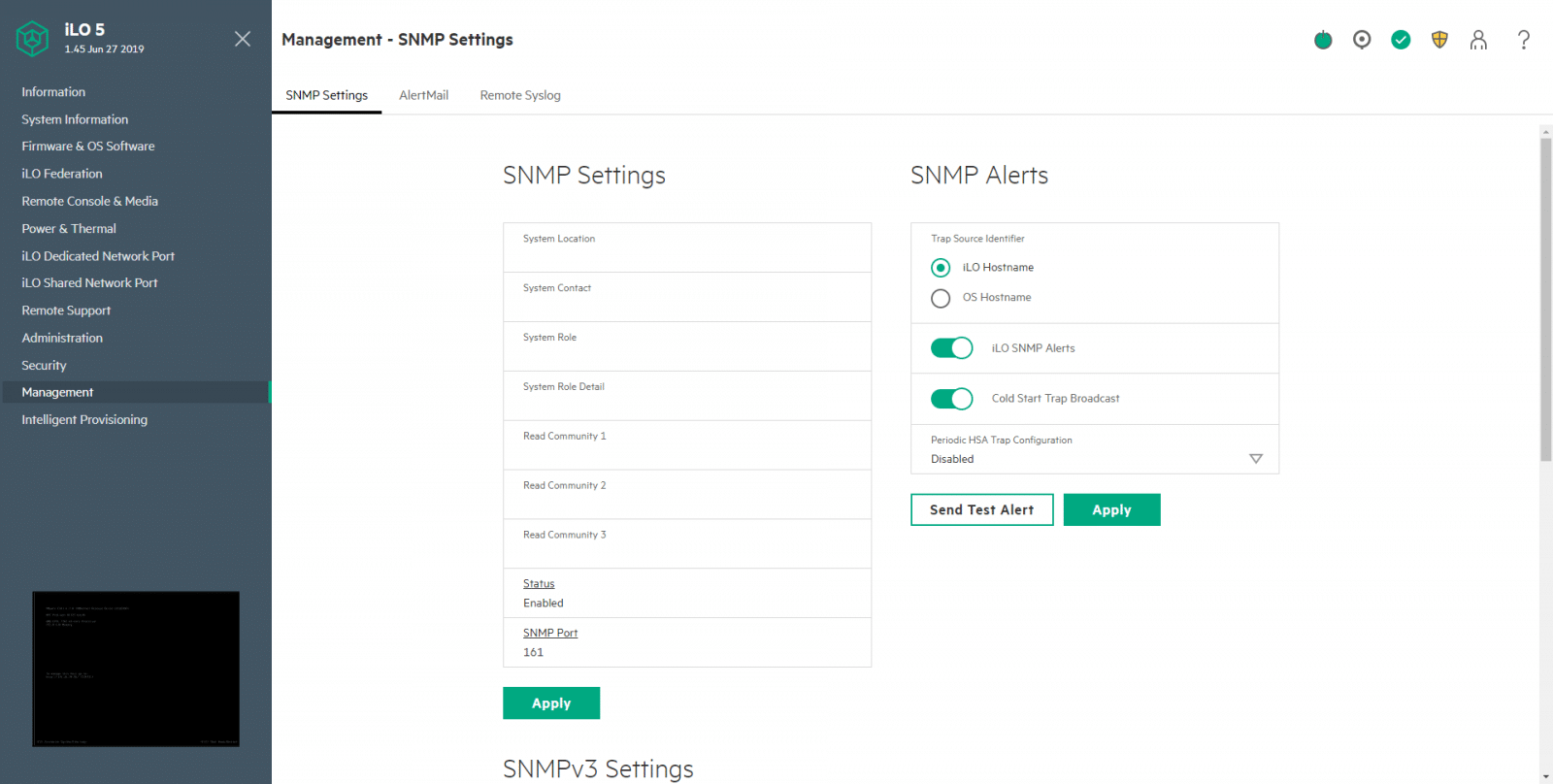
The last option in the navigation tree is Intelligent Provisioning. Here you can access to the HPE server configuration software (web interface) to perform operating system deployments and review in-depth hardware configuration details.
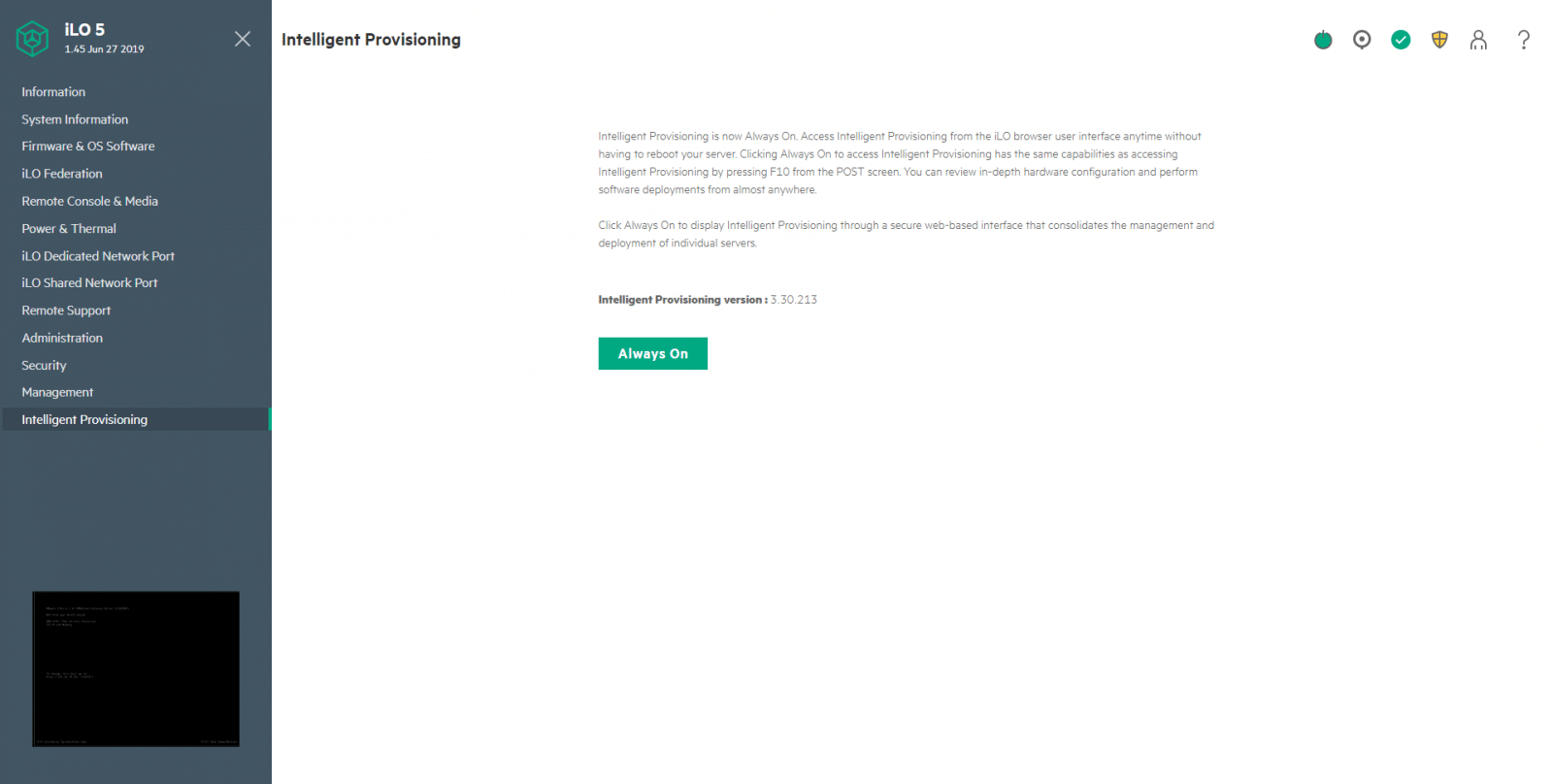
Conclusion
HPE iLO 5 is yet a powerful management option that has vast improvements from its predecessor, the iLO 4. iLO has been a leader in providing embedded server management capabilities to servers for over a decade. It takes the remote server management to the next level. Thanks to the processor embedded on the system boards of HPE ProLiant servers, the solution enables secure monitoring and control of servers from remote locations. ProLiant servers have benefited from iLO for multiple generations, and the firmware spread across the HPE server line.
With the latest version, iOL 5 adds some extra security features that help protect servers from threats that would slip in a software-only security solution. Also, its new Web Interface makes the entire administration very easy, with an attractive design that supports multiple ways to remote access. The advanced license includes new features such as Workload Performance Advisor, iLO Security Dashboard, and Server Configuration Lock, making iLO a comprehensive management solution for all organizations dealing with cloud infrastructure and computing technologies.




 Amazon
Amazon