Last week, QNAP has announced the official release of Qmiix, their workflow automation solution. With Qmiix, QNAP users can manage their daily tasks and enhance cross-platform integrations. Last year, this solution was announced as a beta, which carried a user feedback program for further improvements. This year’s official release of Qmiix adds multiple cloud storage apps, including Amazon S3, Azure Blob Storage, DigitalOcean, IBM Cloud Storage, and Wasabi Hot Cloud Storage. QNAP states that these integrations will allow users to transfer files between cloud platforms automatically; and also, two QNAP NAS-related apps.
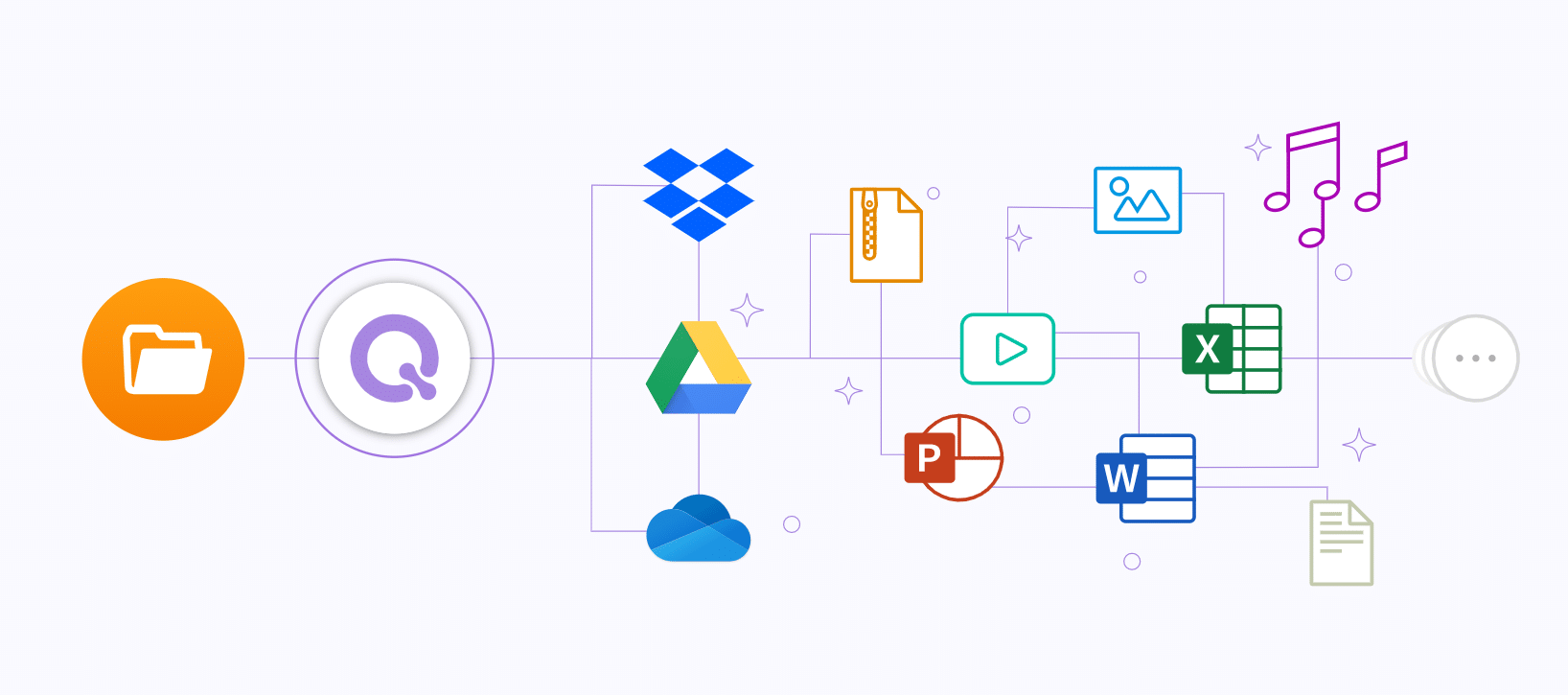
Workflow automation can significantly help businesses reduce the time, effort, and costs involved in digital workflows. With Qmiix, QNAP provides a license-free integration platform as a service (iPaaS) solution that automates self-defined workflows. Qmiix users can set up interactions between multiple clouds, QNAP NAS devices, and other software for flexible and immediate productivity enhancement.
QNAP restates that Qmiix automates actions between QNAP NAS, cloud services, social networks, and messaging apps, allowing users to simplify processes such as backup, posting, and event notifications. They also mention that Qmiix is also wholly license free and wants to invite all QNAP users from around the world to try it out.
Configure QNAP Qmiix – Basics
To configure Qmiix with QNAP it is necessary to install the Qmiix Agent into the NAS. Users can go to the QNAP App Center to get it and install it from there. They can then log into the Qmiix app using their Qmiix ID (Not the NAS ID).
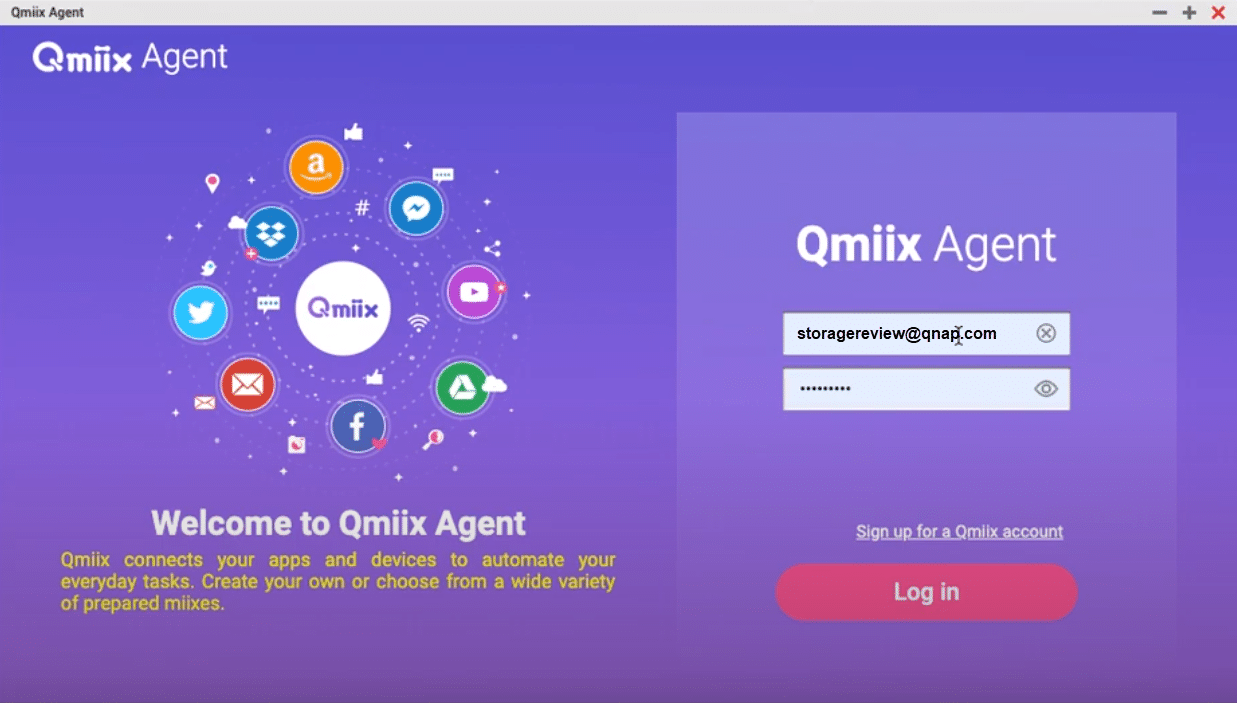
Once users logging into the Qmiix Agent, they need to initialize CloudLink and run the myQNAPcloud configuration’s wizard. After doing these steps, the NAS will be connected to the Qmiix application.
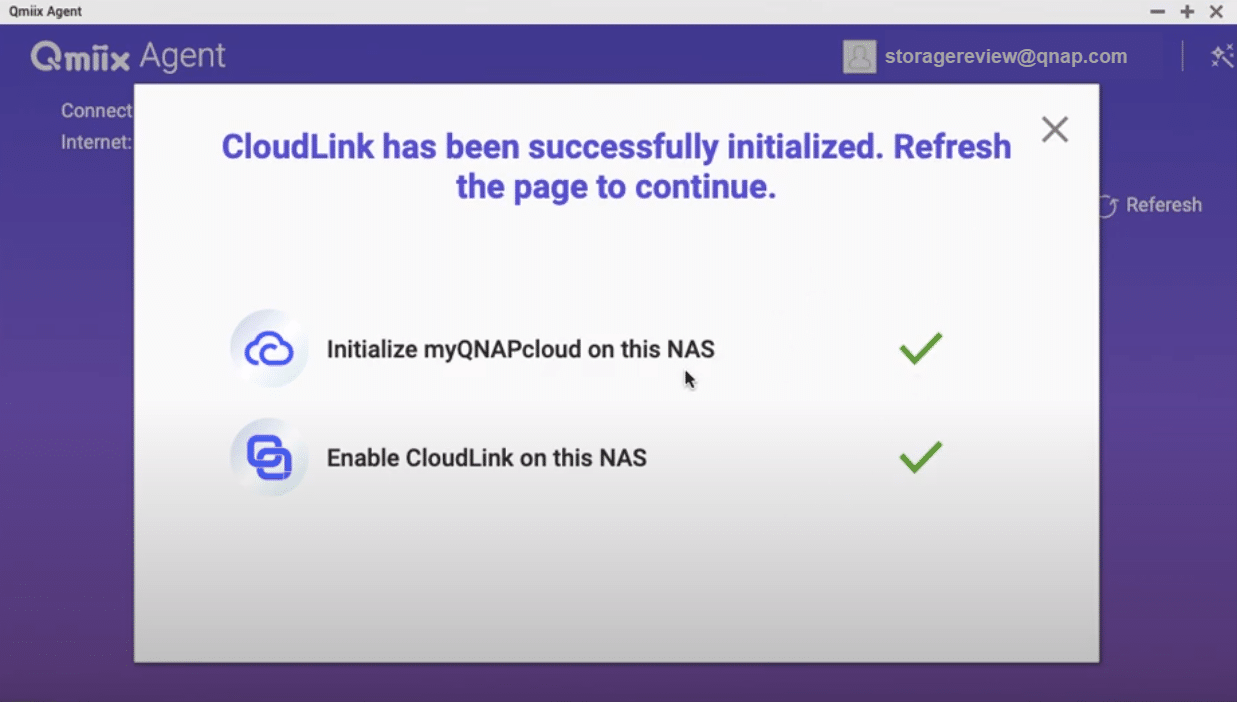
Once the NAS configuration is done, users can go to their Qmiix account to get the benefits of automating their applications. The automation process is done through what QNAP calls “miixes,” which consist of triggers and actions. This workflow is done via a series of conditions that have to be configured. For example, QNAP users can use FileStation (trigger) and configure a backup for Google Drive when specific user conditions are applied (actions).
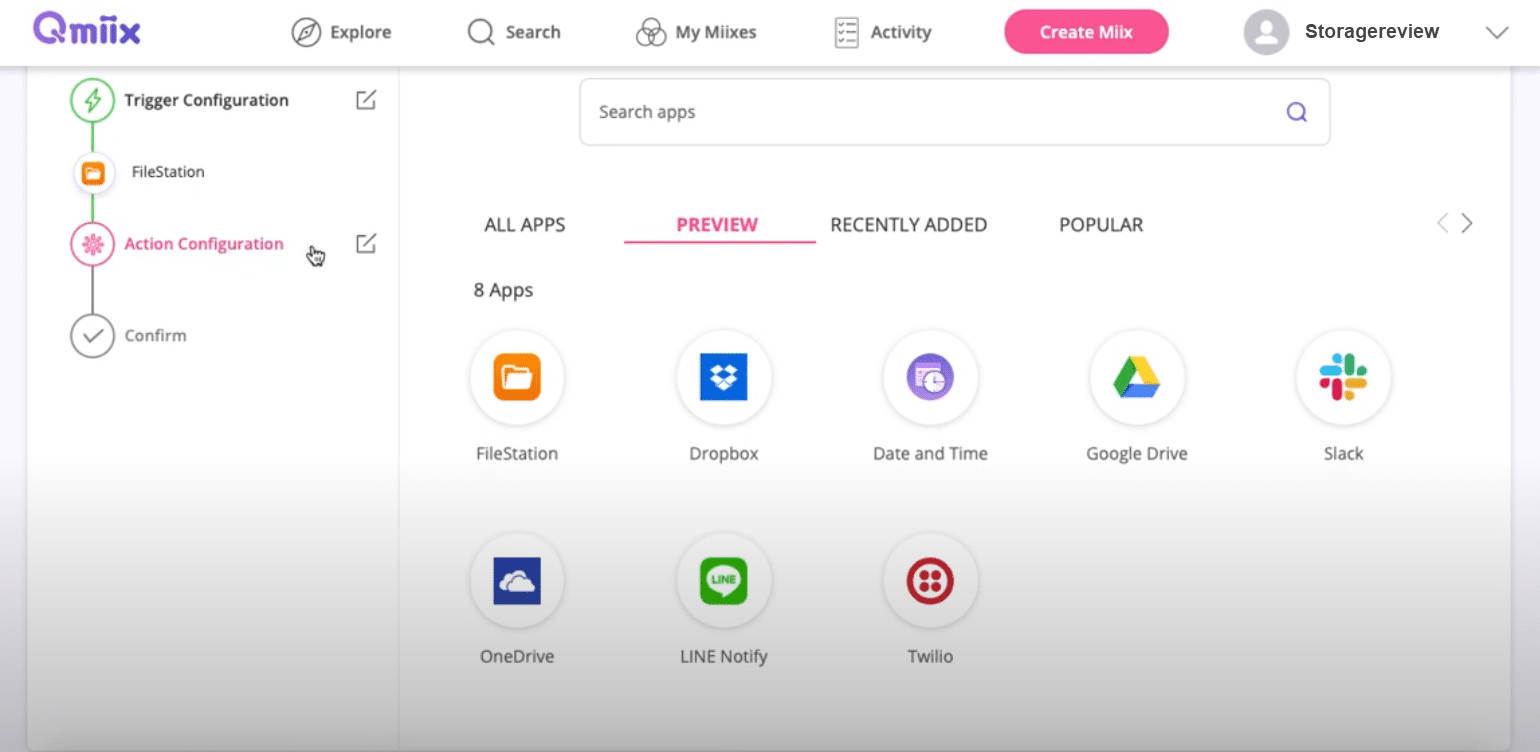
QNAP Qmiix Triggers and Actions
A trigger is a pre-defined condition that tells Qmiix to carry out an action.
Every app has a set of triggers that are defined by the app’s owner.
Example triggers:
- Google Drive: A new file is added to a specific folder.
- Mobile device: A new photo is added to your photo gallery.
- Dropbox: A new file is added to a specific folder.
When creating a miix, you must specify details about the triggers that the miix contains. These details are called trigger essentials. Trigger essentials describe certain aspects of a trigger, such as a user account or device. Every trigger also has a set of parameters that define the actions which result from the trigger. These parameters are called trigger elements.
An action is the execution of a task by a selected app. Every app has a set of actions that are pre-defined by the app’s owner.
Example actions:
- Google Drive: Download a file to your Drive.
- Facebook: Post a photo to your timeline.
- Slack: Post a message on your channel.
When creating a miix, you must specify details about the actions that the miix contains. These details are called action essentials. Action essentials describe certain aspects of an action, such as a user account or a device that will execute a task.
QNAP Qmiix Miixes
Users can use miixes in two ways: create their own miix or choose an existing miix published by the app owners. Creating their own miix gives them the freedom to select triggers and actions based on user needs. Using published miix doesn’t offer the flexibility of a personal miix, but it can help to save time. QNAP users can’t change triggers or actions in a published miix, but they can still configure the trigger and action essentials if you choose to use a published miix.
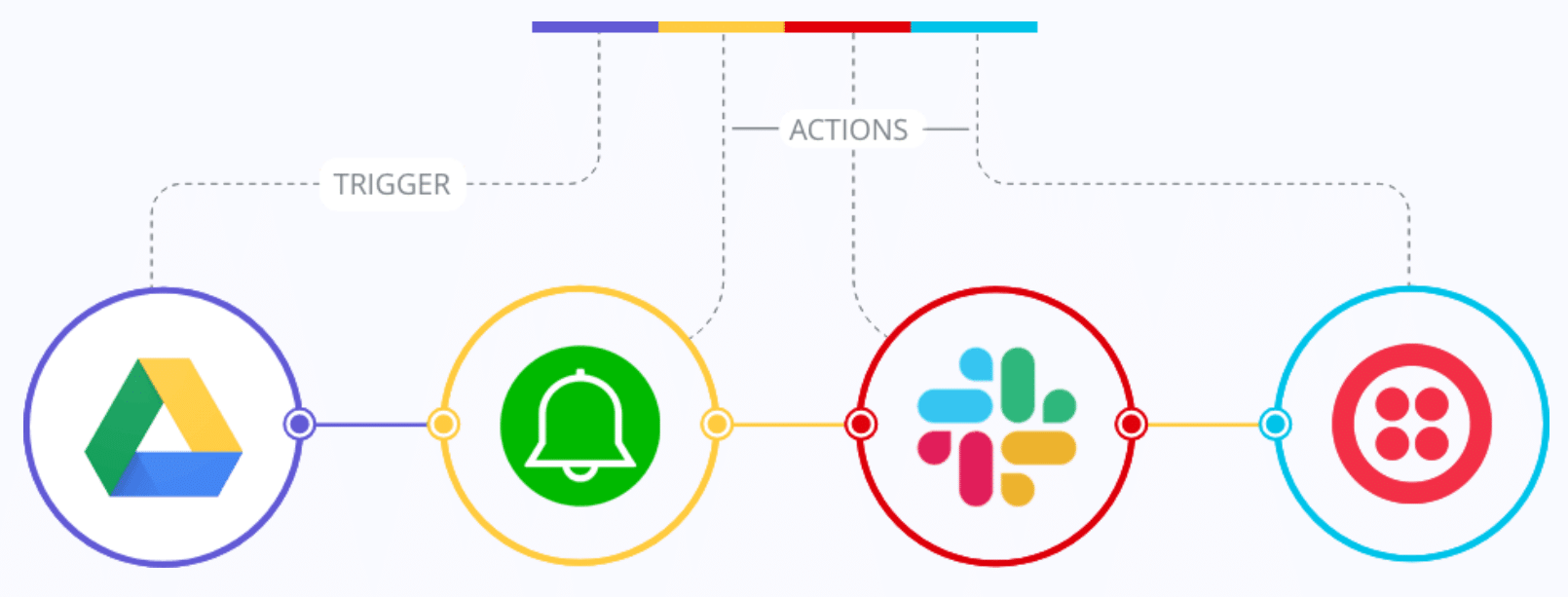
QNAP says that the number of supported apps is continually expanding as they partner with more app developers.
Availability and requirements:
Qmiix is now available on the following platforms:
Web browsers:
- Microsoft Internet Explorer 11.0 (or later)
- Google Chrome 50 (or later)
- Mozilla Firefox 50 (or later)
- Safari 6.16 (or later)
Android:
- Android 7.01 (or later)
iOS:
- 11.4.1 (or later)
Qmiix Agent is available for download from the QTS App Center
- Any QNAP NAS with QTS 4.4.1 (or later).




 Amazon
Amazon