Thin Clients aren’t known for their gaming performance, at least when running a game locally, but compared to the classic consoles such as the Atari, SNES, DOS, N64, etc. Lakka makes hosting a retro-gaming console easy with out of the box support for joypads, LAN multiplayer, and an original PlayStation-esque GUI. Lakka is a linux distro built on Libreto and running RetroArch, it is supported on ARM and x86 PCs.
Installing Lakka is very straightforward, follow the installation instructions on the Lakka website for your device. For the thin client, I will select the generic x86 option. Installing Lakka on a Raspberry Pi is just as simple, just choose the correct model of raspberry Pi in the installation walkthrough.

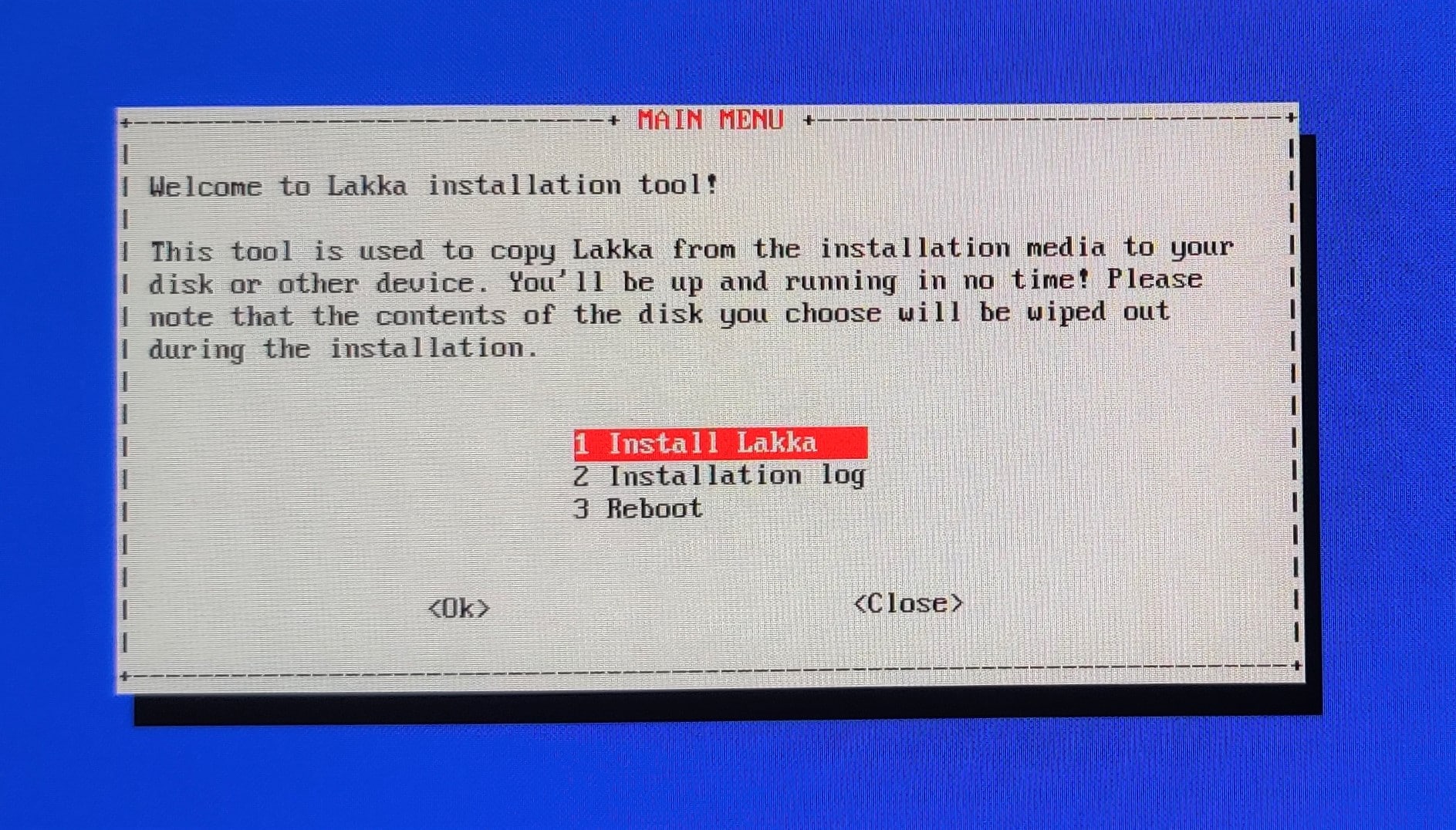
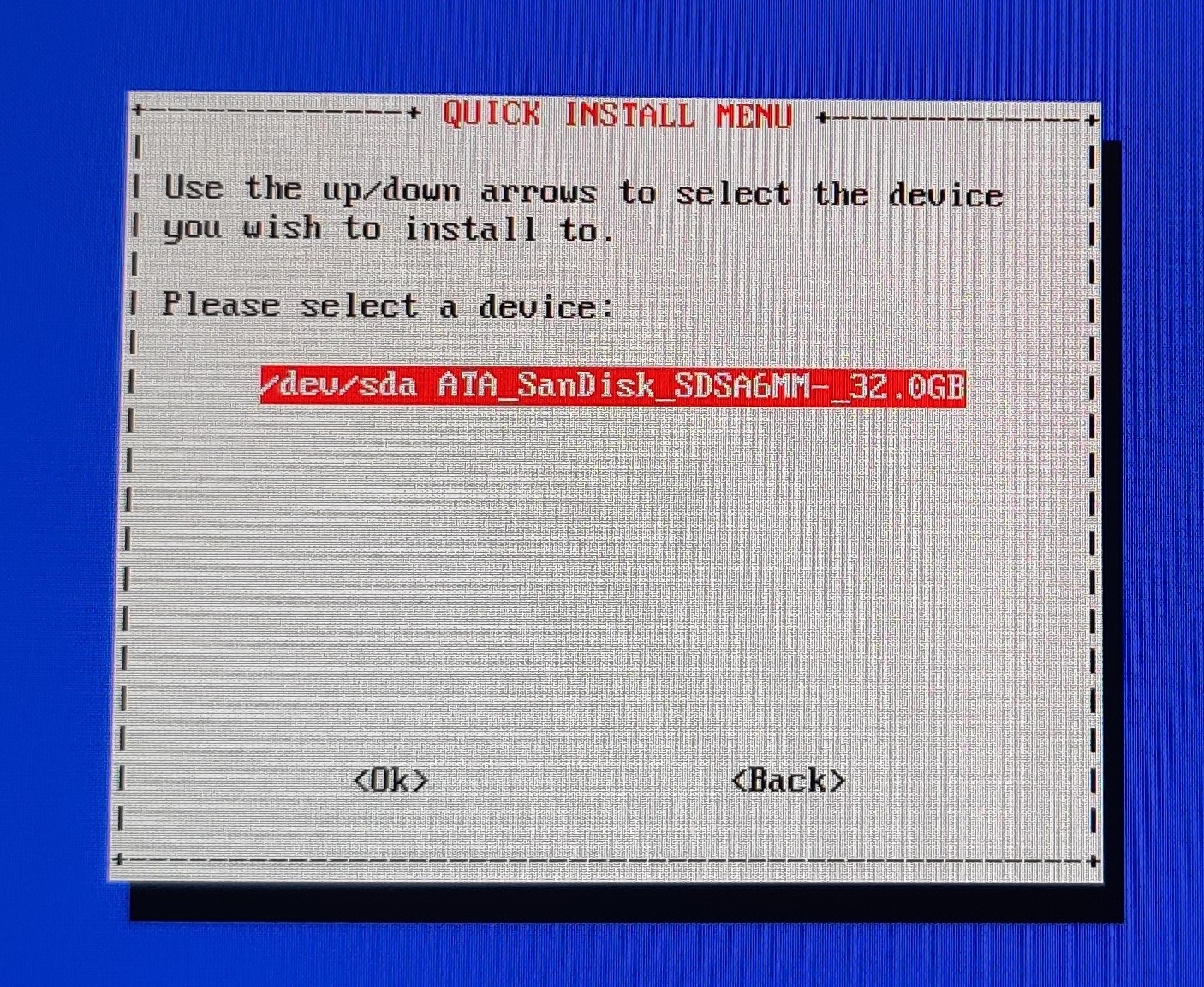
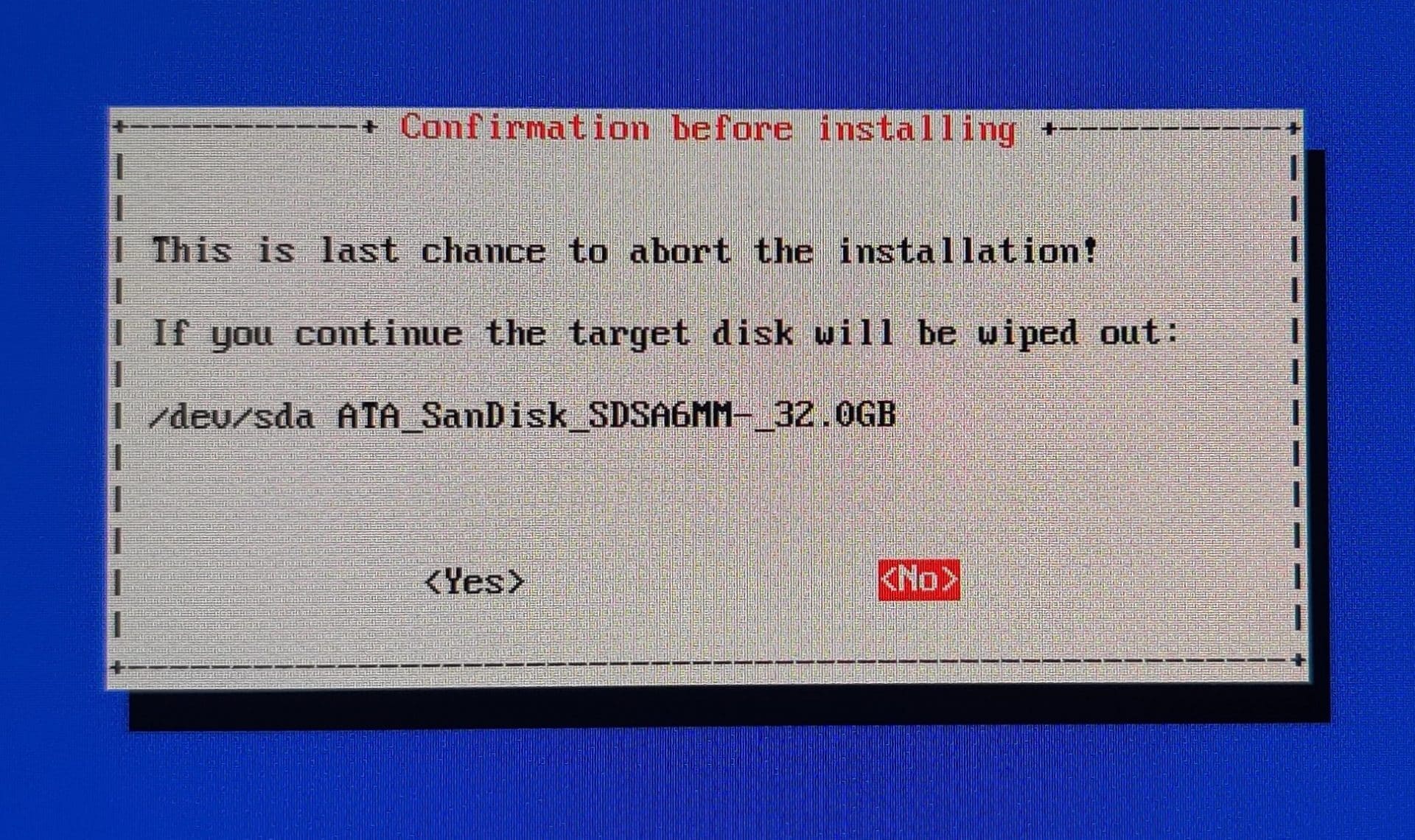
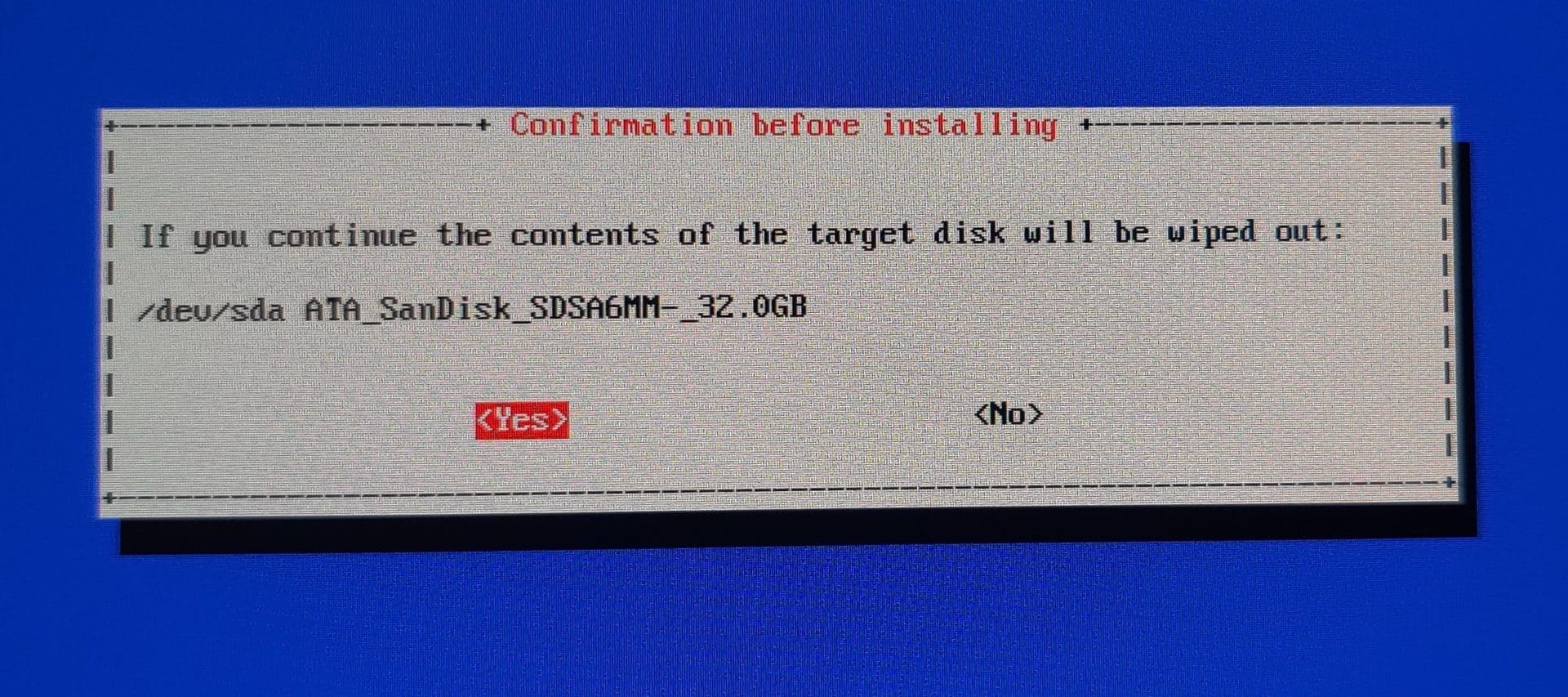
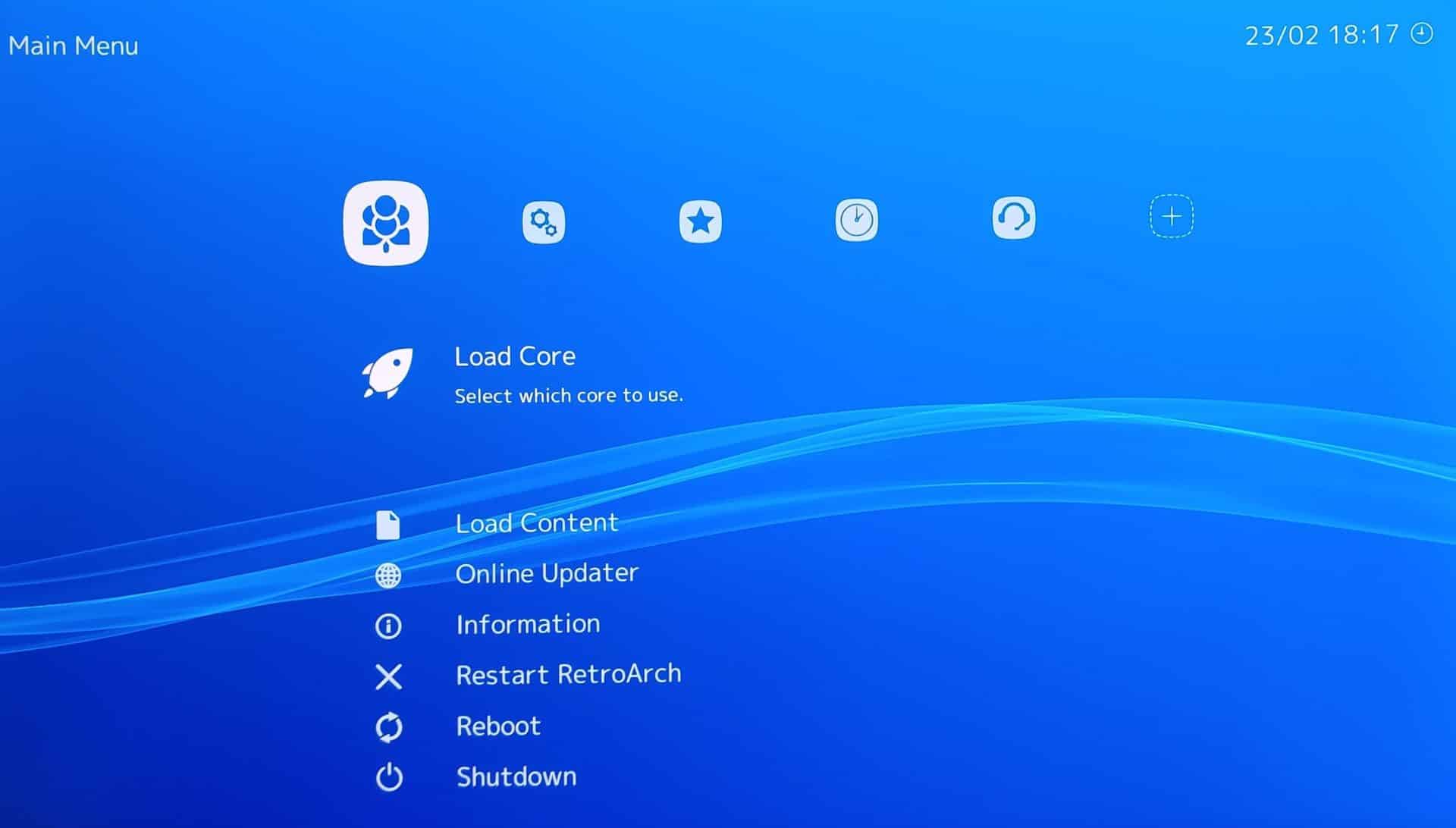
Once Lakka is installed you will need to find and download some ROMs. A quick search should find a few websites hosting ROMs for download just be careful of malware and malicious websites Lakka will take care of the unarchiving process so just leave them archived. Once I had a few ROMs I copied them to a USB drive and plugged it into the thin client.
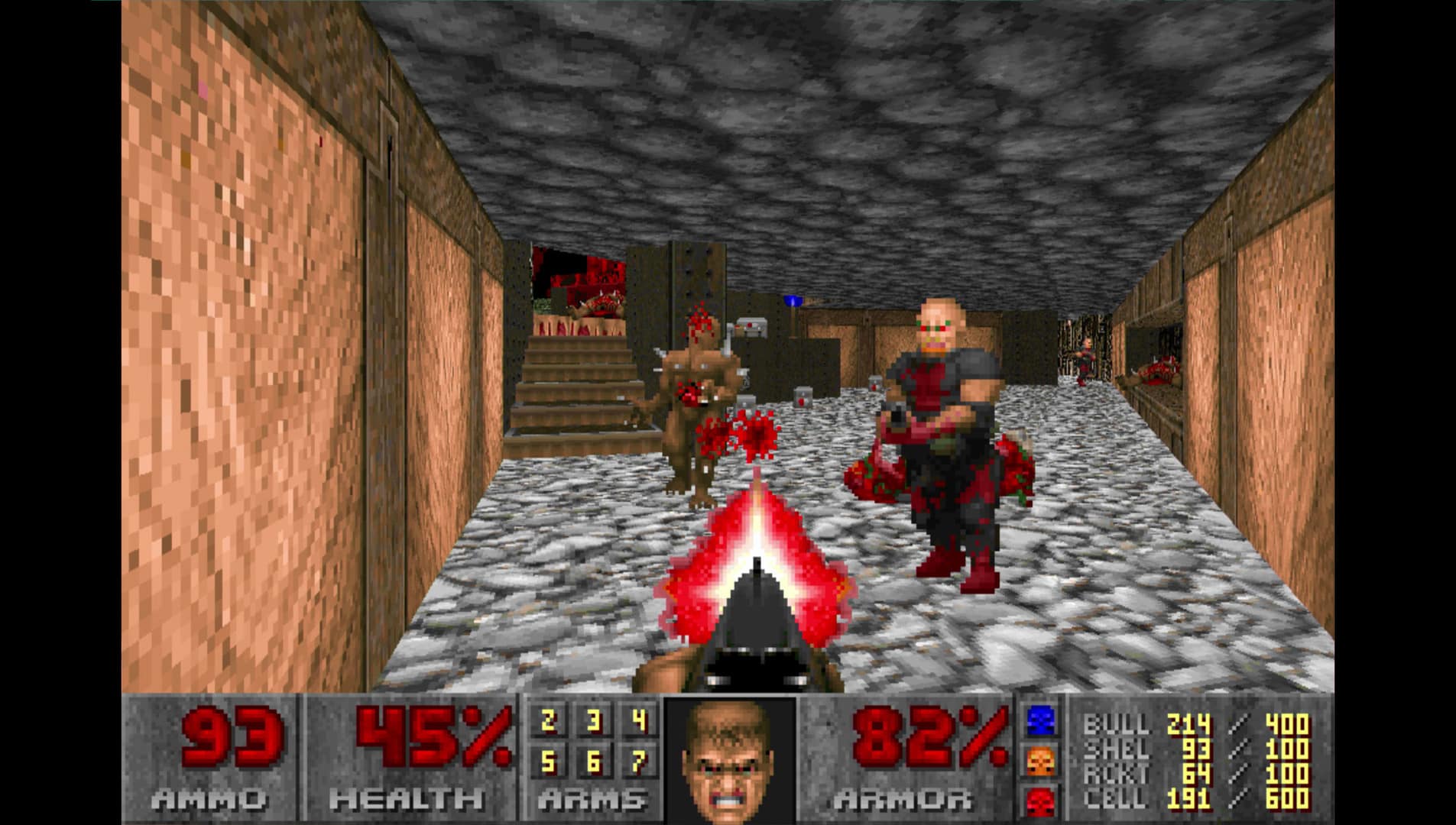

Conclusion
So if you have an old thin client that has passed its life expectancy and is no longer useful or has been replaced, instead of chucking it or recycling it, you can leverage Lakka to turn it into a retro-gaming console. This gives old hardware a new use. The older crowd can wrap in a blanket of nostalgia, and the younger generations can see just how much fun (and how difficult) some of these games are.




 Amazon
Amazon