We recently received the HP Series 7 Pro 734pm monitor, a premium ultrawide display designed for professionals prioritizing performance, connectivity, and efficient desk setups. The Series 7 Pro line is available in two sizes: a 34-inch model and a larger 39.7-inch variant. Both models are designed as all-in-one workstations, featuring integrated conferencing and docking capabilities. As of this review, the monitor is priced at $1,229.00 on the HP Store.
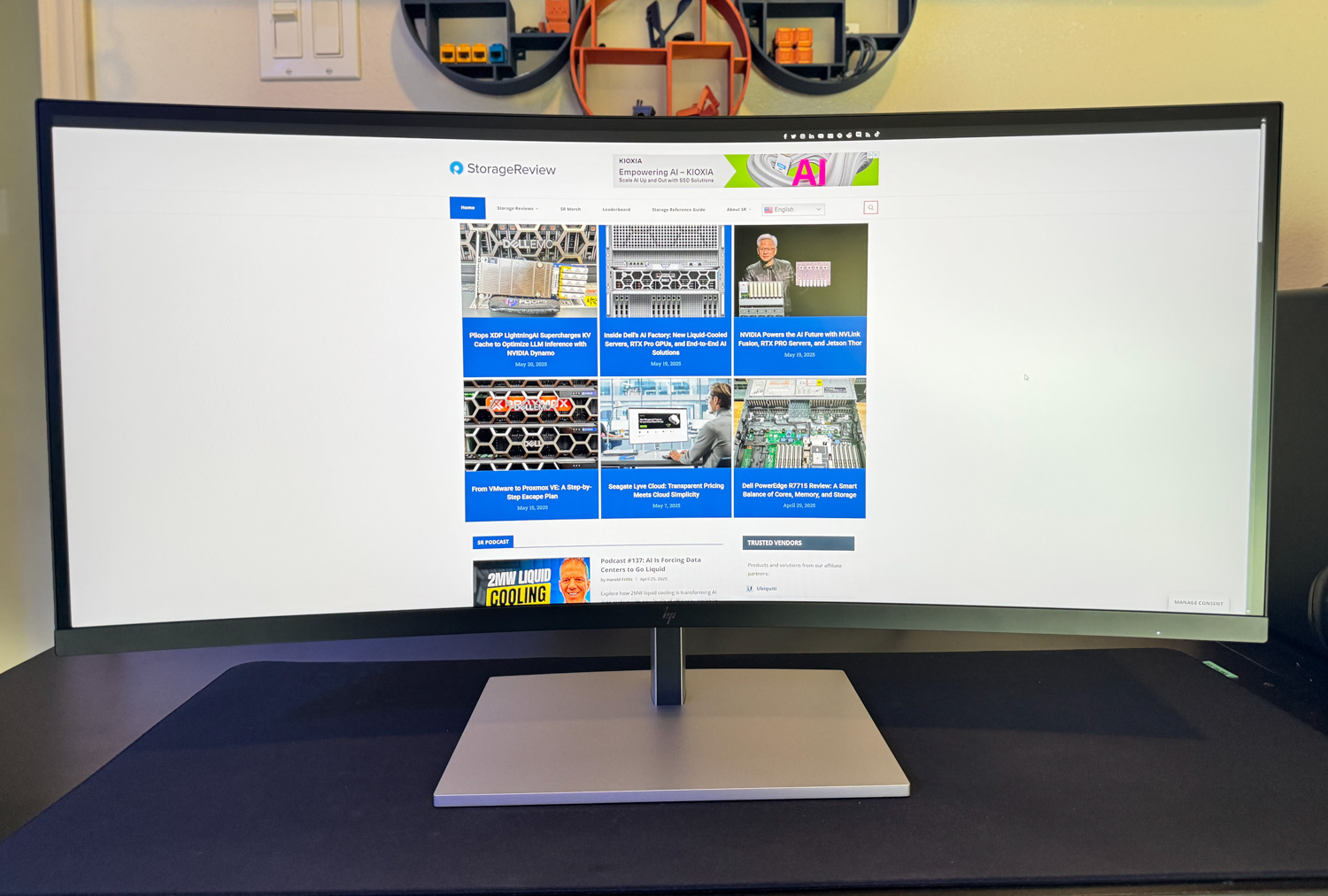
This monitor is a high-end solution for business users, creators, and hybrid workers looking to reduce cable clutter while maintaining productivity across multiple devices. With Thunderbolt 4 support, extensive I/O, and advanced features like Smart KVM and HP Device Bridge, it transcends a traditional display to become a comprehensive workspace hub. Its curved IPS Black panel, Poly Studio audio system, and built-in webcam make it a strong contender for content work and video conferencing.
HP Series 7 Pro 34-inch 734pm Specifications
| Specifications Overview | HP Series 7 Pro 734pm Conferencing Monitor |
|---|---|
| Display Type | IPS Black; LCD |
| Onscreen Controls | Color; Image; Input; Power; Menu; Management; Information; Split screen; Audio |
| Native Resolution | WQHD (3440 x 1440) |
| Supported Resolutions | 640×480 to 3440×1440 |
| Contrast Ratio | 2000:1 |
| Brightness | 400 nits |
| Pixel Pitch | 0.23 x 0.23 mm |
| Response Time | 5ms GtG (with overdrive) |
| DisplayPort™ | 1 × DisplayPort™ 1.4, 1 × DisplayPort™ 1.4-out |
| HDMI Port | 1 × HDMI 2.0 |
| USB Type-A | 5 × USB Type-A 10Gbps (1 with 7.5W charging) |
| USB Type-C® Data | 1 × USB Type-C® 10Gbps (15W charging) |
| USB Type-C® Video Input | 1 × Thunderbolt™ 4 with USB-C® (40Gbps, up to 100W PD, DisplayPort™ 1.4); 1 × USB-C® 10Gbps (up to 65W PD, Alt Mode DisplayPort™ 1.4); 1 × Thunderbolt™ 4 Out (15W charging) |
| Ethernet Port | 1 × RJ-45 (10/100/1000 Mbps) |
| HDCP | Yes, on DisplayPort™, HDMI, USB Type-C®, and Thunderbolt™ |
| Sustainability | Low halogen; 90% post-consumer recycled plastic; 15% recycled steel; 90% recycled aluminum; 100% recyclable packaging |
| Webcam | 5MP HDR |
| VESA Mount | 100 x 100 mm (bracket included) |
| Power Supply | 100 – 240 VAC, 50/60 Hz |
| Dimensions (W x D x H) | 32.04 × 4.73 × 14.33 in |
| Weight | 25.02 lb (with stand); 19.36 lb (without stand) |
| Warranty | HP three-year limited warranty |
| What’s in the Box | Monitor; Thunderbolt™ cable; DisplayPort™ cable; HDMI cable; Warranty card; Quick Setup Poster; 1 USB Type-C® to Type-A cable; AC power cord; Color calibration report; VESA mount adapter |
Build and design HP Series 7 Pro 734pm
Out of the Box Experience
The HP Series 7 Pro 734pm delivers a premium unboxing experience. The monitor packaging opens from the side, first allowing access to the base and accessories. This thoughtful layout ensures that the stand can be attached before lifting out the screen, minimizing the risk of damage from handling the panel directly. Fully assembled, the unit measures 32.04 x 4.73 x 14.33 inches and weighs 25.02 lbs, giving it a substantial presence, regardless of location.
Stand and Mounting
The monitor base is made from solid aluminum, providing excellent stability. It connects to an included arm that supports the 34-inch curved display with 3-way ergonomic adjustability. Users can tilt, swivel, and adjust the height by up to 150mm for personalized comfort. HP also includes a VESA mounting bracket (100 x 100 mm), compatible with most arms and wall mounts.
Display Panel
This 34-inch curved panel features IPS Black LCD technology with a matte anti-glare finish, offering reduced reflections and deeper contrast. The native resolution is WQHD (3440 x 1440), with support for resolutions as low as 640 x 480. It offers a 2000:1 contrast ratio, 5ms response time, and up to 400 nits of brightness, making it suitable for use in brightly lit environments. Power consumption ranges from 9W at minimum brightness to 22W at full brightness, with an ambient light sensor that automatically adjusts the display to surrounding light conditions.
Performance is further enhanced by a 120Hz refresh rate and AMD FreeSync support, which provide smoother visuals ideal for fast-paced content or casual gaming. Color reproduction is strong, covering 98% of the DCI-P3 color space and 100% of sRGB. The panel is factory-calibrated and PANTONE-validated, with support for VESA DisplayHDR 400, providing deeper shadows, brighter highlights, and a more vibrant image. HP also allows users to recalibrate the display over time to maintain long-term color accuracy. To reduce eye strain, the monitor features HP Eye Ease. This hardware-based low-blue-light filter preserves accurate color without the yellow tint commonly associated with software-based filters.
Integrated Conferencing Features
The monitor includes a built-in Poly Studio system for video conferencing. A 5MP pop-up camera is neatly integrated into the top bezel and retracts when not in use. When activated, an on-screen indicator provides visual confirmation. AI-powered features such as Auto Framing keep the user centered in the frame, while Background Blur helps maintain privacy in dynamic environments. Auto Lock and Awake functionality adds an extra layer of security by locking the system when the user walks away and waking it upon return.

The integrated microphones and speakers are optimized with Poly Studio Audio and enhanced by AI noise reduction, ensuring clear audio for meetings or casual listening without the need for external devices.
Connectivity and Docking
Designed as a comprehensive docking solution, this monitor streamlines multi-device workflows with multiple ports. A single Thunderbolt 4 cable supports up to 100W of power delivery, as well as video, data, and networking. A full-function USB-C 3.2 Gen 2 port supports up to 65W of charging power, providing additional flexibility for powering laptops or accessories.

Starting on the right, the monitor includes a DisplayPort 1.4 input and a DisplayPort 1.4 output that supports monitor tethering for daisy-chaining additional displays. Moving along, there is an HDMI 2.0 port, two Thunderbolt 4 ports with one providing up to 100W of power delivery, and a USB-C 3.2 Gen 2 port capable of delivering 65W of power. The monitor also features four USB-A 3.2 ports, one of which supports device charging, and an RJ-45 Ethernet port for wired network connectivity.
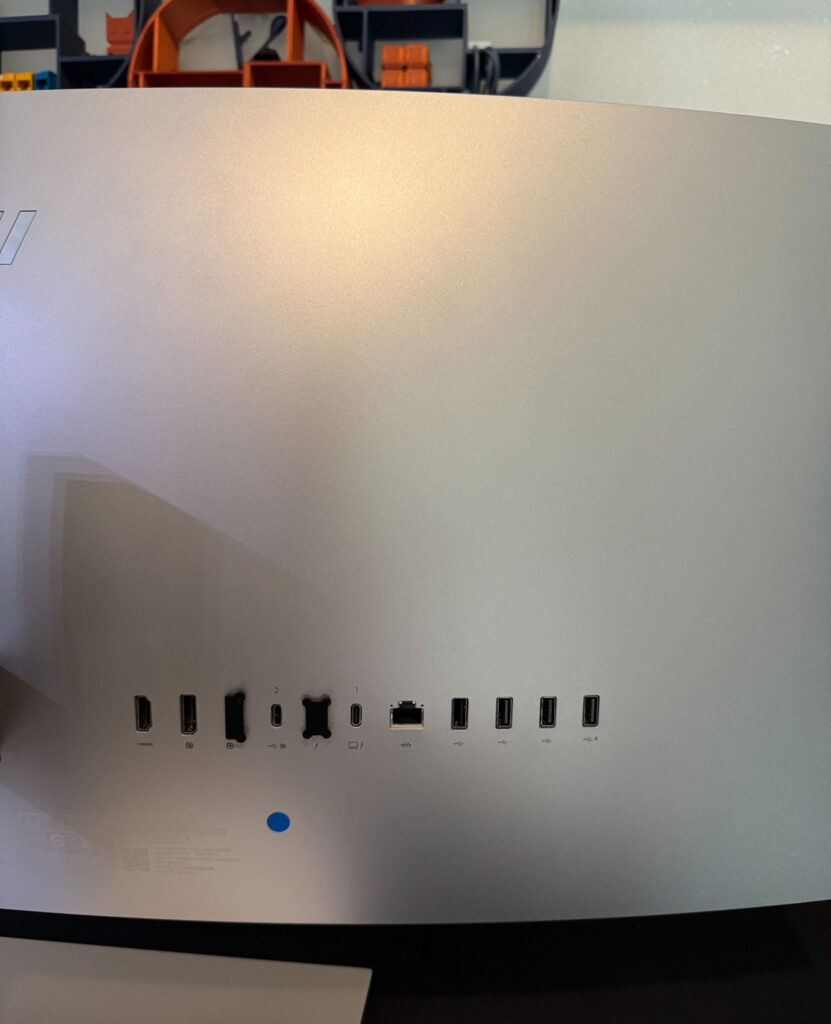
On the left, the monitor features a single AC power input for main power delivery, a security cable slot for physical device protection, and a joypad OSD button for intuitive menu navigation and quick access to display settings.

Located at the center beneath the display, the monitor offers quick-access connectivity with one USB-C 3.2 Gen 2 port that supports 65W power delivery and one USB-A 3.2 port. This convenient placement makes it easy to connect peripherals or charge devices without having to reach around to the rear I/O.

With this wide range of rear connectivity options, the monitor can seamlessly support simultaneous connections from two systems, such as a desktop workstation and a laptop, allowing for seamless multitasking. During testing, it was paired with an HP Z2 G9 workstation and a MacBook Pro to validate this functionality.
HP Display Center Overview
HP Display Center is a software that allows users to personalize their HP monitor settings for improved productivity and viewing comfort, compatible with both Windows and macOS. It enables quick adjustments to brightness, contrast, sharpness, and color calibration using presets or custom RGB settings. Users can also manage input sources, screen resolution, desktop partitions, and pivot settings, as well as access advanced features such as power-saving modes and firmware updates. This can be used with the HP Series 7 Pro 734pm to tailor your experience without needing to use any of the buttons on the monitor.
HP has simplified this process for Windows users; they can download and install HP Display Center from the Microsoft Store in 3 steps.
-
- Click Start > Microsoft Store
- Search for HP Display Center
- Click Get to download and install the app
This process is a bit more involved for macOS users, but HP provides good documentation on how to do this on their website (Display Center setup guide).
Display Settings
The Display tab provides intuitive controls for optimizing your monitor’s visual output. Users can manually adjust brightness and sharpness, with a real-time power consumption estimate displayed for energy-conscious users. Automatic brightness control can be toggled off or on for adaptive lighting environments. A section for Black Stretch is present but disabled when calibrated color presets are active, which helps maintain color accuracy by preventing contrast manipulation.
At the bottom right, Video Level Controls allow fine-tuning video range modes. By default, “Content Controlled” ensures optimal settings based on the video source. At the same time, “Limited Range” and “Full Range” options are available for manual override based on user preferences or specific content types.
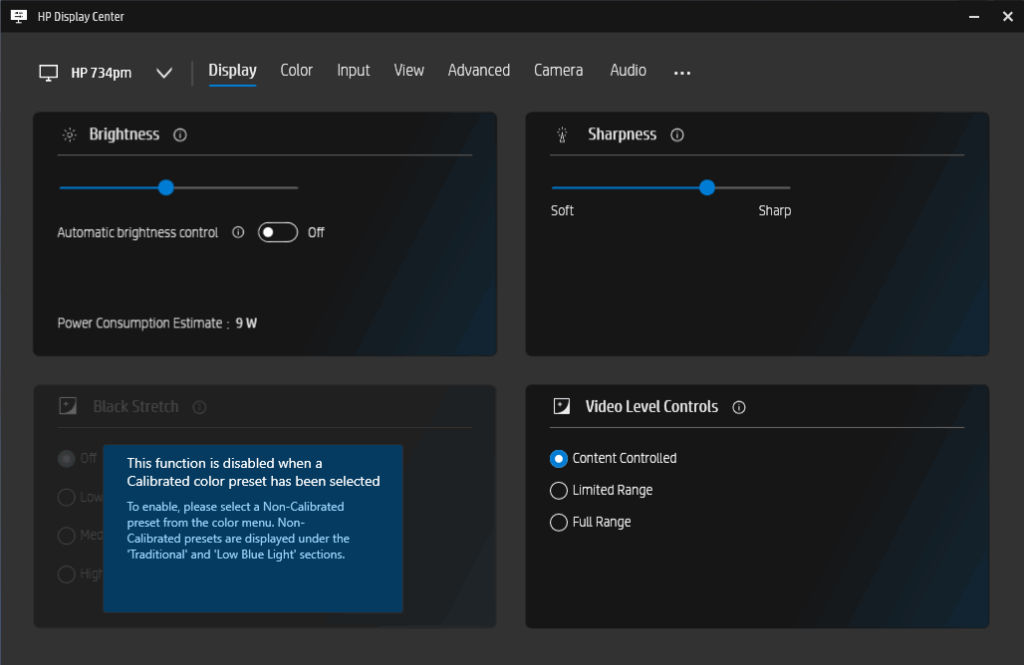
Color Settings
The Color tab provides a comprehensive interface for managing display color profiles and fine-tuning visual output to meet different content or professional needs. Users can choose from pre-calibrated profiles such as sRGB (D65), Display P3, and BT.709 (D65) for color-accurate workflows, or opt for Traditional modes like Cool, Warm, Neutral, and Full/Native. An HP Enhance+ toggle is also available to boost clarity and definition, especially in text and edge details.
The right panel features Color Calibration tools, allowing users to modify, create, or recalibrate presets using external calibration instruments. Calibration reminders can be configured based on backlight usage hours or elapsed time since the last calibration, with options to send notifications immediately or on a specific day. At the bottom, HDR Settings allow users to switch between HDR Auto and HDR On, enabling support for high dynamic range content as needed.
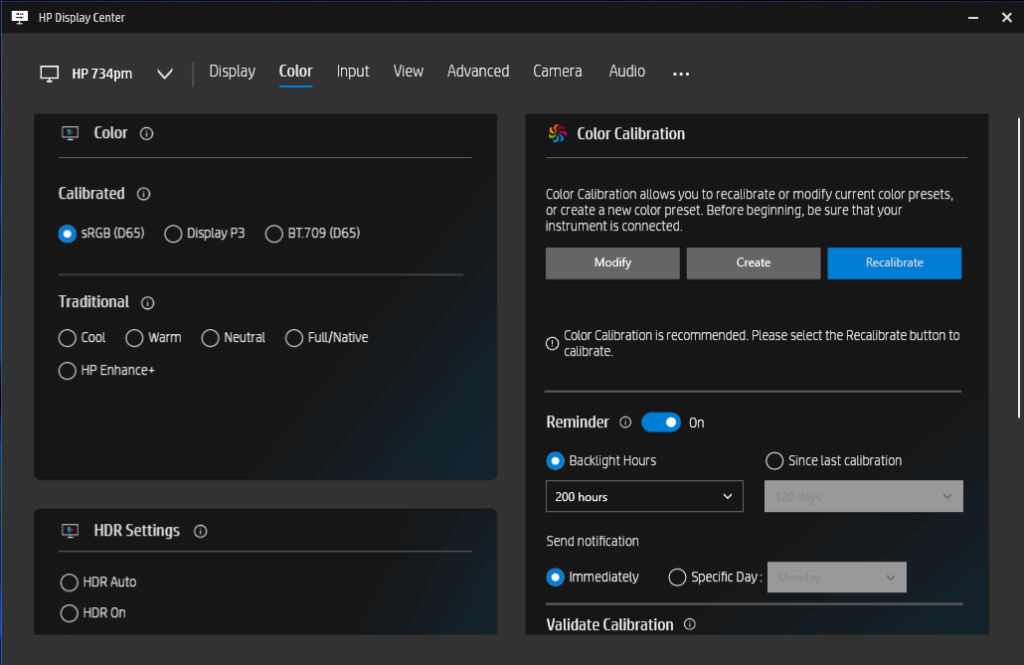
Input and View settings
The Input tab offers users complete control over source selection and video signal configuration. You can choose DisplayPort, HDMI, and USB-C1/Thunderbolt 1 Video inputs, with support for USB-C2 Video when available. Key toggles include Auto Input Switching, which allows the monitor to detect and switch to active sources automatically, and DisplayPort Hot Plug Detection to improve responsiveness when reconnecting DP sources.
DisplayPort settings below allow users to manually select from DP 1.4, DP 1.2, or DP 1.1 modes, which is ideal for compatibility with older devices or optimizing performance needs. On the right, the Resolution section lets users set the active screen resolution (up to 3440 × 1440) and adjust the refresh rate (shown here at 120Hz), with an option to toggle Preferred Resolution to maintain the default display setting.
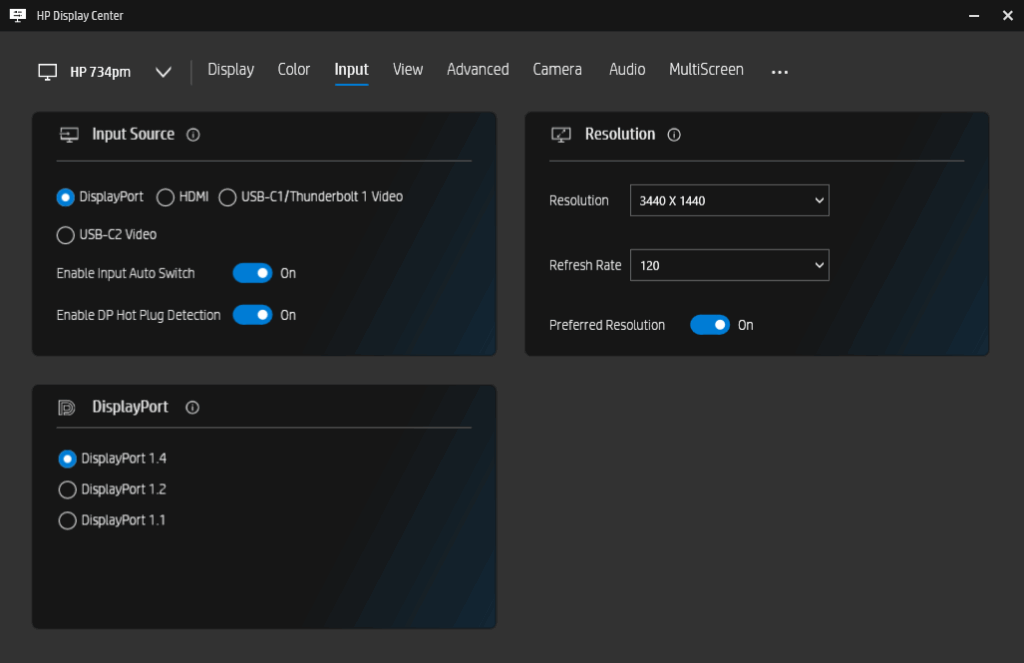
The View tab provides tools for screen orientation and efficient window management. Users can pivot the screen to 0°, 90°, 180°, or 270°, which is particularly useful for vertical workflows like coding or document editing. A key feature here is Desktop Partitioning, which allows users to organize their workspace using customizable window layouts. By holding the Shift key and dragging application windows, users can snap them into predefined zones. Various Common Layouts are available, ranging from two-window splits to more complex multi-zone configurations, enhancing multitasking on ultrawide displays like the HP 734pm.
Advanced Settings and Firmware Updates
The Advanced tab controls display behavior, including security, firmware, and power settings. The Theft Deterrence feature allows users to set a PIN and specify a time delay that disables the display if unauthorized access is suspected, making it suitable for public or shared environments. Firmware Update displays the current version with an option to enable automatic updates, ensuring the monitor stays secure and up to date without manual checks.
Power Savings includes scheduling controls that let users automate when the display powers off or enters sleep mode, helping improve energy efficiency for both home and office use. Under Save Settings, users can export or import configuration profiles. This is helpful when deploying standard settings across multiple displays. You also have the option to quickly restore the settings by resetting them to the default.
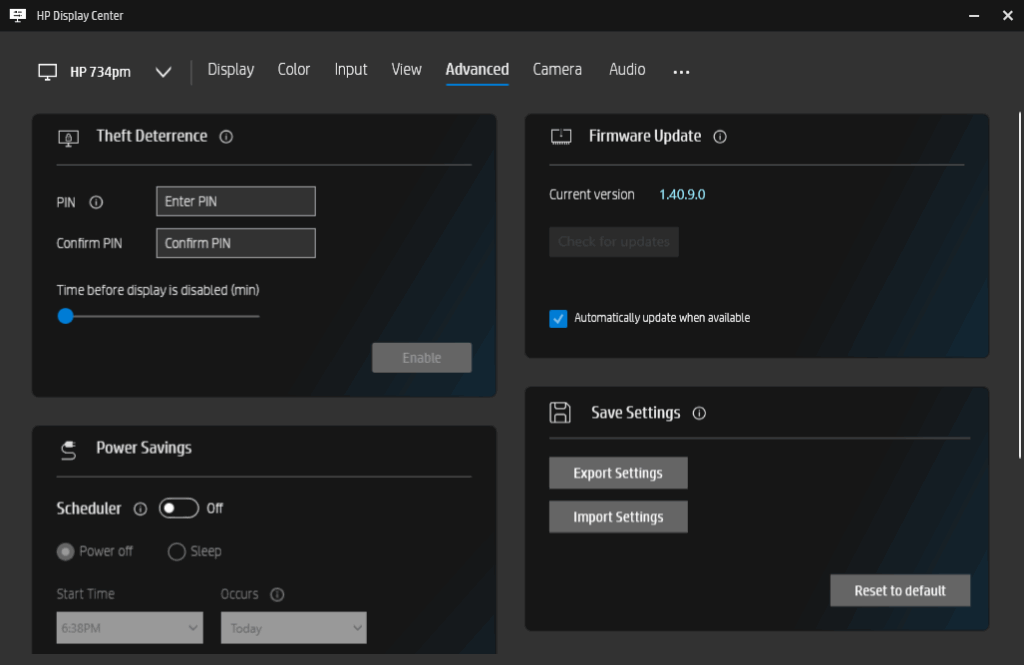
Camera Settings
The Camera tab provides full control over webcam settings when connected with a compatible camera, such as the integrated Poly Studio camera. If the camera shutter is closed, a preview will not be available until it’s manually opened. Camera Tools on the right side offer granular adjustments including white balance, contrast, brightness, and color saturation. Automatic white balance can be toggled on, and the slider allows for fine-tuning when off.
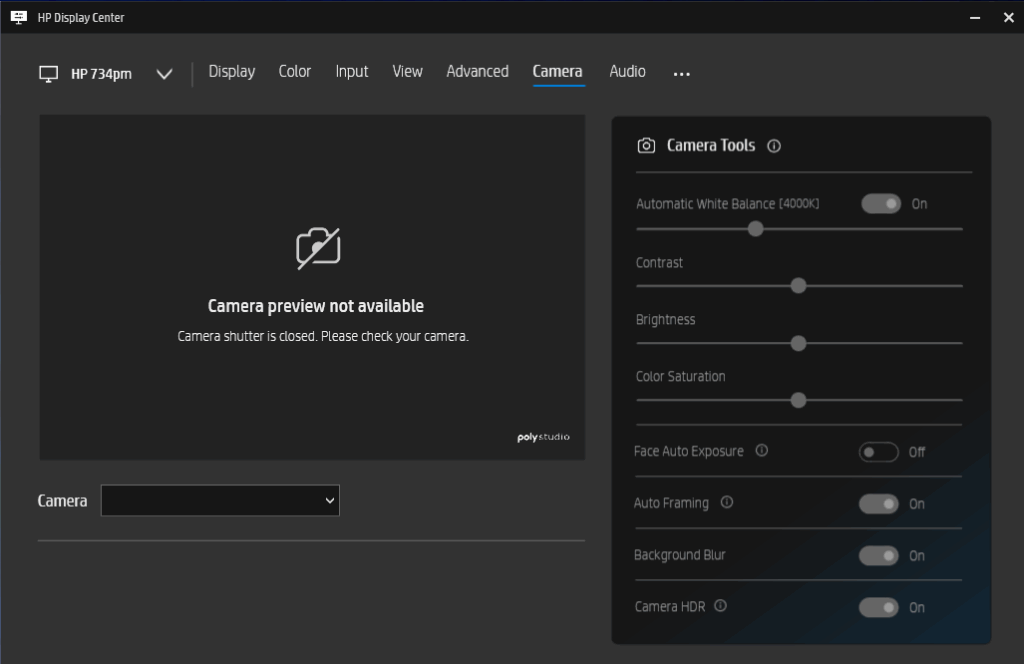
Additional features include auto-framing, which keeps the subject centered, and background blur to reduce meeting distractions. Camera HDR can be enabled for better image quality in mixed lighting. Face auto-exposure is also available to help maintain consistent lighting on the user’s face during video calls.

Integrated HP Poly Studio 5MP webcam with Auto framing and Background blur enabled
Not pictured here is another section called the Enhanced Light, which controls the on-screen lighting effect, designed to improve visibility during video calls or in dimly lit environments. Users can select from multiple lighting shapes and choose between preset or custom colors. The color temperature slider allows for adjustment between cool and warm tones.
Additional sliders control the lighting overlay’s size, brightness, and transparency, letting users tailor the effect for subtle or intense illumination. An optional Enhanced Light Widget can be enabled for quick access without needing to navigate the entire interface.
MultiScreen, KVM, and Device Bridge Settings
The MultiScreen tab enables seamless collaboration and display management across multiple devices. Screen Layout options allow users to visually configure how multiple systems are connected to the monitor, which is ideal for setups involving both a desktop workstation and a secondary device, such as a notebook.
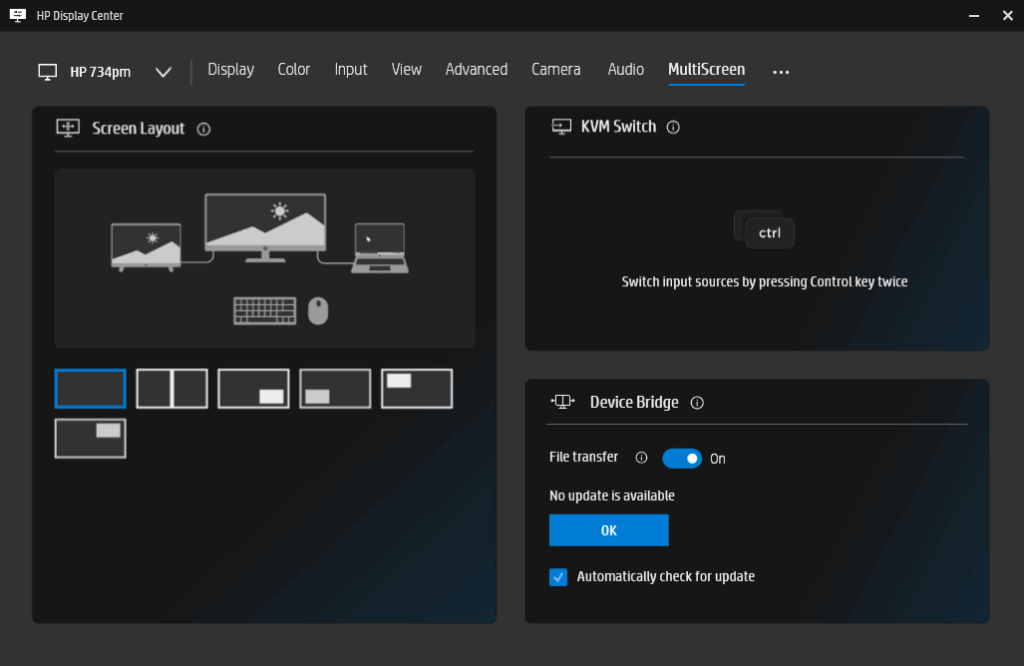
Using a single keyboard and mouse, the KVM Switch feature allows for effortless control between connected systems. Pressing the Control key twice enables users to toggle input sources without needing to touch the monitor controls.
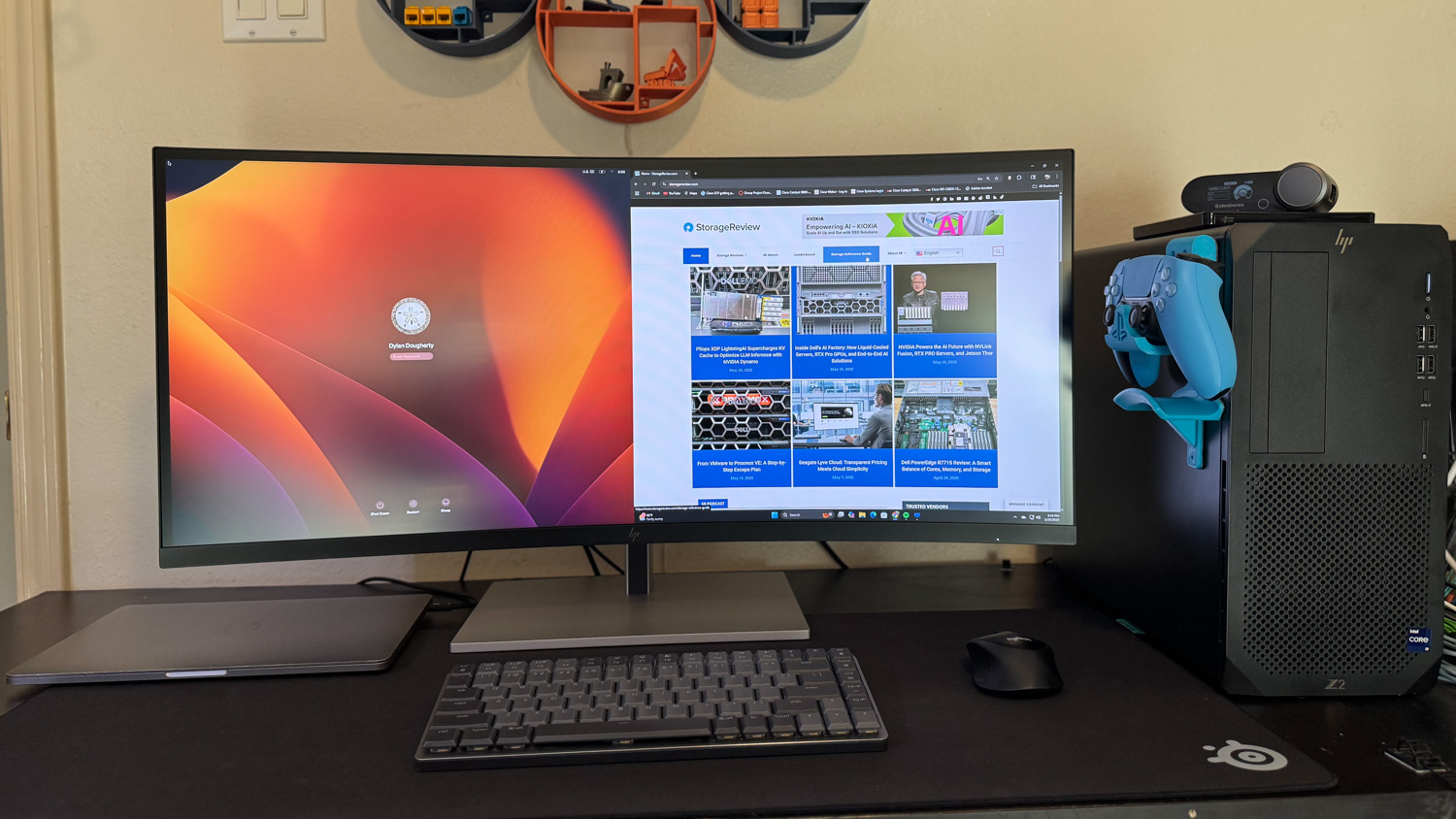
Device Bridge takes functionality further by enabling file transfers between systems when supported, streamlining workflows across Windows and macOS devices. Automatic updates ensure this feature stays current without manual intervention.
Conclusion
The HP Series 7 Pro 734pm leaves a strong impression with its design, build quality, and overall execution. From unboxing to daily use, it feels like a product built for longevity, with premium materials and a solid stand that gives it a professional, sturdy presence.
During our time with the monitor, it delivered across all critical areas. Multi-device collaboration was seamless thanks to features like Smart KVM and HP Device Bridge. Color performance met the demands of professional workflows with PANTONE certification, broad gamut coverage, and support for hardware-based recalibration. These capabilities will appeal to creators and professionals who rely on reliable and accurate visuals.

As a multimedia-ready display, the 734pm integrates a webcam, dual microphones, a toolbox of AI-driven enhancements like auto framing and background blur, and high-quality speakers. Combined with Thunderbolt 4 connectivity, which supports both docking and charging through a single cable, the monitor simplifies your setup without compromising functionality.
At $1,229, it sits firmly in the premium segment, but justifies the cost for users who want a proper all-in-one solution. If you’re looking for a display that combines performance, reliability, and flexibility in one clean package, the Series 7 Pro 734pm is a strong contender.




 Amazon
Amazon