Samsung recently released Samsung Magician Version 8, the free SSD management utility suite for internal and consumer drives. Besides being free, Magician provides useful drive information like speeds, health, and security settings.

If you’re unfamiliar with Samsung Magician, the utility provides easy access to drive health, temperature, wear, and performance. There is also a data migration tool for cloning your boot drive. Compatible drives also benefit from added security like encryption and fingerprint reader settings. We covered Magician Version 7 in November 2021.
We mentioned Magician 8.0 when we reviewed the T5 EVO, but this management utility software deserves a full review.
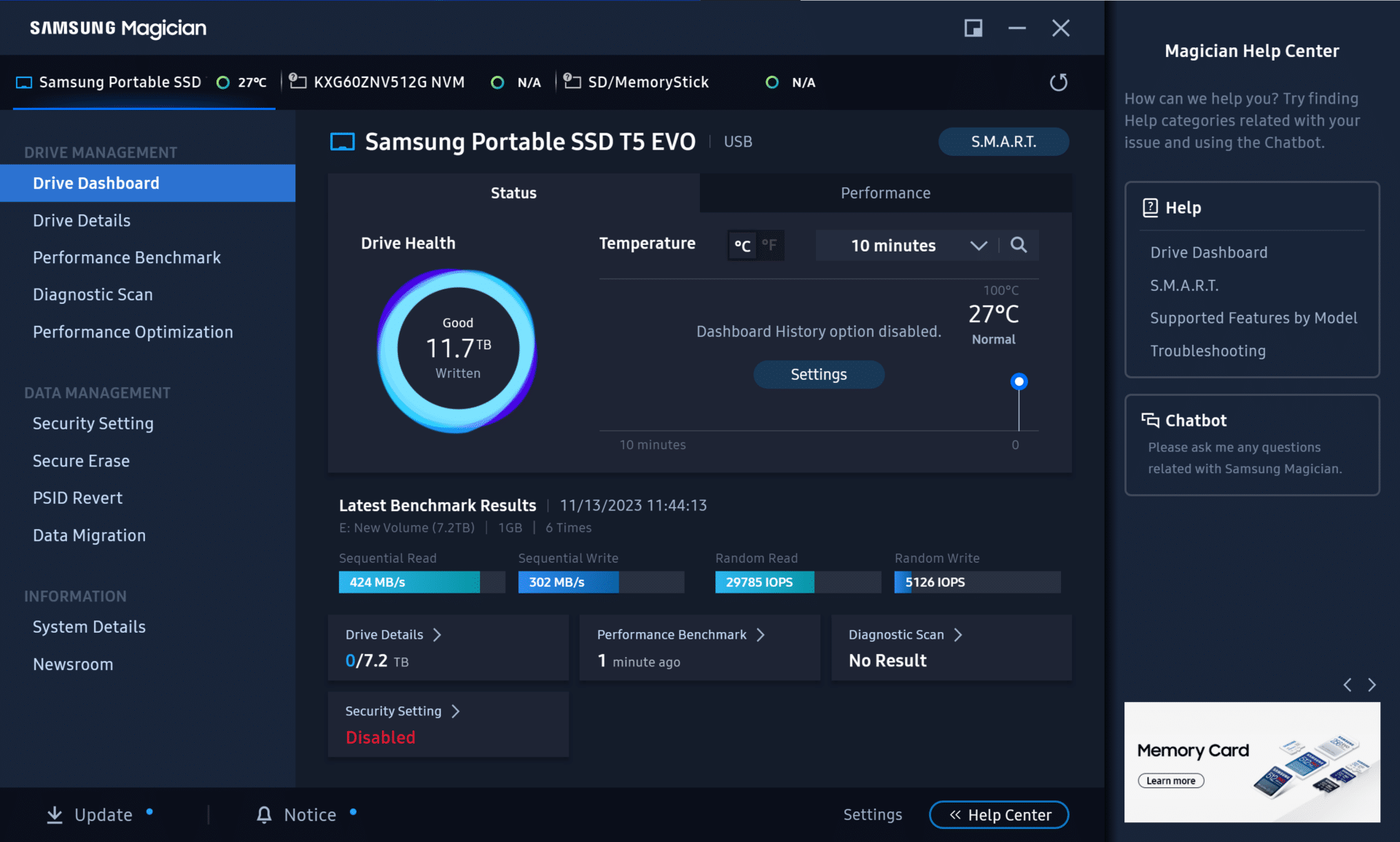
Samsung Magician 8 New Features
Updated Compatibility
The new version of Samsung Magician focuses more on compatibility than features this time, but the changes are still notable. Notably, Samsung improved compatibility with added Android and Mac OS support. Since USB C is a widely supported connector, Samsung USB PSSDs have been used with Macs and Android devices for data transfer but have not had the Magician utilities until now. Version 8 also includes support for more Samsung drives. A large part of the expanded drive compatibility is support for their SD and Micro SD cards, which may not benefit from all the tools but will allow you to ensure the device is genuine.
UI Themes
Samsung also announced adding the ability to switch between a Light and Dark theme within the software. This may be a small change, but it will make some users happy to follow their UI preferences.
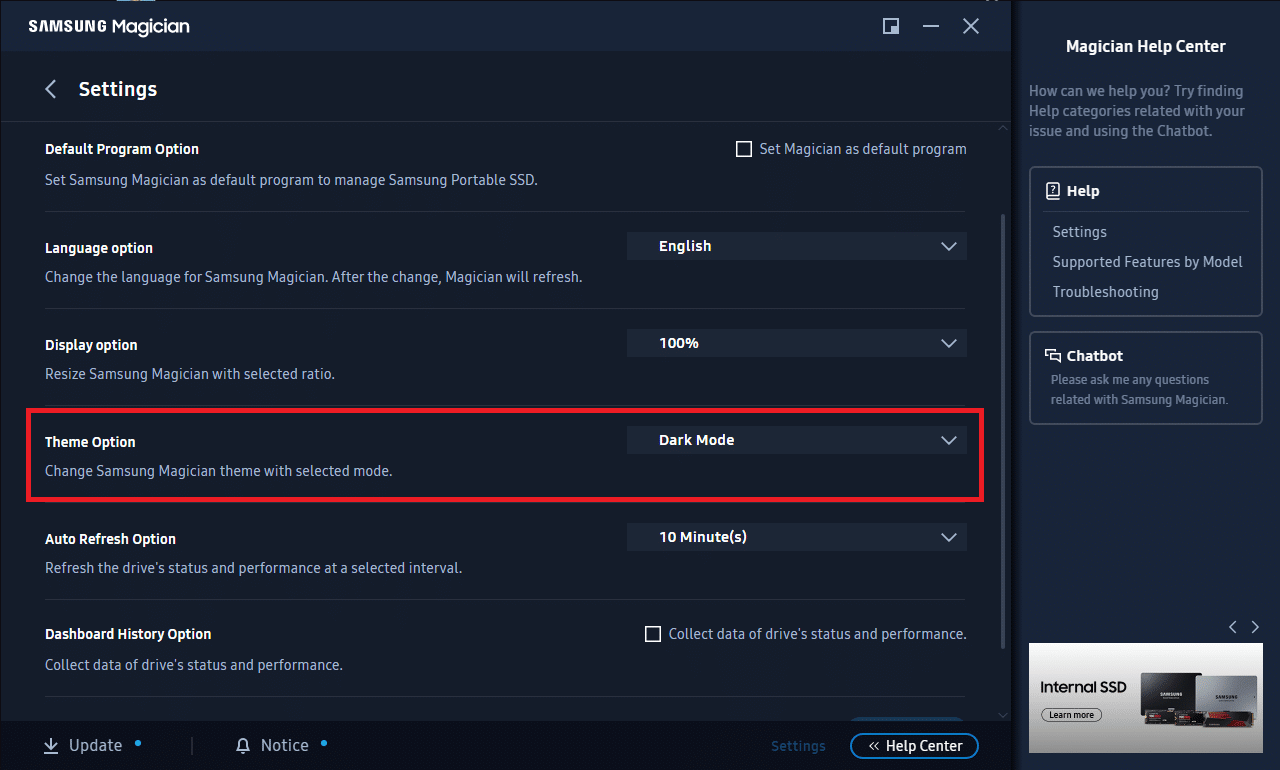
Genuine Authentication
Samsung also added a Genuine Authentication Feature to identify counterfeit Samsung SSDs. This isn’t a feature you’ll use too often, but it’s still nice to be assured that your new drive is legitimate.
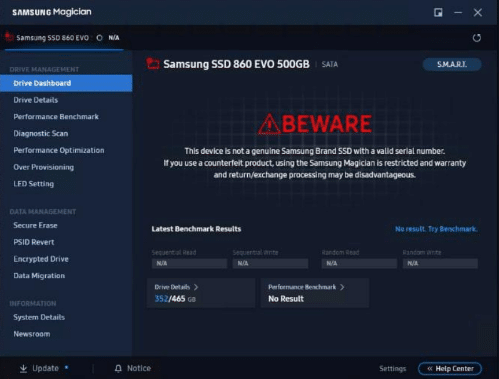
Screencap of Genuine Authentication from samsung.com
Newsroom
Samsung added a newsroom feature in Version 8, which contains information on new product releases, notices on updates, and other Samsung-specific information.
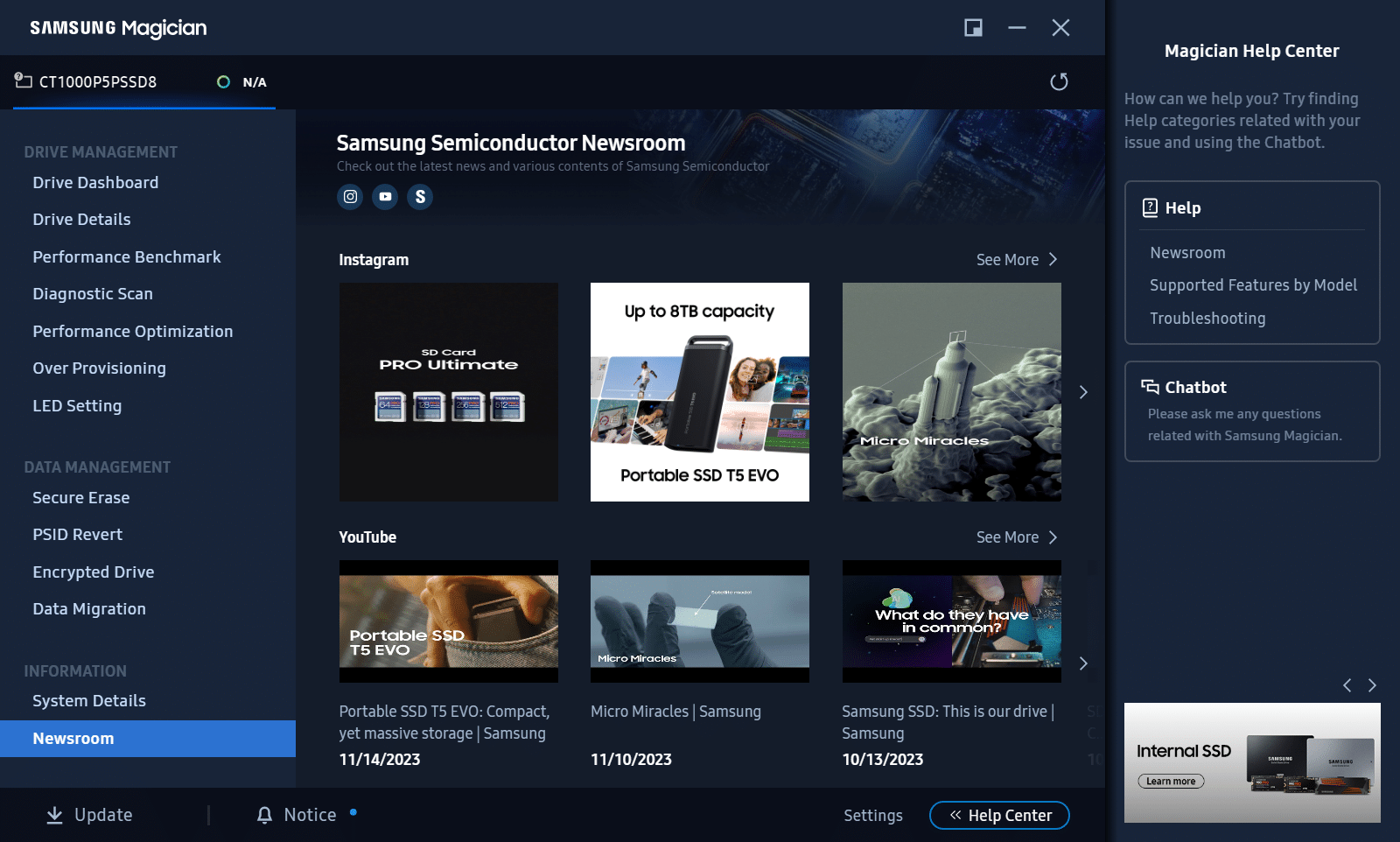
OS Support
Adding Mac OS and Android compatibility does not mean all features carry over to every operating system. Android is notably barren in its offerings since you will not be using any SATA or M.2 drives, but it does lack the support for microSD cards, which is surprising. The primary support in Android is for portable SSDs. Mac OS also lacks features for Internal SSDs since they are primarily not supported for use in Apple devices. The Android version of Magician is pretty limited in its features but can do health checks, genuine authentication, and change security settings for portable SSDs. You can see that the drive needs a firmware update in the Android version, but it currently prompts you to update it on a computer.
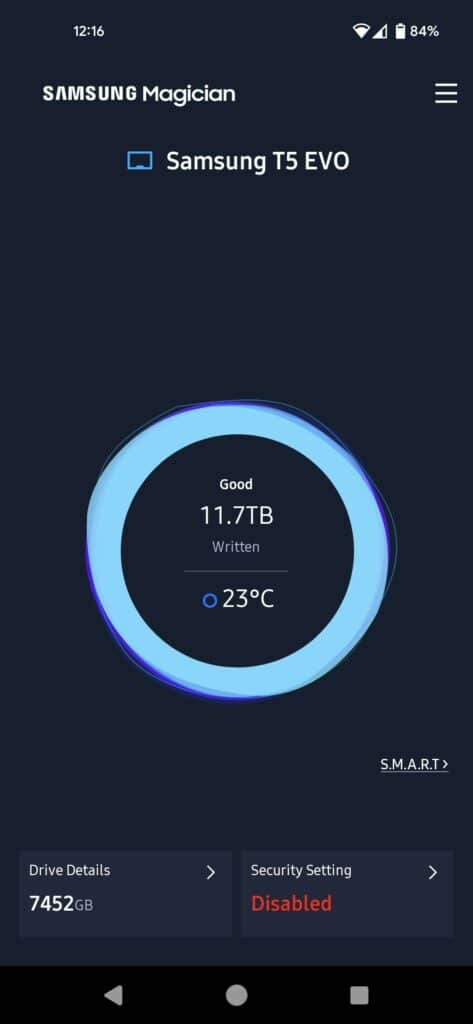
The Android version of Magician also offers Smart Drive health readouts. It makes this data easy to understand with color coding for good, fair, and critical states.
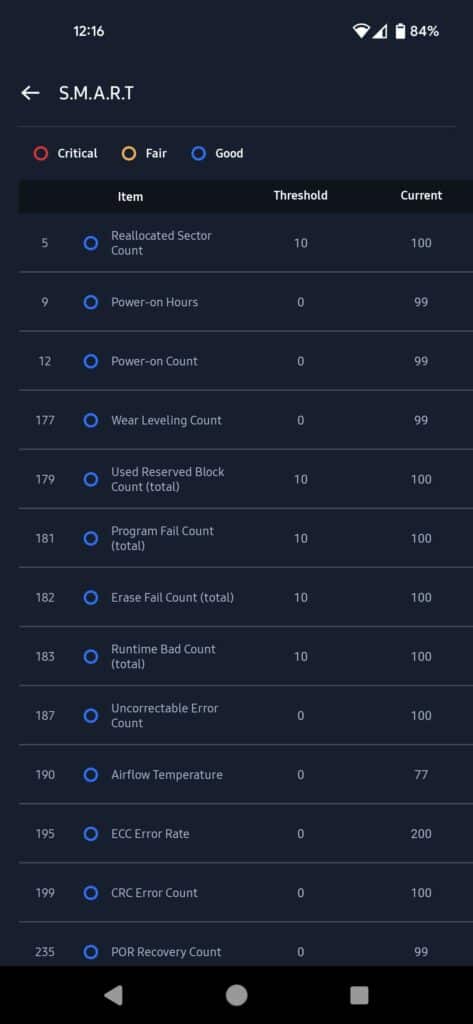
The OS feature support list can be found on the product page.
System Details
In Version 8, Samsung has also introduced a System Details page that displays the specs of your system and the utilization of RAM and PCIE, but PCIE is thrown off a little in laptops.
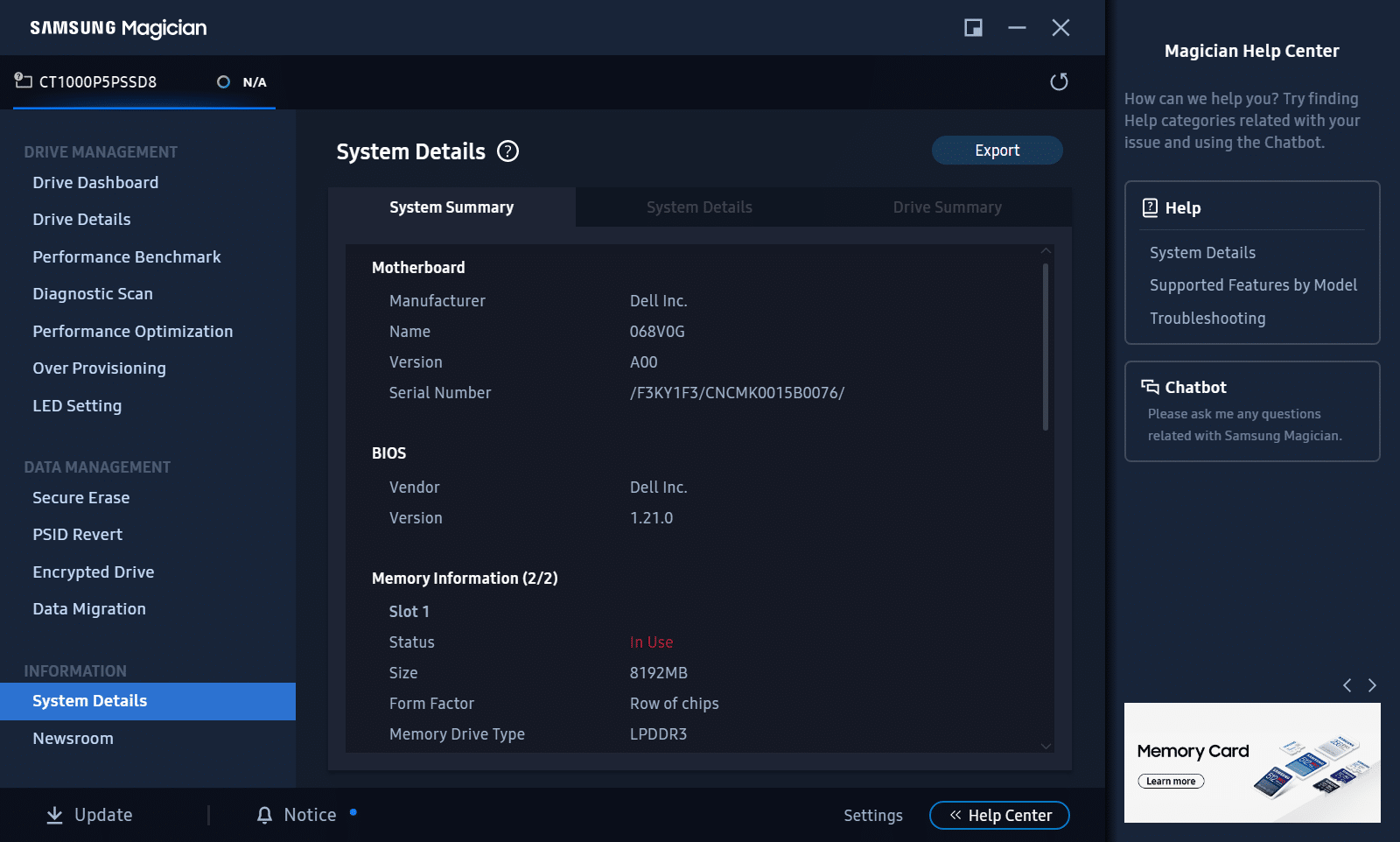
Samsung Magician 8 SSD Compatibility List
This list has been pervasive since Samsung announced that Magician supports all Samsung-branded storage products. The support follows Internal SSDs, Portable SSDs, SD cards, microSD Cards, and USB Flash drives. The features that Magician offers differ for each drive type, as well as the OS it is installed on.
The complete list of Drive Support can be found here.
Samsung Magician 8 Usability and Overview
The rest of the UI and features in version 8 are essentially the same as Magician 7.0, with some improvements.
Drive Dashboard
To select a drive, click the one you want to work with in the header, and the relevant information pops up. Your primary relevant pages are organized neatly on the left side of the interface, and if you need to search for something, you can ask the Chatbot on the right-hand side. The Chatbot also will give you steps to follow for things like firmware updates if you need them. The UI is mostly self-explanatory, but we will dig into it a bit more.
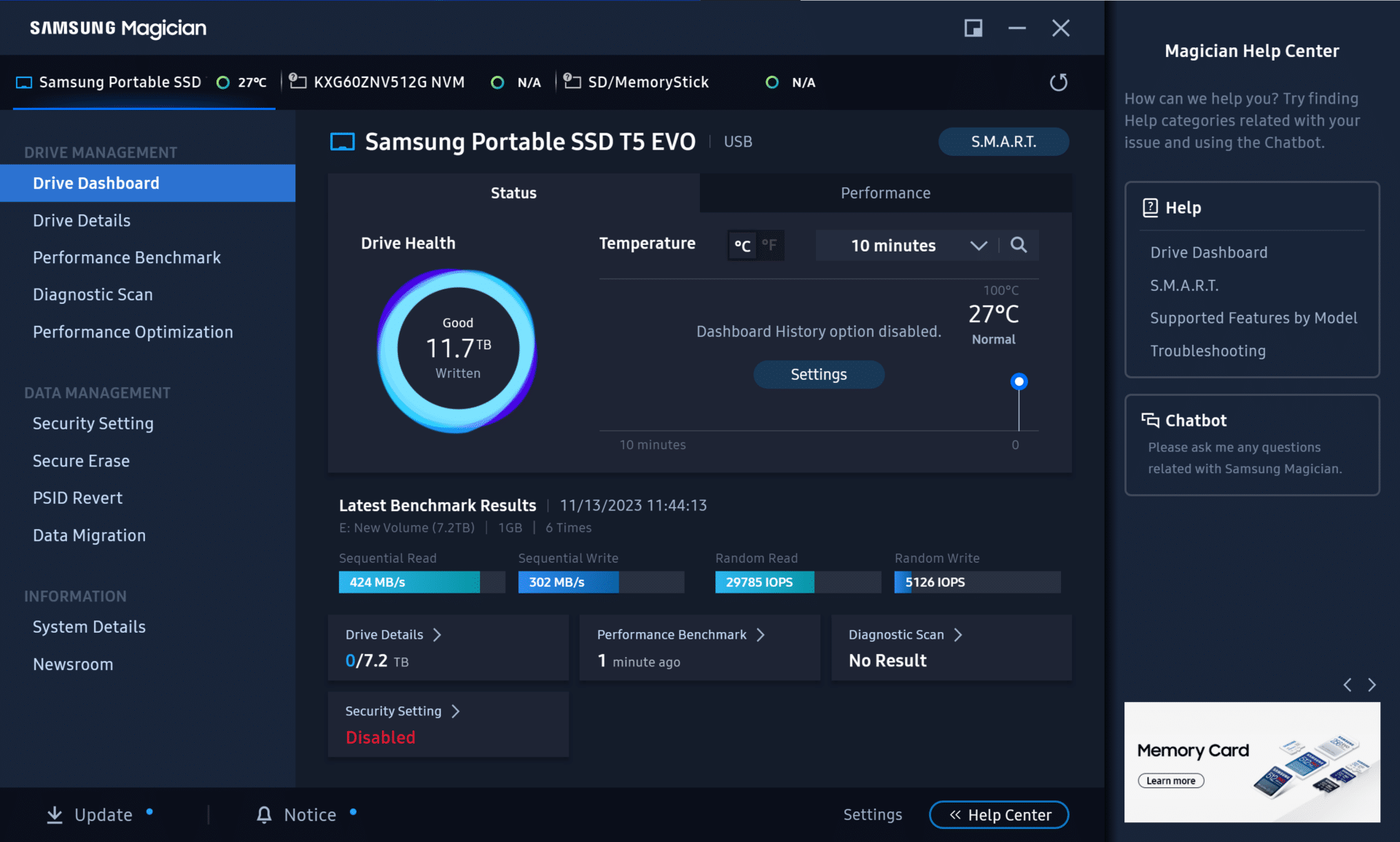
Drive Details
If you head to the Drive Details page, you will see the Serial number, Authenticity, Firmware version, interface, and volumes on the selected drive. You can also see the free space available on the drive. This is just a bit more information than given by the dashboard, but it can still be helpful. Using a drive that can outperform the connected interface, like a PCIE Gen4 drive on a Gen3 slot, will notify you under the interface section.
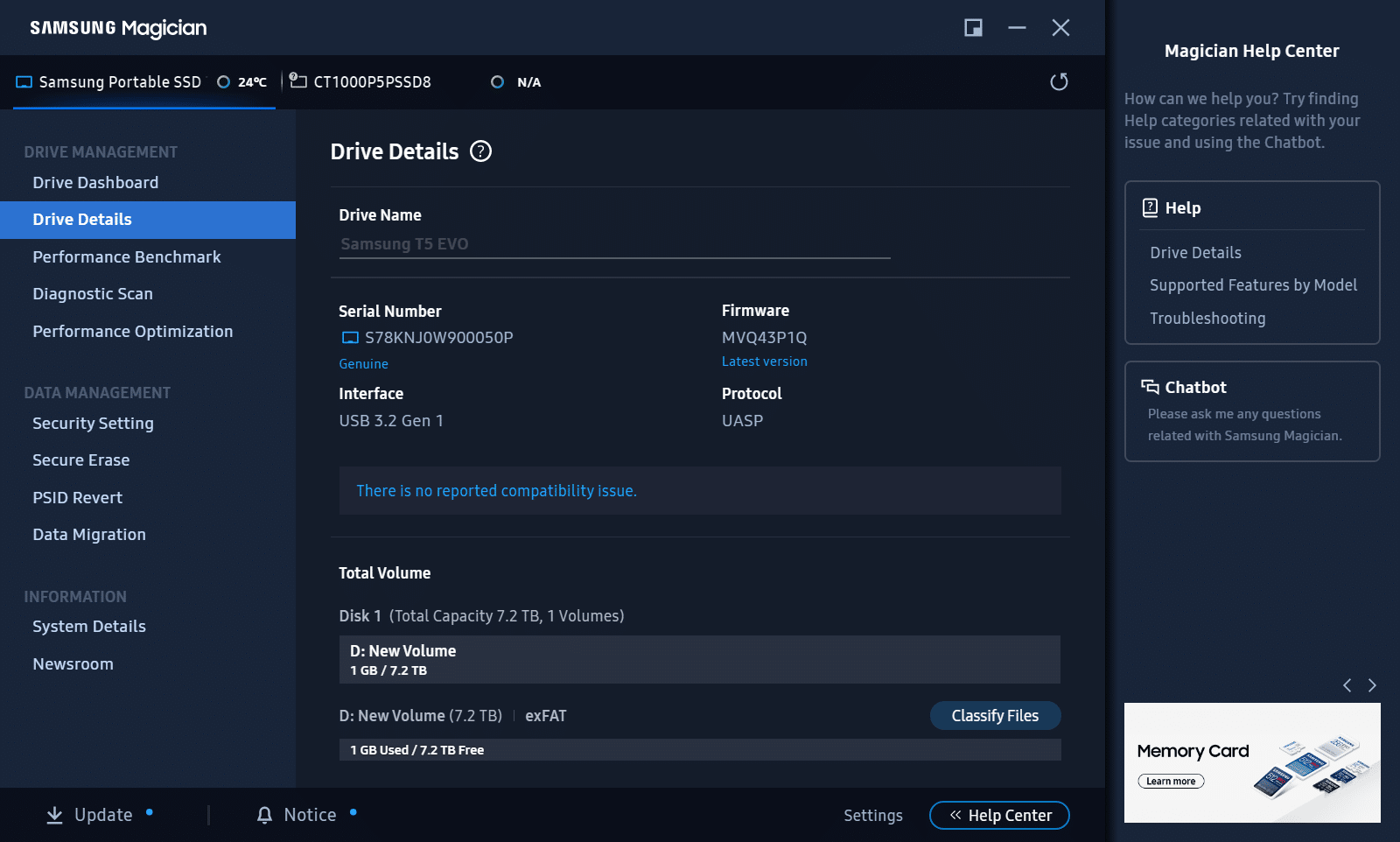
Performance Benchmark
The Performance Benchmark tab is a simple way to check how your drive works under different workloads. The benchmark can give you an idea of the health of your drive and if it is degrading or not based on the performance numbers over time. The history section can help with this; for example, if you have a year of monthly benchmarks and use the drive heavily, you may see a slight decrease in performance over time.
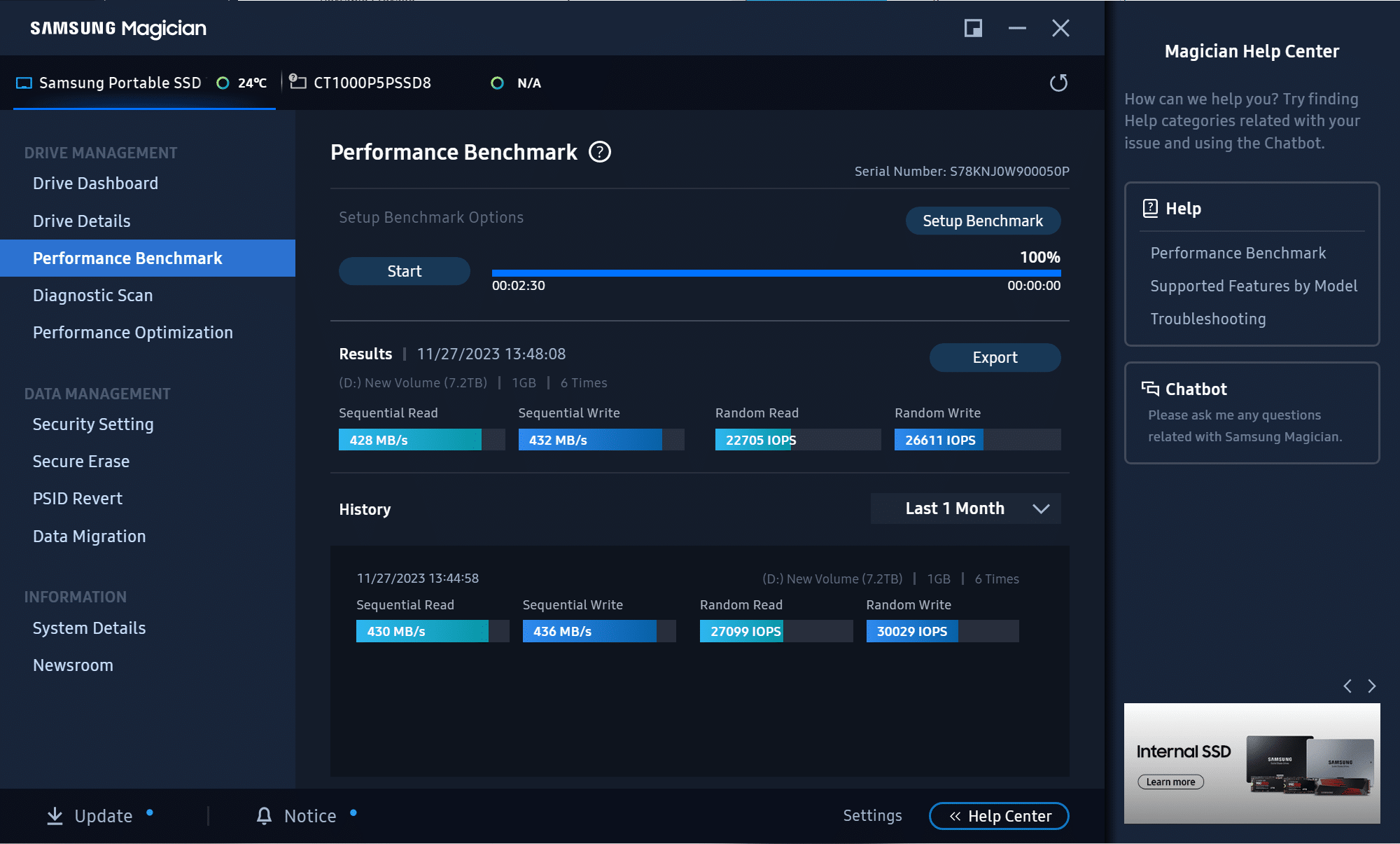
Diagnostic Scan
The Diagnostic Scan tab allows you to run either a short scan, long scan, short SMART test, or long SMART test. This is another good way to see if there are any issues with your drive and its general health condition.
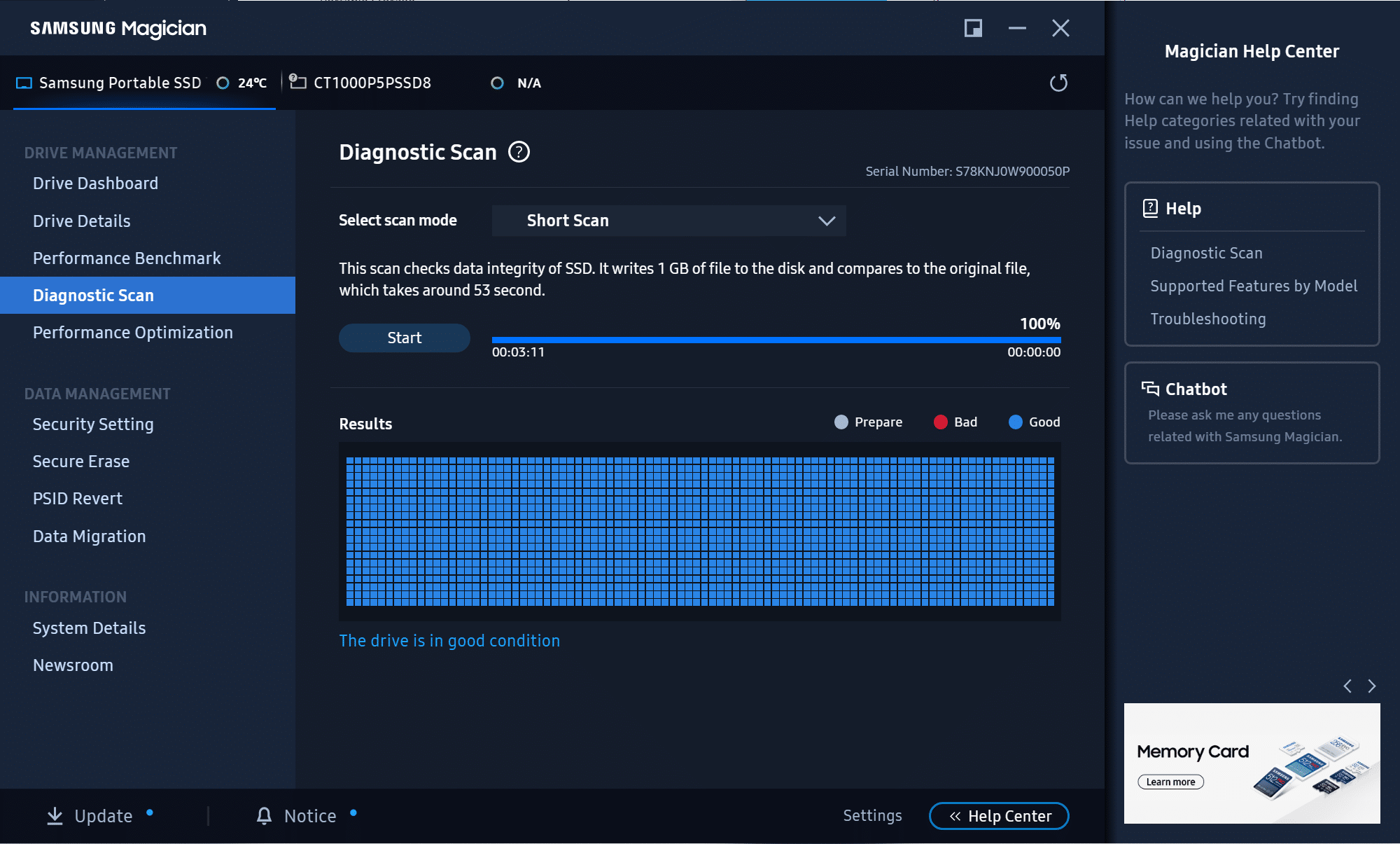
Security Setting
You can create a password to access the drive in the Magician security setting. The only downside here is that you need either Magician or Samsung Portable SSD software installed on the system to access it. When you connect a drive with security enabled, Magician will prompt you for a password before you can access the storage on the drive.
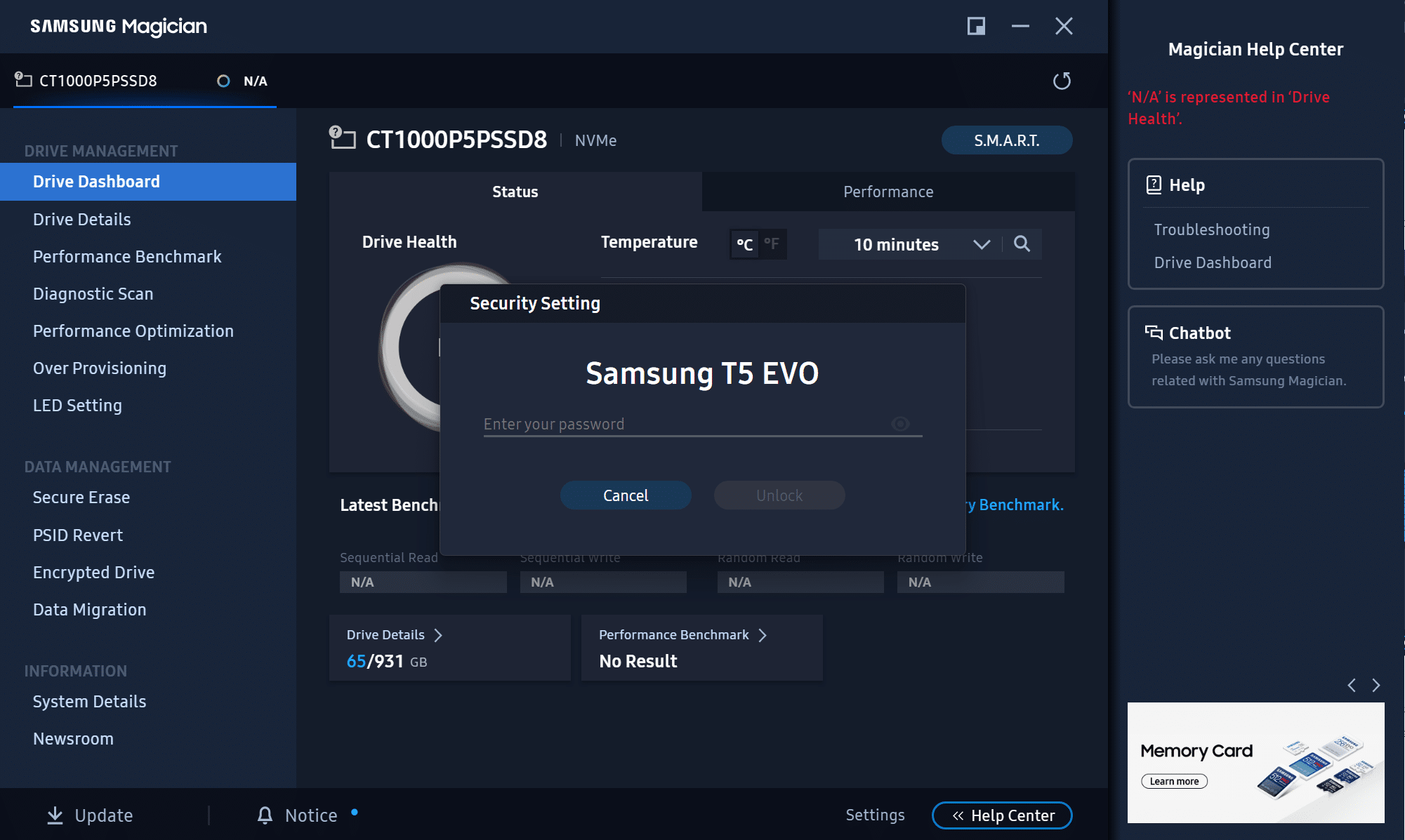
If you try to open the drive without the password, you are met with a read-only partition with the portable SSD software and a link to install the Android Utility. Oddly, there’s no link to the Magician software, but it may target systems that don’t need the full Magician suite.
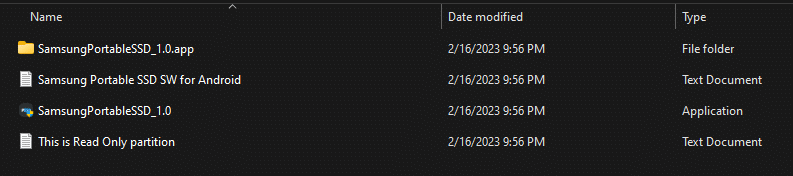
The Portable SSD software included on the drive opens to this when you plug in the drive. You only use it to enter, change, or remove the password. It’s a little more lightweight than Magician, but it may be just for devices you don’t need the whole suite on and only need to unlock the drive to view the files. It’s nice that you can install the software from the drive so you aren’t stranded on machines that may be offline when you try to view your locked drive.
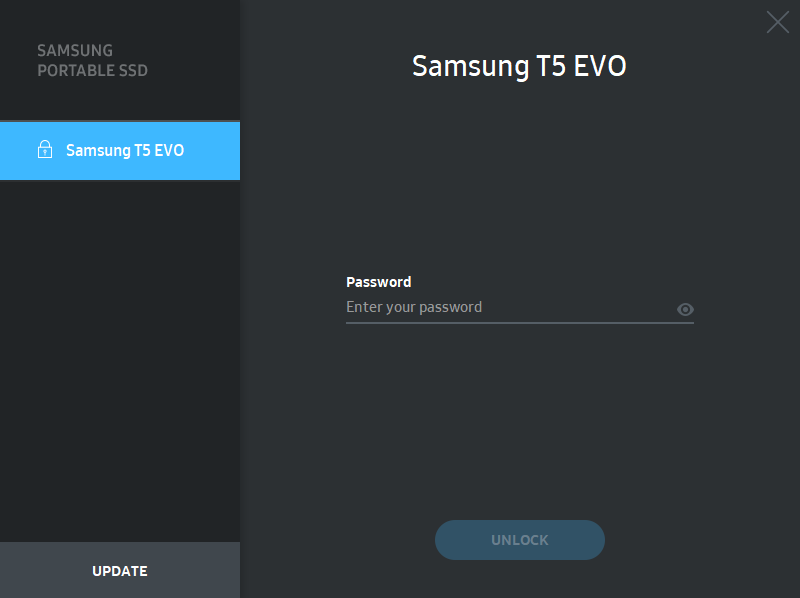
The other Features available are Performance optimization, Secure erase, PSID Revert, Encrypted Drive, and Data Migration, but these features are only supported on internal drives and not Portable SSDs. Most of these features are self-explanatory, but the data migration feature allows you to clone your Samsung boot drive to another drive to upgrade it easily.
Conclusion
Overall, the Magician software remains the best OEM SSD management utility out there, it just keeps improving. The added OS and drive support brings it to an even larger audience. If you already have a Samsung drive and don’t utilize Magician, it’s worth downloading it to check it out.
Magician 8.0 Product page | Magician 7.0 Review | T5 EVO 8TB Review




 Amazon
Amazon