Nobody likes running out of free cloud storage. Seeing that notification from Google Photos or iCloud warning you that you’ve run out of space can put a damper on your exotic sloth-seeing trip to South America. However, for us DIY types and homelabbers, there is a solution if you’re willing to get your hands dirty.
Introducing Nextcloud
Nextcloud is a free and open-source cloud storage platform that puts the power and flexibility of the cloud into your hands. It supports several popular Linux distributions, such as Red Hat Enterprise Linux 9 and Ubuntu 24.04 LTS. In this article, we’ll use Ubuntu Server 24.04.1 and Nextcloud Hub 9 (30.0.0) to build a high-performance, completely customizable cloud storage server. Some of the steps shown here might require some background knowledge of Linux server administration and the command line interface, so put your thinking cap on and get ready to get technical!
Setting Up the Server
To start setting up a Nextcloud server, you’ll need a fresh installation of Ubuntu Server on a system of your choosing. A virtual machine on your main computer or whatever spare hardware you’ve got lying around will probably do the trick! We recommend a computer with at least 2-4 CPU cores, 8 gigabytes of RAM, and 500 GB of storage. When you’ve got your system ready, get Ubuntu Server by visiting this link: https://ubuntu.com/download/server .
If you’ve never installed Ubuntu Server before, check out their guide before getting started: https://ubuntu.com/tutorials/install-ubuntu-server . Be careful not to select the option to pre-install Nextcloud on the recommended software page, as we’ll take care of that ourselves.
After you’ve got your server on the network, given it a hostname, and logged in with the username and password you created during the initial setup, get the latest software updates for Ubuntu Server by typing “sudo apt update && sudo apt upgrade -y” in the console and hit enter. Reboot the server after the updates have completed by using “sudo reboot”.
Note: You may have to enter your password again to execute sudo commands.
Installing the Software
Next, we must grab some of the prerequisite software on which our Nextcloud instance depends. Type (or preferably copy and paste) the following commands into your command line interface to download and install the Apache web server and a few packages you’ll need later for more advanced Nextcloud setups:
sudo apt install apache2 mariadb-server php libapache2-mod-php redis-server libmagickcore-6.q16-7-extra
sudo apt install php-apcu php-bcmath php-bz2 php-cli php-common php-curl php-gd php-gmp php-imagick php-intl php-ldap php-mbstring php-memcached php-mysql php-redis php-smbclient php-zip php-xml
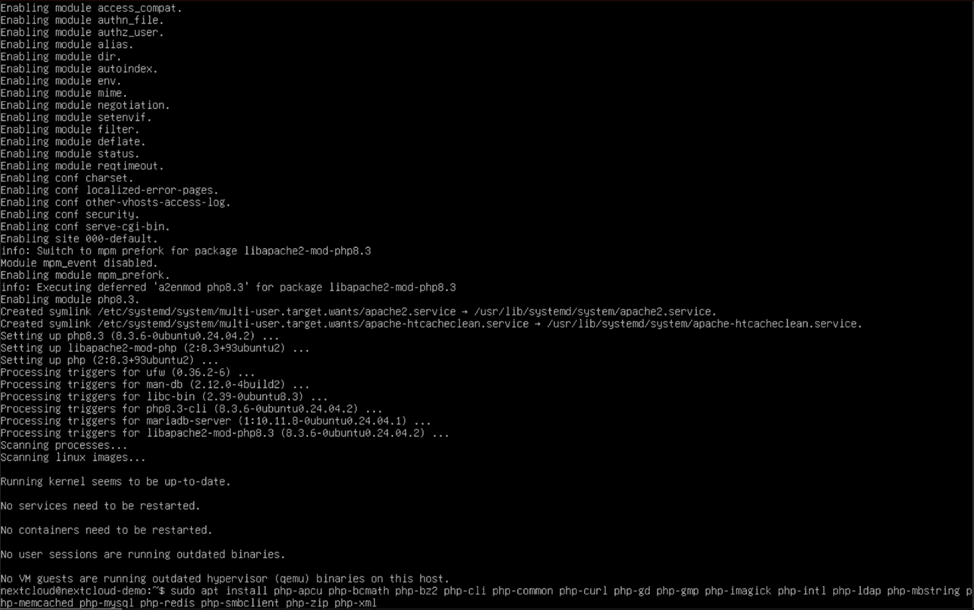
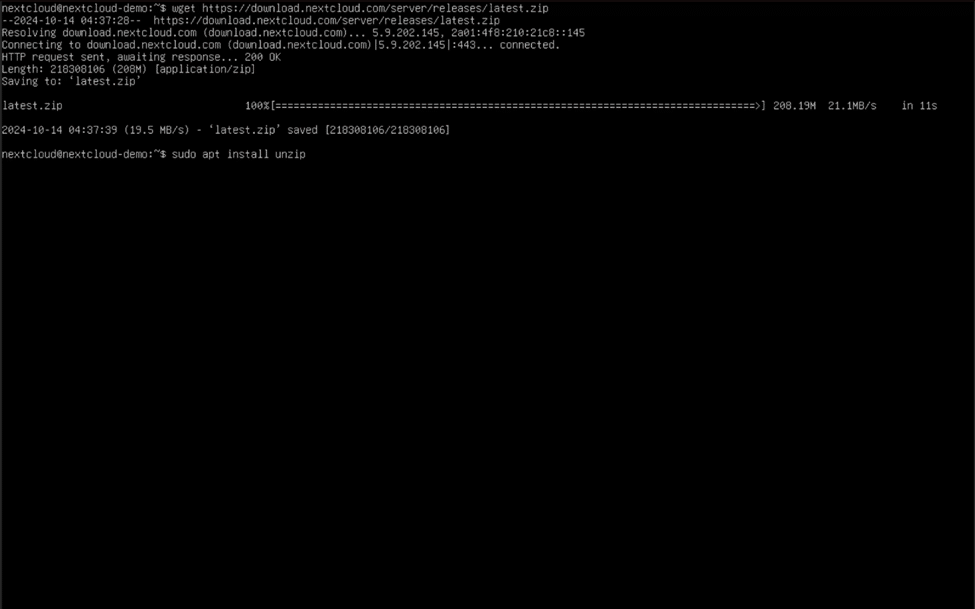
Configuring the Apache Web Server – Part 1
Before we start messing with Apache, we’ll need to ensure we can properly connect to the server first. To allow web browser (HTTP and HTTPS) connections to the Nextcloud instance, use the following commands:
sudo ufw allow in "Apache Full"
sudo ufw enable
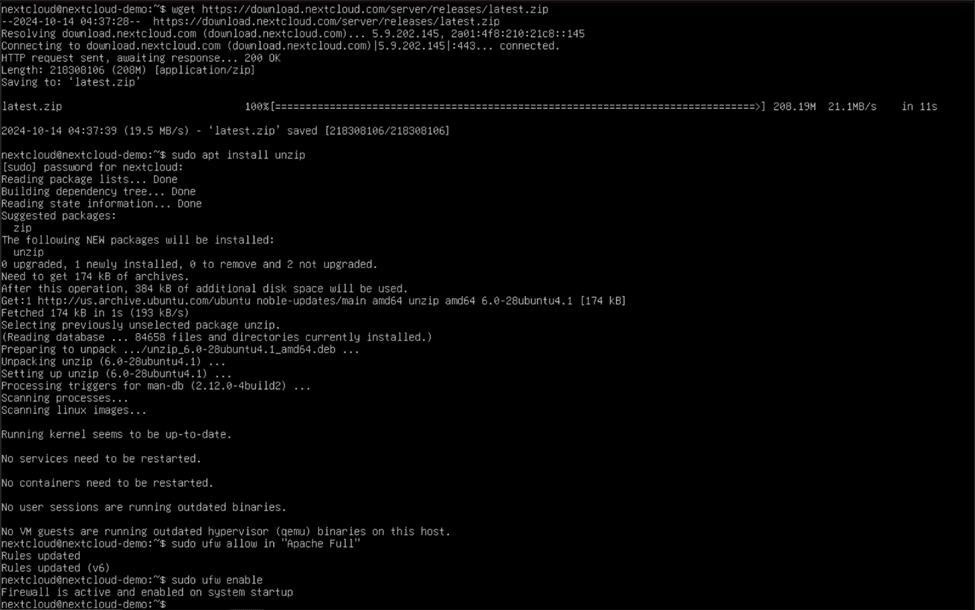
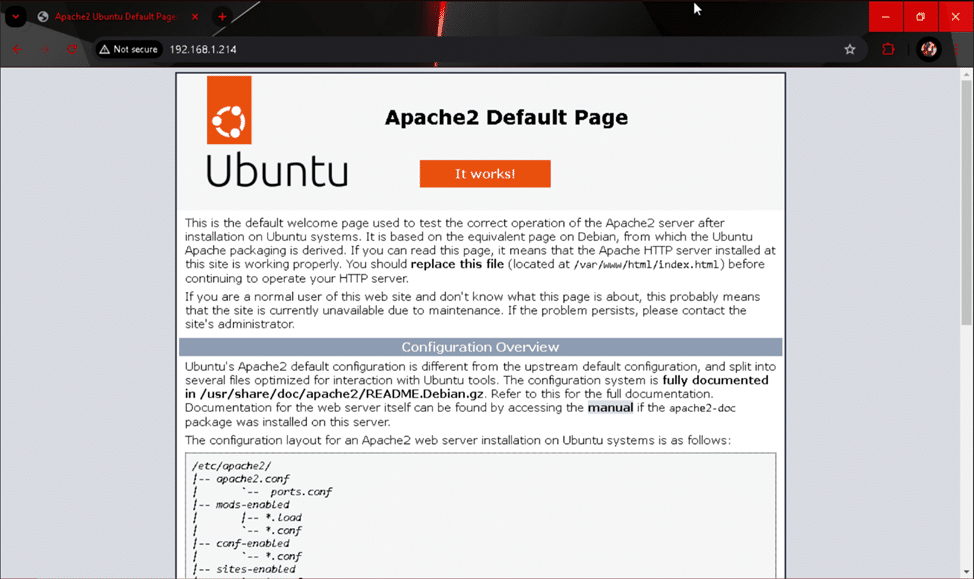
Configuring MariaDB
Our Nextcloud server will need an always-online database to store server configuration and user profile information. To configure MariaDB to run after the system reboots, type “sudo systemctl enable mariadb” and hit enter. Now, we’re ready to prepare the database for our Nextcloud installation!
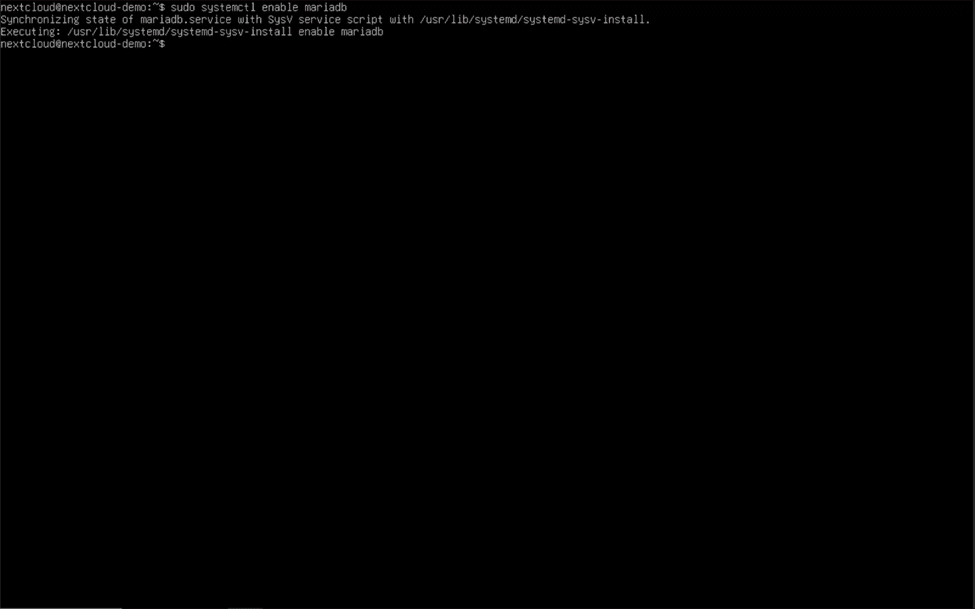
- Enter current password for root (enter for none): click enter
- Switch to unix_socket authentication [Y/n] n
- Change the root password? n
- Remove anonymous users? [Y/n] y
- Disallow root login remotely? [Y/n] y
- Remove test database and access to it? [Y/n] y
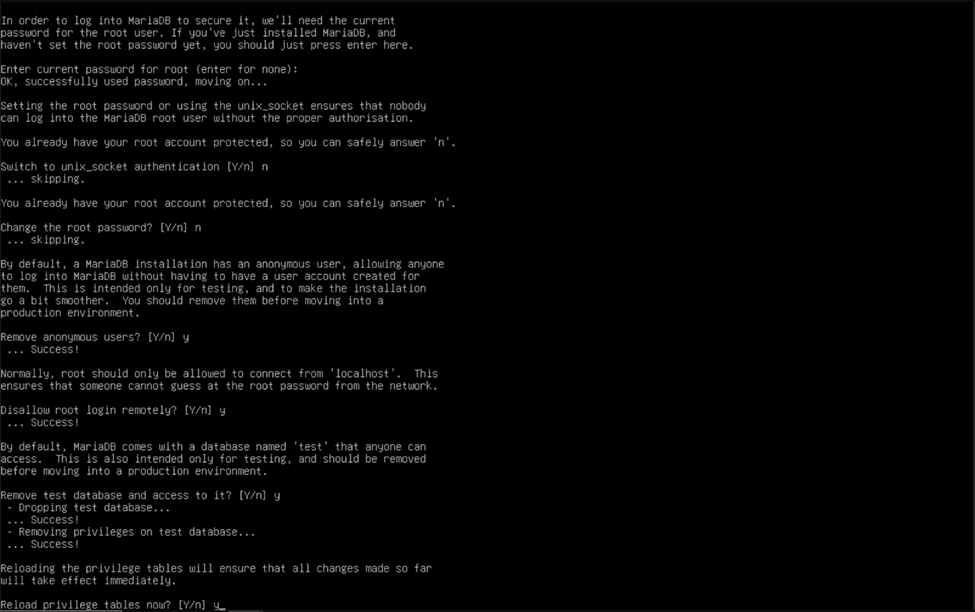
Type “sudo mysql -u root” and enter these commands when the MySQL command line interface appears (and be sure to use “;” at the end of each line!):
CREATE USER 'nextcloud'@'localhost' IDENTIFIED BY 'P@$$w0rd';
Note: Replace “nextcloud” and “P@$$w0rd” with a username and password of your choosing.
CREATE DATABASE IF NOT EXISTS nextcloud CHARACTER SET utf8mb4 COLLATE utf8mb4_general_ci;
GRANT ALL PRIVILEGES ON nextcloud.* TO 'nextcloud'@'localhost';
Note: Again, replace the “nextcloud” before the @ symbol with the username you previously used.
FLUSH PRIVILEGES;
quit;
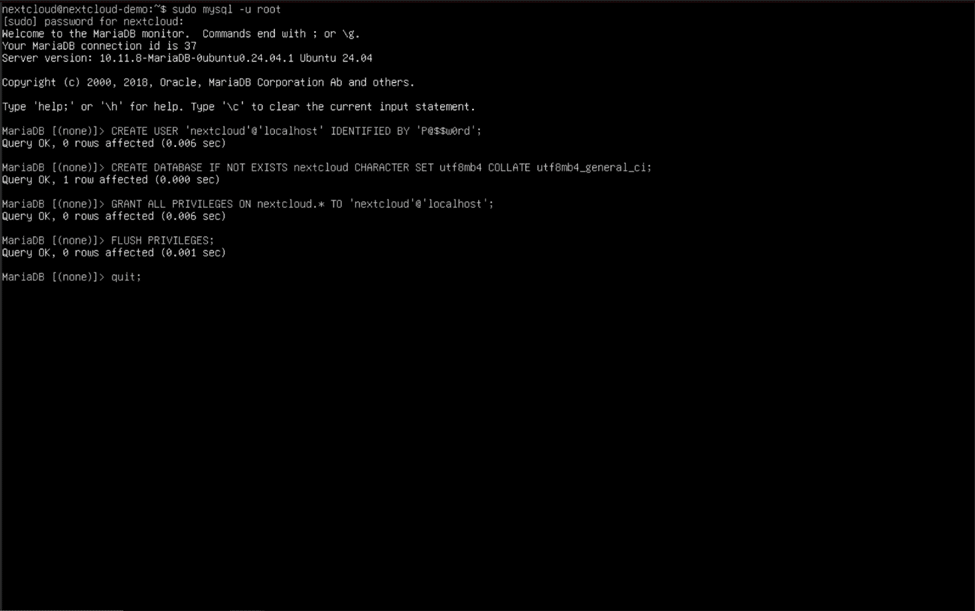
Enabling the PHP Extensions and Improving PHP Performance
Remember all those PHP extensions we installed? We need to enable them to ensure that Nextcloud can use them properly. Use this command to enable the required PHP extensions:
sudo phpenmod apcu bcmath bz2 curl gd gmp imagick intl ldap mbstring memcached mysql redis smbclient zip xml
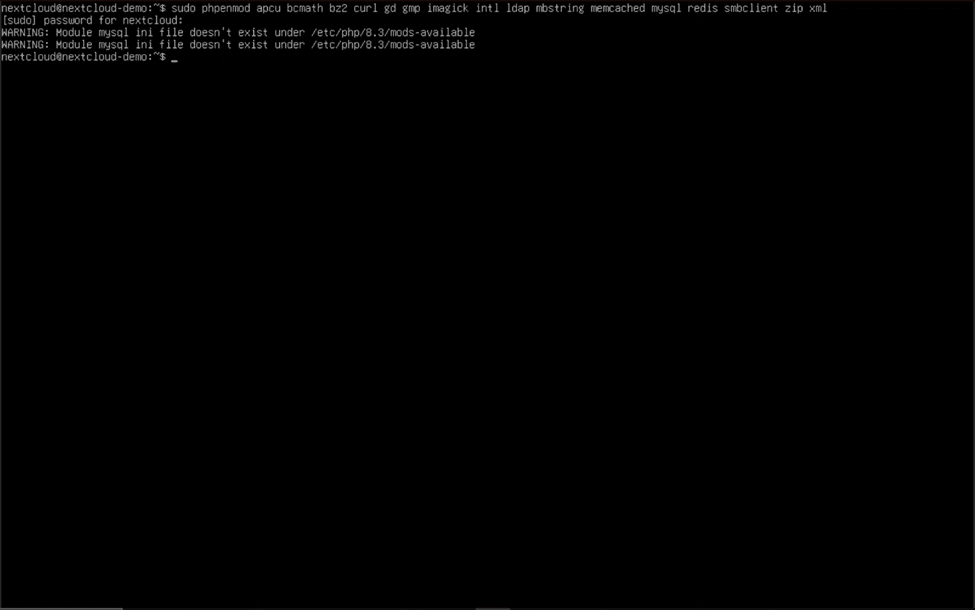
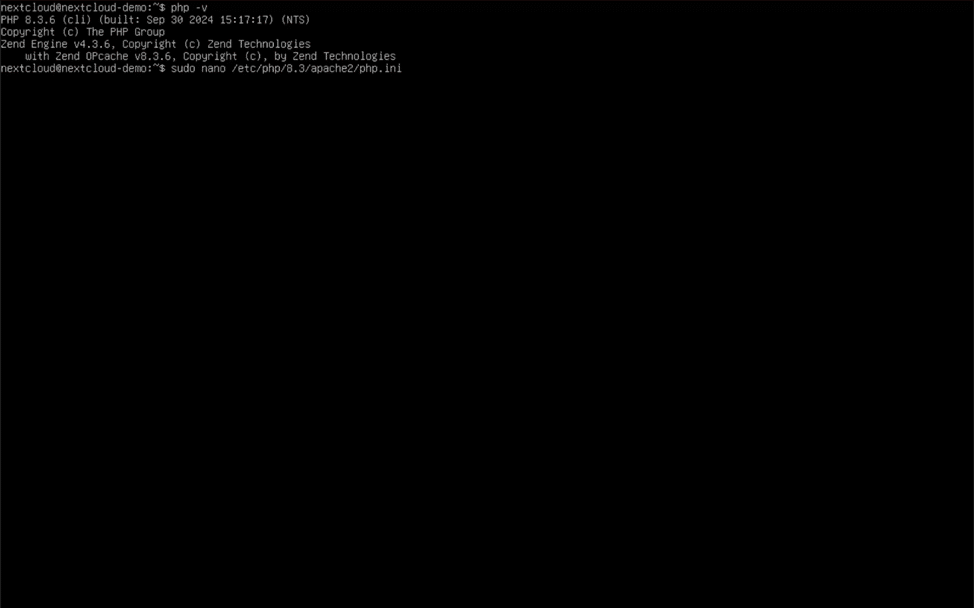
memory_limit = 512M
- Can be optionally increased to give PHP more memory if needed (1024M, 2048M, etc.)
post_max_size = 100G
upload_max_filesize = 100G
- This value and the previous value represent the maximum file size you can upload to your Nextcloud server. Change them to your desired maximum file size. (1G = 1 gigabyte, 10G = 10 gigabytes, 100G = 100 gigabytes, etc.) Be careful to only put sizes in K (kilobytes), M (megabytes), and G (gigabytes).
date.timezone = America/New_York
- Remove “;” before line, and use this guide to help determine your correct timezone: https://www.php.net/manual/en/timezones.php
opcache.enable=1
- Remove “;” before line.
opcache.memory_consumption=128
- Remove “;” before line. This value, in megabytes, can be customized to suit the amount of memory you have in your Nextcloud server (128 = 128 megabytes, 1024 = 1024 megabytes/1 gigabyte, 2048 = 2048 megabytes/2 gigabytes).
opcache.interned_stringers_buffer=16
- Remove “;” before line. Represents amount of memory allocated for interned strings in megabytes, recommended value is 16.
opcache.max_accelerated_files=10000
- Remove “;” before line. This value can be adjusted to any number between 200 and 1000000 to fit your system’s caching and memory capabilities.
opcache.revalidate_freq=1
- Remove “;” before line and change to 1.
opcache.save_comments=1
- Remove “;” before line and validate that value is set to 1.
After you have completed all of the necessary changes to the php.ini file, save the file by holding the control (ctrl) key and pressing the “O” key. Hit enter to confirm, and hold control (ctrl) again and tap the “X” key to exit nano.
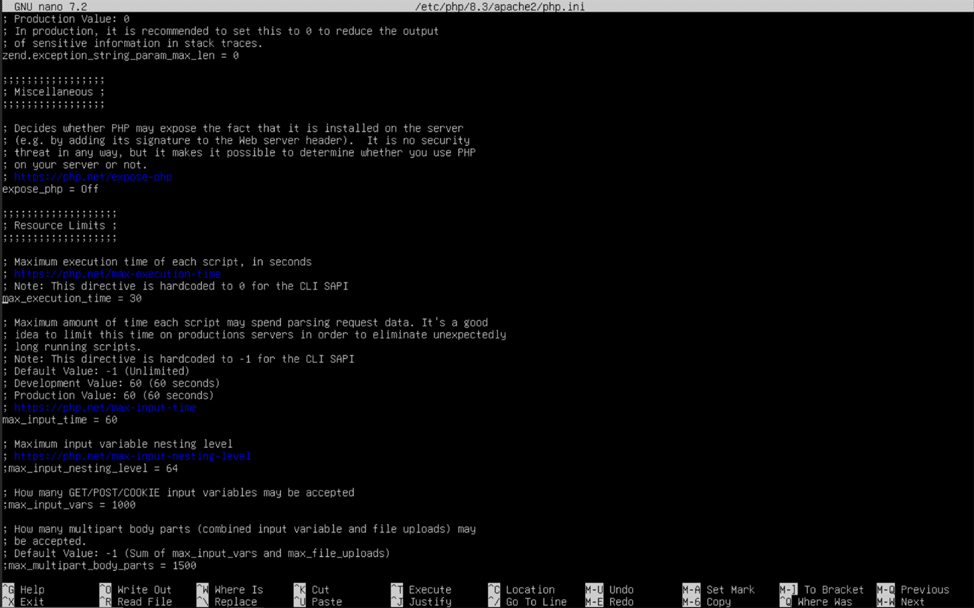
Configuring the Apache Web Server – Part 2
Although we have downloaded Nextcloud and set up many of its software prerequisites, we still need to replace the default Apache webpage with Nextcloud. Type “cd ~” in the console and hit enter, returning us to our user’s home directory. This is where the Nextcloud ZIP file was downloaded. Now, type “unzip latest.zip” hit enter, and watch the unzip utility roar!
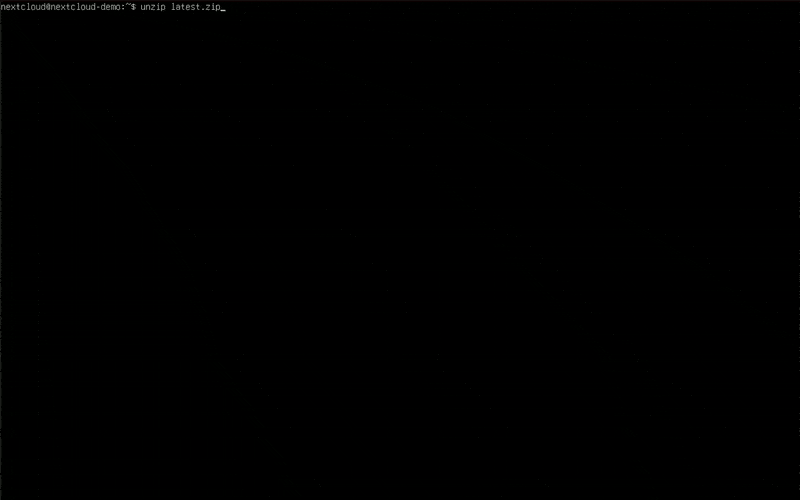
Before the folder can be transported, we must make sure that the built in “www-data” user is the owner of the new directory. This is extremely important since the “www-data” user handles all web server operations carried out by the Apache web server and Nextcloud itself. Type “sudo chown -R www-data:www-data ./nextcloud” in the console and hit enter.
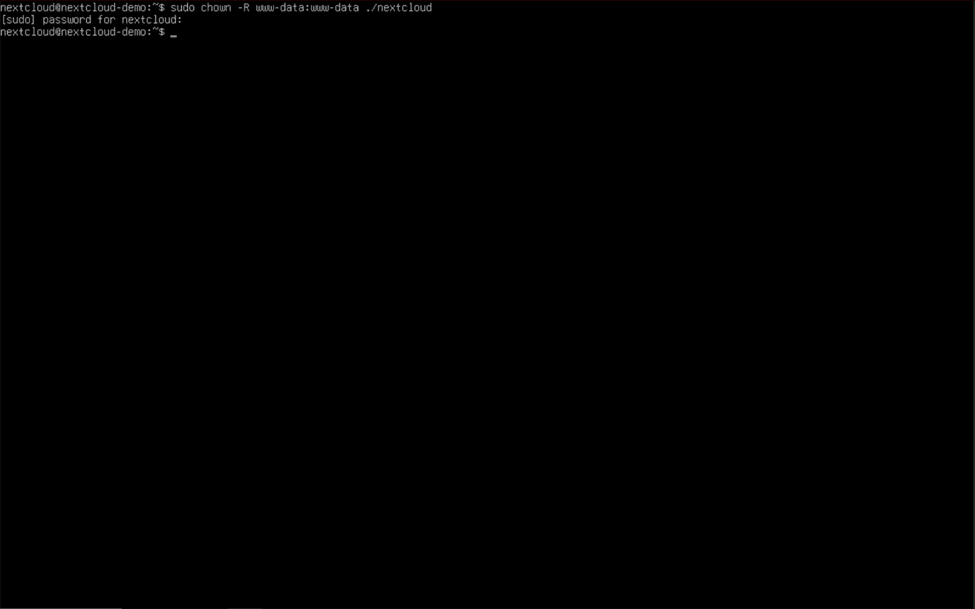
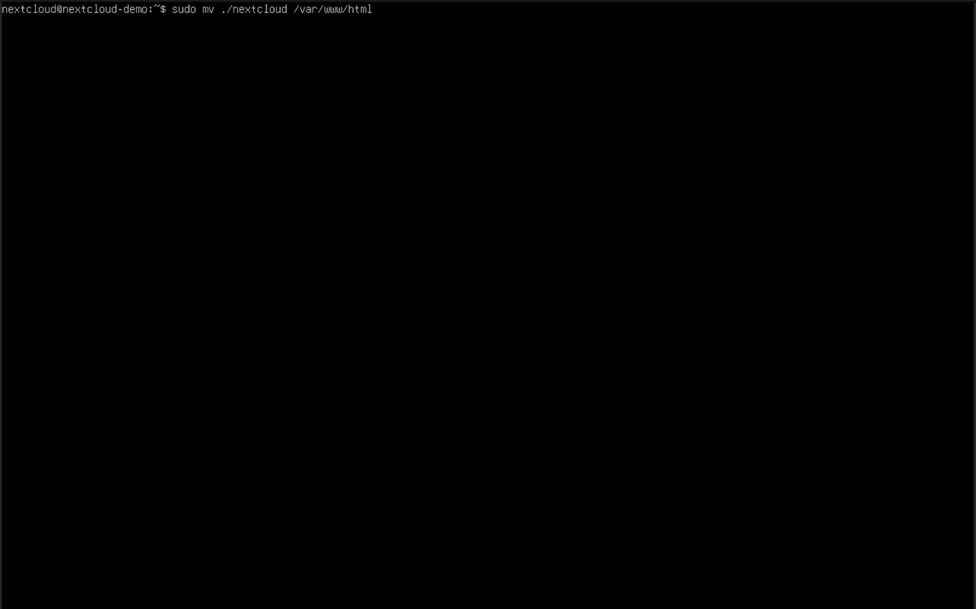
<VirtualHost *:80>
DocumentRoot /var/www/html/nextcloud/
ServerName nextcloud-demo.moose.local
<Directory /var/www/html/nextcloud/>
Require all granted
AllowOverride All
Options FollowSymLinks MultiViews
<IfModule mod_dav.c>
Dav off
</IfModule>
</Directory>
</VirtualHost>
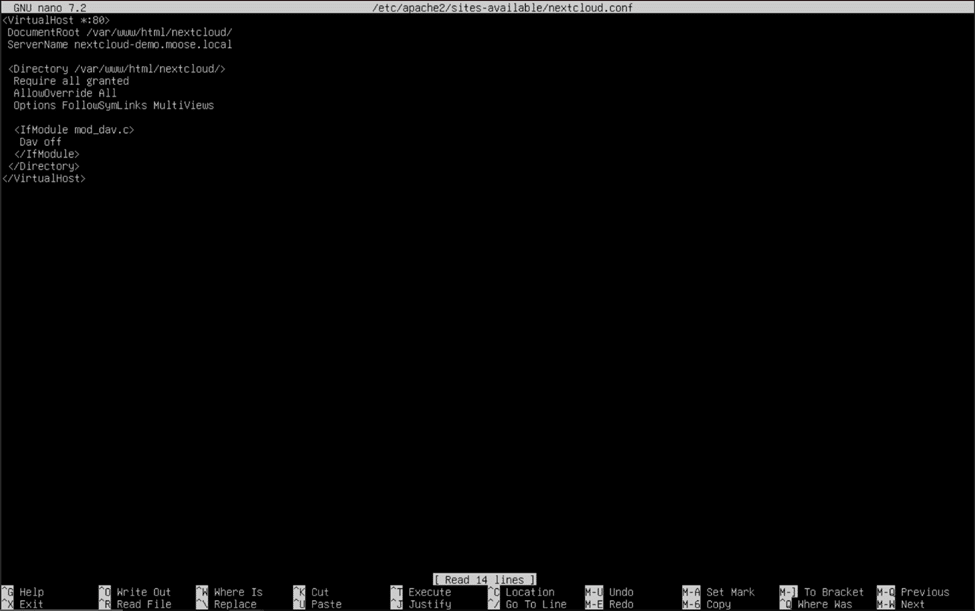
If you don’t own a domain, you can purchase one from a registrar such as Cloudflare using https://www.cloudflare.com/products/registrar/ or use a free publicly-available hostname from websites like https://www.noip.com/ . If you would not like to purchase a domain or use a free hostname, you may place a fictitious FQDN in this field, with the caveat being that you can only use the server’s IP address (public and private) to connect to the Nextcloud instance.
Note: To use the FQDN of the server to locally access your Nextcloud instance, you must have a properly configured DNS server running on your home network. Otherwise, you must use the server’s local IP address when accessing it from your home network.
When you have finished writing the virtual host file and replaced the example FQDN with your server’s FQDN (legitimate or otherwise), you can finally enable the Nextcloud site by using “sudo a2ensite nextcloud.conf” and “sudo systemctl restart apache2” to restart the web server with the new site. Navigate to your Nextcloud instance using a web browser on another computer residing on the same network via the server’s FQDN or its local IP address.
Nextcloud Initial Setup
If you’ve followed the previous steps correctly, you will be greeted with a page asking you to create an admin user for the site and fill in some details about your Nextcloud server. Give the admin user your desired name, such as Administrator or Superadmin, and a strong password.
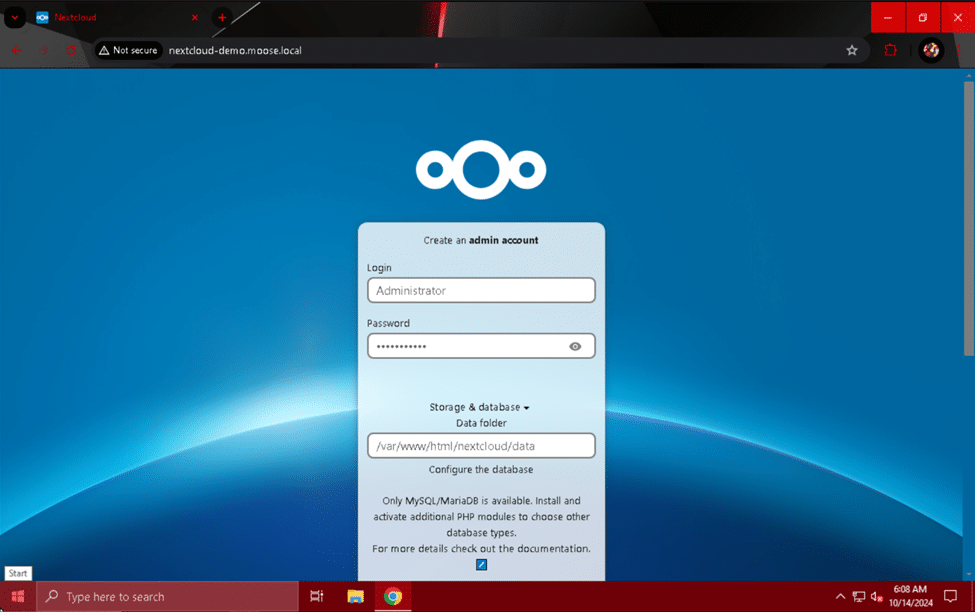
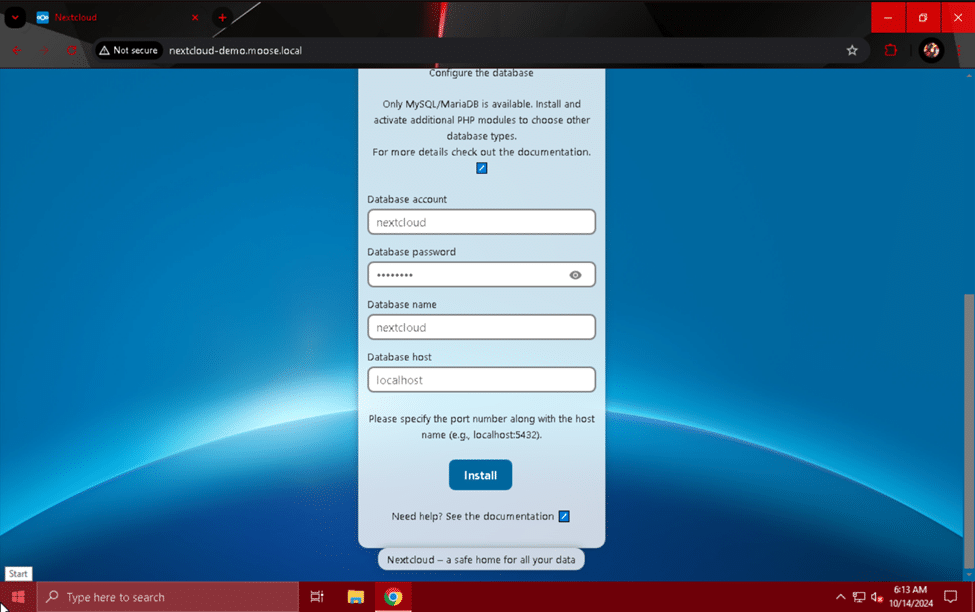
The site will load for a short while and then present you with the option to install several recommended apps for your Nextcloud server. Be aware that adding more apps to your Nextcloud instance will increase the server’s processing load, memory usage, and total disk usage. Choose whether to install the recommended apps or optionally skip this step.
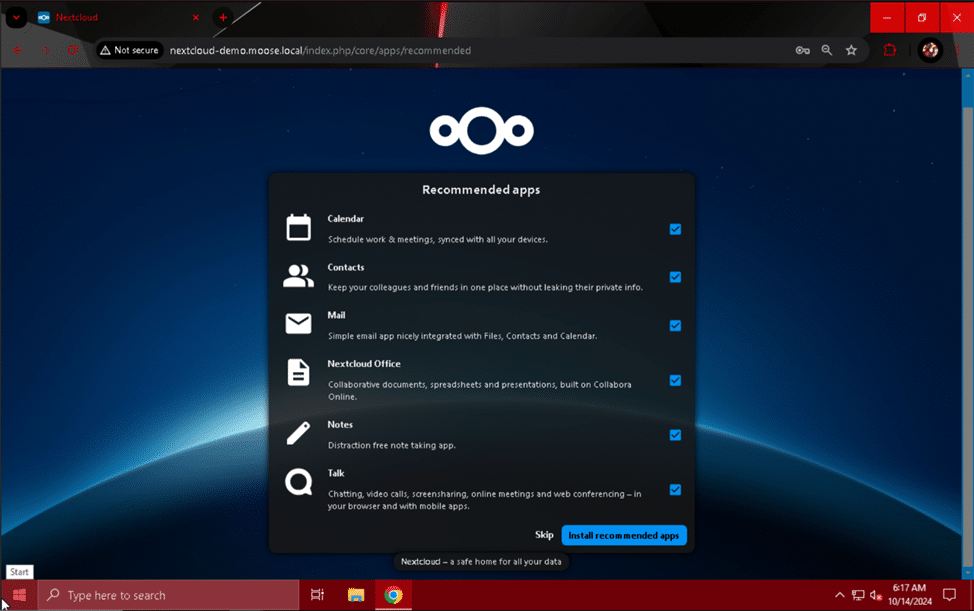
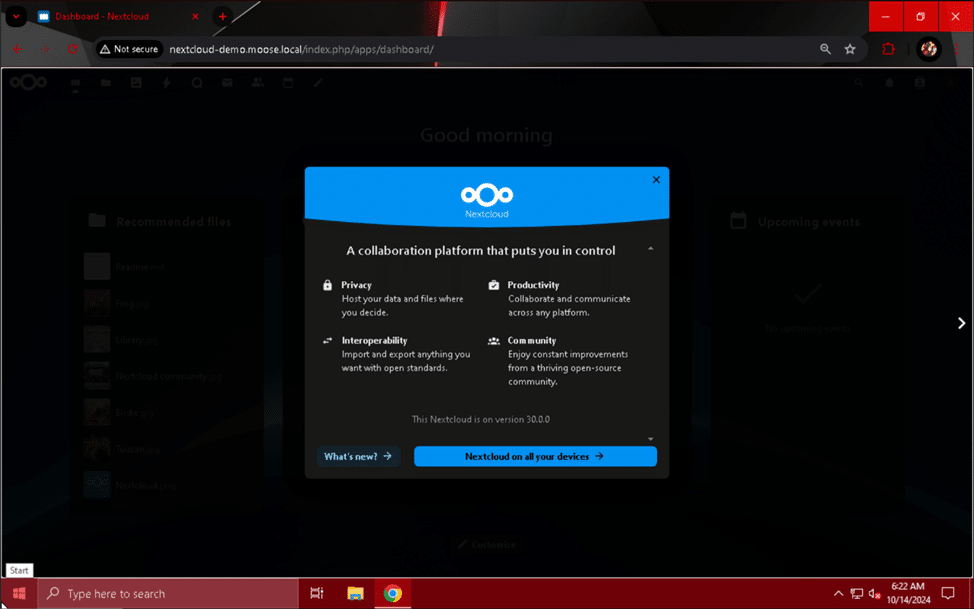
Creating a Cron Job
A cron job is a command executed regularly without user intervention. Our Nextcloud server needs a cron job to call the server’s “cron.php” script every 5 minutes for optimal performance and functionality.
To set up this cron job, enter the command “sudo crontab -u www-data -e” in the server’s console.
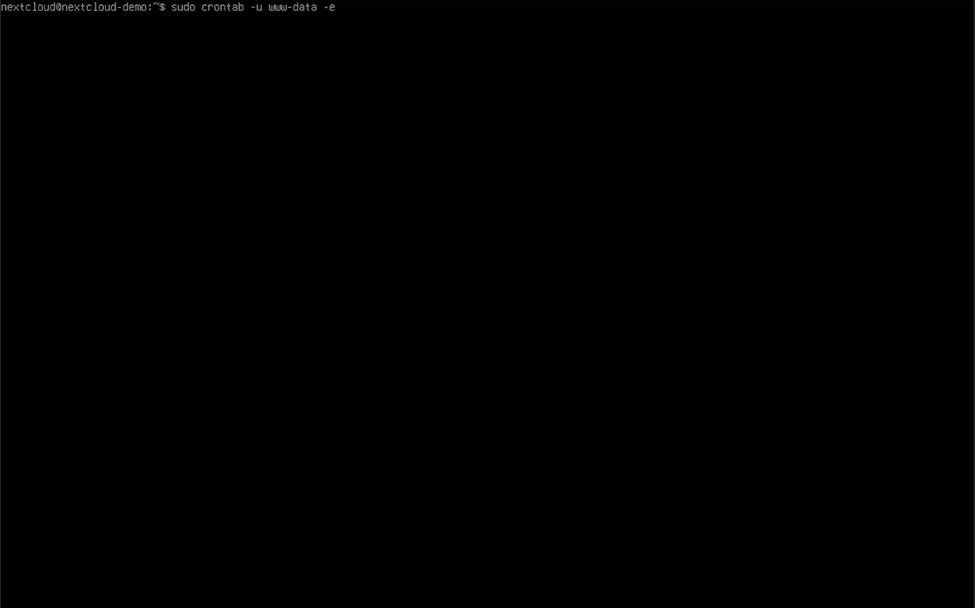
*/5 * * * * php -f /var/www/nextcloud/cron.php
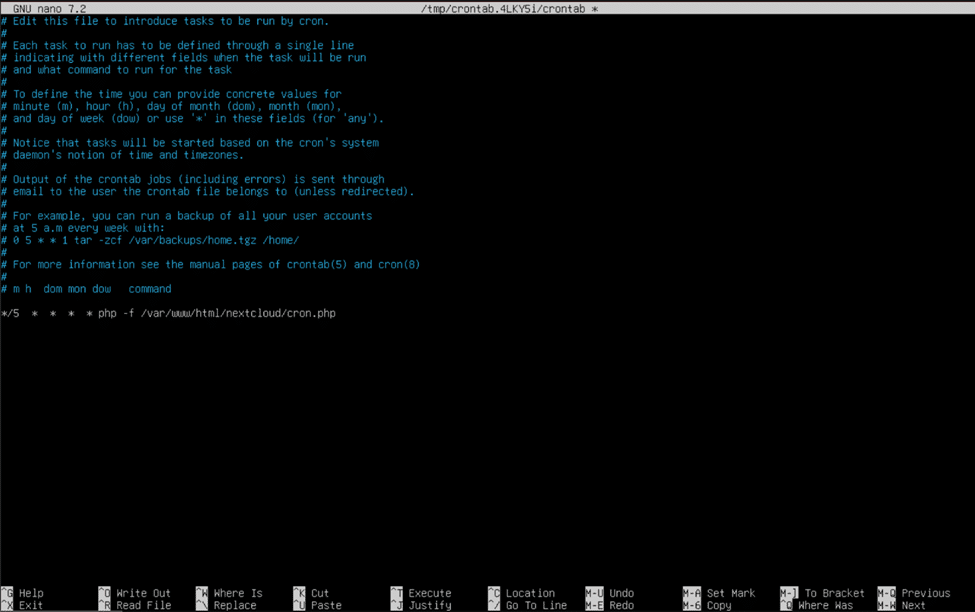
Congratulations! You now have a working Nextcloud server available on your local network! You can start uploading and downloading files to and from your Nextcloud server on your home network now, but to make it shine we need to improve its security, add a few homelab-favorite apps, set up a blazing fast memory caching system, and make it accessible from the public internet.
Improving Your Nextcloud Server’s Security
One of the best ways to increase your web server’s security posture is to upgrade to HTTPS over unencrypted and insecure HTTP. When enabled, requests will be served over TLS 1.3, the newest and most secure encryption standard for web connections. This is a necessary step whenever you plan to expose a website to the public Internet and is an excellent first step when protecting sensitive information.
Once you have decided to encrypt your Nextcloud traffic, there are two options for setting up HTTPS to choose from: using a self-signed certificate or using a certificate from a valid certificate authority. If you do not currently own a domain or do not intend to set one up for a temporary Nextcloud instance, we recommend using a self-signed certificate or one from a hostname provider. If you are planning to have a more permanent Nextcloud setup, we strongly recommend obtaining a publicly trusted certificate from a certificate authority like Let’s Encrypt.
HTTPS with a Self-Signed Certificate
To enable and create a self-signed certificate, you need to issue a few simple commands:
sudo a2enmod ssl
sudo openssl req -x509 -nodes -days 365 -newkey rsa:2048 -keyout /etc/ssl/private/nextcloud-selfsigned.key -out /etc/ssl/certs/nextcloud-selfsigned.crt
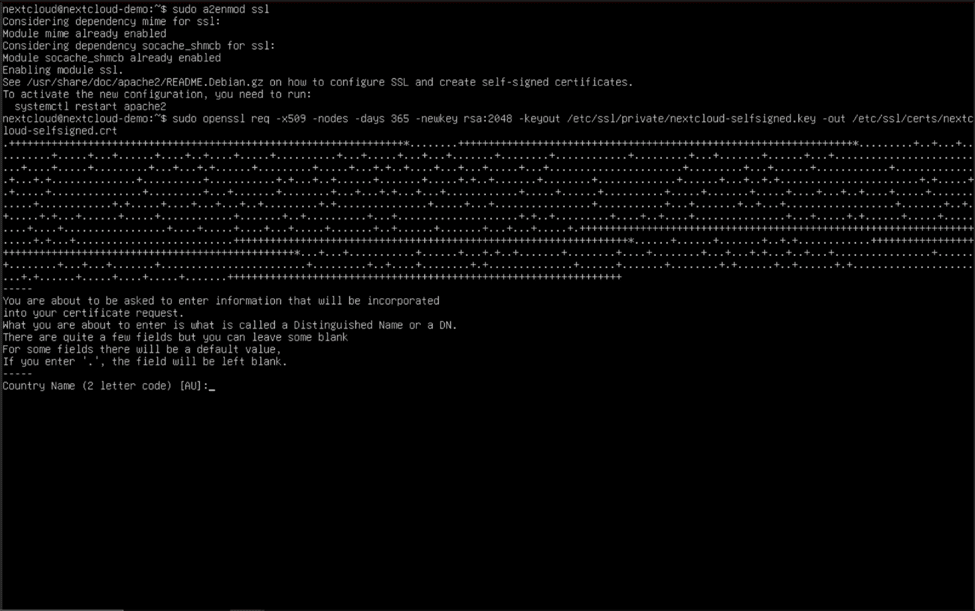
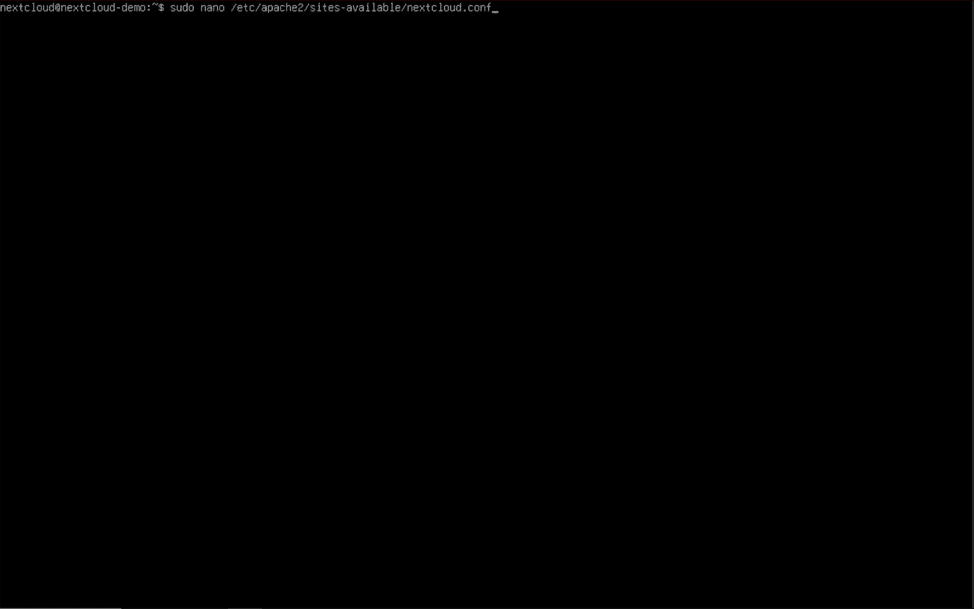
<VirtualHost *:443>
DocumentRoot /var/www/html/nextcloud/
ServerName nextcloud-demo.moose.local
SSLEngine on
SSLCertificateFile /etc/ssl/certs/nextcloud-selfsigned.crt
SSLCertificateKeyFile /etc/ssl/private/nextcloud-selfsigned.key
<Directory /var/www/html/nextcloud/>
Require all granted
AllowOverride All
Options FollowSymLinks MultiViews
<IfModule mod_dav.c>
Dav off
</IfModule>
</Directory>
</VirtualHost>
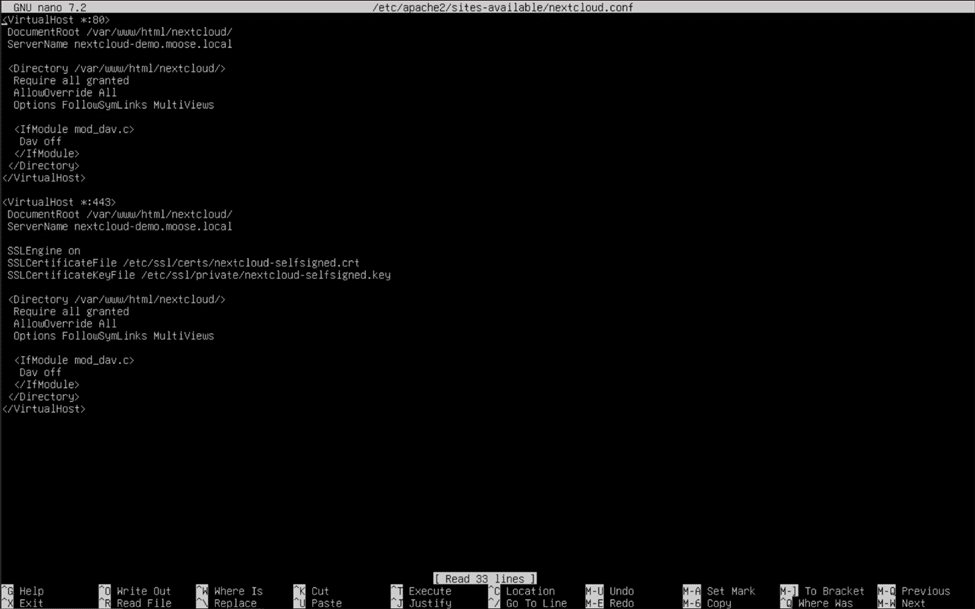
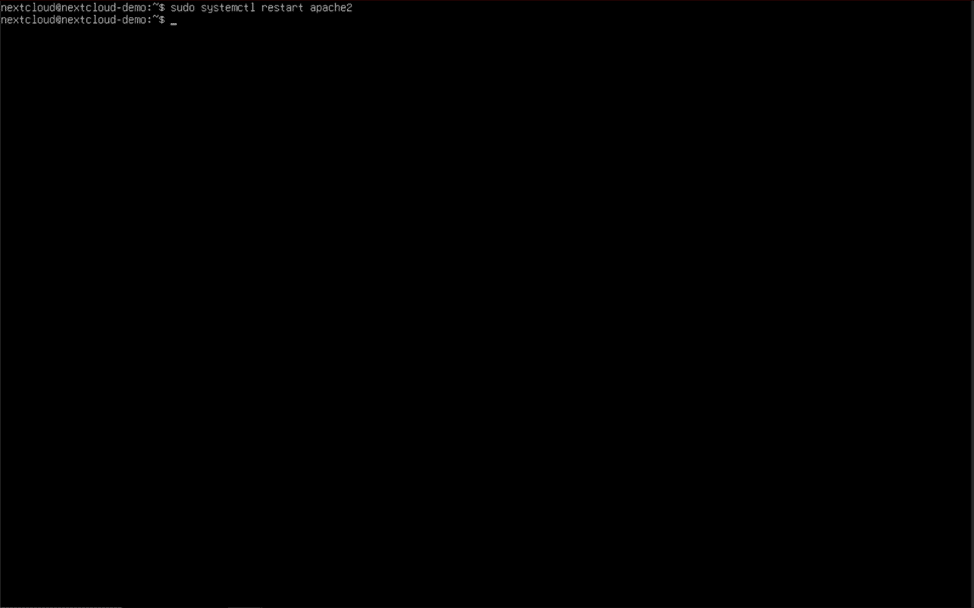
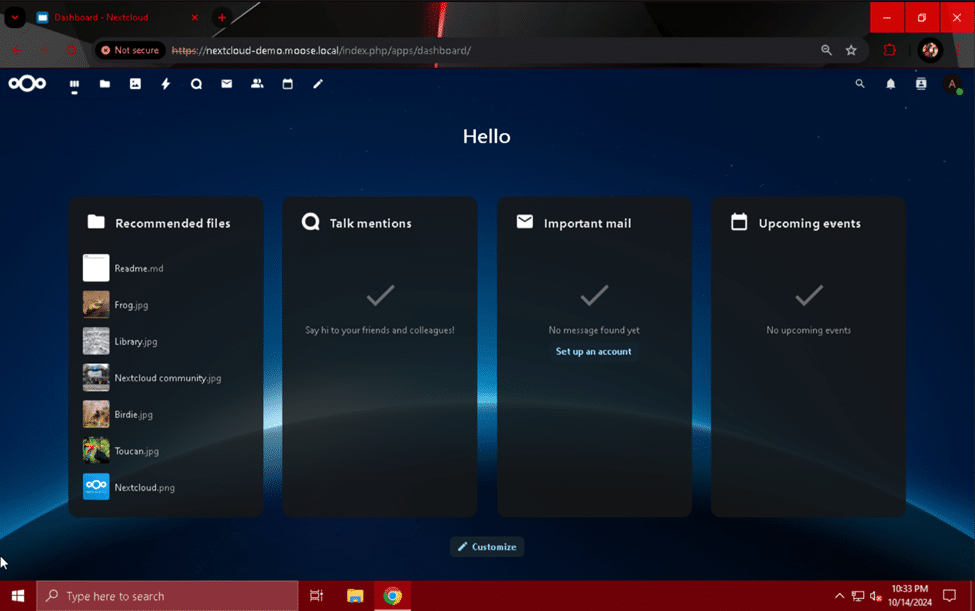
HTTPS with a Trusted Certificate
In order to use a trusted certificate for Nextcloud, you must first own a domain or have a signed certificate from a hostname provider. If you were previously using a self-signed certificate and followed the steps in the previous section to enable HTTPS, remove the portion of text added to the bottom of the file and run the commands “sudo a2dismod ssl” and “sudo systemctl restart apache2”. Remember to use control + “O” and control + “X” to save and exit nano when finished.
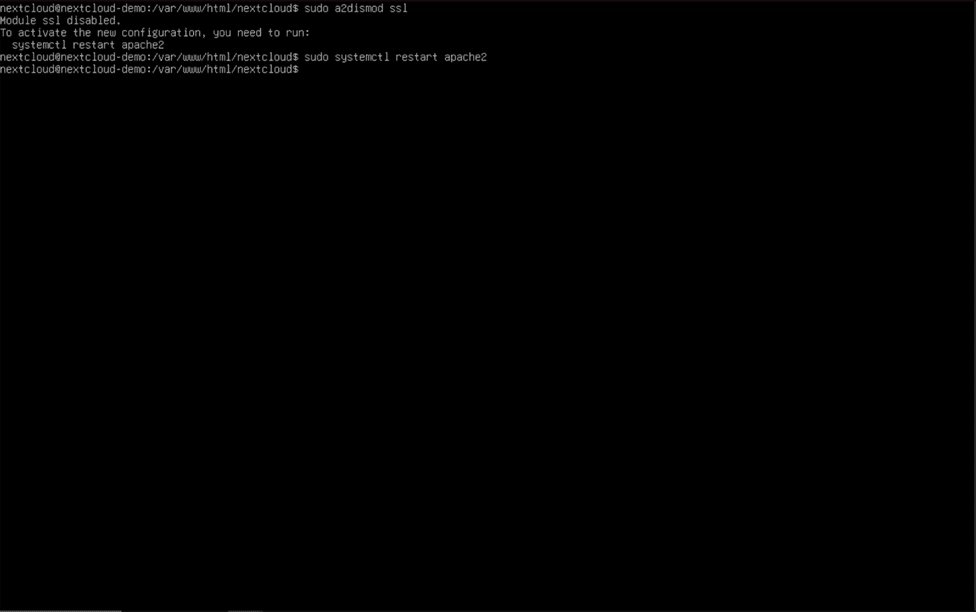
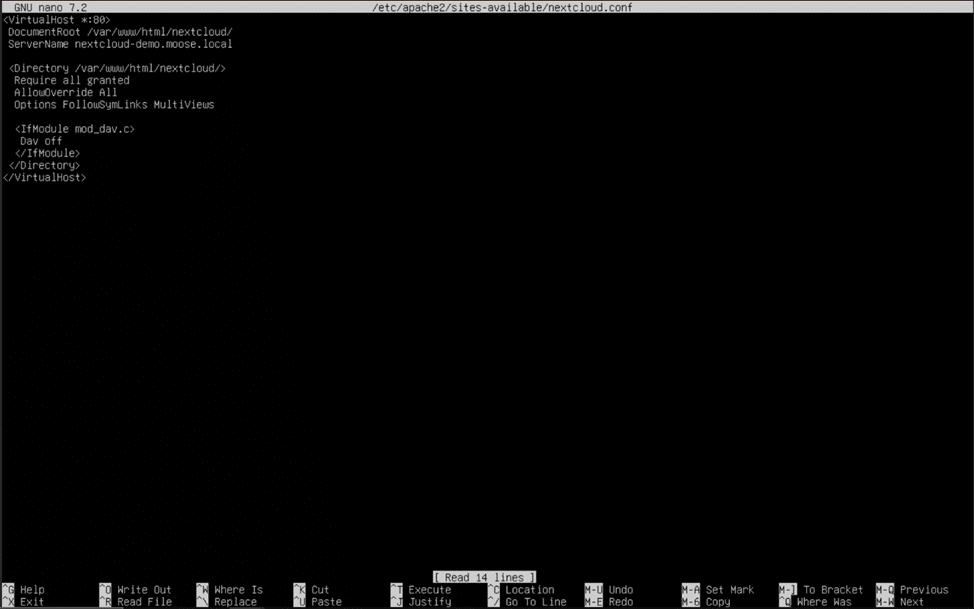
HTTPS Setup for Domain Owners (via Certbot)
Now that the virtual host file is back to a standard HTTP configuration, we can begin preparations to use a trusted certificate from a certificate authority. If you own a domain, follow these steps to acquire and implement a certificate. If not, skip to the next section, which will detail using a certificate acquired from a hostname provider. To acquire a certificate used with your own domain, we will use Certbot from Let’s Encrypt, a nonprofit organization that provides free certificates for use in web servers.
To download Certbot, first install and update Snap using “sudo snap install core && sudo snap refresh core”. Then, type “sudo snap install –classic certbot” (two hypens in a row before “classic”) to install the package.
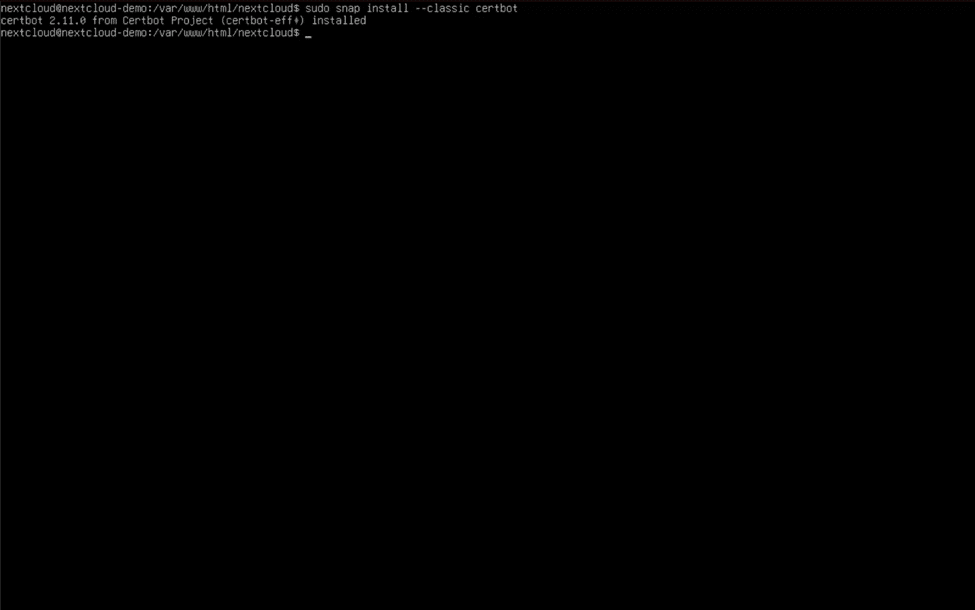
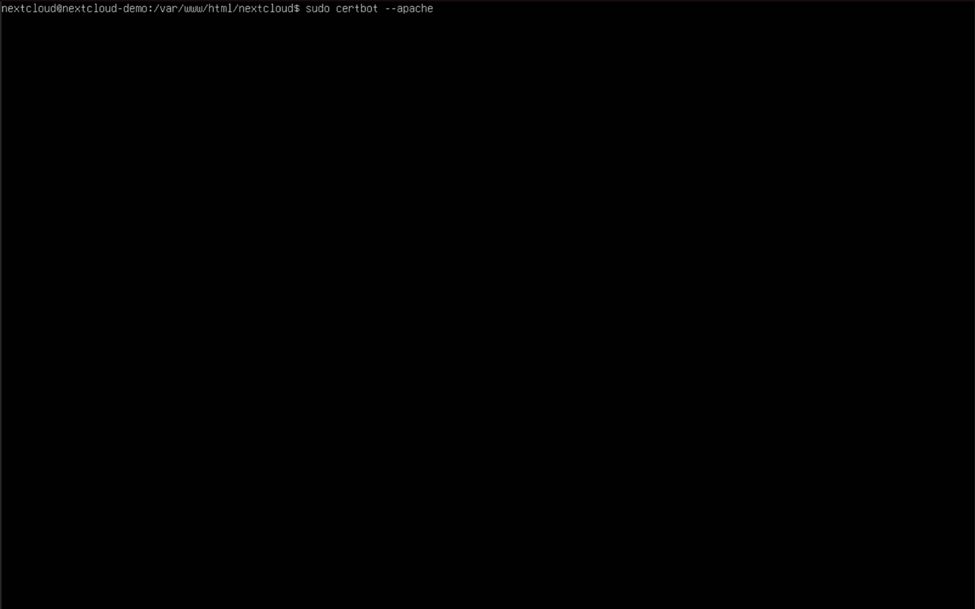
After Certbot is done, reopen the virtual host file by typing “sudo nano /etc/apache2/sites-available/nextcloud.conf” and hitting enter. Add the following lines right above the </VirtualHost> header to enable rewriting HTTP URLs as HTTPS, and replace “nextcloud-demo.moose.local” with your server’s fully qualified domain name:
RewriteEngine on
RewriteCond %{SERVER_NAME} = nextcloud-demo.moose.local
RewriteRule ^ https://%{SERVER_NAME}%{REQUEST_URI} [END,NE,R=permanent]
The completed virtual host file should look like this when finished:
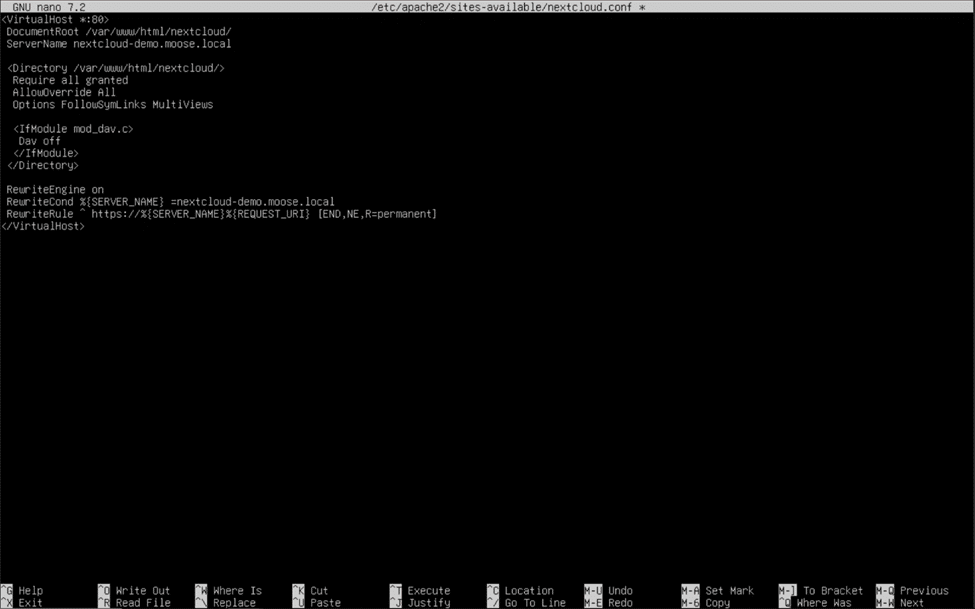
HTTPS Setup Using a Certificate from a Hostname Provider
The steps for using a certificate from a hostname provider to enable HTTPS on your Nextcloud server are identical to those covered in the section “HTTPS with a Self-Signed Certificate” found in this article, with the only exception being that you must replace the path to the self-signed keys with a path to the keys from your hostname provider. Commands like “wget” and “mv” may be used to download and move the certificate files to the proper directories (/etc/ssl/certs for the certificate file and /etc/ssl/private for the key file). Be sure to enable the Apache SSL module with the “sudo a2enmod ssl” command and use “sudo systemctl restart apache2” when finished to apply your changes. The completed virtual host file for using certificate files should look similar to this (with the SSLCertificateFile and SSLCertificateKeyFile fields replaced with paths to your custom certificate and key files):
Installing the Antivirus for Files App
Even though Nextcloud can transmit data securely over HTTPS, that doesn’t mean that everything you or your users upload is safe. Whether intentional or unintentional, malware infections on web servers can cause massive damage and spread like wildfire to other systems if not taken care of quickly. For another layer of protection against bad actors on the internet, an antivirus program is a must-have for servers accessible from the internet.
ClamAV is a free and open-source antivirus suite that can be integrated with Nextcloud to scan files uploaded by users for malware. The Nextcloud app store features an app called “Antivirus for files” that uses ClamAV as a backend to scan user files and protect your server. This app can be downloaded by navigating to the “Apps” tab by clicking on your admin account’s profile picture and selecting the “Security” category.
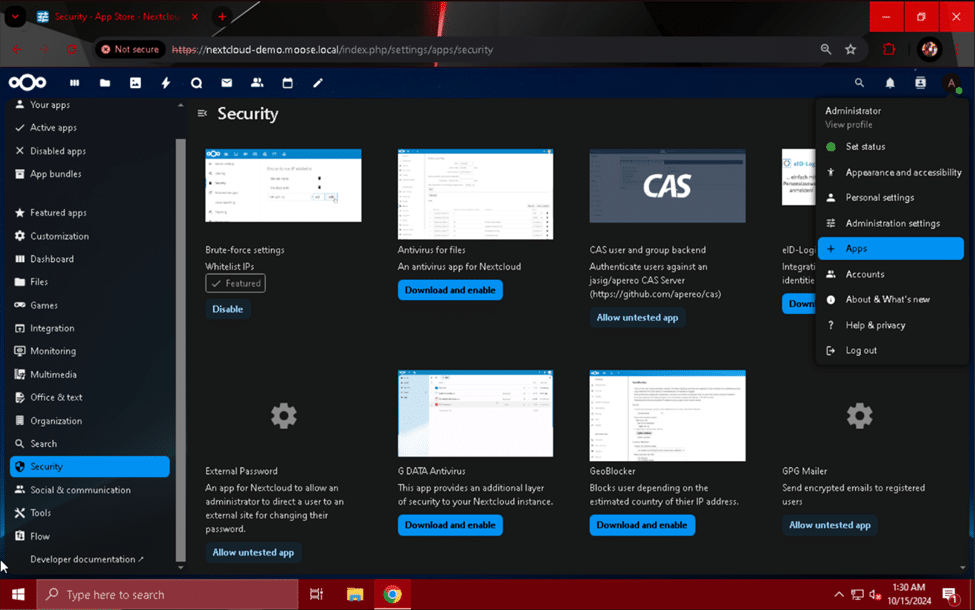
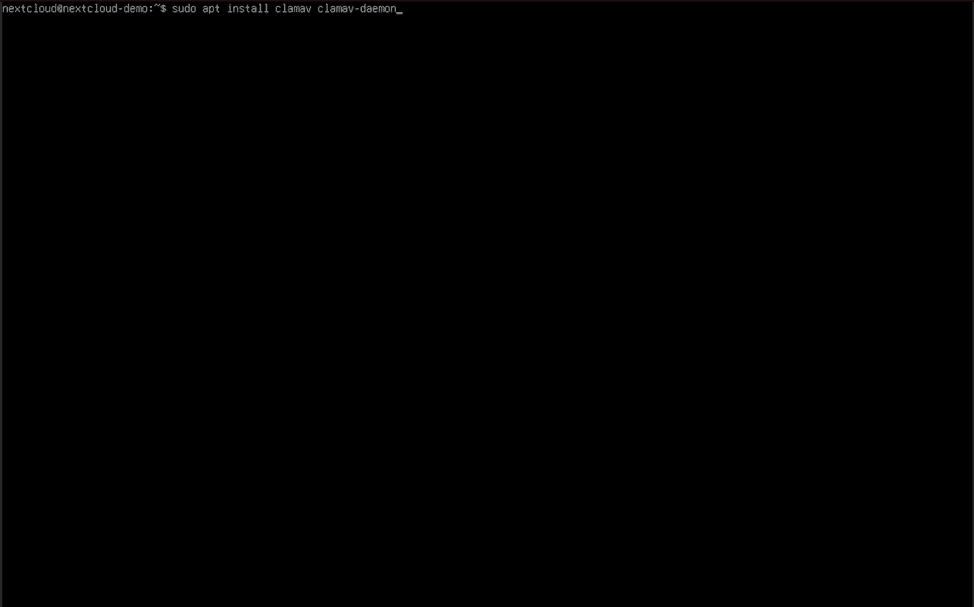
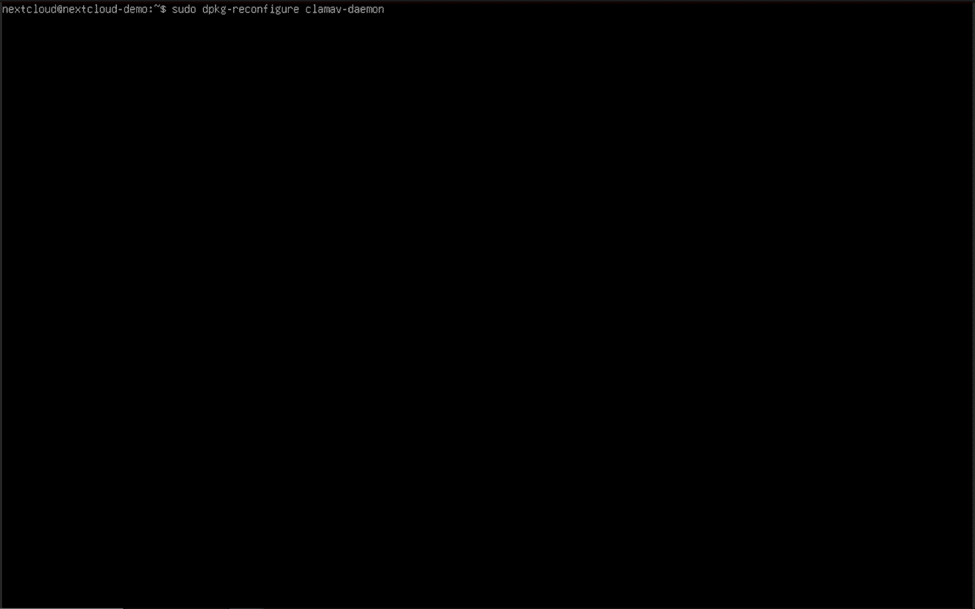
- Handle the configuration file automatically? Yes
- Socket type: UNIX
- Local (UNIX) socket clamd will listen on: /var/run/clamav/clamd.ctl
- Group owner of clamd local (UNIX) socket: clamav
- Creation mode for clamd local (UNIX) socket: 666
- Gracefully handle left-over UNIX socket files? Yes
- Do you want to enable mail scanning? No
- Do you want to enable archive scanning? No
- You may select “Yes” for this prompt, but additional configuration is required if you choose to do so. See the ClamAV documentation for more information: https://docs.clamav.net/manual/Installing/Packages.html#the-packages
- Maximum directory depth that will be allowed: 15
- Do you want the daemon to follow regular file symlinks? Yes
- Timeout for stopping the thread-scanner (seconds): 180
- Number of threads for the daemon: 2
- Subtract 2 from the number of cores/vCPUs your Nextcloud server has, and enter that number in this field.
- Number of pending connections allowed: 15
- Do you want to use the system logger? No
- Log file for clamav-daemon (enter none to disable): /var/log/clamav.log
- Do you want to log time information with each message? No
- If a high amount of drive writes is not detrimental to your system, choose “Yes” instead.
- Do you want to enable log rotation? Yes
- Delay in seconds between daemon self checks: 3600
- User to run clamav-daemon as: clamav
- Groups for clamav-daemon (space-separated): www-data
- Do you want to load bytecode from the database? Yes
- Security level to apply to the bytecode: TrustSigned
- Bytecode execution timeout in milliseconds: 60000
Whew! That was a lot of configuring! Luckily for us, we only have to do it once. Use “systemctl enable clamav-freshclam” and “systemctl enable clamav-daemon” to allow ClamAV to start after the system has booted, and we can start configuring the Nextcloud “Antivirus for files” app.
Using a web browser on another computer connected to the same network and subnet as your Nextcloud server, log into Nextcloud and click on your admin user’s profile picture. Click the “Administration settings” option from the drop-down menu, and select the “Security” section after the page has finished loading.
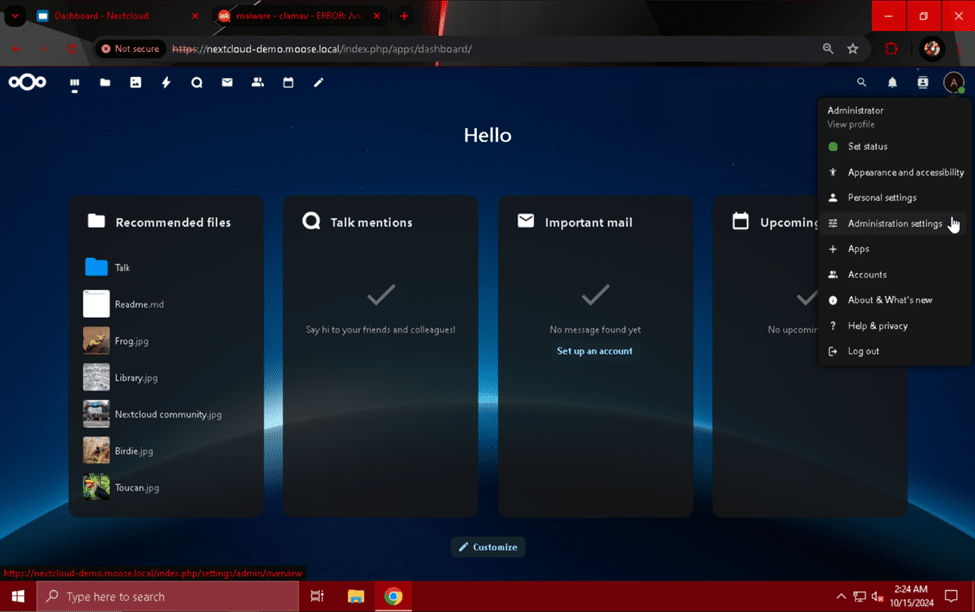
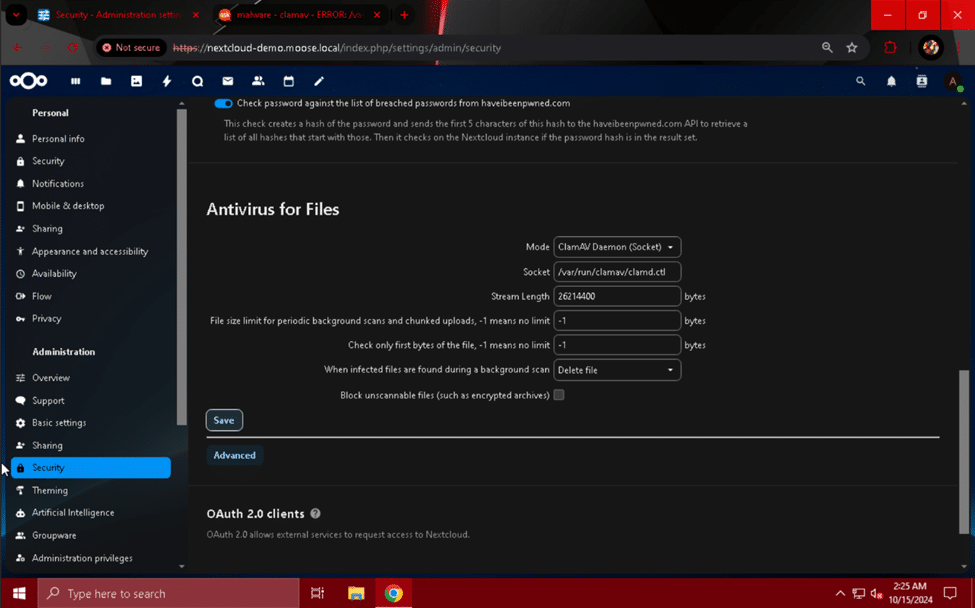
Nextcloud Integrations and General Improvements
Now that we have built a functional and secure cloud server for storing data, we can expand its capabilities and add new features. Let’s start by taking care of some low-hanging fruit: connecting Nextcloud to an email server and setting the default phone region.
Connecting an Email Server
To send email notifications, activity alerts, and password reset links (for non-LDAP users), Nextcloud needs to be connected to a working email server. If you self-host your email server, setup is as easy as entering the correct server addressing and authentication information. You can also use a third-party email server with an email address you already have, such as Gmail’s SMTP server.
Navigate to your Nextcloud server’s fully qualified domain name or IP address using a web browser on a computer on the same network and subnet as your server. Click on your admin user’s profile picture and select “Administration settings” from the drop-down menu.
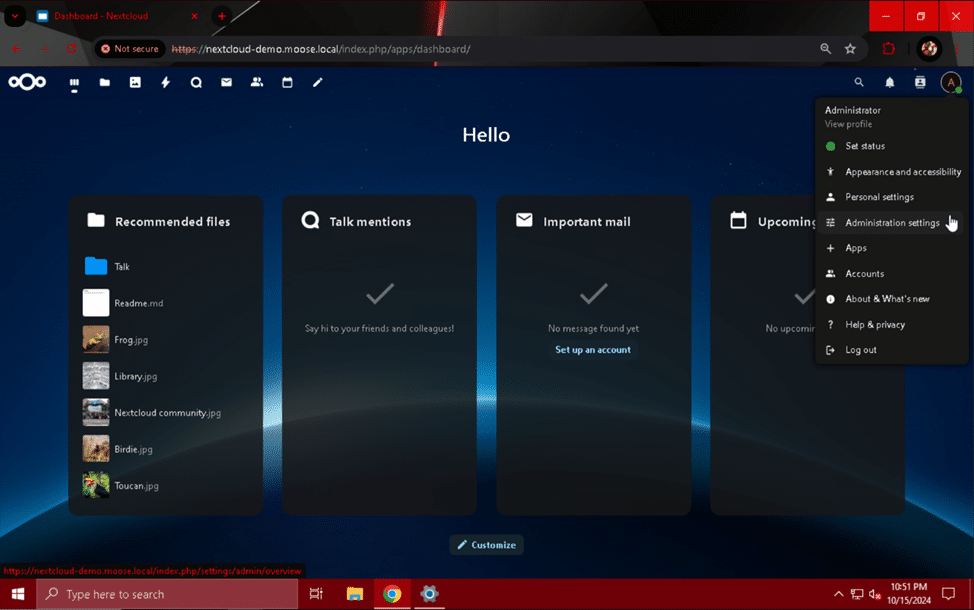
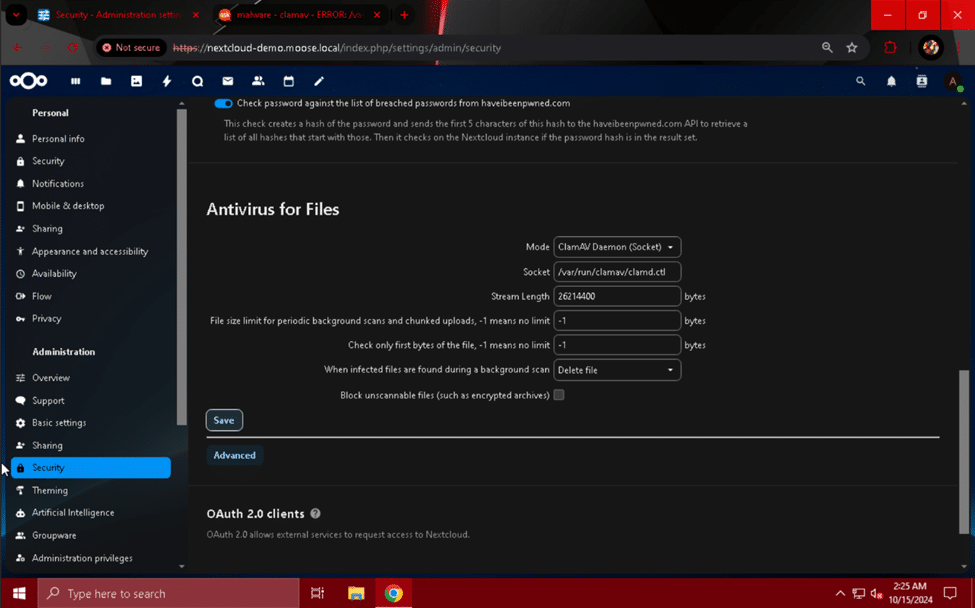
To use Gmail’s SMTP server with a Google account you already own, first navigate to https://myaccount.google.com/apppasswords and create an app password by following the instructions on the site. Give your app password a name associated with your Nextcloud server, and store your password in a secure location. Note that the password is displayed with spaces every four characters, but does not actually contain these spaces. App passwords are strings of sixteen continuous letters.
Fill out the following email server fields as listed below:
- Send mode: SMTP
- Encryption: None/STARTTLS
- From address: johndoe @ storagereview.com
- Enter your Gmail account address here.
- Server address: smtp.gmail.com : 587
- Authentication: Yes (Check box)
- Credentials: [email protected] apppasswordhere
- Enter your Gmail account address and the app password you created here.
When finished, click the “Save” button and use the “Send email” button to verify your configuration is valid.
If you have not already set an email address for the admin user account you are using, you will receive a warning asking you to do so. This can be easily solved by clicking on your admin user’s profile picture, selecting “Personal settings” from the drop-down menu, and typing your email address in the “Email” field. Once you have finished, return to the “Email server” module under “Basic settings” in the “Administration settings” page and re-enter the configuration if necessary.
Setting the Default Phone Region
A very quick but rather helpful change we can make to make Nextcloud handle phone numbers better is setting a default phone region for the instance. When users fill out their profile in the “Personal info” settings found under “Personal settings”, they are asked to optionally include a phone number for contact purposes. Without a default phone region, Nextcloud forces users to enter a country code with this number. Setting the default phone region allows users to exclude this prefix.
In the Nextcloud server console, use “sudo nano /var/www/html/nextcloud/config/config.php” to edit the Nextcloud site PHP configuration file.
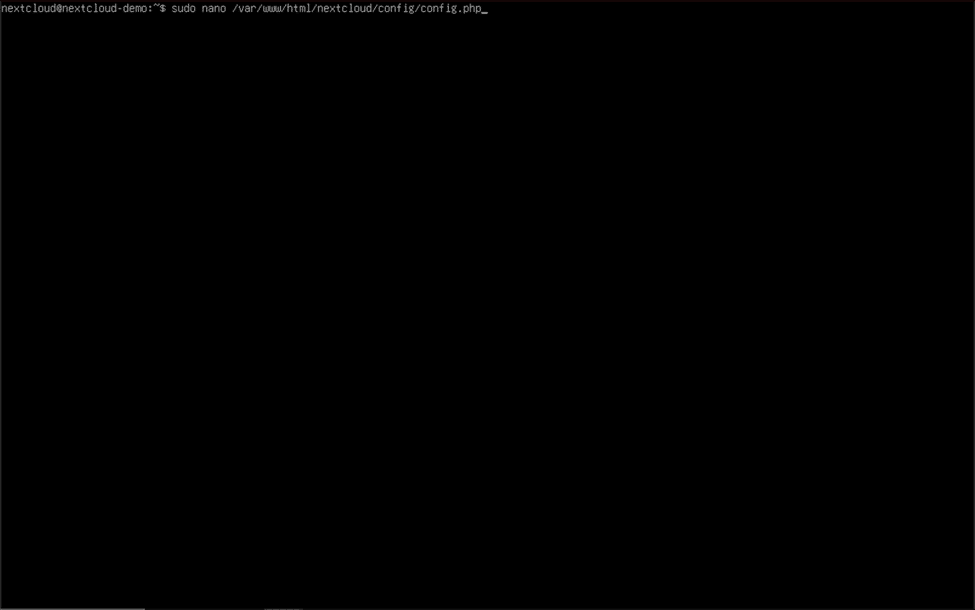
'default_phone_region' => 'US',
-
- Your country’s unique ISO 3166-1 code used for this field can be found on the following Wikipedia page: https://en.wikipedia.org/wiki/ISO_3166-1_alpha-2
For security reasons, you should not show anyone the contents of your Nextcloud instance’s “config.php” file. It contains sensitive information such as passwords and system secrets that only you or your system administrator(s) should know. After you have finished adding the default phone region line to your configuration file, save the new contents by holding control (ctrl) and tapping “O”, and then holding control and tapping “X” to exit. To apply the changes, enter “sudo systemctl restart apache2” into the console and hit enter.
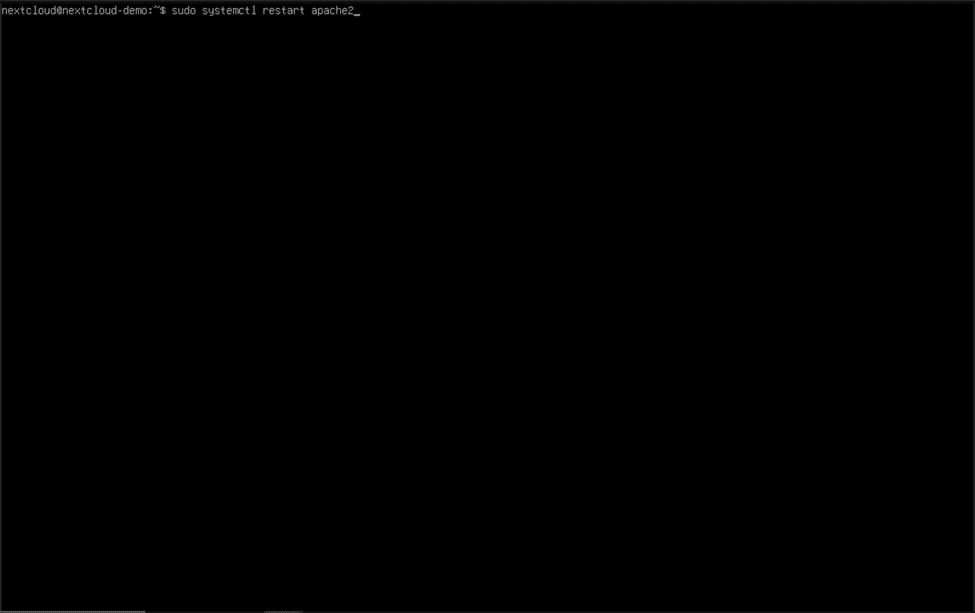
Setting Up a Maintenance Window
Another small improvement we can make to the Nextcloud site’s PHP configuration file is setting a maintenance window for the server to perform more intensive and possibly user-impacting tasks. The window is set using UTC time, so you will need to convert your desired maintenance window start time into an equivalent UTC time (expressed as an integer between 1 and 24). The maintenance window lasts for four hours, so a maintenance window that starts at 3:00 AM UTC will end at 7:00 AM UTC.
Use “sudo nano /var/www/html/nextcloud/config/config.php” to begin editing the PHP configuration file once more, and add this line before the ending “);” bracket, following spacing conventions used by the lines already in the file:
'maintenance_window_start' => 1,
-
- Remember to replace “1” with your desired maintenance window start time translated to UTC time.
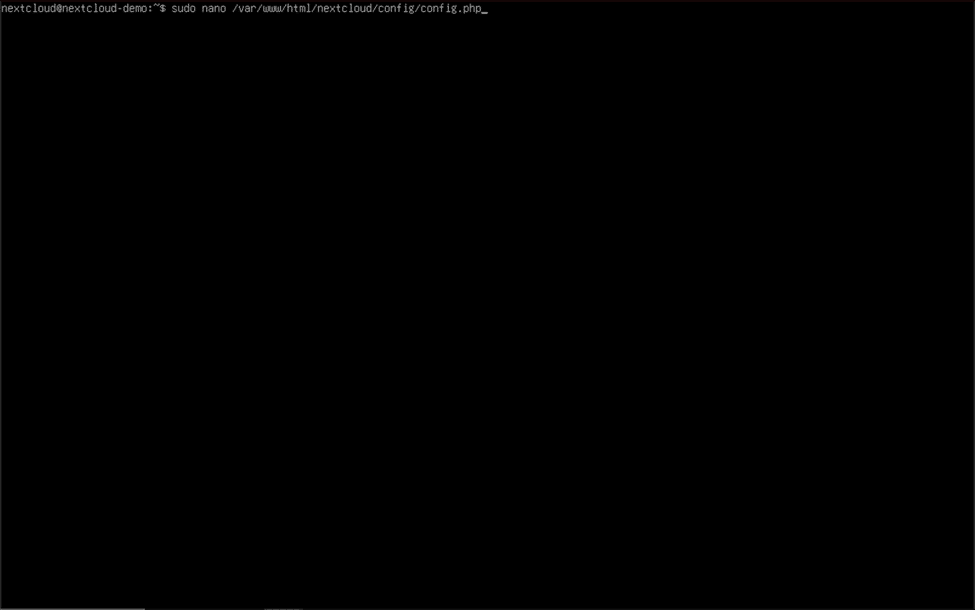
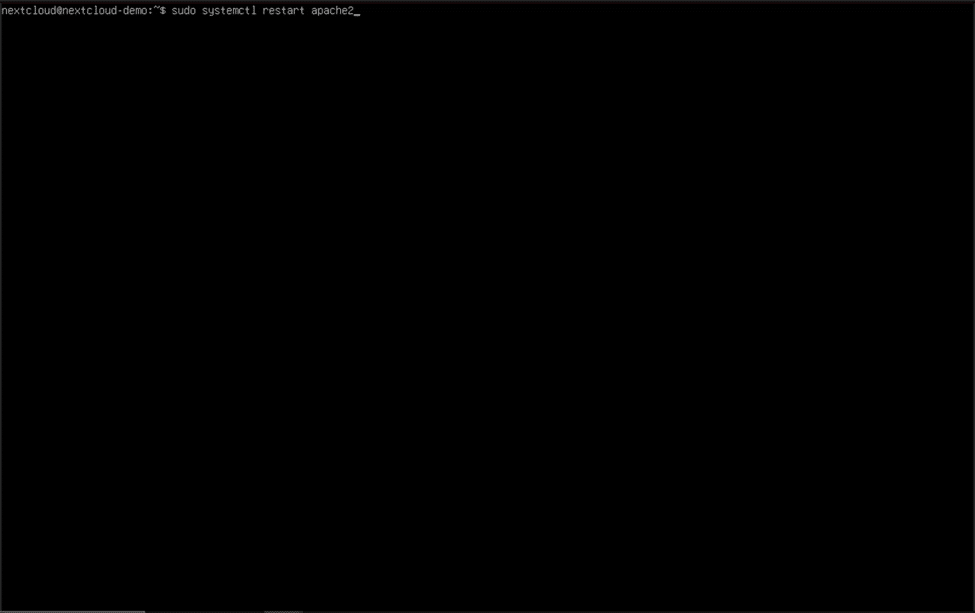
LDAP/Active Directory Server Integration
If you plan to give multiple users access to your Nextcloud instance, one of the most powerful features you can add to Nextcloud is the ability to connect to and authenticate an LDAP or Active Directory server. Many organizations and homelabbers use Active Directory or LDAP to organize and control user access to network resources in a centralized manner, and Nextcloud is no exception. With the “LDAP user and group backend” app, users from your Active Directory domain or LDAP server can be imported into your Nextcloud server and log in using their username or email address and their password. This feature becomes even more powerful when combined with external storage (like an SMB share on a NAS) providing individual ‘home’ folders for users with permissions specific to that user.
To install the “LDAP user and group backend” app, first click the profile picture when logged in to the Nextcloud web page with your admin user account. Select “Apps” from the drop-down menu that appears, and click on the “Featured apps” module. Scroll down until you find the “LDAP user and group backend” app, and click the “Enable” button.
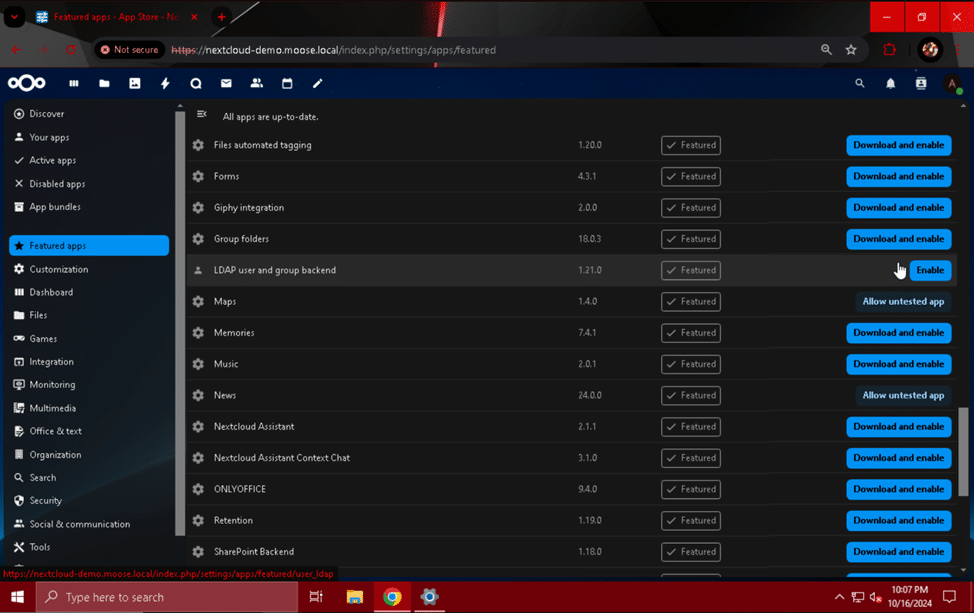
Navigate to the “Administration settings” page once more by clicking on your admin user’s profile picture and selecting it from the drop-down menu. Click on the “LDAP/AD integration” module to get started.
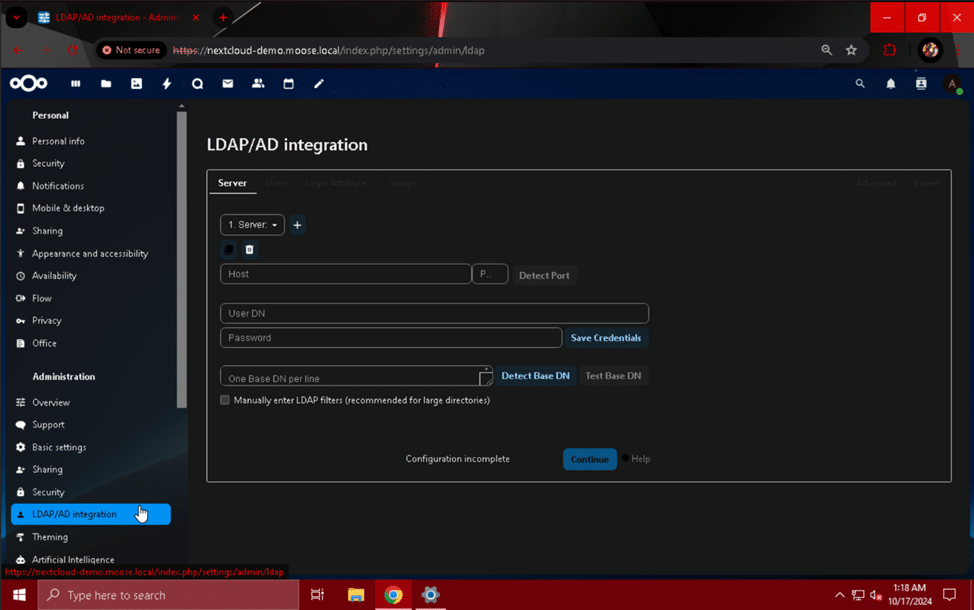
- Host: 192.168.1.102
- Replace with the IP address/hostname of your LDAP server or Active Directory domain controller.
- Port: 389
- If you are using Active Directory, use port 389. If you are using another type of LDAP server or have customized the port your AD server listens to for LDAP requests, enter the specific number here.
- User DN: CN=Administrator,CN=Users,DC=moose,DC=local
- Enter the distinguished name for the account being used to connect Nextcloud to your LDAP/AD server. If using Active Directory, this can be easily found by running this command using a CMD window, with “Administrator” replaced with the username of the account you are using for the connection:
- dsquery user -name “Administrator”
- Click the “Save Credentials” button after filling out this field.
- Enter the distinguished name for the account being used to connect Nextcloud to your LDAP/AD server. If using Active Directory, this can be easily found by running this command using a CMD window, with “Administrator” replaced with the username of the account you are using for the connection:
- One Base DN per line: DC=moose,DC=local
- Click the “Detect Base DN” button after you have saved the previous credentials to automatically determine the base DN for the LDAP/AD server.
- Optionally, click the “Test Base DN” button to check if the configuration so far is valid.
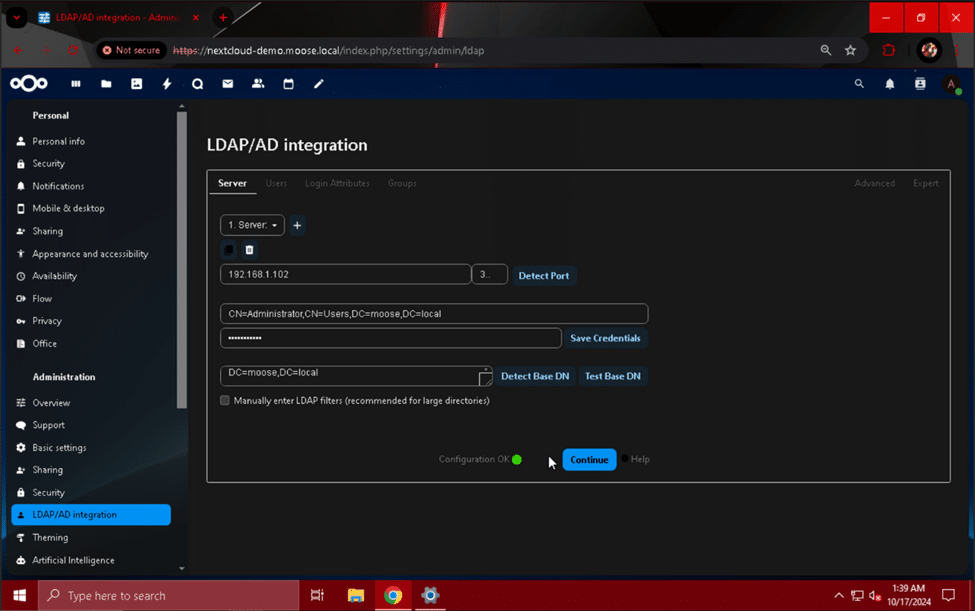
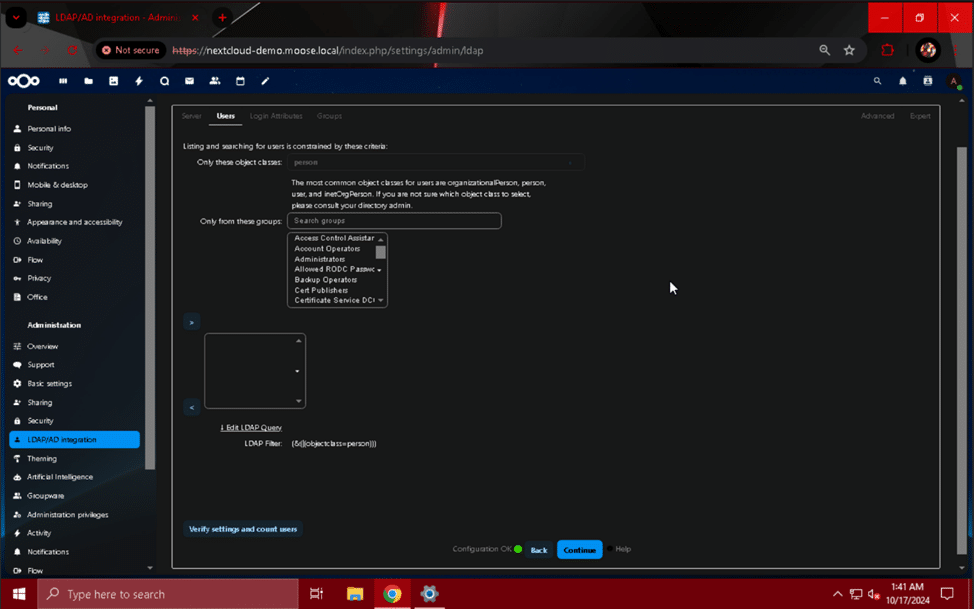
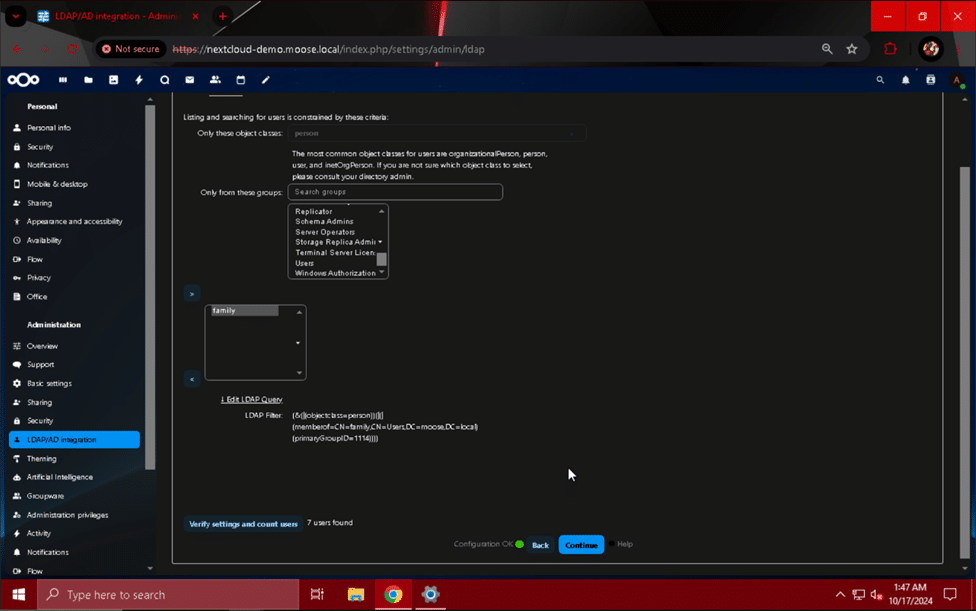
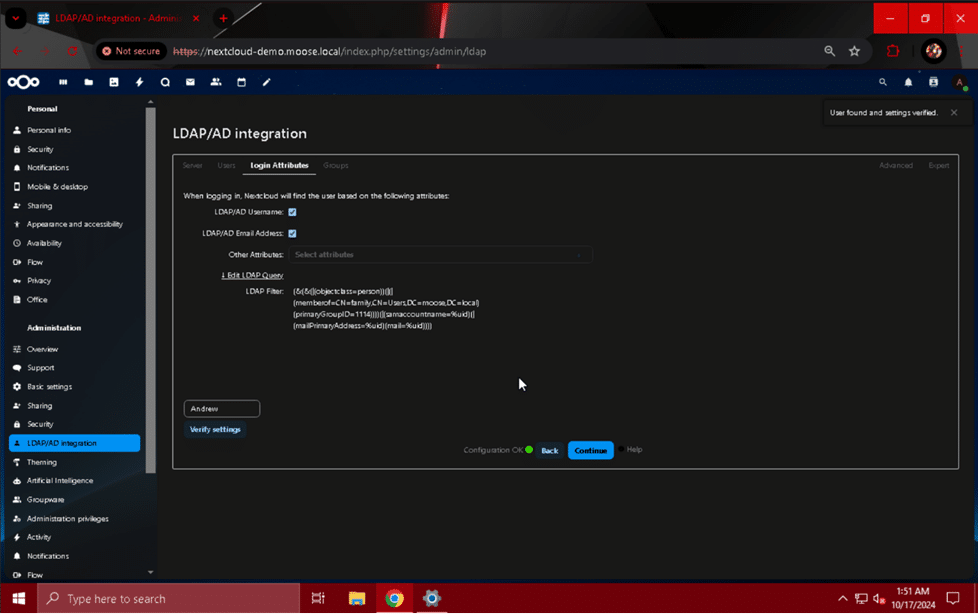
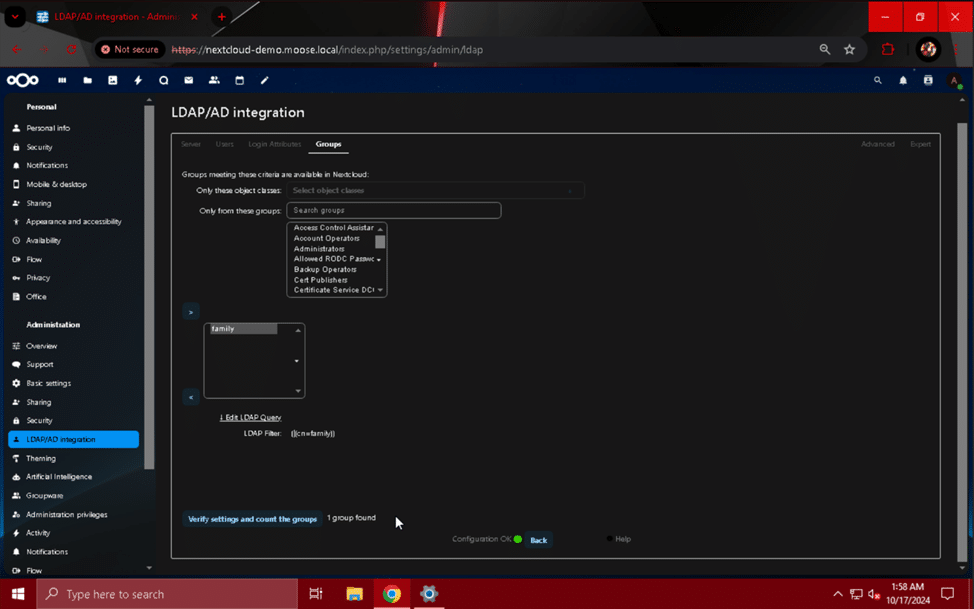
External Storage Integration
Another powerful addition to your Nextcloud server is the ability to connect to and use external storage pools. Placing user files directly on to the server itself can lead to problems related to managing the server’s storage and having to constantly increase capacity to meet user demand. If you are not constantly vigilant in enforcing quotas and removing unnecessary data created by users, it can lead to frustration and unexpected downtime. Separation of the web server and storage components of a Nextcloud setup is highly recommended and critical when aiming to create a scalable cloud storage system and pleasant user experience.
The “External storage support” app for Nextcloud enables you to mount folders from the following storage types:
- Amazon S3
- FTP
- Nextcloud
- Yes that’s right, you can connect to and use storage available on other Nextcloud servers!
- OpenStack Object Storage
- SFTP
- SMB/CIFS
- WebDAV
As you can see, there are several different choices for connecting Nextcloud to external storage arrays, clouds, and other systems. As an example, we will connect a Nextcloud instance to an SMB share that controls access to different folders using permissions granted to users imported from the Active Directory domain we connected to previously.
To enable the “External storage support” app, click on your admin user’s profile picture when logged in to the site, and select “Apps”. Navigate to “Featured apps” once more, and find the module labeled “External storage support”. Click the “Enable” button to make the application available.
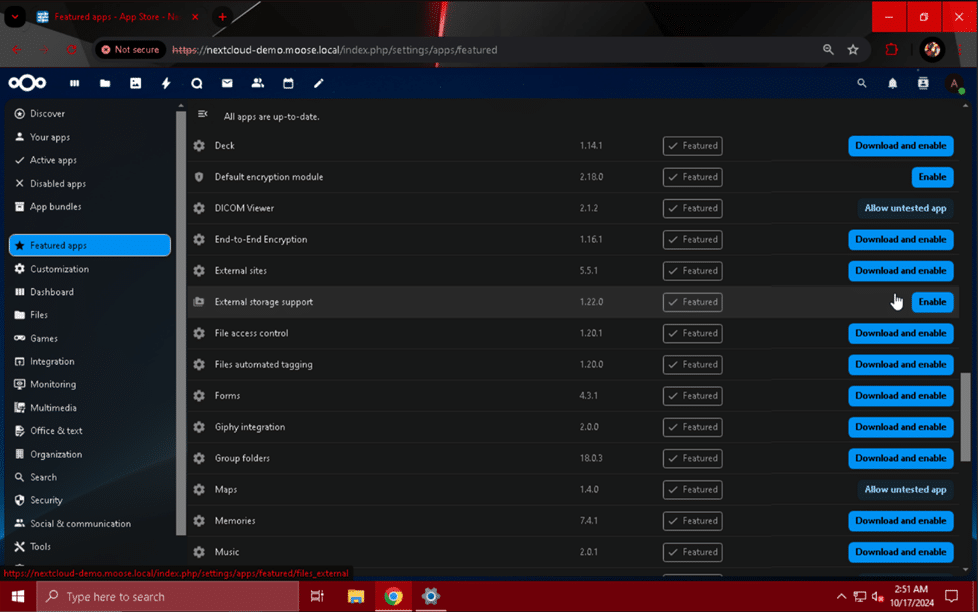
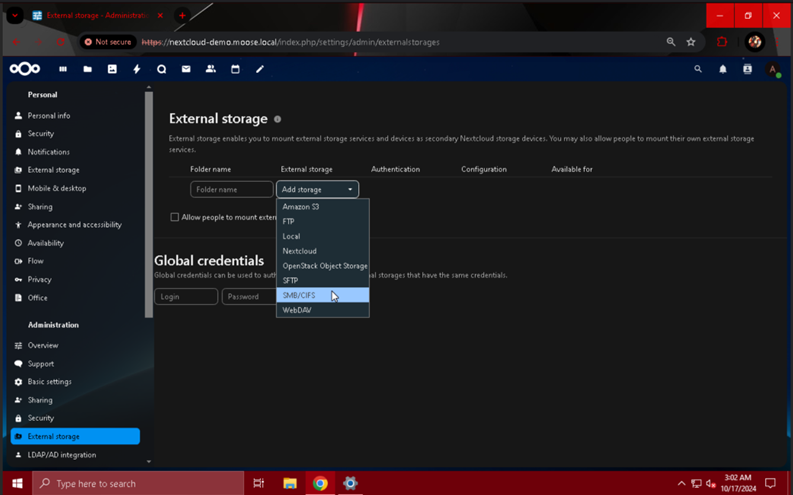
- Authentication: Manually entered, store in database
- To have users manually enter their own username and password for authentication, choose this option. To use a set of static credentials to give users access to an SMB share, choose “Login and password”. Otherwise, select the option that best meets your needs from the drop-down menu.
- Folder name: family
- This name can be set to whatever you would like to use to describe the storage you are mounting. Examples: “SMB” or the name of the share you are mounting.
- Host: 192.168.1.140
- Replace this value with the IP address or FQDN of the server hosting the SMB share you want to connect to.
- Share: family
- Replace this value with the name of the share you would like to mount that is present on the server entered into the “Host” field.
- Remote subfolder: \
- To mount the top level folder of the share (the shared folder itself), use “\”. Otherwise, enter the path to a subfolder inside of the desired share in this fashion:
- \subfolder\another_subfolder\yet_another_subfolder
- To mount the top level folder of the share (the shared folder itself), use “\”. Otherwise, enter the path to a subfolder inside of the desired share in this fashion:
- Domain: MOOSE
- Replace this value with the NetBIOS name for a domain if access to the share is controlled using LDAP or Active Directory. This field is not required if the share is not controlled by an LDAP/AD server.
- Show hidden files: Check
- Check this box if users should be able to view hidden files (those that begin with a “.” character.
- Case sensitive file system: Check
- Verify ACL access when listing files: Check
- This option is extremely important for access control to function properly. Otherwise, if two users have the same share mounted and have folders configured so that the other has no access, they will still be able to view each other’s files.
- All people: Check
- Check this option if you would like all Nextcloud users to be able to enter credentials for and connect to the SMB share, otherwise choose a local group on the Nextcloud instance to make the share available to using the field below.
- Unfortunately, at the time of writing, it is not possible to select an LDAP/Active Directory group using the field below this option when not selected.
- Check this option if you would like all Nextcloud users to be able to enter credentials for and connect to the SMB share, otherwise choose a local group on the Nextcloud instance to make the share available to using the field below.
After you have finished entering the SMB share configuration details specific to your setup, click the check mark button to save it and make it available to users.
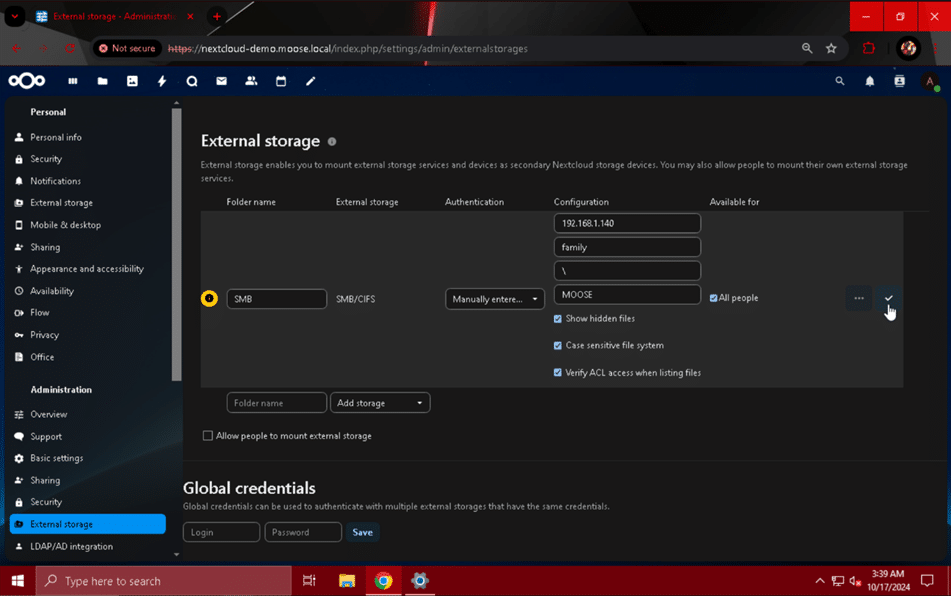
To finish setting up the SMB share, users must navigate to the “External storage” module under “Personal settings” after clicking on their profile picture and selecting it from the drop-down menu.

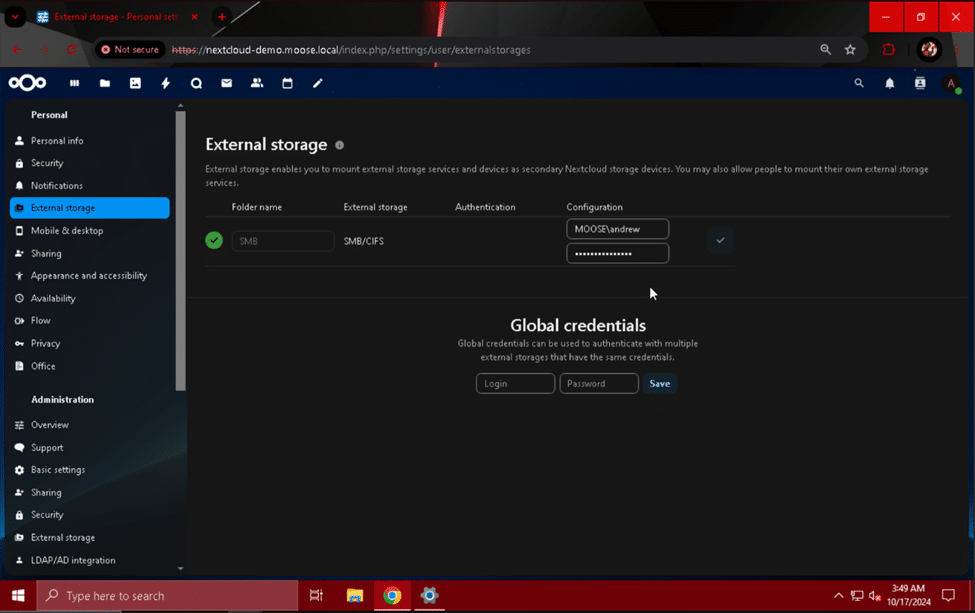
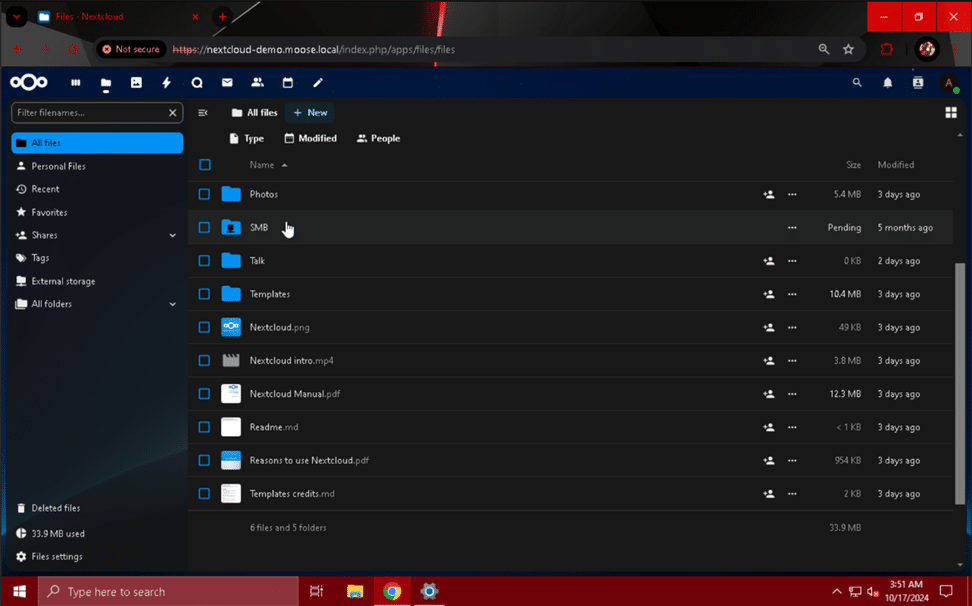
Making Nextcloud into a Real Web Server
Now your feature-rich Nextcloud instance is almost ready to become a publicly available and powerful web server! Before we open the floodgates, we need to make sure the server can handle intensive requests from multiple users accessing files. We’ve already increased performance by making several key edits to the system’s PHP configuration, and adding support for memory caching can amplify that.
Setting Up Memory Caching – APCu
ACPu is a PHP cache that helps speed up the access times of frequently used objects. We will use it as the first cache for our Nextcloud instance. Before enabling the APCu cache, we need to make a few changes to our system’s “php.ini” file.
Use “sudo nano /etc/php/8.3/apache2/php.ini” to begin editing the file. Scroll to the bottom of the file by holding the down arrow key for an extended period of time. In a new line at the bottom of the file, add the following lines:
apc.enable_cli=1
apc.shm_size=128M
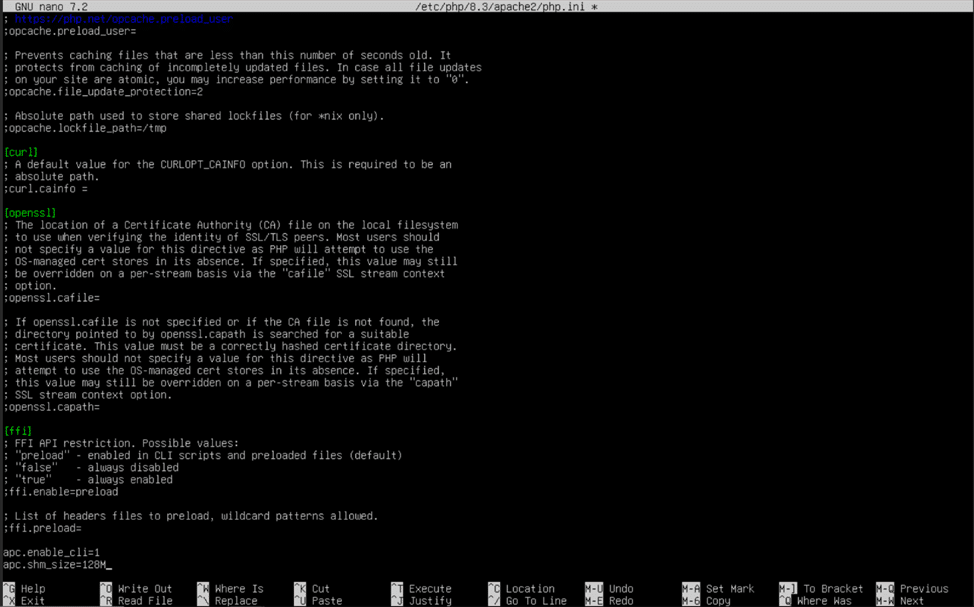
To finish turning on the APCu cache, use “sudo nano /etc/php/8.3/mods-available/apcu.ini” and add “apc.enable_cli=1” to the bottom of the configuration file like we did for the “php.ini” file. Use control (ctrl) + “O” and control (ctrl) + “X” again to save and exit the configuration file.
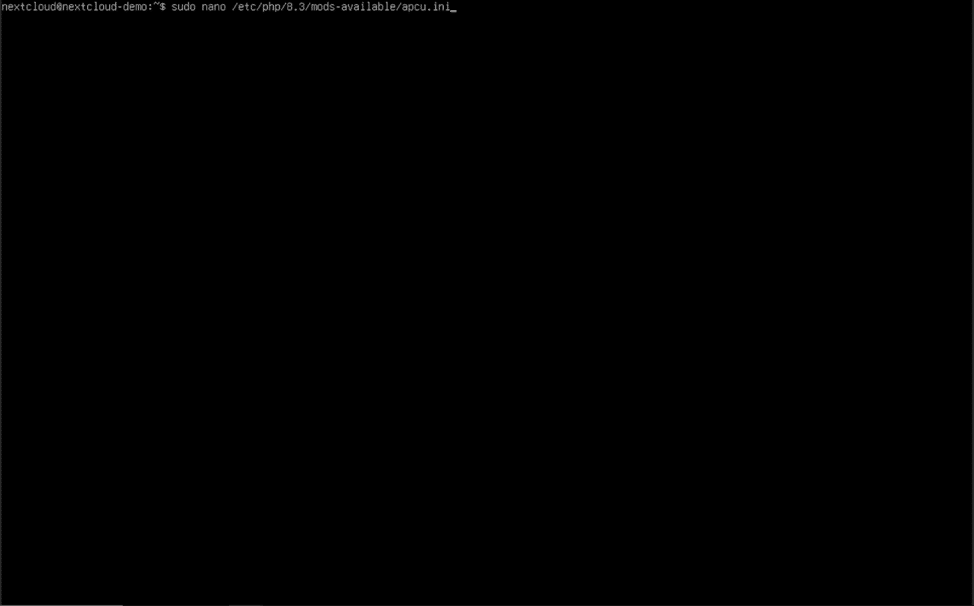
Type “sudo nano /var/www/html/nextcloud/config/config.php” in the console, and hit enter. In the Nextcloud PHP configuration file, we will add one line to make Nextcloud use APCu for local memory caching:
'memcache.local' => '\OC\Memcache\APCu',
Put this line before the ending “);” bracket, following the spacing conventions of the previous configuration file lines. Once again, hold control (ctrl) and press “O” and then control (ctrl) and “X” to save and exit.
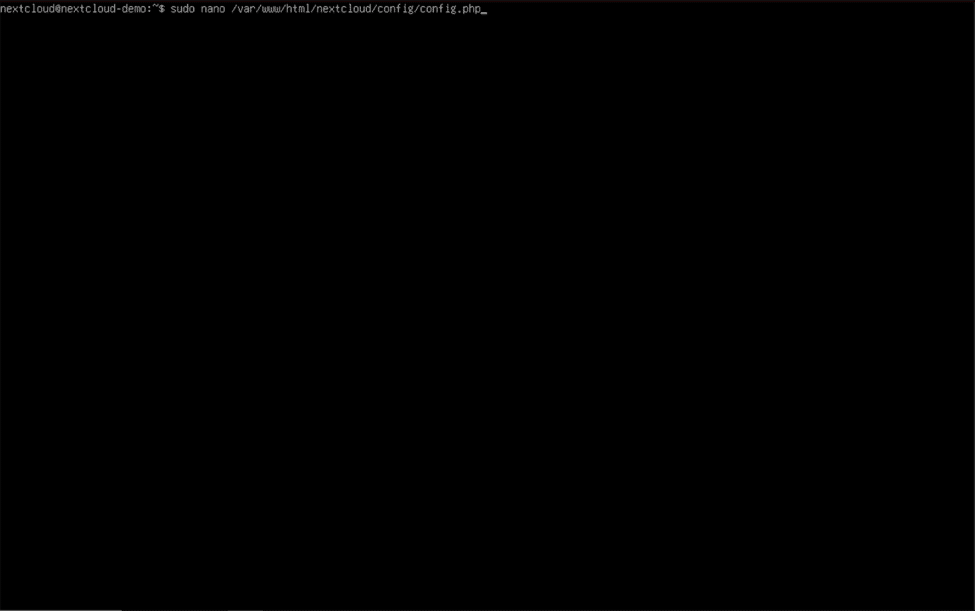
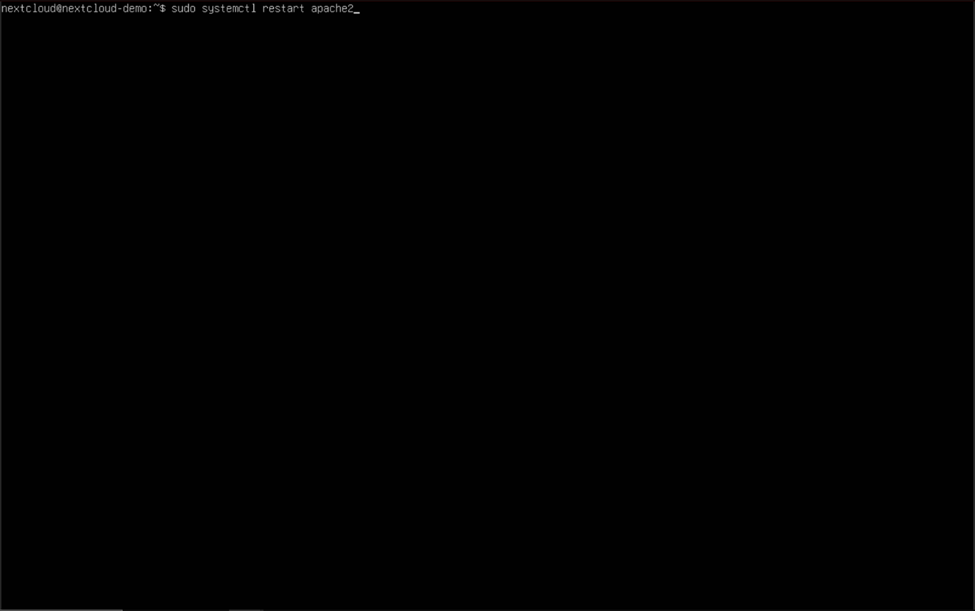
Setting Up Memory Caching – Redis
You may be wondering, “Why does my web server need two different memory caches? Isn’t one enough?” The answer to this question is actually quite simple. Just like every tool in a shop has its own use, so do APCu and Redis. APCu is an excellent local memory cache, and significantly outperforms the latter in this category, while Redis shines in distributed caching and transactional file locking.
To get started with Redis, we will edit the system Redis configuration file by entering
“sudo nano /etc/redis/redis.conf” into the console and hitting enter. By default, the Redis service listens to a TCP port for caching and transaction file locking traffic, but for a single server setup, a Unix socket is the preferred method of communication. Using a TCP port would make sense if we are providing the Redis service over a network, but a Unix socket is far more efficient for communications between the Redis and Nextcloud web server processes.
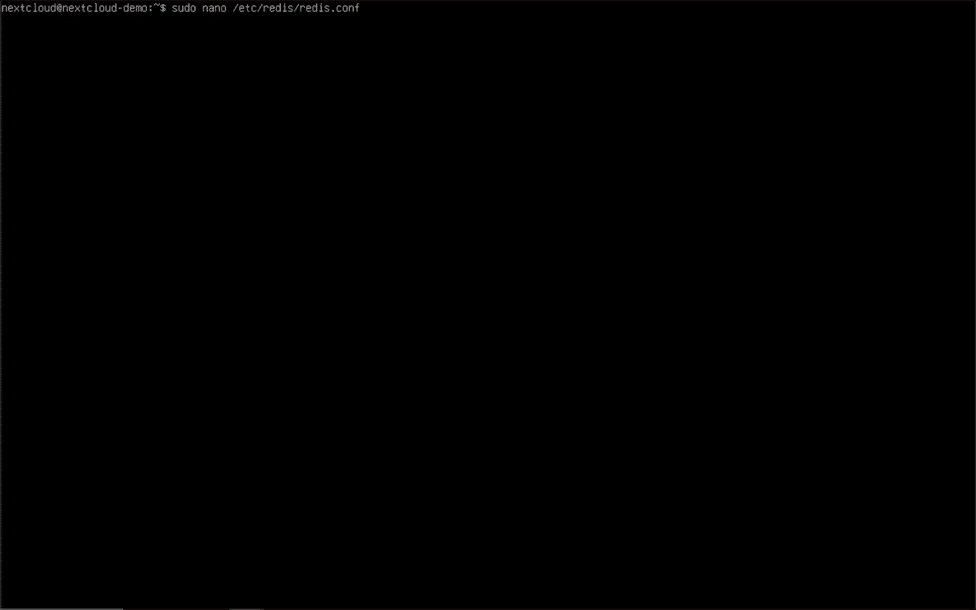
Once you have entered nano, hold the control (ctrl) key and press “W” to activate nano’s search function. Type “unixsocket” into the search bar and hit enter, and nano will jump to the “Unix socket” configuration section of the file. In the “Unix socket” section, remove the “#” characters and empty spaces in front of “unixsocket /run/redis/redis-server.sock” and “unixsocketperm 700”. Change the “700” to “770”, and scroll up until you find the line that reads “port 6379”. We will change this value to “0”, effectively telling the Redis server not to listen on a TCP port for connections. View the pictures below to validate your configuration file before using control (ctrl) + “O” and control (ctrl) + “X” to save and exit the file.
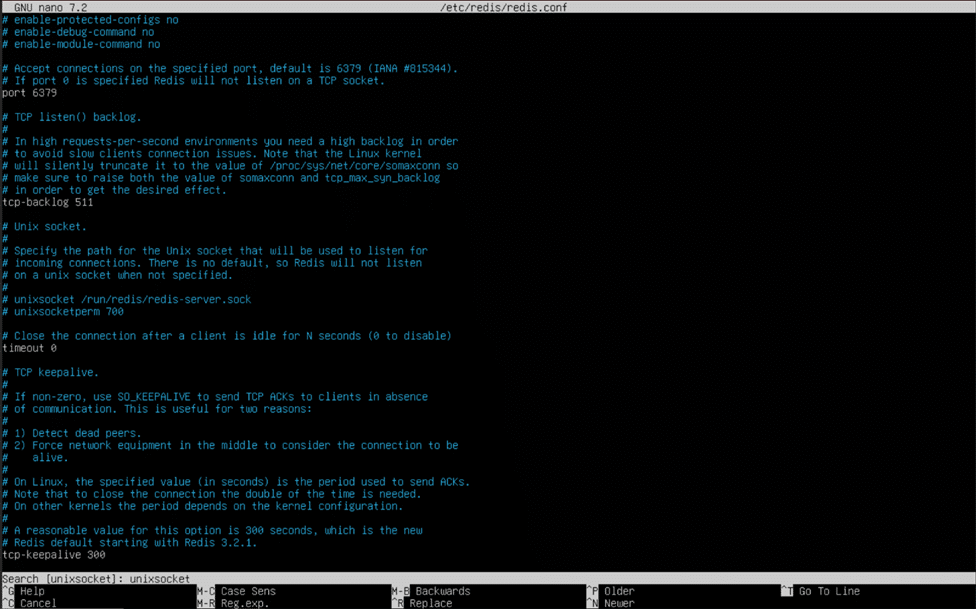
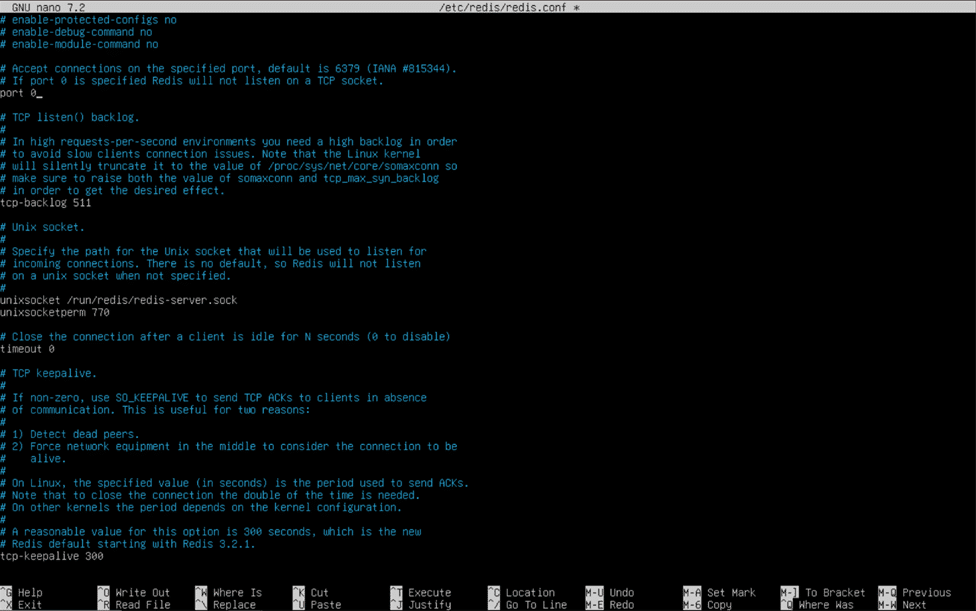
With these modifications made to the Redis system configuration file, we can now specify that we want to use Redis for distributed caching and transactional file locking in the Nextcloud PHP configuration file. Open this file in nano by using “sudo nano /var/www/html/nextcloud/config/config.php”.
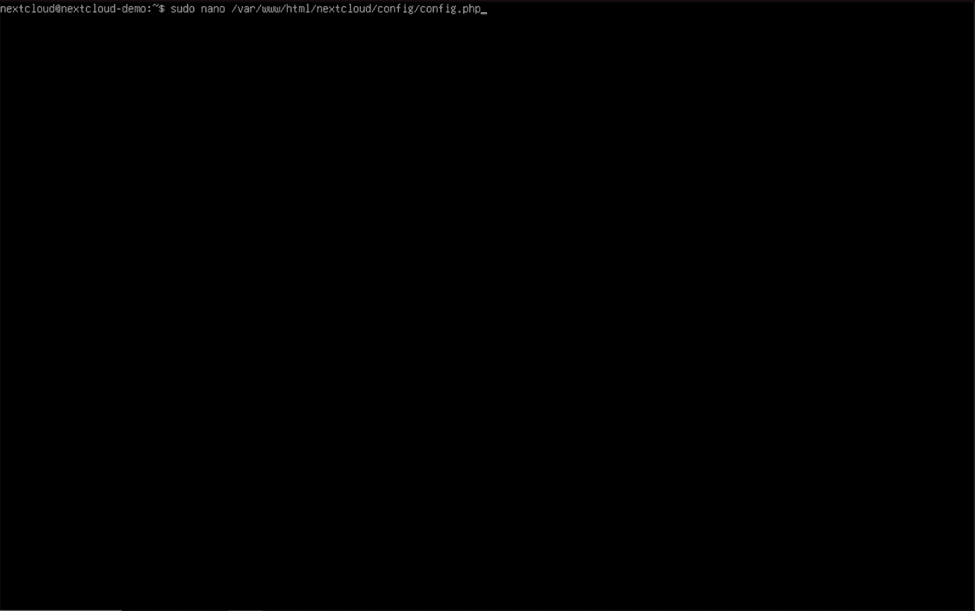
'memcache.distributed' => '\OC\Memcache\Redis', 'memcache.locking' => '\OC\Memcache\Redis', 'redis' => [ 'host' => '/run/redis/redis-server.sock', 'port' => 0, ],
If you entered the lines correctly, the memory caching section of your PHP configuration file should look like this snippet:
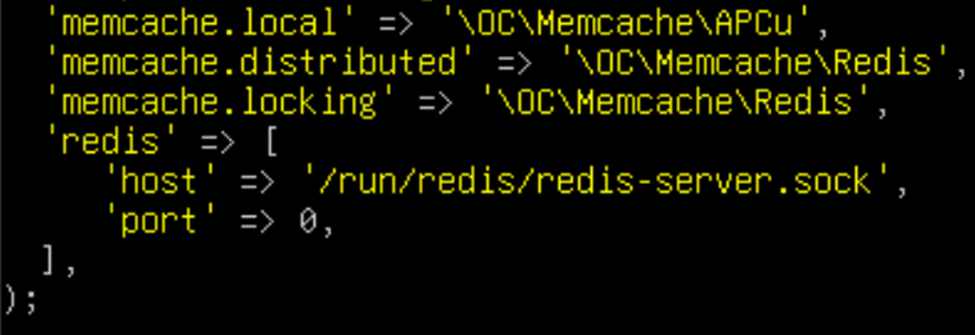
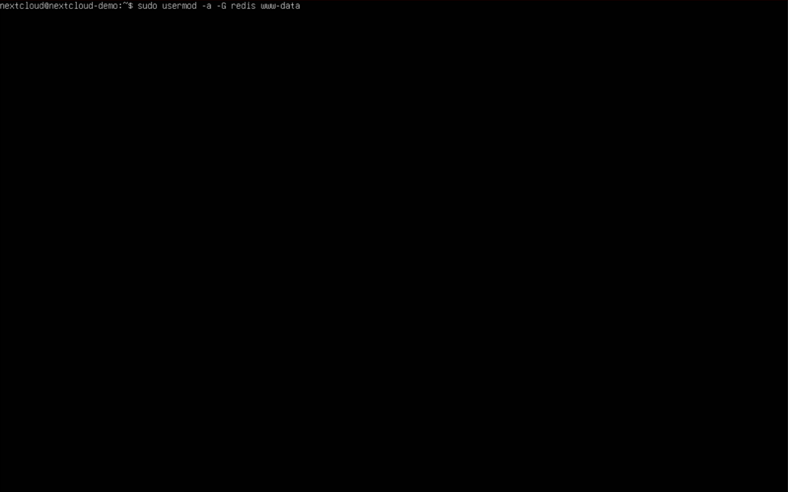
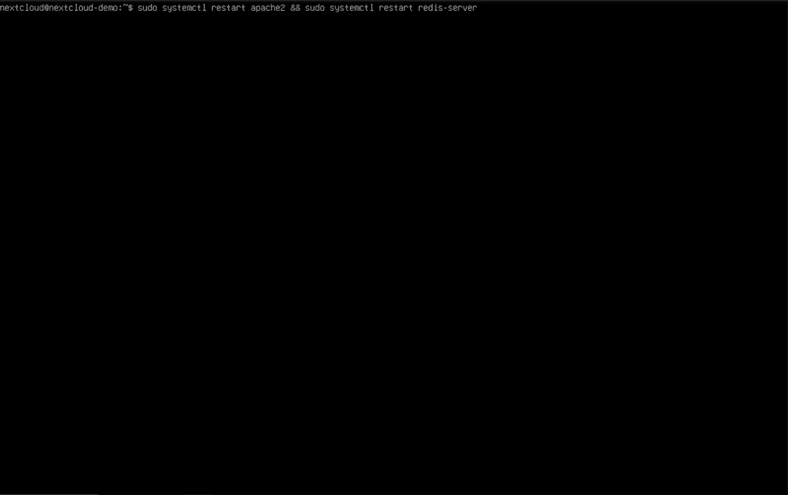
Exposing Nextcloud to the Internet
We are so close to being done! The last step in deploying your Nextcloud server is making it accessible to the public internet. This step requires you to configure port forwarding on your router, and might involve a bit of research on your part. Use the catalog of port forwarding guides at https://portforward.com/router.htm to try and find your router’s manufacturer and read through the solution. If you cannot find your router manufacturer on the list or are using an enterprise/homemade router, you may have to do some web searches until you find out the proper method.
When configuring port forwarding, forward ports 80 and 443 from the private IP address of your Nextcloud server (which can be found using the “hostname -I” command) to the router’s public IP address. If your internet service provider does not provide you with a public IP address, you have to use a service like Cloudflare’s Tunnels, which allow you create a secure tunnel between your web server and Cloudflare’s servers, which forward traffic from website visitors back to you.
If you own a domain or use a hostname from a hostname provider, make sure your DNS records are set to point to your server’s public IP address. Optionally, some service providers offer the ability to completely obfuscate your IP address from website visitors and securely transport that data from their servers back to yours.
Maintaining and Upgrading Nextcloud
Making sure that your Nextcloud server has the latest updates and security patches is an important part of keeping your cloud storage fast and secure. Before we’re done, let’s go over a few ways to keep your server running like new!
Post-Deployment Commands
After deploying your Nextcloud server, you may have noticed some warnings on the “Overview” page after clicking on “Administration settings” in the profile picture menu. Occasionally, these warnings also include commands that can be run to immediately fix the problem the warning is about. Typically, the commands need to be run as the “www-data” user and run from the “/var/www/html/nextcloud” directory. Type “cd /var/www/html/nextcloud” and hit enter to change the current working directory to the appropriate folder, and insert “sudo -u www-data” before each of the commands.
We can run a few of these commands now to fix those warnings before they become problems:
sudo -u www-data php occ db:add-missing-columns
sudo -u www-data php occ db:add-missing-indices
sudo -u www-data php occ db:add-missing-primary-keys
These commands will make sure that the database is set up correctly and isn’t missing any critical information. Happy database, happy life! Right?
Keeping Ubuntu Server Up-to-Date
Regularly updating your server’s operating system and software packages is important to keep it safe and speedy. Find a range of time when your server’s usage is low every week or two, and run the following commands:
sudo apt update && sudo apt upgrade -y
sudo reboot
These commands will upgrade the server’s operating system and software packages, and reboot the server so that the changes are applied when the it starts up again.
Upgrading Nextcloud
Since Nextcloud wasn’t installed using a package manager, updating the server’s software packages using “apt” won’t automatically push Nextcloud to the next version. To begin upgrading our Nextcloud server, we need to click on the admin user’s profile picture in the top right corner of the web page, and select “Administration settings” from the drop-down menu. On the “Overview” page, we can see an upgrade is available – in this case, version 30.0.1. If an update option doesn’t appear on the “Overview” page, don’t worry, you already have the latest version! Check back here every now and then to see when a new version becomes available.
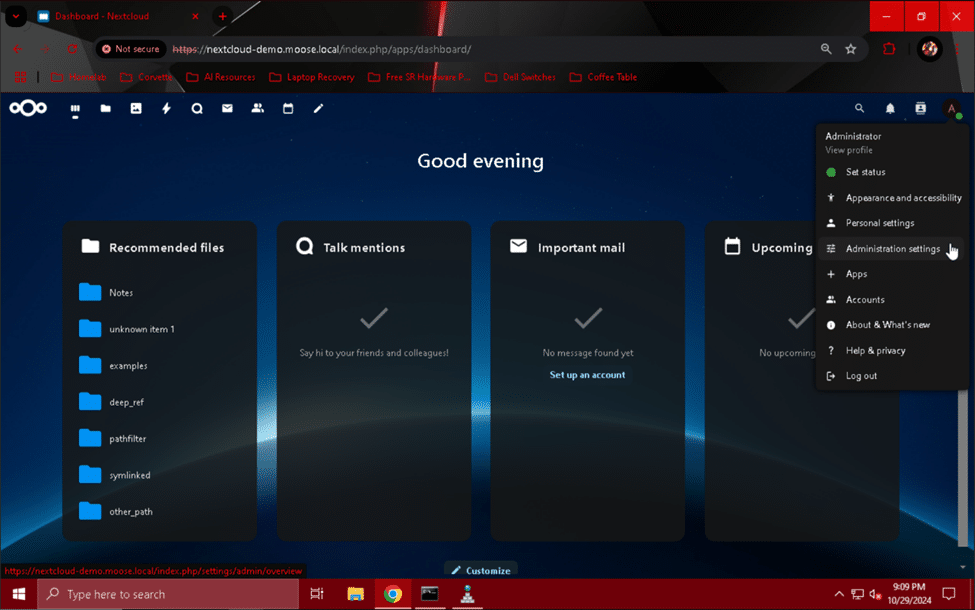
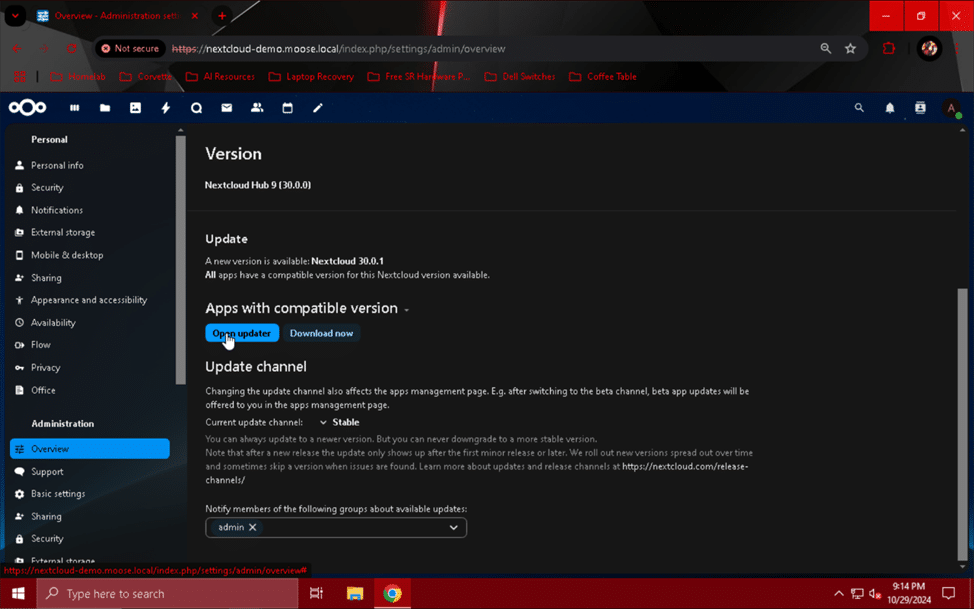
Once you’ve determined an update is available and you’ve reached a suitable upgrade window, switch back to the server’s console and enter this command:
sudo chown -R www-data:www-data /var/www
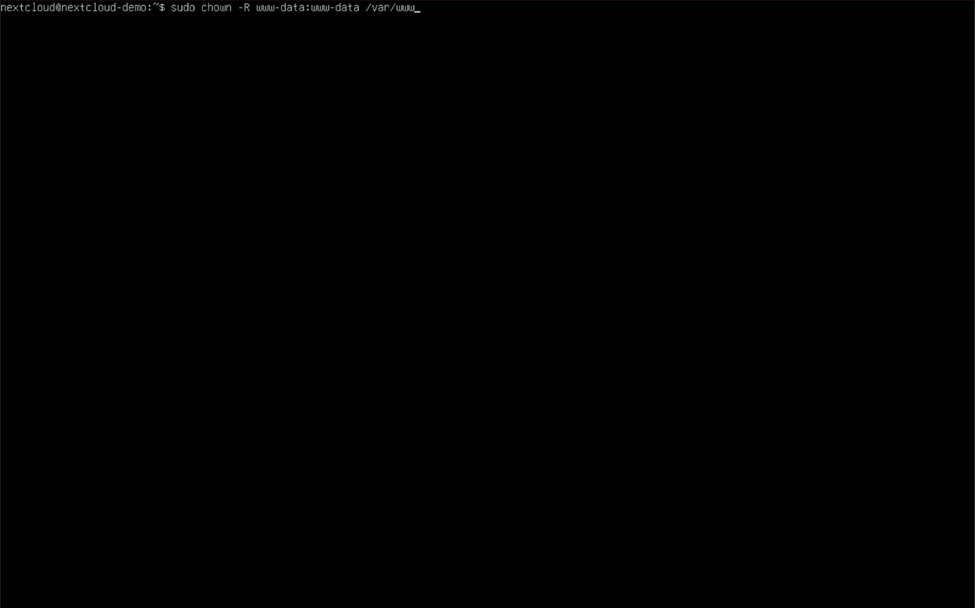
This command will recursively set the “www-data” user as the owner of the “www” directory and all subdirectories and files, ensuring that the upgrade process can access and modify any file it needs to.
Once that command has completed, head back to the “Overview” page under the “Administration settings” menu, and click the button labeled “Open updater”. This will bring you to the “Updater” menu.
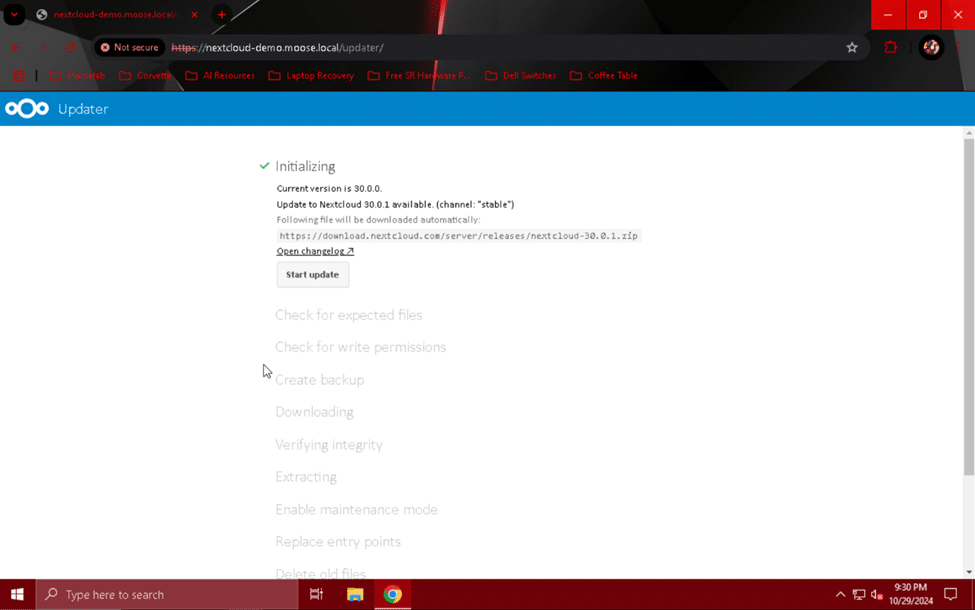
From here, you can click the “Start update” button to begin Nextcloud’s update verification and download process. If everything works correctly, you should see green check marks next to each step before “Continue with web based updater”.
Note: If the update process fails at the “Downloading” step, retry the download until it works. It may take several attempts.
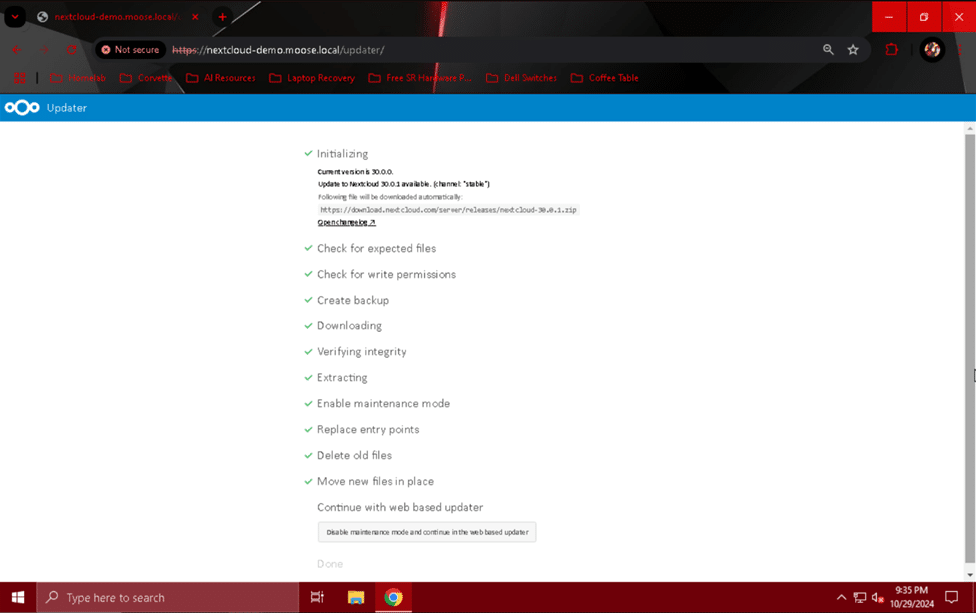
Once all of the green check marks have appeared in the “Updater” menu, click the button labeled “Disable maintenance mode and continue in the web based updater”. On the screen that appears after doing so, click “Start update” to finish the update process and begin applying it.
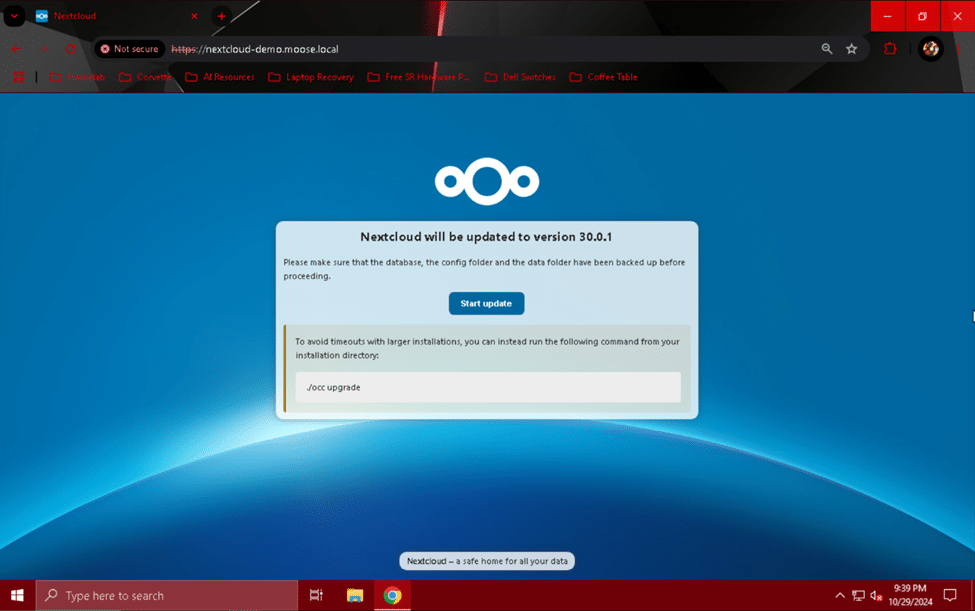
Alternatively, as suggested by the page for larger or slower servers, you can navigate to the “nextcloud” directory and run the upgrade there manually by using the following commands:
cd /var/www/html/nextcloud
sudo -u www-data php occ upgrade
Once the upgrade has finished, you will be redirected to the “Dashboard” page on your Nextcloud server’s website. Your server is now running the latest and greatest version of Nextcloud!
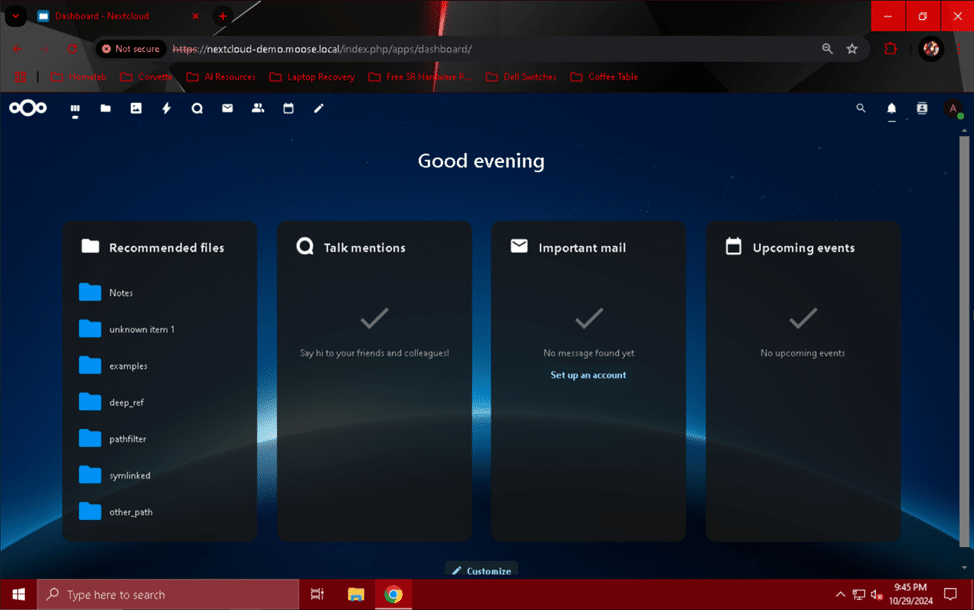
Congratulations! You did it!
You are now the proud owner and operator of a fully functional, hardened, and high-performance Nextcloud server. You may now invite family members or friends to use your server for cloud storage if you wish. Remember, Nextcloud is a highly modular platform, so don’t be afraid to try new apps or change your configuration to meet your needs! Be sure to set up regular backups of the server as soon as possible, and keep an eye on things to make sure everything is working alright.
A Tour of the Author’s Nextcloud Setup
Wow you made it through all of that and you still want more to read? Consider us impressed! Here’s a quick tour and some pictures of the author’s Nextcloud setup if you’re looking for a bit of inspiration:
- Hardware:
- Virtualization server:
- OS: Proxmox Virtualization Environment
- Chassis: Supermicro SC216 w/ optional rear redundant boot drive cage
- CPU: Intel Xeon E5-2683
- RAM: 4x 32 GB DDR4 2400 MHz ECC RDIMMs
- Motherboard: Gigabyte MU70-SU0 (LGA 2011-3)
- HBA: Broadcom SAS 9305-24i
- NIC: Intel X520-DA2 2-port 10 GbE SFP+ adapter
- GPU: NVIDIA Quadro K1200
- Boot drives: 2x Samsung 850 EVO 120 GB SATA SSDs
- Data drives: 24x Samsung 860 EVO 250 GB SATA SSDs
- NAS:
- OS: TrueNAS SCALE
- Chassis: HPE ProLiant MicroServer Gen10 Plus
- CPU: Intel Xeon E-2224
- RAM: 2x 16 GB DDR4 2666 MHz ECC UDIMMs
- HBA: Built in HPE Smart Array E208i-p SR Gen10 Controller
- NIC: HPE Ethernet 560SFP+ 2-port 10 GbE SFP+ adapter
- Boot drive: Micron M600 256 GB SATA SSD (USB connected)
- Cache drives: 2x Samsung 860 EVO 250 GB SATA SSDs (USB connected)
- Data drives: 4x WD Red Plus 4 TB 5400 RPM HDDs
- Backup drive: WD Red Pro 14 TB 7200 RPM HDD (USB connected)
- Modem:
- Netgear CM1200
- DOCSIS 3.1
- 4x 1 GbE RJ45 WAN ports (2-port link aggregation compatible)
- Router:
- OS: pfSense
- Chassis: Dell OptiPlex 7040 SFF
- CPU: Intel Core i5 6500
- RAM: 8 GB DDR4
- NIC: Intel E1G44ET 4-port 1 GbE RJ45 adapter
- Boot drives: 2x Samsung 860 EVO 250 GB SATA SSDs
- Core switch:
- Dell Networking N4032F
- 24x 10 GbE SFP+ ports
- 2x 40 GbE QSFP+ ports
- 1 GbE management port
- Access switch:
- Dell Networking X1052
- 48x 1 GbE RJ45 ports
- 4x 10 GbE SFP+ ports
- Access points:
- OS: OpenWRT
- Linksys EA8300 Max-Stream
- AC2200
- MU-MIMO
- Wi-Fi 5 (802.11ac)
- 1x 1 GbE RJ45 LAN port
- 4x 1 GbE RJ45 LAN ports
- UPS:
- CyberPower CP1500AVRLCD3
- 1500VA
- 900W
- Virtualization server:
- Virtual Machines:
- Proxmox Virtualization Environment:
- 2x Windows Server 2022 Datacenter domain controllers
- Ubuntu Server 24.04.1 Nextcloud web server
- Windows Server 2022 game server
- TrueNAS SCALE:
- Proxmox Backup Server backup target
- Proxmox Virtualization Environment:
Andrew uses his Nextcloud server to host data storage services for his loved ones. Using a combination of an Active Directory domain with redundant domain controllers, a NAS to hold all that user data, and a virtualization server, Andrew has optimized his setup to provide high-performance storage services both at home and anywhere with an internet connection.
The backbone of his setup is the Dell Networking N4032F, which provides 10 gigabit-per-second connections between his Proxmox VE server and the TrueNAS SCALE storage array. Data, management, and storage traffic has been separated into three VLANs, which provide additional security in case of a breach. His access switch provides standard 1 gigabit per second connections to his gaming PC, access points, and other various devices. All servers and virtual machines are monitored by a Raspberry Pi Model 3B+ running Ubuntu Server and an Uptime Kuma instance. As soon as a server/VM goes down, Andrew is notified by email, and in the case of a power outage, the servers are gracefully shut down as soon as the UPS reports a low charge level.
Andrew also custom-built his virtualization server using a Supermicro 24-bay 2U chassis and parts obtained from eBay and other ‘dubious’ sources. In a ZFS RAIDZ2 arrangement, this 24 SSD array of mere consumer-level drives can provide a throughput of approximately 8.2 gigabytes per second for read operations and 2.7 gigabytes per second for write operations to virtual machines, as measured here on a Windows Server 2022 VM:
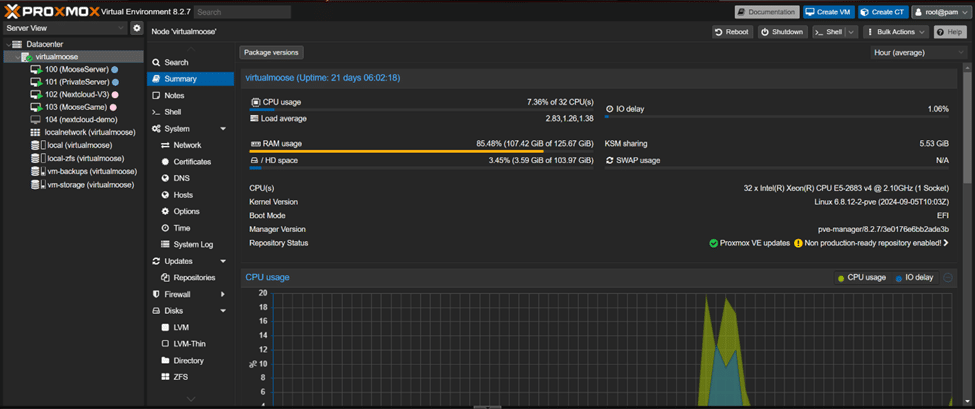
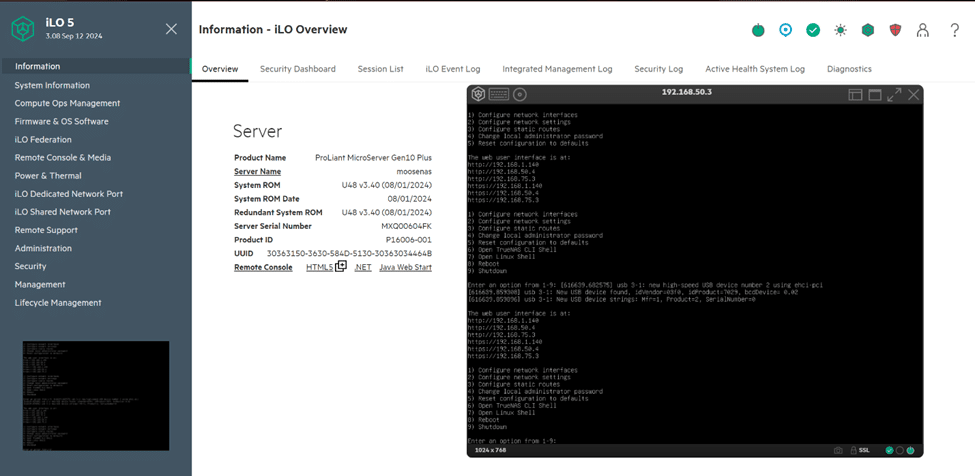
 Conclusion
Conclusion
We hope you found some value in this long-winded but detailed Nextcloud setup guide. Doing things the hard way often has benefits, and knowing more about your cloud storage works is always good. If you haven’t done so already, subscribe to the StorageReview newsletter to get more server, storage system, and homelab articles, and check us out on YouTube, TikTok, X (formerly Twitter), or Instagram!
References/Sources:
- https://www.linode.com/docs/guides/how-to-install-nextcloud-on-ubuntu-22-04/
- https://docs.nextcloud.com/server/latest/admin_manual/installation/example_ubuntu.html
- https://docs.nextcloud.com/server/latest/admin_manual/contents.html
- Various pages
- https://www.php.net/manual/en/ini.core.php
- https://nextcloud.com/
- https://ubuntu.com/download/server
- https://www.digitalocean.com/community/tutorials/how-to-create-a-self-signed-ssl-certificate-for-apache-in-ubuntu-16-04
- https://snapcraft.io/install/core/ubuntu
- https://docs.clamav.net/manual/Usage
- Various pages
- https://docs.nextcloud.com/server/latest/admin_manual/configuration_user/user_auth_ldap.html
- https://docs.nextcloud.com/server/30/admin_manual/configuration_files/external_storage/smb.html
- https://docs.nextcloud.com/server/latest/admin_manual/configuration_server/caching_configuration.html
- https://www.php.net/manual/en/intro.apcu.php
- https://www.php.net/manual/en/apcu.configuration.php
- https://developers.cloudflare.com/cloudflare-one/connections/connect-networks/


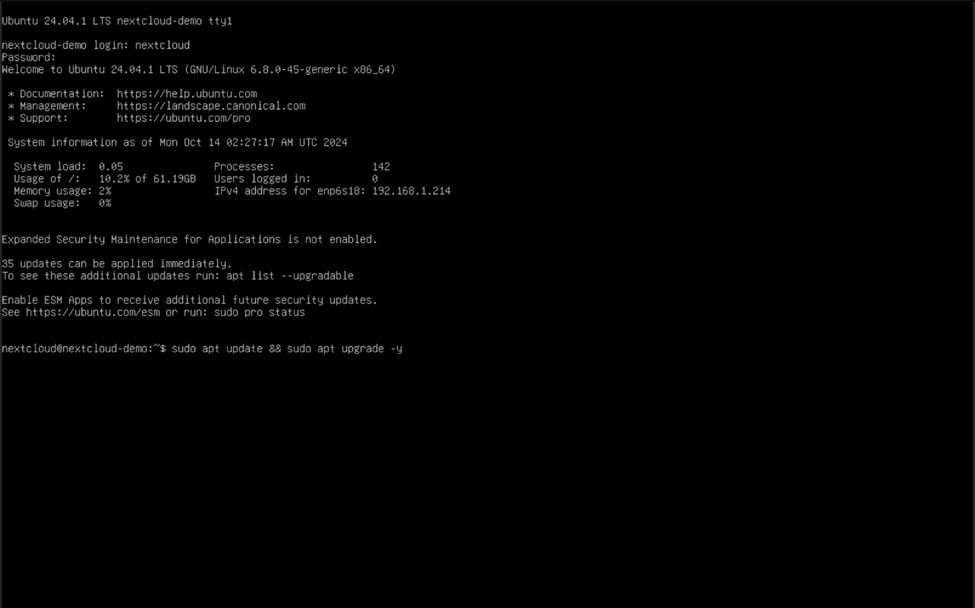
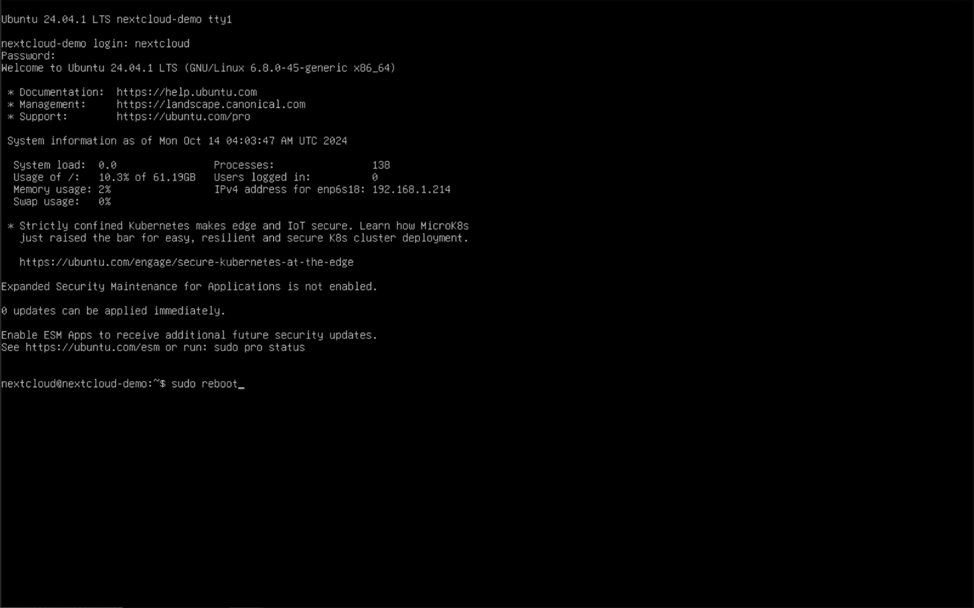
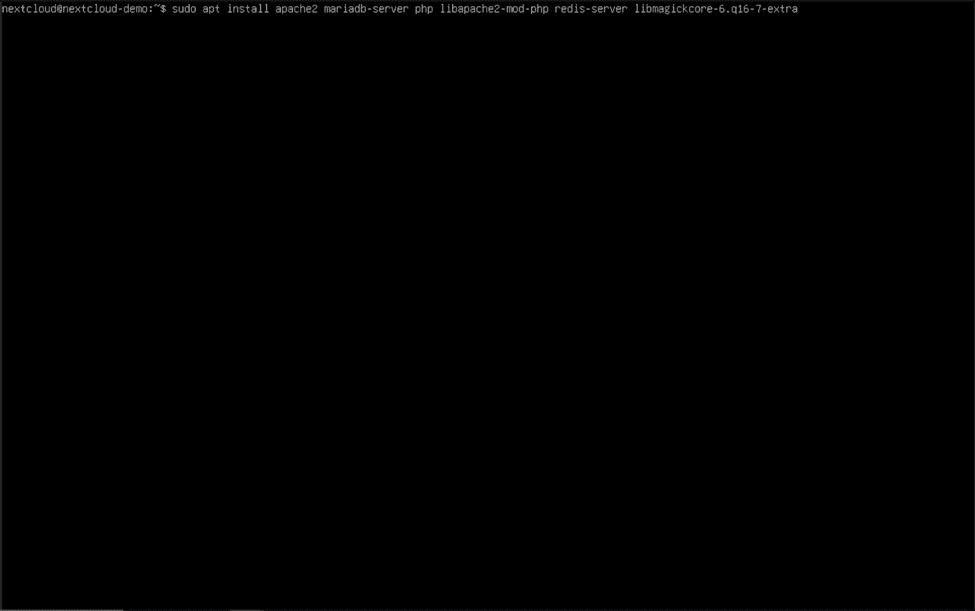

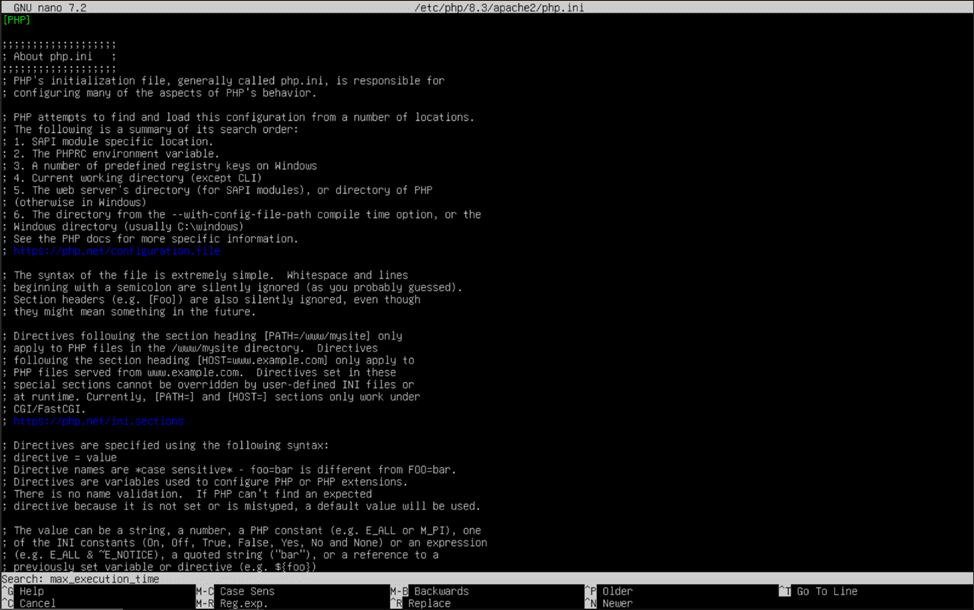
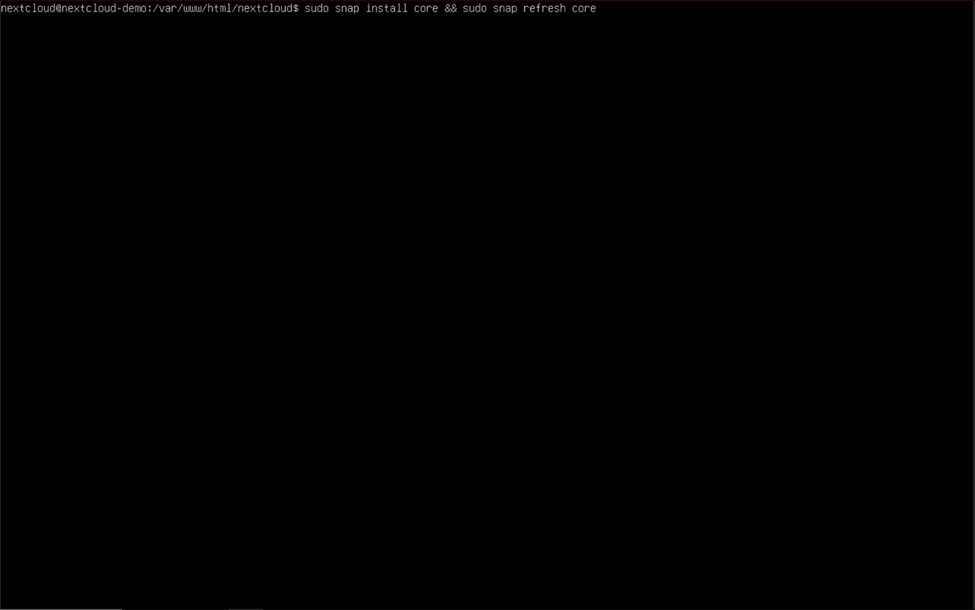
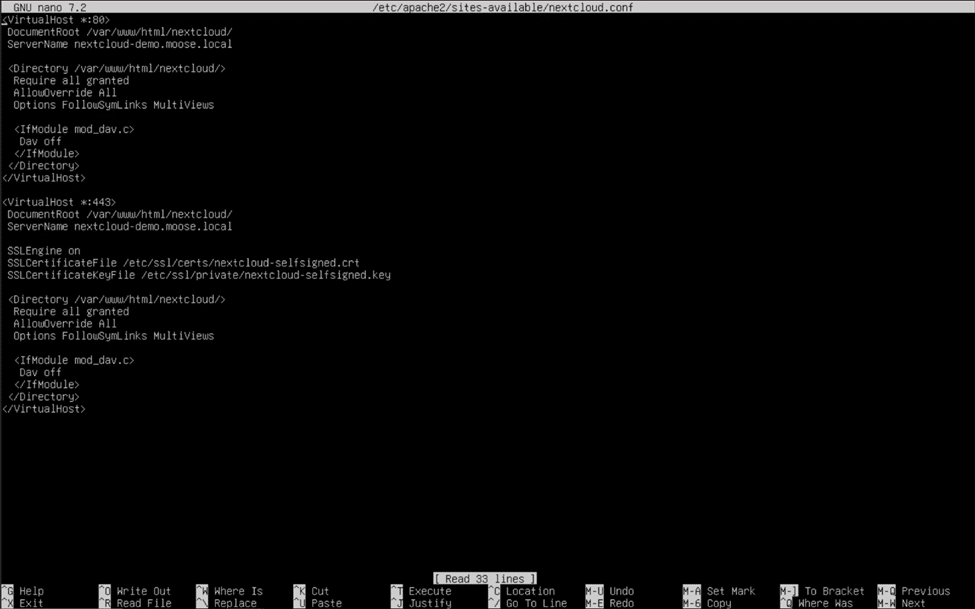
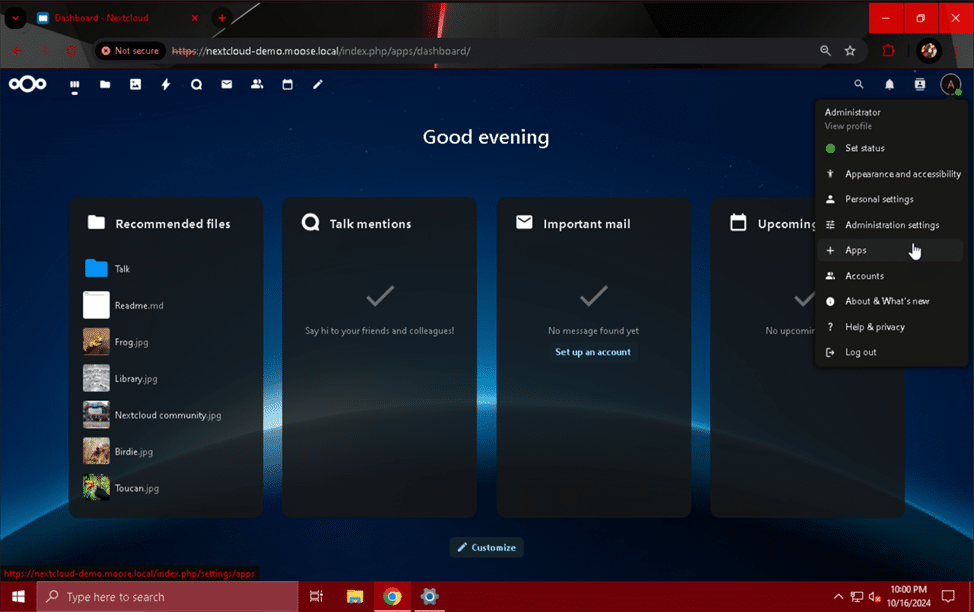
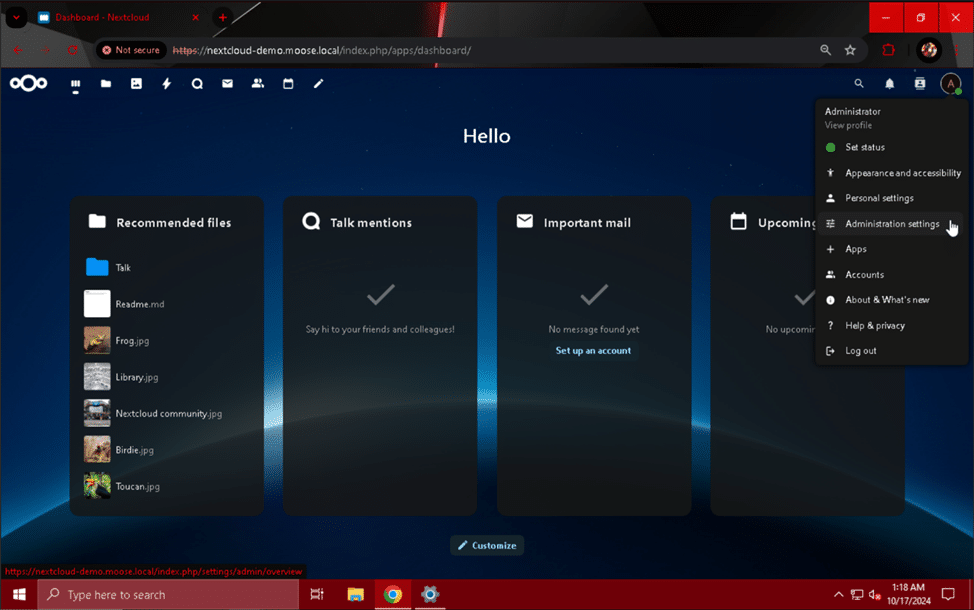
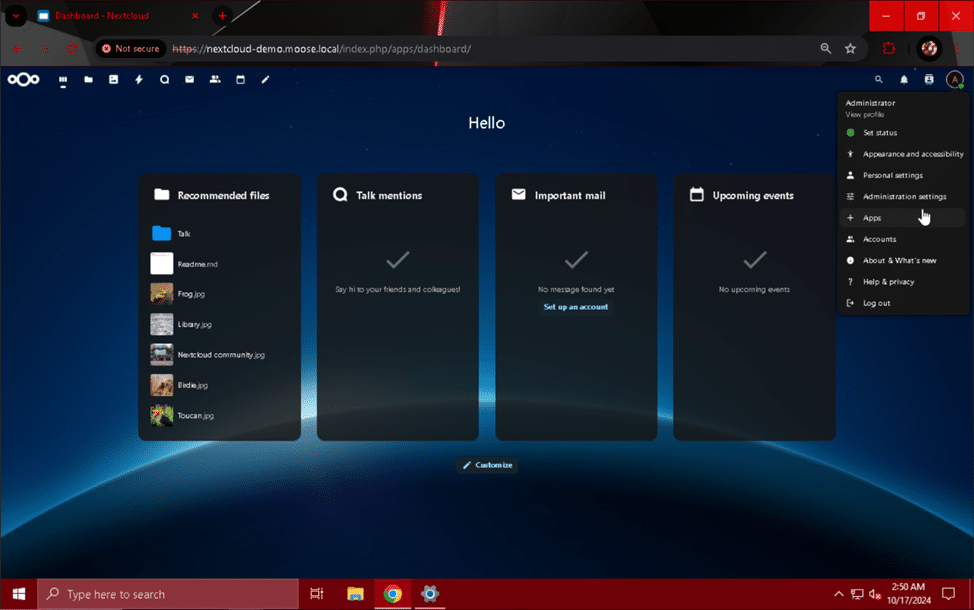
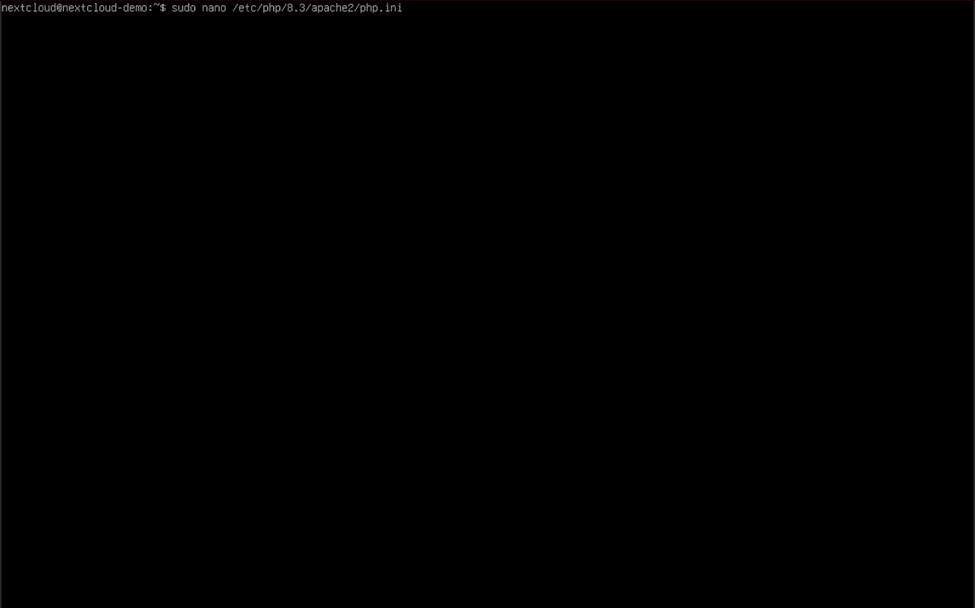
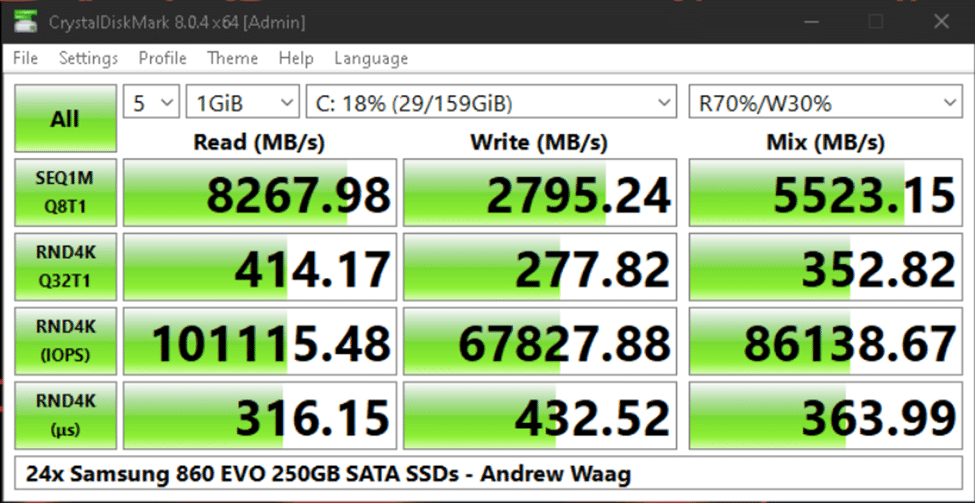
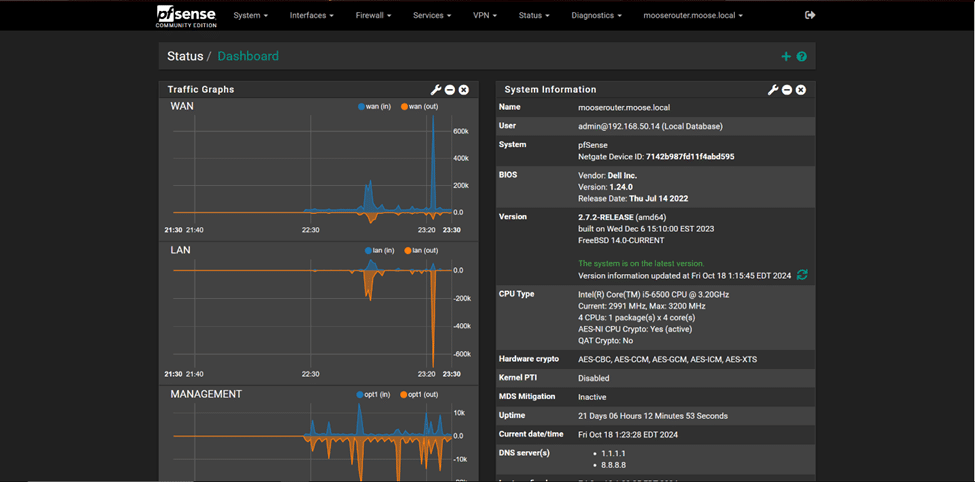 Conclusion
Conclusion

 Amazon
Amazon