Like some SSD manufacturers, Crucial wants users to upgrade their SSD firmware via ISO burned to optical media. While this works fine for some users, not all have an optical drive available or media to burn files to. We break down both the traditional process for updating Crucial SSD firmware, along with an alternative leveraging a bootable USB drive.
Using Crucial’s latest 0009 firmware update for the m4 SSD (and 0309 firmware) as an example, they released an ISO file users need to burn to optical media to update the drive’s firmware. For some, this is as simple as right clicking the media in Windows 7 and opening with “Windows Disc Image Burner” to write the media to a CD or DVD. After completing that step, you reboot your system, select the optical disk as the boot media and follow the prompts to update the firmware.
If you are like most of the tech geeks these days, chances are you haven’t had spare optical media sitting around your desk for a while. In this case, you’re still in luck since the ISO file Crucial provides is Linux-based bootable media. To burn this to a USB stick, download and use the free software called Universal USB Installer. Once loaded on your system, insert your USB stick (256MB or larger should be fine) and scroll all the way down the Linux Distribution list until you see the unlisted section.
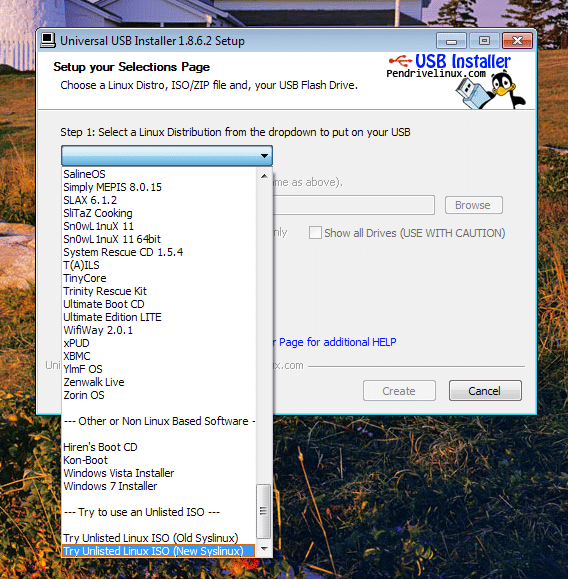
From here, select the New Syslinux, choose the drive letter for your USB media and click create. Once completed, the USB stick is bootable just like the CD you would have burned. The process for updating the drive’s firmware is the same as with the CD, but in this case select the USB drive when booting your system and follow the instructions for detecting and flashing the new software to your SSD.
Crucial SSDs at Amazon.com



 Amazon
Amazon