OWC is prominent in the SSD business for their custom hardware and upgrade solutions for Apple products, and they have made a solid name for themselves in supporting their legacy products. As with other SSD manufacturers, OWC occasionally needs to release a firmware update to correct errors or drive even greater performance down the road. For most of the SSD brands that we cover, the company will offer a SSD client to make the upgrade process simple and intuitive. OWC does this with a simple application that is relatively bare-bones. Users can view drive information and update firmware, but they aren’t any special features such as Secure Erase, Drive Clone, or drive optimization.
For the purposes of this guide, we are updating the firmware of our Mercury Aura Pro Express 6. From the outset, you can download the corresponding firmware update from OWC’s support site, which will provide users with the OWC SSD Firmware Updater. Before you load up the tool, it’s a good time to back up any important data that might be residing on your OWC SSD. The reason for this is that while most updates are non-destructive, there can still be data loss occasionally. Also, all SSDs on which we’ve updated firmware will indicate if there is a destructive firmware update (though those are rarer), and in those cases backups are necessary.
With the OWC SSD Firmware Updater open, you can see all of your system’s SSDs listed. Select the OWC SSD you wish to update, and then click on update firmware.
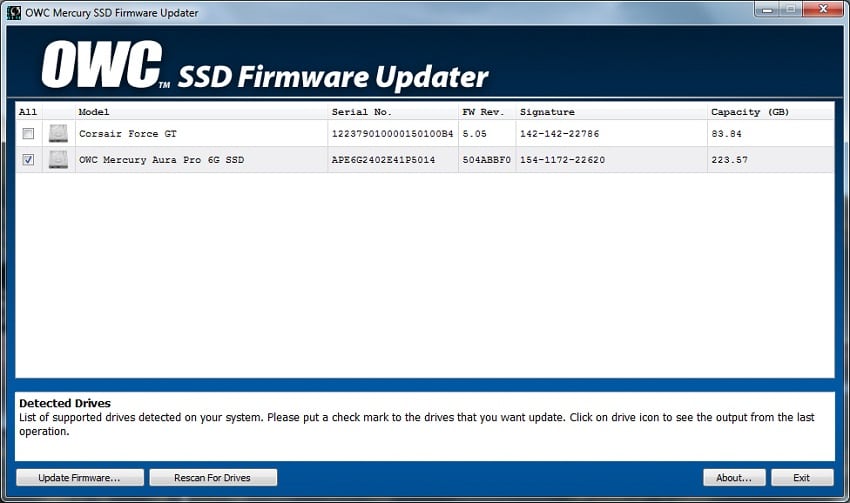
From there, you’ll be instructed to confirm that you’ve backed up your data and that open files have been saved. The update begins after you click to proceed, and then after the update is complete, a checkmark will appear on the OWC SSD you updated, indicating that the firmware has been successfully upgraded. The process from start to finish is simple, though it would be great if OWC added in some extra features to further the application’s functionality.




 Amazon
Amazon