The Netgear WAX615 is a dual-band wireless access point (WAP) and a recent addition to Netgear’s Power-over-Ethernet (PoE) network devices. The WAX615 is designed for small-to-medium businesses and high-density device environments such as schools, restaurants, and conference centers. The WAX615 leverages WiFi 6 Release 2, the latest wireless technology built for the highest performance possible, and offers a throughput of 3Gbps, a 2.5Gbps PoE port, and is managed by Netgear Insight.

NETGEAR WAX615
The Netgear WAX615 allows small to medium businesses to create up to eight different wireless networks all on this one access point. With up to eight different networks, there can be hundreds of devices connected to the network which is especially nice as small-medium business devices might take up a large chunk of those devices. Having eight different SSIDs is also nice as it allows for better network management as admins can easily set up, monitor, and diagnose the different SSIDs as each network could be for different uses such as admin devices, guest devices, client devices, etc.
Establishing certain networks for certain people or use cases gives admins an easier time managing the network such as basic monitoring and the security of the network and the device. This leads to the security, which is pretty much the same as other newer Netgear WAPs. The Netgear WAX615 uses WPA/WPA3 Enterprise authentication and encryption along with separate VLANs which makes the WAX615 idea for SMBs for manageability and security.
The WAX615 features the most up-to-date WiFi 6 Release 2 technology. The WAX615 supports all next-generation IoT devices such as smartphones and notebook computers. WiFi 6 Release 2 offers 160MHz channelization on the 5GHz band, delivering 100% more throughput than designs based on WiFi Release 1. With WiFi 6 Release 2, the WAX615 is also able to provide 4x client device connection as compared to WiFi 5 access points.
The WAX615 also has Power over Ethernet (PoE) functionality, meaning that it is both powered and has network connectivity using just a single network cable and the Ethernet Port on the WAX615. This PoE is ideal for deployment areas that have limited access to power outlets or are too far from one. There is an included power adapter connection for networks that don’t have PoE availability (or an older standard) and would just rather use an outlet to power the WAX615 rather than install other new devices with PoE.
The Netgear WAX615 is backed by a 5-year hardware limited warranty and a 5-year Next-Business-Day Replacement. The WAX615 goes for$189.99 on Amazon at the time of this review.
NETGEAR WAX615 Specifications
| WiFi Standards |
|
| Wireless Mode (Transmit x Receive) |
|
| Channelization |
|
| OFDM/OFDMA | OFDM/OFDMA |
| BSS Coloring | Yes |
| Security |
|
| Multi-User MIMO | Bidir MU-MIMO |
| Target Wake Time (TWT) | Yes |
| Maximum Theoretical Throughput | AXE7800 3Gbps |
| Maximum Theoretical Throughputper Band |
|
| Antenna Gain | Internal 2.9/2.8 (2.4GHz/5GHz) |
| Power over Ethernet (PoE) | 802.3at/af |
| PoE Power Consumption | 21.2W |
| Centralized Management | Insight App |
| Wireless Distribution System (WDS) |
|
| Wireless backhaul to form Mesh Network | Yes |
| Standards |
|
| Dimensions W x D x H | 9.5 x 9.5 x 1.58 in (241.5 x 241.5 x 40.2 mm) |
| Weight | 727 g (1.6 lb) |
NETGEAR WAX615 Design and Build
As most Netgear access points go, the shape and color of the WAX615 don’t stand out too much as compared to the other access points in Netgear’s WAX portfolio. The WAX615 features a standard office-white color along with a rounded square shape. The plastic that Netgear uses for access points is quite sturdy and doesn’t feel cheap. The WAX615 is also one of the bigger access points at 9 inches x 9 inches while also being 1.6lbs. Not the biggest AP that we have reviewed but also not even close to the smallest.

On the top of the WAX615, it is branded in the center with the Netgear Insight logo. On the bottom of the front, it has four LED indicators, one for Internet connection, one for the Ethernet port, and two for the 2.4GHz network and the 5GHz network. There is also a thin rectangle that goes around all the indicators, a small visual feature of the WAX615 as each of Netgear’s access points has its own visual differences.
On the back of the WAX615, there are ventilation holes to help with airflow in case it is mounted or deployed in an area that doesn’t offer the best cooling options. The off-center rails on the backside are where mounting options become available depending on where the WAX615 is going to be set up. Netgear states that this WAP is able to be mounted on a wall or a ceiling with the mounting bracket.

Finally are the ports on the bottom of the back. There is a single 2.5G PoE port with a little lightning bolt showing that it is a PoE port. There is also a power adapter port next to the Ethernet port which allows for direct power if chosen for that route. To the right is the standard reset button that comes on most electronics in case malfunctions or needs to be reset manually.
NETGEAR WAX615 Management
The Netgear WAX615 can be managed on either Netgear Insight Management software or on the web-browser mode, the latter of which we prefer in our lab environment, but we will still show both. The web browser gives admins and users a comprehensive and easy way to manage the WAX615. Web management allows changing the settings of the WiFi networks, viewing things like traffic analysis, activity logs, and much more.
Getting to the initial login screen of the WAX615 is fairly easy to do, just type in the IP address that was assigned to the WAX615 into a browser and enter the login credentials that are given by Netgear. To note, there might be some overlap if Insight is used to claim the AP before the web browser is used and the Username and Password might be different.
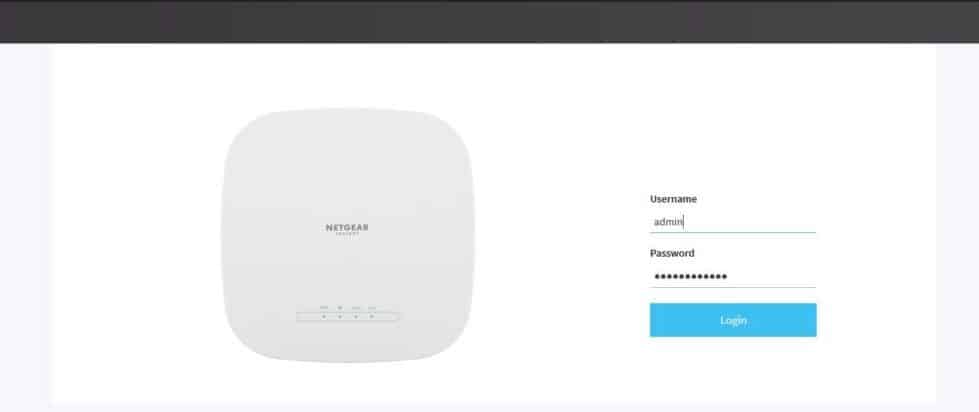
After the initial login, the WAX615 immediately shows the Dashboard for the AP. The Dashboard displays a variety of useful information like the MAC address and serial number, the firmware version, the uptime, and if it is connected to the Internet. There is also information such as the IP and gateway, basic traffic analytics, client distribution, and information about the 2.4GHz and 5GHz wireless networks being advertised.
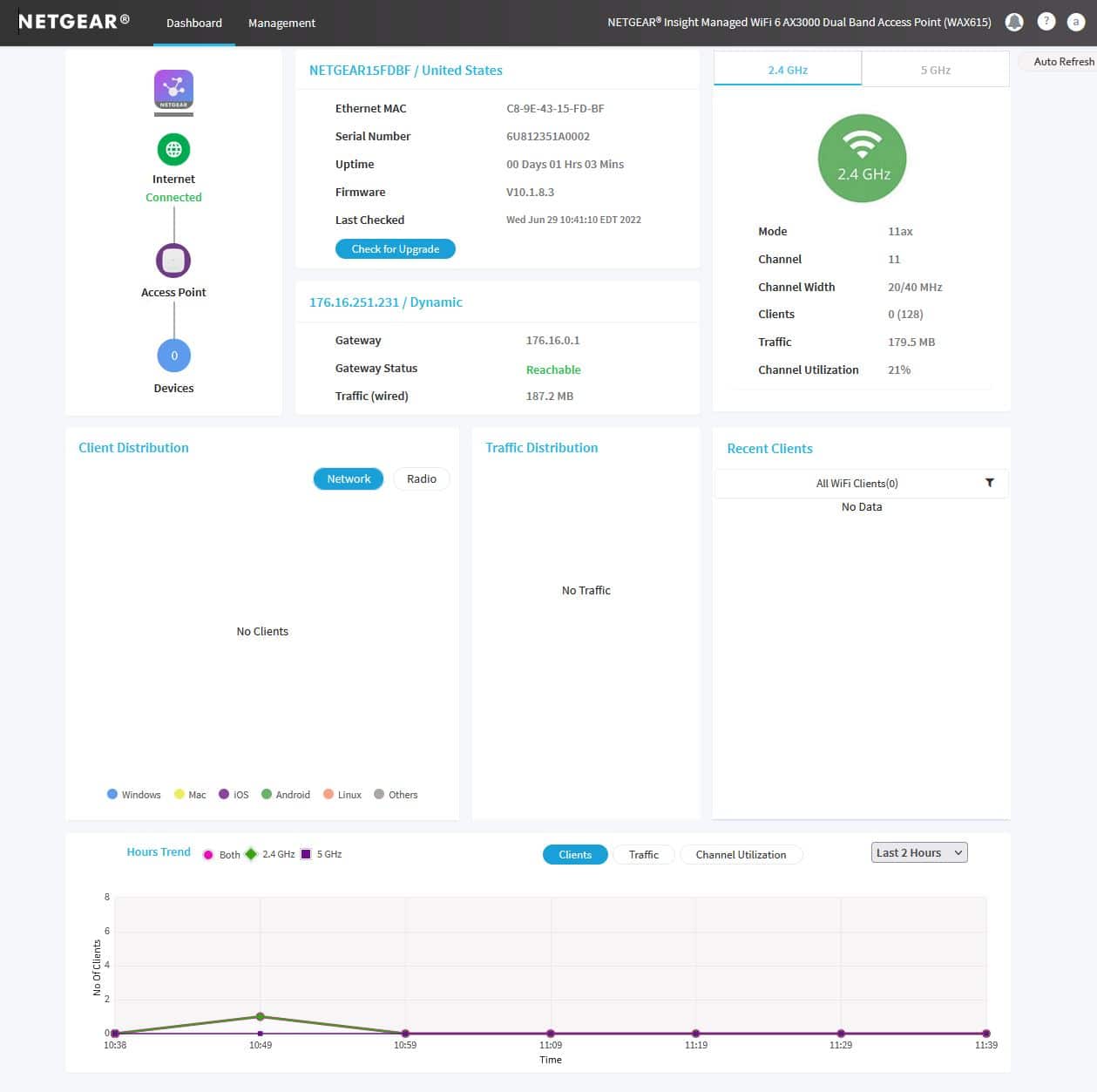
Moving to the next page on the web interface, the Management section (accessed from the top left) is where all the customization options are located for admins and users to configure. These options include wireless, security, monitoring, maintenance, diagnostics, and support tools.
The Basic system configuration page is one of the first things that are displayed for users. The Basic section allows users to change the name of the system, time zone, and the management mode of the WAX615. The management mode is how the WAX615 is able to switch between Netgear Insight management and the web-browser (local) management.
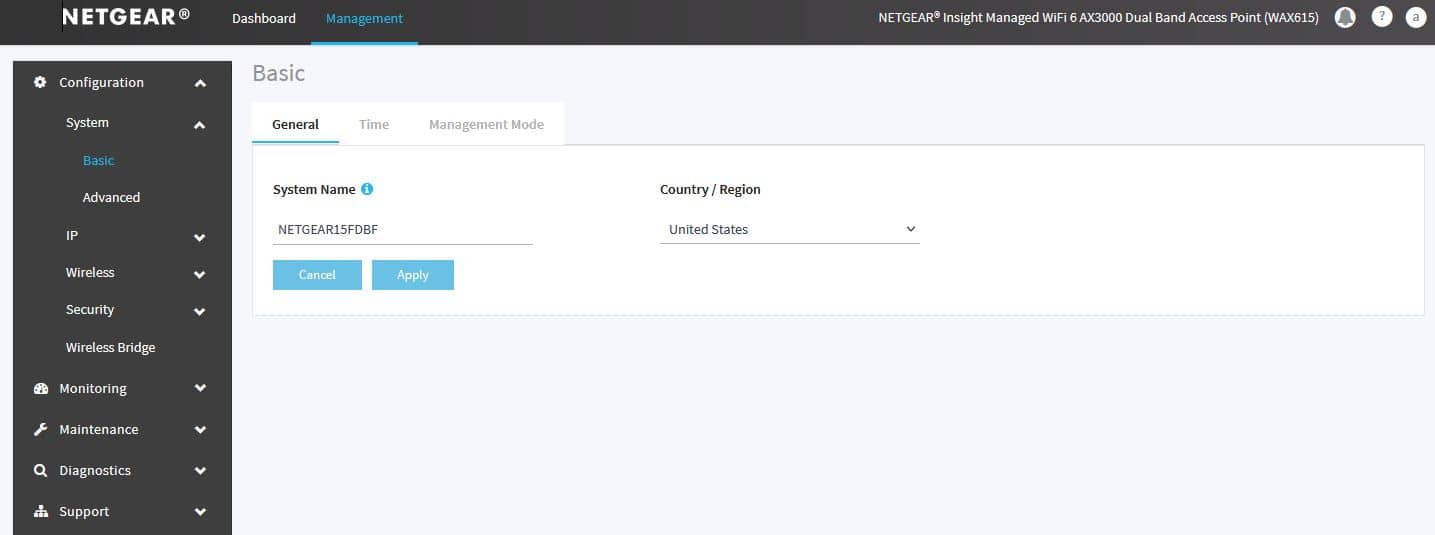
In the Advanced section of the system configuration, there are quite a few settings that are available. These settings include viewing or changing Ethernet LLDP, UPnP, user account, and LED control settings as well.
The Advanced Wireless section shows off extensive ways of customizing both the 2.4GHz section and the 5GHz wireless networks. These customization options include wireless modes, channel, width, output power, and more.
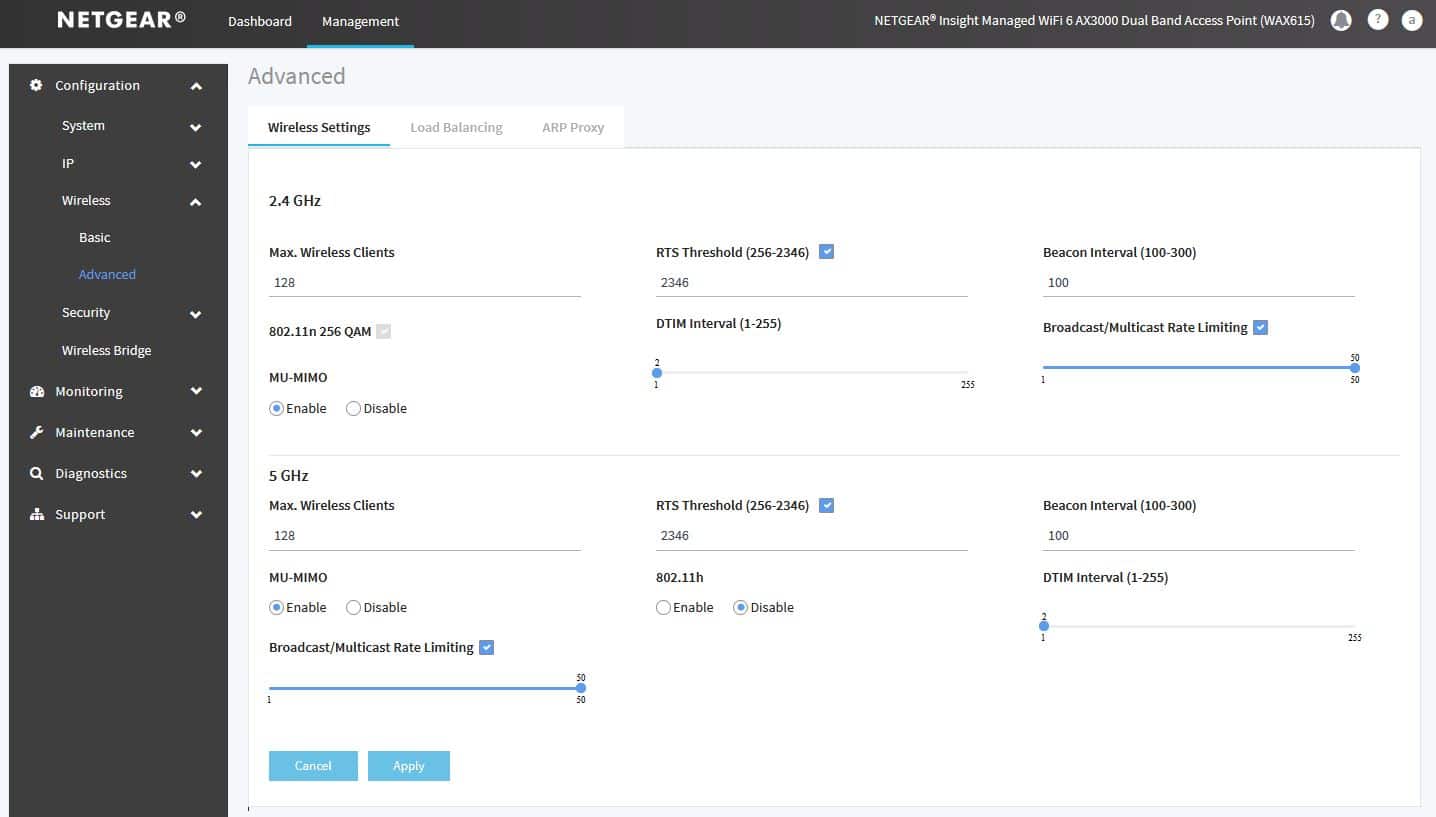
At the top of the Monitoring section, the first page is an overview of the system where there is detailed information about the WAX615, the interface status, and shows the current wireless settings. The Monitoring section does also show neighboring APs, connected clients, statistics (wireless, ARP, and Ethernet), URL tracking, as well as wireless bridging.
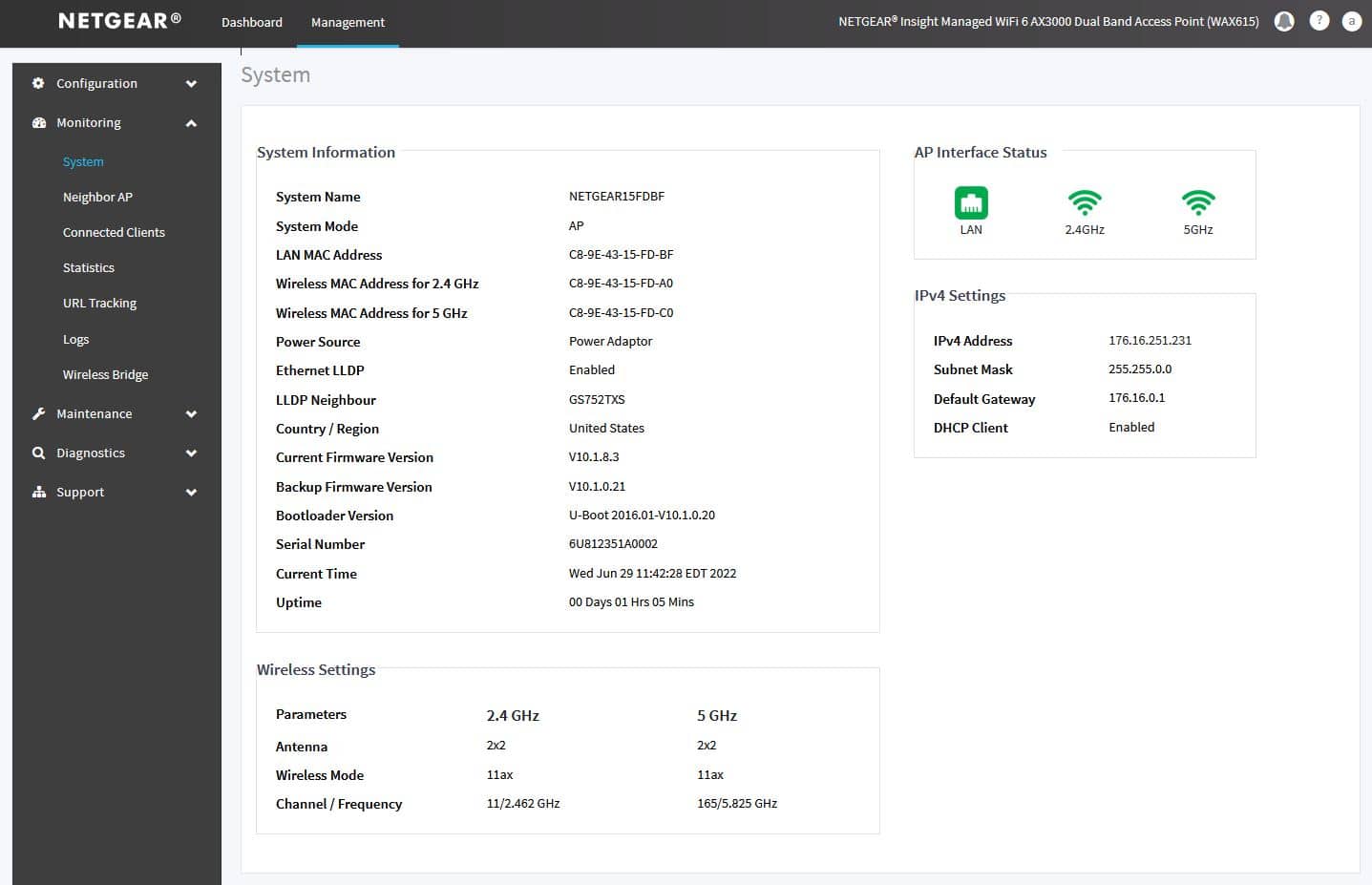
In the Monitoring section, there is also the Logs section in which there are detailed activity logs and these logs can also be downloaded.

The Maintenance section of the WAX615 allows admins and users to reboot the access point and restore the factory defaults if necessary. The firmware is also upgraded through this area along with backing up and restoring the settings on the WAX615. Remote management of this AP is also enabled or disabled in the section.
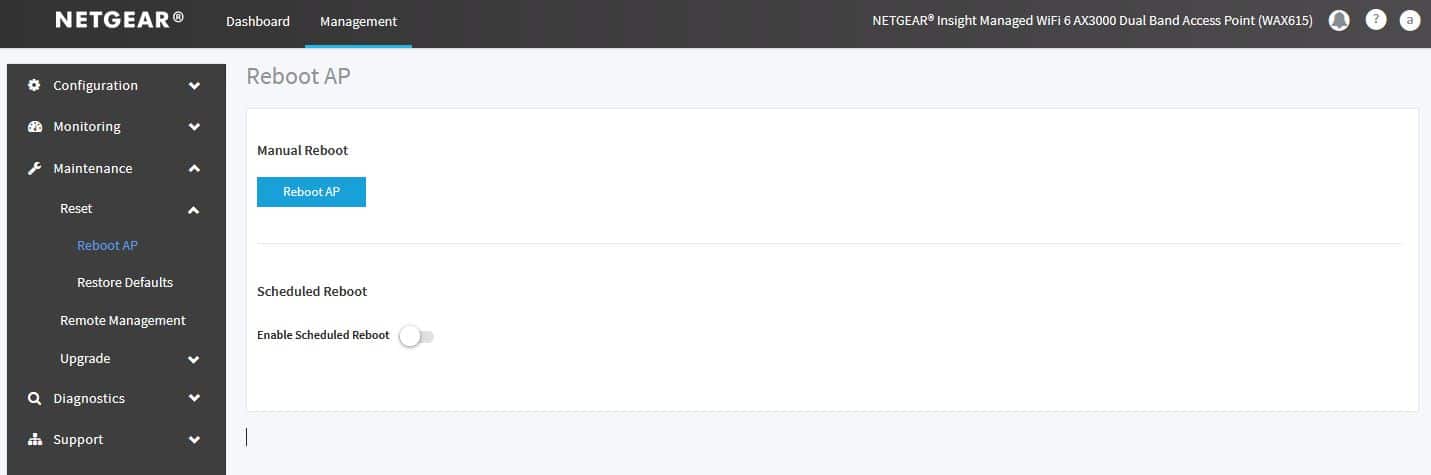
On the Diagnostics page of the Management tab, admins and users are able to run a packet capture, ping tests, and speed tests.
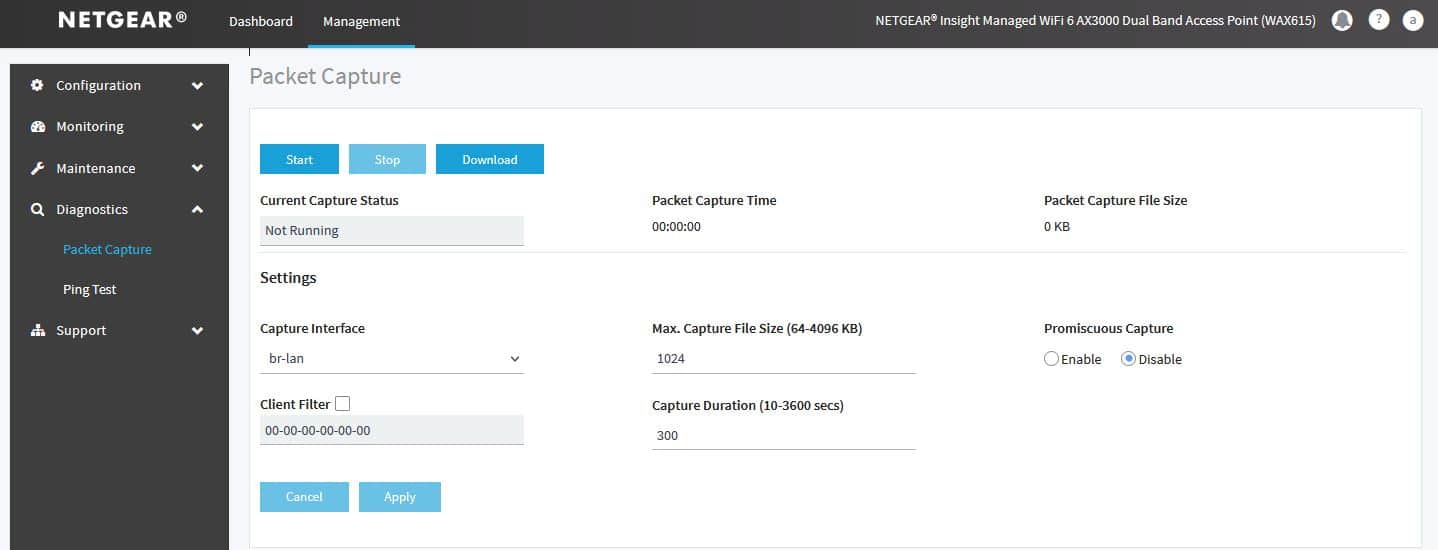
The Support page allows users to see the documentation URL from Netgear in case there are any problems that need to be addressed through the support portal on the Web.
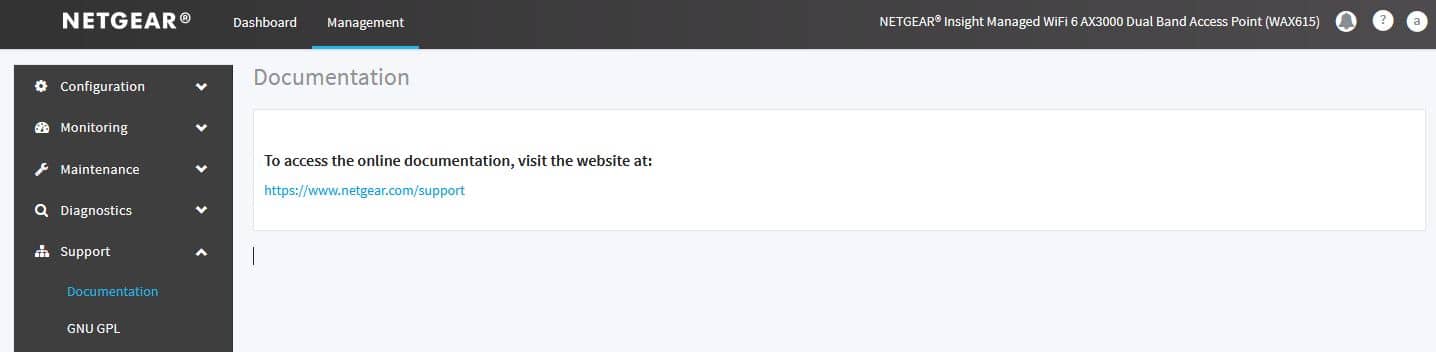
NETGEAR WAX615 Insight
As mentioned before, there is also access point management through Netgear’s Insight application. We went ahead and downloaded the app and set up the WAX615 as a device on our network. Overall, the process was really easy to complete and it just took a few minutes to configure after the setup was complete.
WAX615 management through Insight is more conservative than through management on the web browser. On the web browser, there are as many features and configurations that a user or admins might need for setting up and getting a good configuration. The Insight app, however, offers a more streamlined process of setting up and configuring. We found that Netgear Insight is more of a tool to quickly deploy and manage many Netgear devices and is a premium paid offering for those that wish to leverage it.
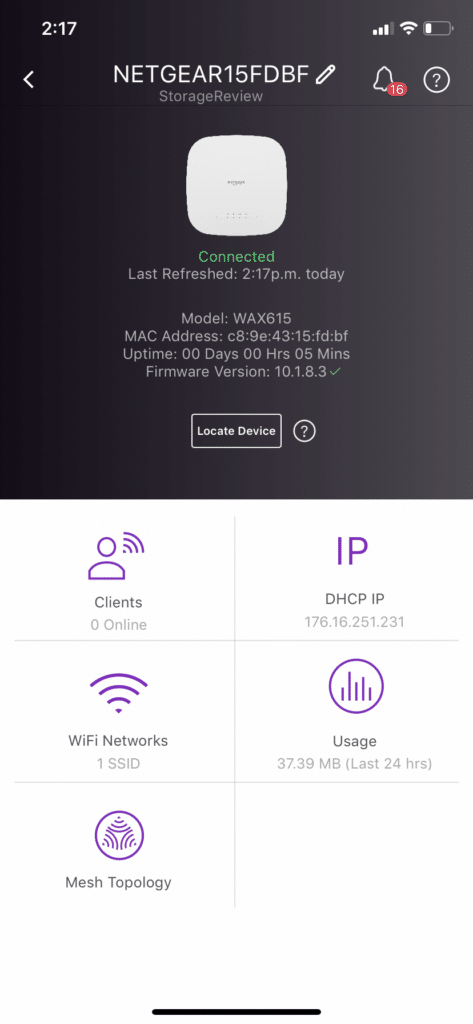
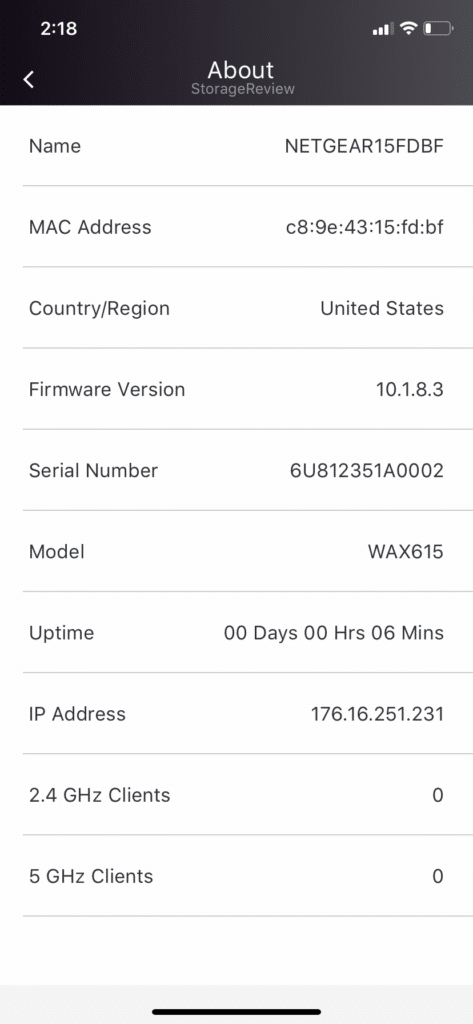
Conclusion
The Netgear WAX615 wireless access point offers SMBs a solution to the WiFi problem that they might have in their environment. The WAX615 isn’t the fastest access point in the WAX Netgear portfolio, however, what it does offer is a decent streaming speed of up to 3Gbps and a 2.5Gb PoE++ port to support the max throughout and provide the option of powering it without having to worry about a nearby outlet.
Regarding management, the WAX615 web interface offers a large swath of customization options and plenty of features for admins. The web GUI does function just the same as any other Netgear network device that can also be managed on the web browser, however, what the WAX615 does differ is the Insight control, which is becoming more popular in Netgear network devices. Setup through Insight was quite easy, however, the number of features doesn’t compare to those in the web browser.
In our lab, we always prefer to use a web browser when available just because we really don’t need to access the WAX615 remotely, however, when you need remote, Insight is required and there are a couple of important things to remember. Insight isn’t free, it runs $0.99/month/device. or $9.99/year/device. We are in a world now where subscriptions or repeating purchases are necessary to use products, which can be annoying.
Overall, the WAX615 is an inexpensive and reliable offering when it comes to Power-over-Ethernet wireless access points. The WAX615 does perform well in the small-to-medium business that it was designed for where there are a large number of client devices and it is being deployed in a high-density environment.




 Amazon
Amazon