In an era of increasing computing mobility thanks to tablets and smartphones, there’s a price premium for storage. Many storage companies are trying to find creative ways around this, creating a new category of wirelessly accessible storage. Samsung’s take on this space is around providing modern access to legacy content – old movies, family photos and the like that currently reside on optical media. They also provide access to external storage that’s directly attached via USB. The Samsung Optical Smart Hub accomplishes this goal by adding WiFi access to an optical disk drive that can also serve as an access point for Internet access.
The question you may be asking is why would anyone need such a contraption? The answer is a bit nuanced, but there are people that have large collections of media on optical drives, just like there’s still a market for slide projectors. Sure, both markets are small and not growing, but a problem exists for some who want easy access to that content, especially on devices like tablets and smartphones who have very few options when it comes to attaching external storage.

Design and Build
The Optical Smart Hub comes in white and black colors, our review unit is black. The body is entirely plastic, but manages to be rigid enough to be safe from the occasional drop or other moderate abuse. The front of the unit has the optical media tray, with push button release and emergency release pin hole.

The back includes the USB 2.0 port for access to external media, miniUSB for connecting out to a PC, Ethernet and power. While the output to AV/PC is nice, a more modern interface like HDMI would have been appreciated.
Setup and Configuration
To set up to the Samsung Optical Smart Hub the first time its turned on, you search for and connect to the wireless network it creates automatically. The SSID for the network is specified on the back of the drive, in our case “208BW00T9”. When connecting to this network, you can load up the device’s configuration page and check the status of different features.
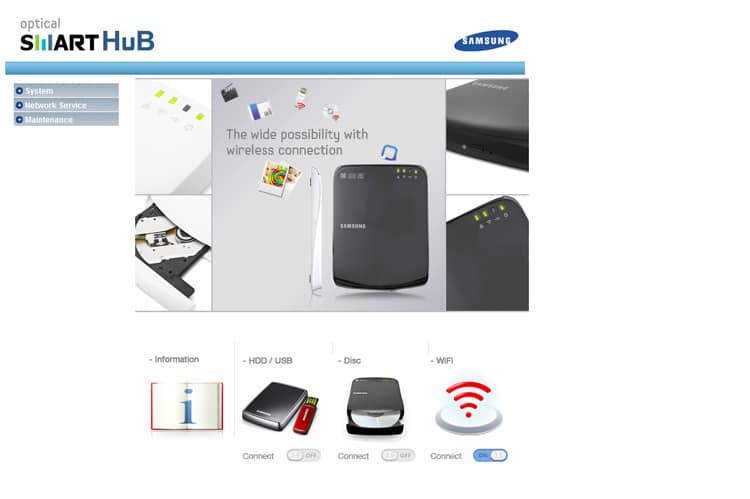
When you are attached to the network, you load the installation disc into another drive on your system and follow the prompts. This will setup the iSCSI link to use the connected drives and optical drive wirelessly.
In Use
When the Smart Hub is configured, devices plugged into the Smart Hub or discs inserted show up on your host machine as if they were connected directly. In the image below we have an Acronis cloning disc inserted into the Smart Hub.
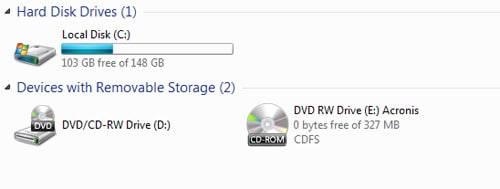
When connected to our office network, we actually ran into a number of problems with the Smart Hub turned on. If your network is setup with a “192.168.1.1” subnet configuration, the Smart Hub sets up on the same IP and tries to override the DHCP on the network. Numerous times we would wonder why new devices plugged into the network after the Smart Hub was turned on would no longer connect, and as soon as we would turn off the Smart Hub all functions would return to normal. We could also never get the Smart Hub to pass internet traffic through itself to devices connected to it in this type of setting.
When the Samsung Optical Smart Hub worked, it gave us wireless access to optical discs and external drives plugged into the hub. While the installation wasn’t the easiest by far to follow, we did get it running semi-smoothly outside of the network conflicts.
Conclusion
The Samsung Optical Smart Hub solves a problem that may not be widespread, but for those who need wireless access to legacy optical-based media, the Hub generally does what it’s intended to do. With additional flexibility for USB attached hard drives and the access point functionality, the list of what the Smart Hub can do is actually longer than most would assume. Samsung also supports mobile users with free apps in both the Android and Apple stores.
While it does a lot right, there are features that would make the Smart Hub more useful, like Blu-ray support, HDMI output and a more intuitive setup procedure. Samsung doesn’t offer much support for the device either, with a website that’s more a slideshow than anything of use for those having issues or trying to learn about the feature set. We ran into problems severe enough to make other devices drop off the existing wireless network in our office when the Optical Smart Hub was plugged in, which for the targeted user would be frustrating to say the least. Without much support and clunky install procedure, most buyers will probably get frustrated, perhaps to the point of returning this product.
Pros
- Offers wireless and mobile access to optical media
- Semi-Portable
Cons
- Setup isn’t as clean as it could be
- DHCP conflicts that cause existing wireless network troubles
Bottom Line
Samsung will likely find a decent niche audience for the Optical Smart Hub, and maybe those with slides or old VHS movies will find the upgrade path to optical media safe now. Joking aside, the Smart Hub is unique and offers solutions to many problems that prior, didn’t have easy fixes. For those who need this kind of access to legacy media, the Smart Hub is a viable solution, even if setup is a pain.
Discuss This Review




 Amazon
Amazon