In a previous article, we overviewed one of the most significant enhancements of the new Veeam version 10 Backup & Replication software, Enhanced NAS Backup. Looking forward to doing a comprehensive review of the enhanced features of this new version, this time, we take a close look at the Instant VM Recovery feature. Veeam Instant VM Recovery, in version 10, now allows the system to recover from any Veeam backup to a VMware environment. Also new, is that Veeam now allows recovering multiple virtual machines at the same time. These two are critical and demanding techniques. Overall, Instant VM Recovery helps us to improve recovery time objectives (RTO), increase protection against ransomware attacks, and downtime of production workloads.
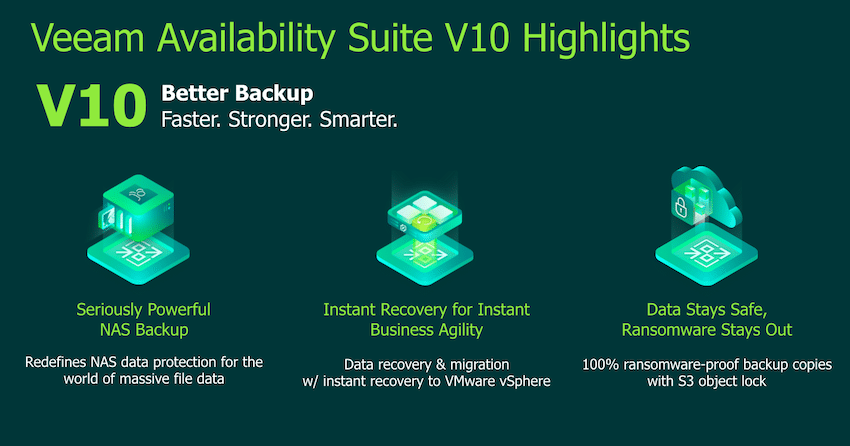
Instant VM Recovery is not a new feature in the Veeam backup system domains; Veeam established this capability back in its version 5. The solution was implemented from the Veeam backup repository. When admins took a backup, it was sent to the storage repository; later, the backup had to be copied back to the production system, power it on, and get access to it. Like so, customers could get workloads backed up and running within just a couple of minutes. But Veeam explored, moved forward, and improved the way that the system operates. Now on its version 10, Veeam adds the ability to make immediate copies of the backup to offsite targets during the actual backup process, ensuring that ransomware attacks won’t have the time to affect our vital data.
Focused areas of Veeam v10 Instant VM Recovery
Recovering multiple VMs can be a huge pain in the neck for companies wanting to recover hundreds of simultaneous VMs at once. The best way to approach this kind of bulky processing would be having a high-speed performing type of storage, such as SSD and NVMe. Additionally, this kind of massive operation should be scripted. Veeam v10 Instant VM Recover is enhanced precisely for this purpose, the technology has been improved in the backend engine to deliver the best possible outcomes without the need to add additional expensive hardware. Also, inside the Veeam Backup & Replication console interface, it’s now supported multiple instant VM recoveries simultaneously, helping backup strategies to be more manageable.
Through the updated Veeam documentation and material, we examined, for the Instant VM Recovery, what the keys are, in making the operations faster, and cost-effective. Veeam put the focus in three areas. The first one was the increasing RAM cache size to 1GB. Moreover, this RAM cache was optimized to measure all of the read blocks by flushing out the blocks that have been read least often, reducing latency, and enabling faster performance on recovery.
Another focused area is the intelligent prefetch of data blocks. By this, the Veeam engine looks ahead to what data blocks are going to be read next. Then, the system can intelligently read those blocks to make sure, even if the system is being recovered, they are ready. The intelligent prefetch of data blocks results in faster delivery. Veeam mentioned that depending on the system, performance could go a 5x increase in recovery speed. Besides these two enhancements, Veeam also optimized the interaction with the backup storage system. The engine takes advantage of synchronous I/O capability performing random reads and writes. For customers with high-performant storage systems, it means improving the performance of the recovery operation.
In Veeam v10, there are more operations behind the new enhanced Instant VM Recovery feature; to expand the concept overviewed here and go into in-depth tech details, we recommend you to visit Veeam’s website.
Performing an Instant VM Recovery
A very few changes have been made from the previous Veeam Backup & Replication console, in regards to the Instant VM Recovery feature. However, for a comprehensive overview, we require to add the steps to perform an instant VM recovery.
The operation can be carried out from one of two places. One method is from the ribbon menu under Restore and selecting the Instant VM Recovery option. A second method is browsing the backup that we have on disk and search for the failed VM that we want to recover.
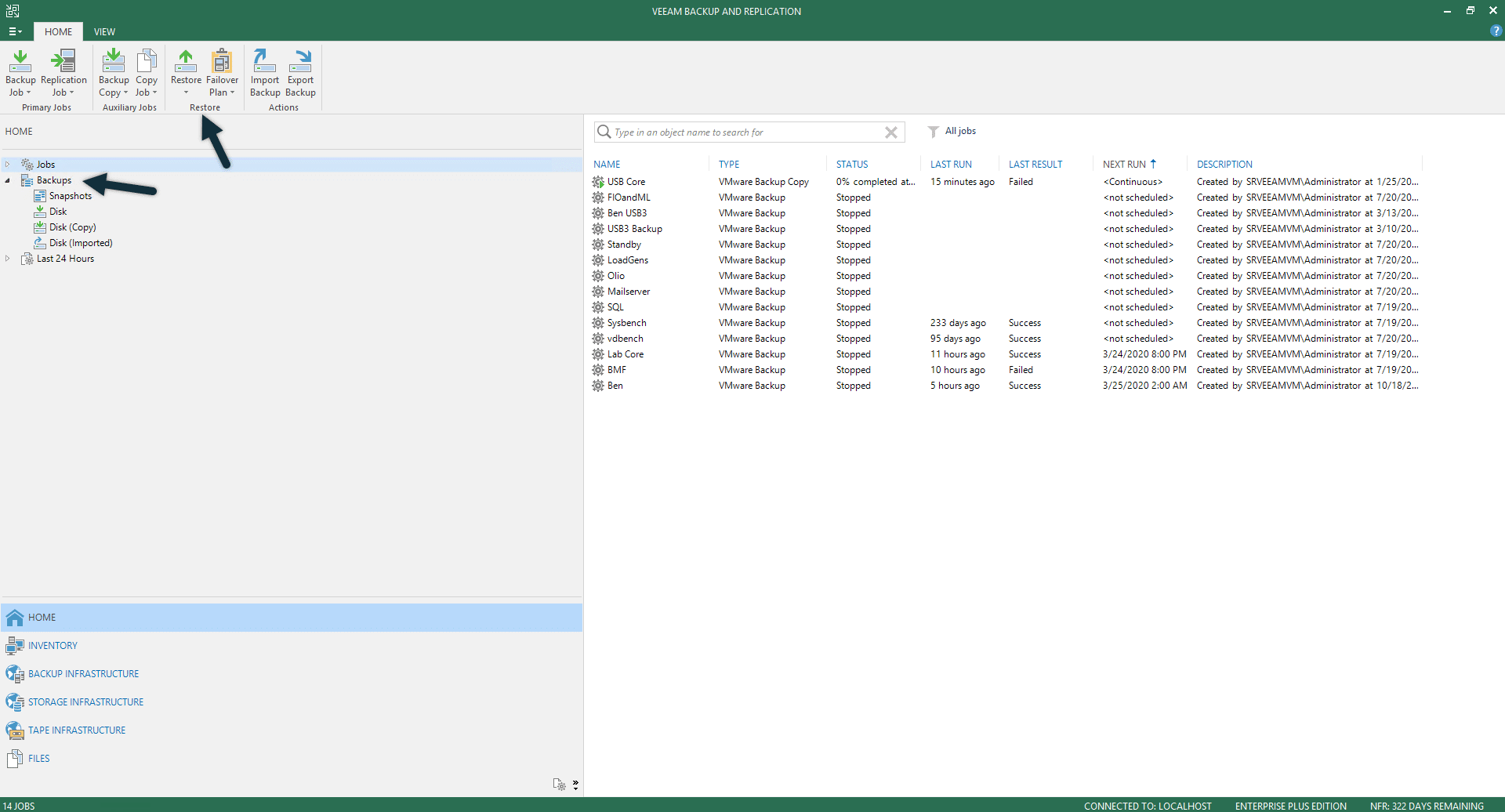
We are sticking with the second option since it is the most practical. From the Backups menu, we select the workload that we want to restore, right-click it, and select the first option, Instant VM recovery.
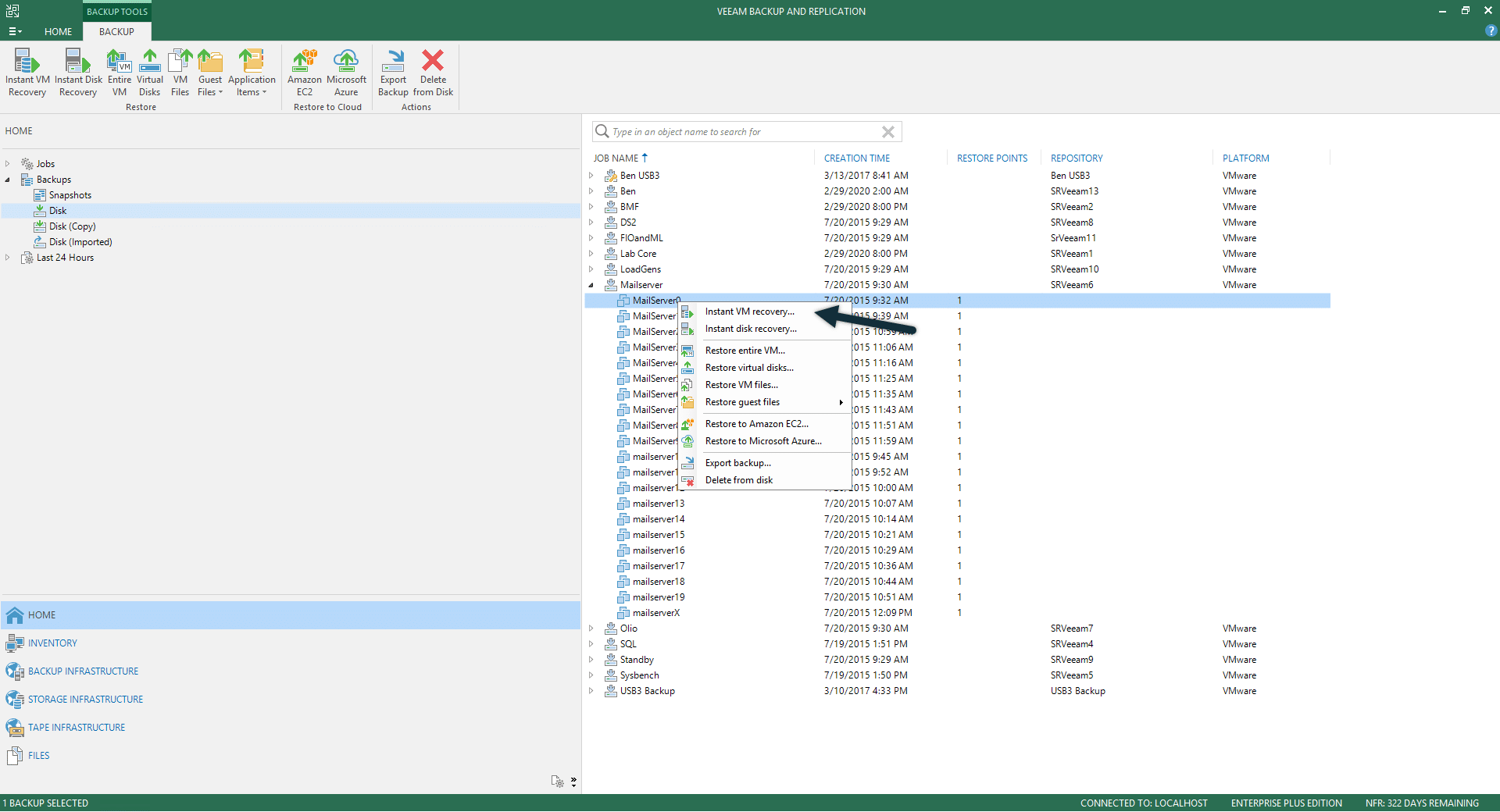
This is going to bring the Instant VM Recovery wizard. From the Machines step, we can select the workload that we want to recovery, and we could add more workloads. Here also, we can change the Restore Point, by default, is the latest one.
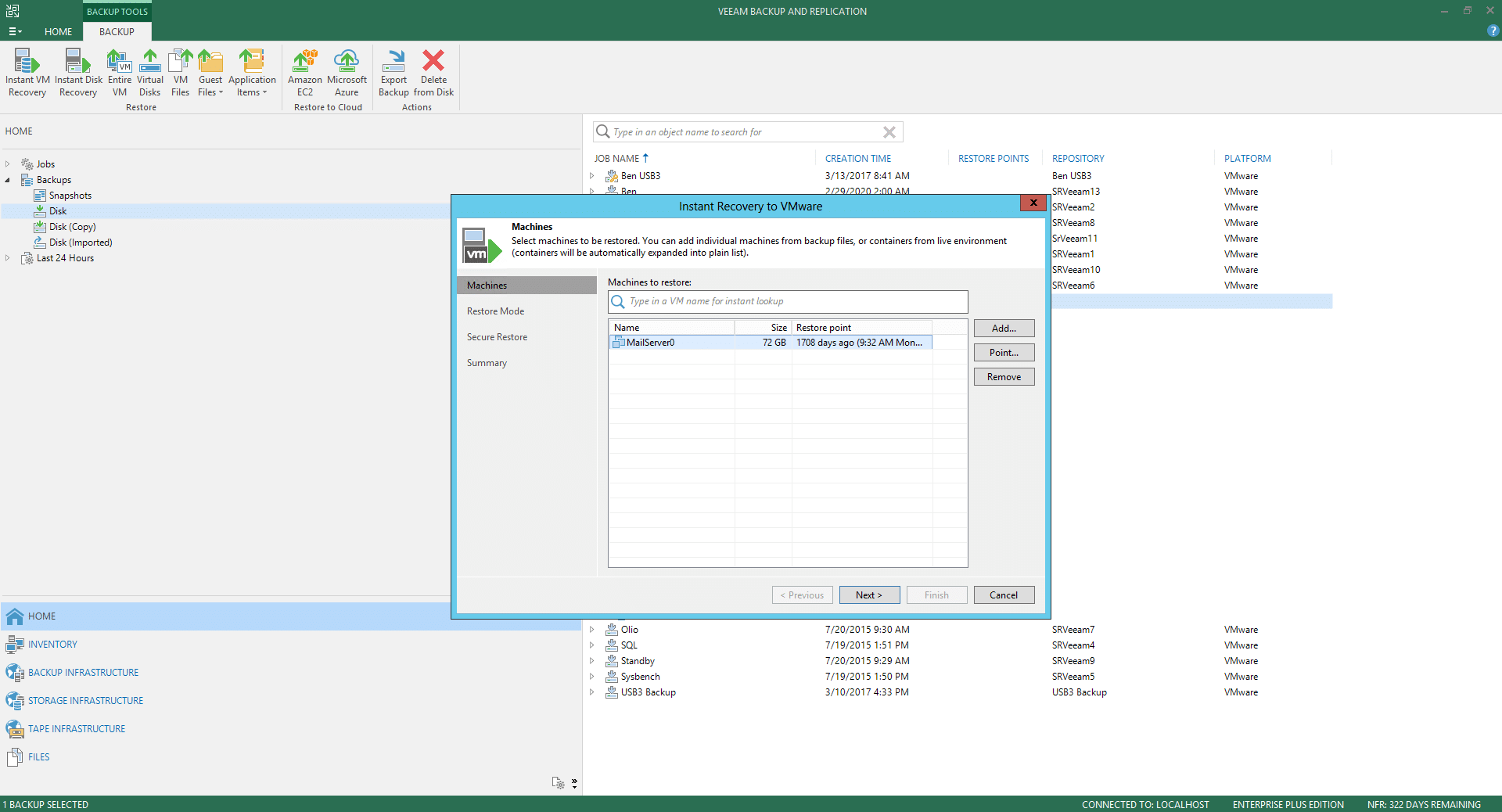
The next step is Restore Mode. Here need to specify how the VM will be restored. We selected the second option since it allows us to customize the restored VM location and more settings.
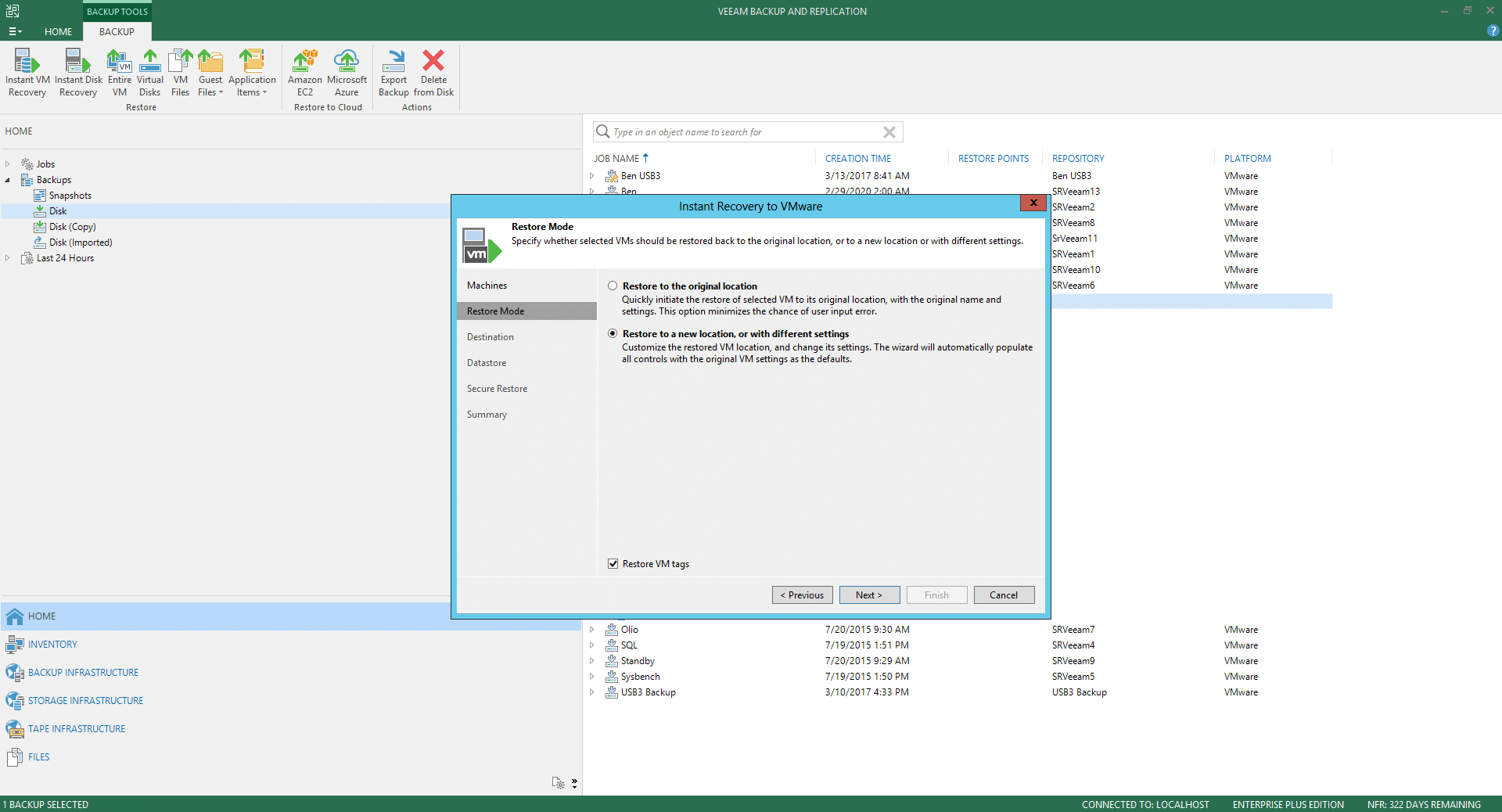
In the next step, Destination, we need to specify the destination for the restored VM. This option will change depending on the number of VMs we want to restore. Here, we can rename the restored VM, change host, VM folder, and resource pool.
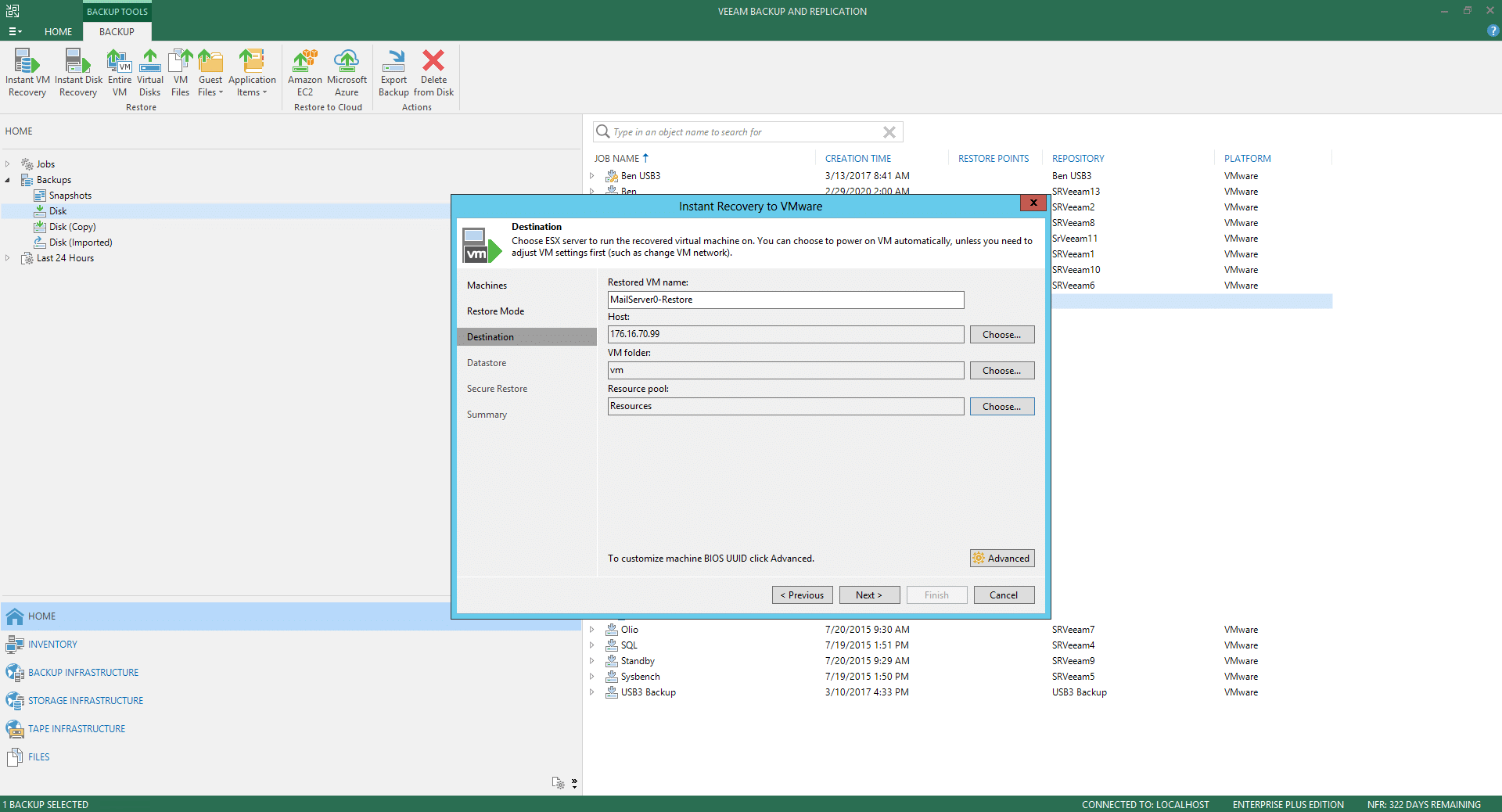
At the Datastore step, we can select where to store the redo logs when a VM is running from a backup. We also have the option redirect write cache.
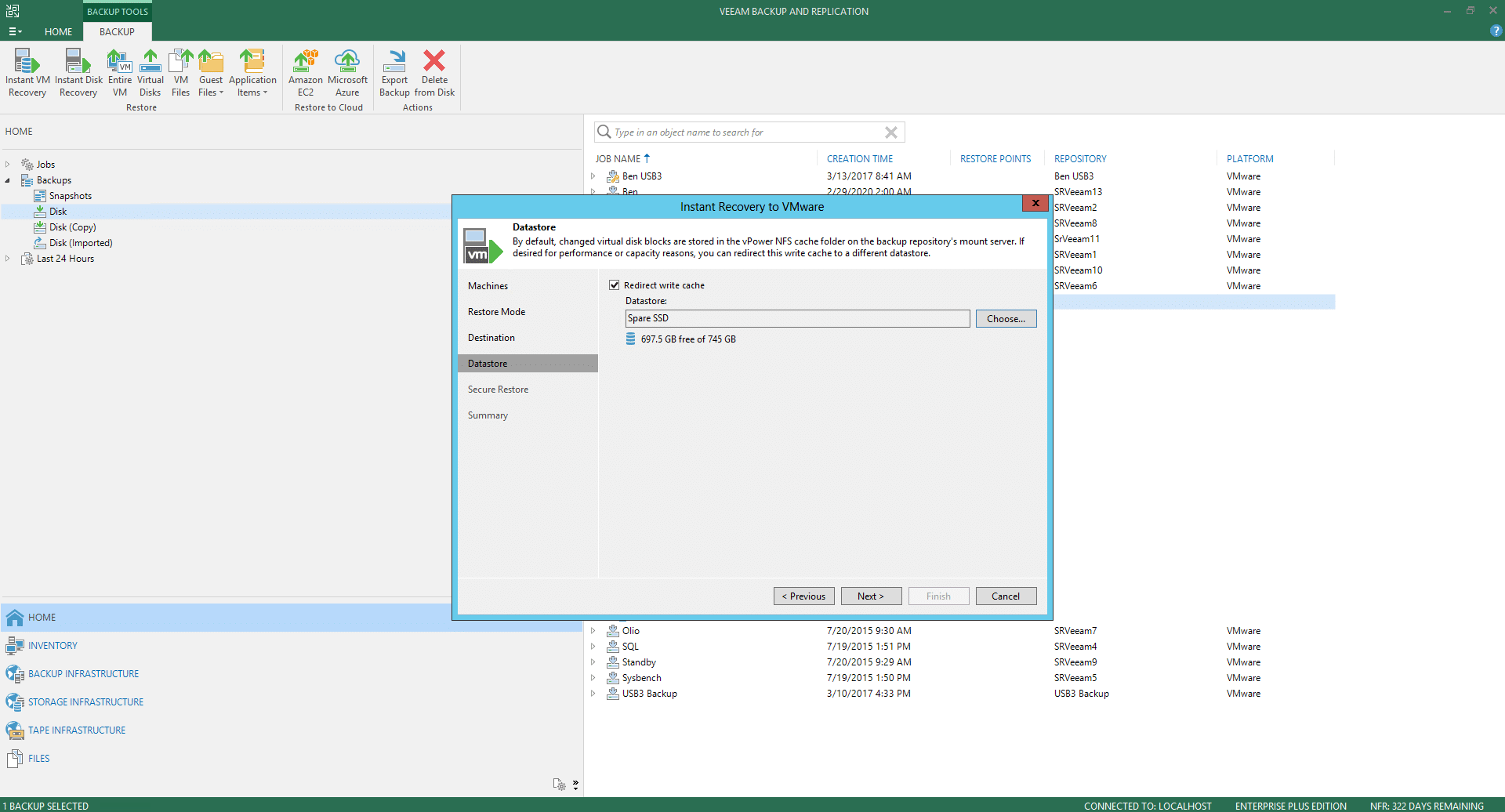
For Microsoft Windows workloads, we can have the Secure Restore settings. These options allow scanning the machine for virus threats before performing a recovery.
S
Finally, under Summary, we can select additional settings such as turning the VM on, as well as connect it back to the network, depending on if it’s a test scenario or it is real workload failure.
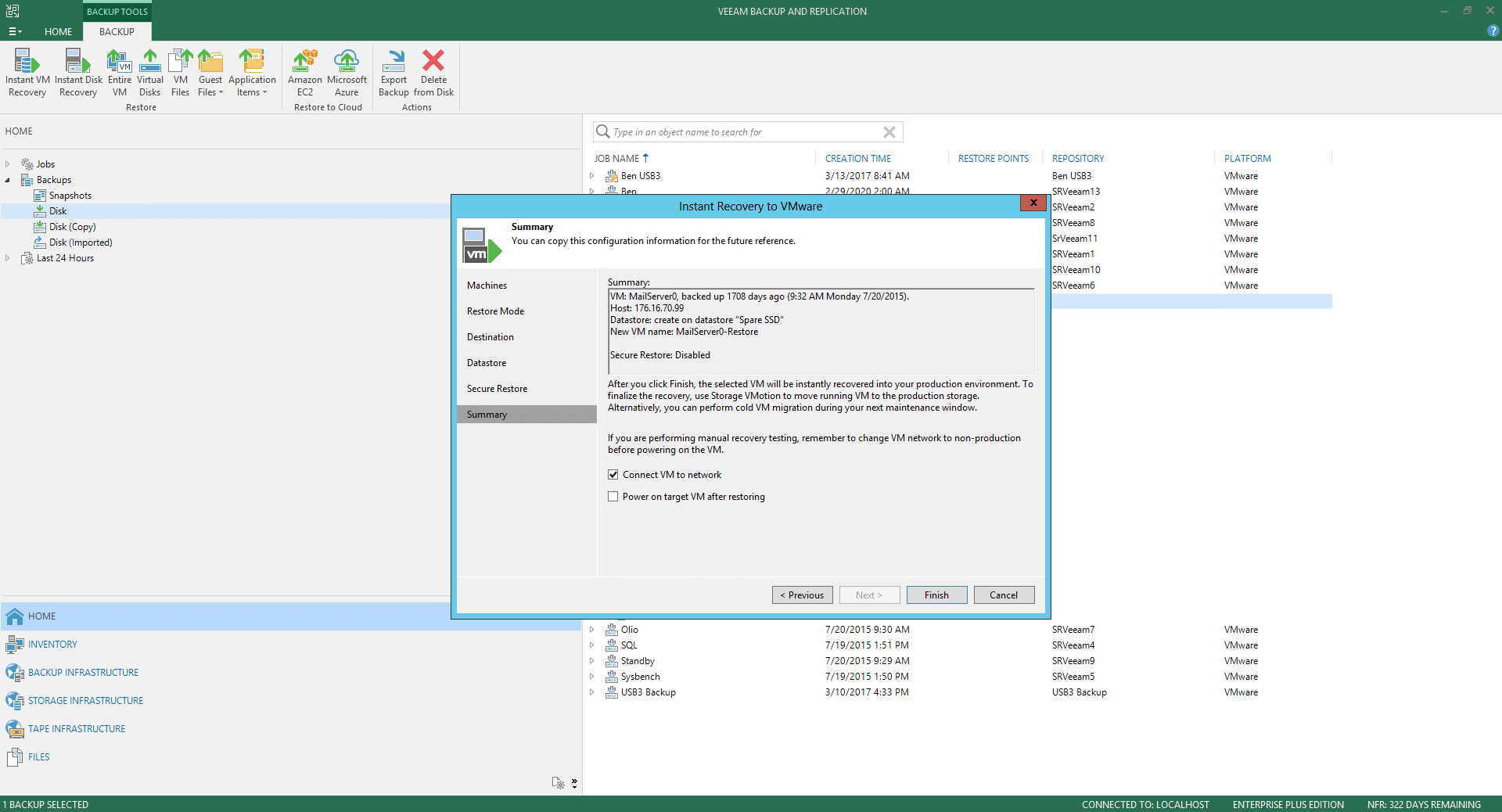
After finishing the Instant VM Recovery wizard, the VM recovery will be performed. Then, we must finalize the process, deciding whether to migrate them to the production environment or stop publishing.
Multiple VMs can be added to the recovery process from the very first step. But another excellent option is to select all the workloads that we want to restore at once.
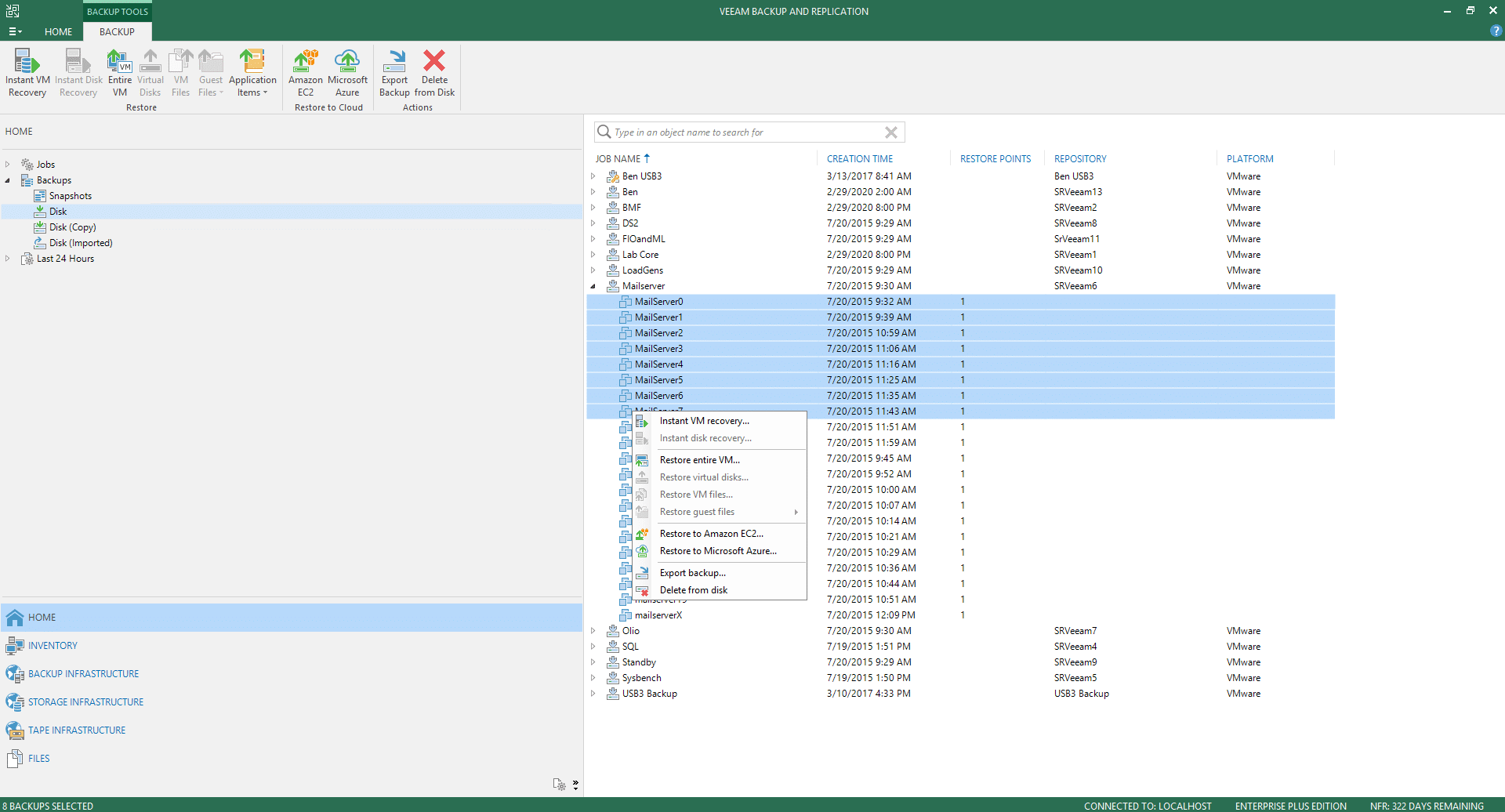
Conclusion
One of the most critical areas of any successful data protection strategy is the ability to recover what you need when you need it quickly, to maintain continuity of the business. Today, applications and heavy workloads are not managed just by a single VM, but distributed over multiple machines, that are we need to recover concurrently. Instant VM Recovery is a functionality within Veeam, that has been enhanced in version 10, which enables the administrators to run a failed workload directly from the backup file within minutes, ensuring that ransomware attacks won’t have the time to hit the data.
Instant VM Recovery can also be executed for testing purposes, which besides for disaster recovery, is a vital role in making sure VMs are protected and valid. We can run a VM directly from the backup file, turning it on, and make sure the guest OS and applications are functioning correctly, instead of extracting VM images to production storage to perform regular DR testing. In Veeam v10, this feature not only is simple to perform, but can be leveraged from any backup that we have. Additionally, these new enhancements are integrated into the system by default.


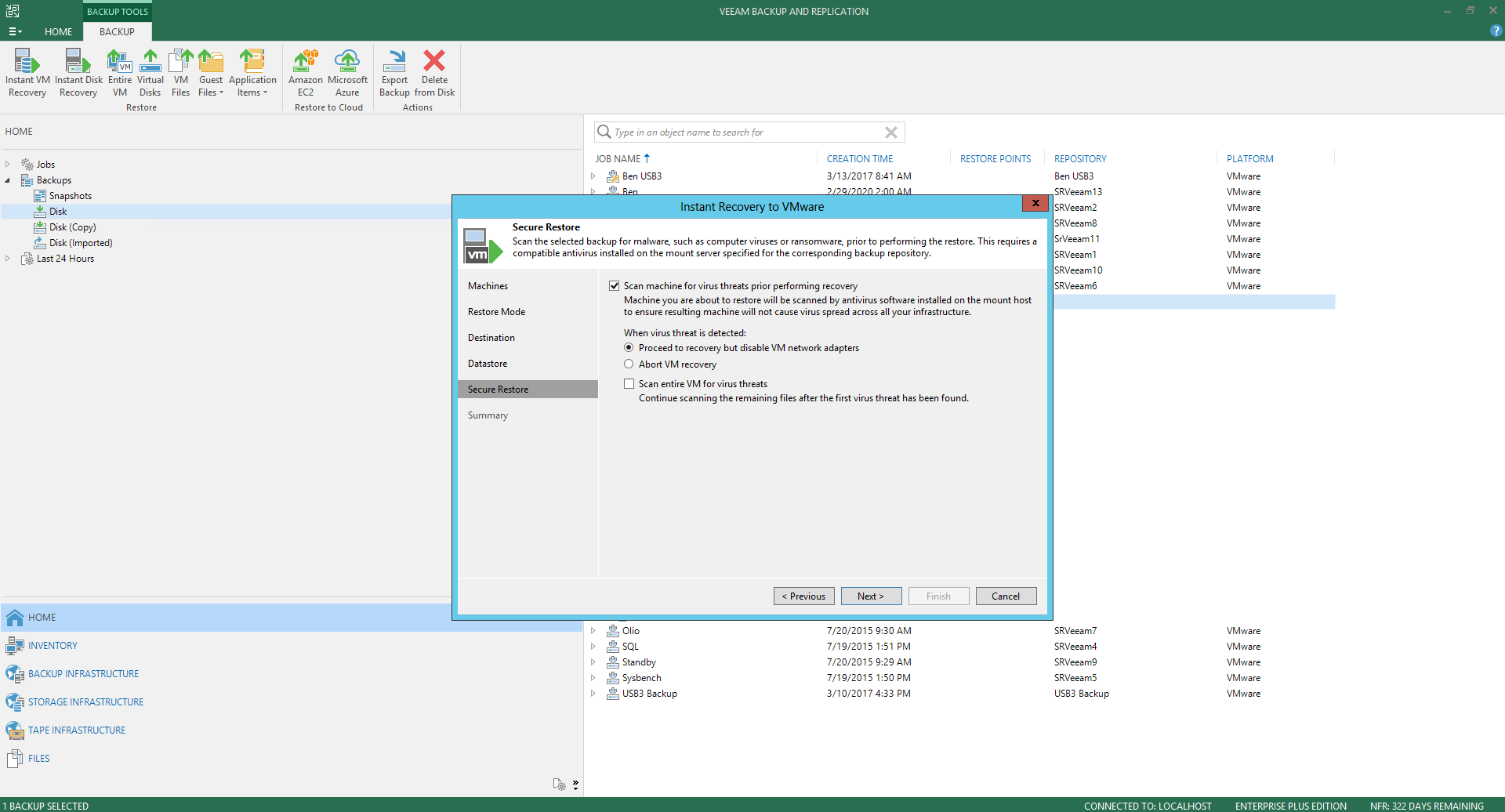


 Amazon
Amazon