Plextor and other SSD manufacturers sometimes release firmware updates to tackle the occasional bug that can put a slight hiccup into their SSDs’ overall usability, or sometimes to even provide a boost to performance. While some other companies provide a firmware update client to enable users to update their SSD’s firmware, with M5Pro SSD, Plextor simply provides an ISO file for users to burn onto optical media. From that media, the users can boot their system and run the update quite easily. That’s a great option for notebook users who don’t have access to a second drive. On the other hand, many consumers these days don’t utilize CD/DVD burning functionality, or might not even have an optical drive. In this guide, we’ll go over another option those users can implement to update their SSD’s firmware.
Before jumping into the firmware update process though, it’s important to note that while most firmware updates are non-destructive, some others will wipe your data. Make sure to check in the release notes, as they should always indicate if the update is destructive. Additionally, even non-destructive updates should be approached only after backing up important data, just in case.
Getting started, users can find their SSD and corresponding capacity on Plextor’s downloads site, and then they can click on the newest update to install on their SSD. Plextor also includes a PDF with information about the drive’s various firmware updates and what they changed. In our case, we’re updating a Plextor M5Pro 256GB SSD.
The ISO file that Plextor delivers to users is Linux-based bootable media. You cannot just drag and drop the file to a USB flash drive. One step you can use, however, is to download and use free software called Universal USB Installer. From that point, insert your USB flash drive and scroll all the way down the Linux Distribution list to "Try Unlisted Linux ISO."
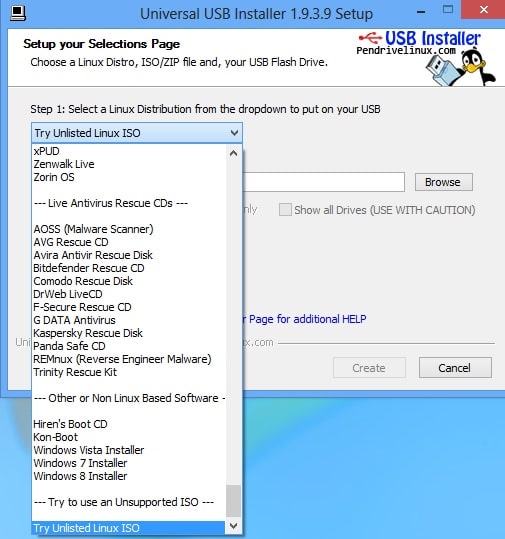
Once you’ve completed that step, you need to click browse and then select the firmware ISO file.
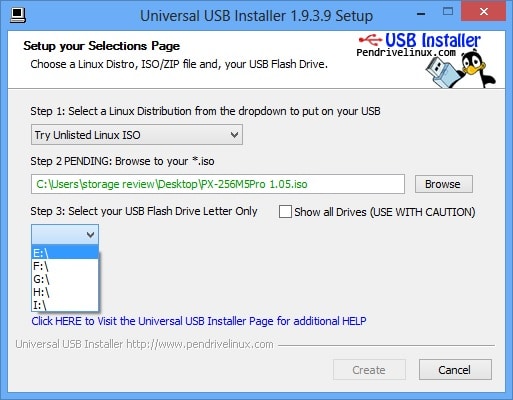
Then, click on the drive letter that corresponds to the USB flash drive you wish to use to boot from. Click create. Now restart your system and enter the BIOS to make your system boot from the USB flash drive. When you’ve done that, exit the BIOS. The firmware updater will appear on screen when booting from the flash drive, and you can start the update. Plextor also includes instructions with their firmware updates on how to complete the process using bootable optical media.
Plextor SSDs at Amazon.com


 Amazon
Amazon