Synology has several NAS offerings for home, office, and even enterprise applications. All of their DiskStation NAS units are powered by Synology DiskStation Manager (DSM) 5.1 operating system, with 5.2 on the horizon. DSM offers lots of good, free apps to users, such as the recently reviewed Surveillance Station 7.0. Another free app that all users have access to is Synology Cloud Station. Cloud Station gives users and businesses their own cloud to save and sync files with. Users can work on a given file in the office, remotely, from home, or on a mobile device, save it to Cloud Station, and pick up from where they let off from any other device or location they choose.
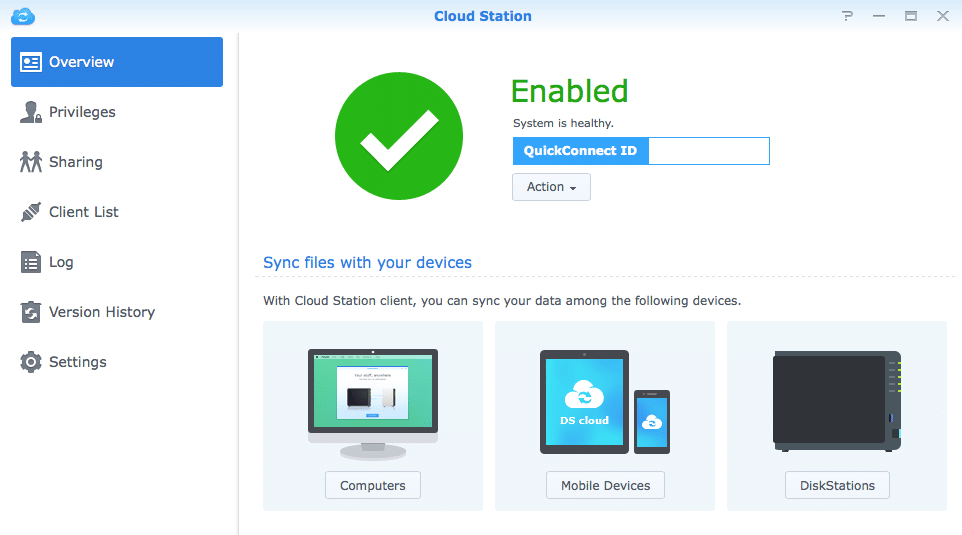
Cloud Station works in a similar fashion to Dropbox or Google Drive. But unlike those Dropbox or Google Drive there is no monthly fee for larger data usage and the only limit is the limit of capacity on the given NAS (the Synology RackStation RS10613xs+ for example can support up to 424TB with expansion units). Another benefit with Cloud Station versus online file hosting services is that all of the data stays on the NAS or on-premises. There is an upper limit on the file size however, 10GB per file. The files can be shared across various platforms, Windows, Mac OS, and Linux, or through mobile devices either iOS or Android without an issue. As long as there is an Internet connection the files can be synced and if there is no Internet connection users can still edit files, which will be synced as soon as a connection is found again. Administrators, and users alike, can share files by sending a link to the file or folder. And they can password protect the content and setup an expiration date on the link.
While multiple users being able to access and work on a given files has its advantages there are some disadvantages as well, such as important data getting overwritten or accidentally erased. Cloud Station retains up to 32 versions of file history. If something is lost it can be retrieved. If users are working with large multimedia files, this option can be turned off to save storage space. Cloud Station also has syncing logs so administrators can see who was accessing and changing what file. Administrators can also adjust users’ access and permissions using Windows ACL. Syncing everything in Cloud Station can eat up bandwidth and storage. Users can selectively sync hot, or critical files to avoid using up resources. If there are lots of large files they can be synced between two different Synology NAS devices. And finally, Cloud Station offers encryption to securely store files with the cloud.
Synology Cloud Station specifications:
- Synchronization:
- Automatically sync files between your PC, Mac, Linux computer, mobile devices, and Synology NAS (up to 10 GB per file)
- Keep up to 32 historical versions of files with differential data
- Respect ACL and Linux permissions
- Sync multiple shared folders with up to 100,000 folders in total
- Sync encrypted shared folders
- Versioning can be disabled
- Version restoration from Cloud Station server and PC clients
- One-way sync to client devices with read-only shared folders
- Client List to view connected devices
- Live syncing status and progress on Cloud Station server and clients
- Configure sync profile for each user to sync limited file size and file types
- Enable Cloud Station service for user/LDAP/AD/AD Trust Domain accounts
- Offers syncing log
- View maximum active connections for different models
- Offer MSI, EXE, DMG, DEB and RPM installers for different PC platforms
- Support IPv6
- Support hole punching
- Security:
- Privilege settings allow only selected users to access files via Cloud Station
- SSL data transmission encryption
- SSL certificate verification
- HTTPS tunneling and proxy support
Management and performance
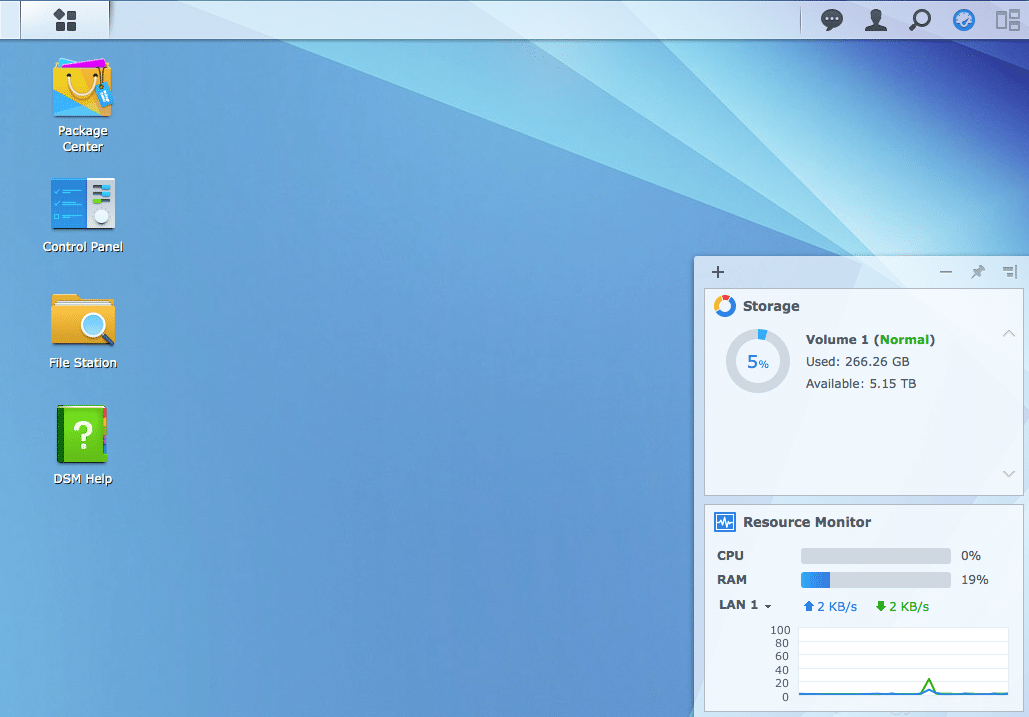
Cloud Station is simple to install on a DiskStation. Through DSM’s homepage users just need to go to Package Center (the upper icon on the left hand side of the screen by default). Users just have to find it in the Package Center (it is in the Recommended tab near the bottom) and install it.
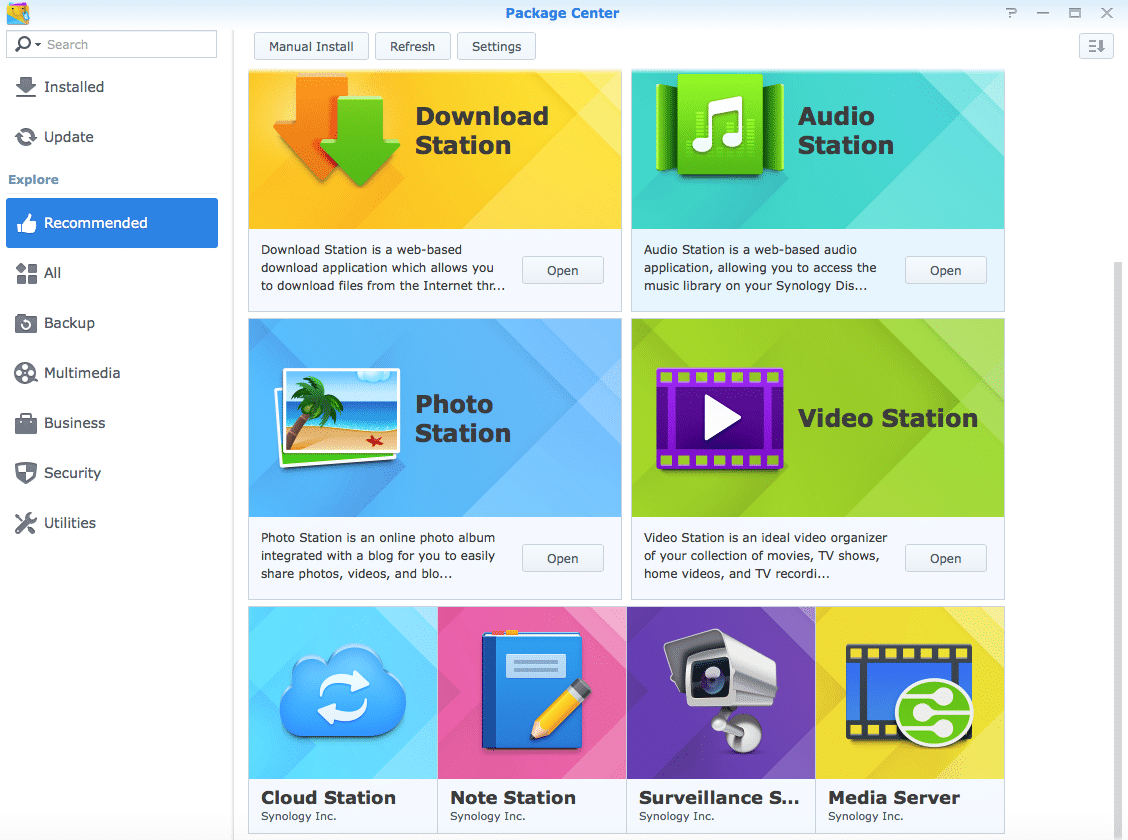
Once it is installed, open it and it will show users the screen seen at the top of the review. Users need to setup their QuickConnect ID, which can be done simply through the E-Z-Internet app. Once that is setup, enable Cloud Station on the DiskStation. Once Cloud Station is enabled, users can download desktop apps (also works on laptops) through the bottom left hand tab that says computers. Click on it and it will download an app and walk you through a simple setup (in this case we are downloading the app to a Mac).
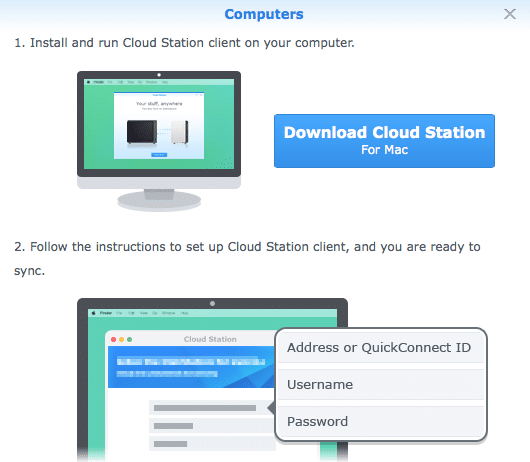
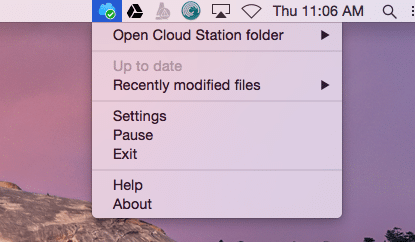
Users can also download the mobile app on the tab that says Mobile devices. There is a QR code that can be scanned or you can just go to the device’s app store and download the app there, they too are free to download.
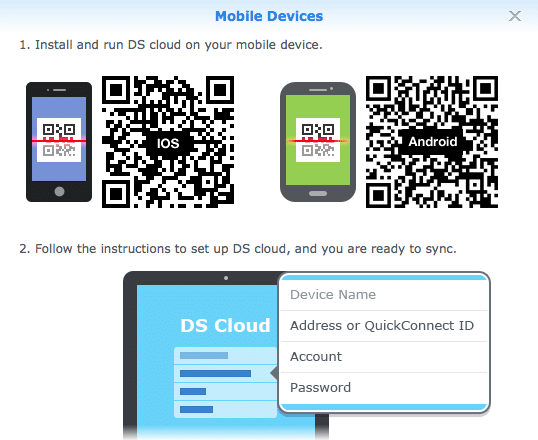

That is setup in a nutshell. It only takes a few minutes with the QuickConnect ID taking the longest. The QuickConnect ID also gives users access to the various other apps on the NAS through web browsers or mobile apps anywhere they have an Internet connection. After everything is setup users can start saving and syncing files in a manner of ways. Through File Station on the DiskStation, they can take the file they want to work on and drag it into the Cloud Station folder. Once there it will sync up wherever Cloud Station has been setup. Users can modify the file on their device of choice and save it and it will sync back up with all other connected devices. Creating a new file and syncing it is also easy. Create it as you normally would and either save it in a Cloud Station folder or in another location and drag and drop it.
Conclusion
Cloud Station is Synology’s free syncing app that comes with DiskStation Manager. It allows cross-platform file sharing and syncing, working on Mac OS, Windows, and Linux. There are also free mobile apps than can be used on iOS and Android smartphones and tablets. As long as there is an Internet connection files can be synced regardless of location, and even without a connection files can be modified and synced when a connection is found. Administrators have control over who can access what, which files are to be synced, logs of who is accessing files, and Cloud Station saves up to 32 versions of any given file making easy restoration possible. If capacity becomes an issue files can be synced between two NAS devices. And Cloud Station offers encryption to keep critical files safe.
Setup takes a few minutes and one can start using it. The more familiar one is with DSM the easier it is to use. I didn’t use any type of tutorial; I just jumped in feet first and floundered around a bit. It isn’t super simple but with some trial and error I was able to figure it out in under 15 minutes. The mobile app was a little more difficult as everything is even further compressed. But again, poking and prodding the app for a bit made it tell me all its secrets and it was just as easy to use as the desktop. For this review I used a DS415+ which is my home NAS, but I did all the work here remotely at my desk 20 miles away. For me, it was just as easy to use as Dropbox (once I got going) without the capacity limit or monthly fee.
Pros
- No monthly fee
- Cross-platform file syncing
- Mobile support for iOS and Android
Cons
- A bit of a learning curve when you first start using it, especially with the mobile apps
The Bottom Line
Synology Cloud Station is an application that allows users to sync files across multiple platforms wherever there is an Internet connection and best of all it is free with the purchase of any Synology NAS device.
Synology at Amazon



 Amazon
Amazon