What is Samsung Magician Software?
Samsung has an inherent advantage in the SSD space in that they own their own NAND and controller and build the SSD firmware and software in-house. The results on the software side are evident; Samsung’s Magician software package is one of the most robust in the industry, providing customers with an easy way to manage and optimize their SSD. Operating in-house also means Samsung can update their firmware faster and more often, in turn providing users with a reliable and stable experience. While SSD firmware isn’t always easy to update, the Samsung Magician tool makes the task about as easy as it gets. Samsung also provides firmware update tools for those who prefer a bootable USB/CD option as well.
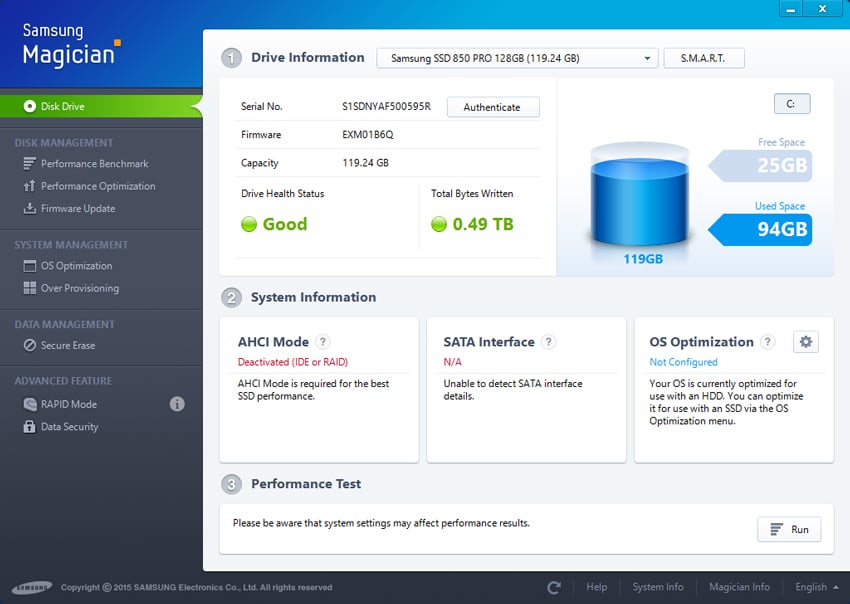
While a solid majority of firmware updates are non-destructive and thus won’t wipe your data with a reformat, the first step before performing any firmware update should still be to backup important data on your drive. Errors and faults can happen that may render your data inaccessible. Sometimes, updates are destructive, but in those cases users will be warned.
In this particular case, we’re updating a Samsung SSD 850 PRO 128GB. With the Magician software open, you need to select the drive you want to update (which the software should automatically have done anyhow), and then click on firmware update. There, the dialogue box will indicate whether or not an update is available. Samsung warns at the top of the screen to back up data.
With the SSD 850 PRO selected and data backed up, we clicked update. Samsung again warns you, this time saying that the computer will need to shut down. Users should make sure they have open documents and the like saved. From that point, the Samsung SSD firmware update process took about 5 seconds. Then, the computer shutdown. With the system back up and running afterwards, we went back into Magician to confirm that the process was accomplished.
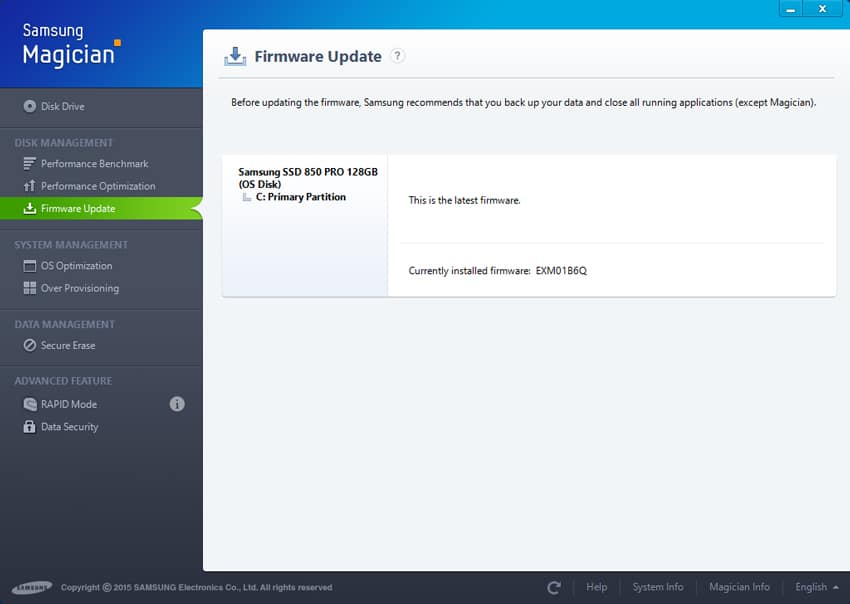
With the software showing that the firmware was up to date, the process was complete.
Commonly Asked Questions
Can I use Samsung Magician on other SSD?
No, Samsung Magician only works with Samsung SSDs.
Is Samsung Magician free?
Yes, Samsung Magician is a free tool that works with their line of SSDs.
Samsung Magician and Data Migration Overview
Samsung SSDs at Amazon.com



 Amazon
Amazon