The Dell S2722QC is a 27-inch 4K monitor that needs just one USB-C cable to handle video, audio, data, and even power delivery. Designed for a range of use cases such as creative professionals applications and watching 4K movies, the S2722QC features a platinum silver finish with textured black for the bezel, giving it a uniquely modern look. The new line of Dell monitors is also available in a QHD (2560×1440) model, though we will be only looking at the UHD version for this review.

For connectivity, the S2722QC features a USB Type-C upstream port (Alternate mode with DisplayPort 1.4, Power Delivery up to 65W), one USB 3.2 Gen 1 port (with BC1.2 charging capability at 2A, one USB 3.2 Gen 1 port (downstream), two HDMI 2.0 ports, and one audio line-out port. It also comes equipped with built-in dual 3W integrated speakers.

Viewing comfort and display quality seem to be a focus for the new Dell monitor, as it features In-Plane Switching (IPS) technology combined with 99% sRGB color coverage, which allows you to see an impressive range of colors across a wide viewing angle. The flicker-free screen also features ComfortView, a feature that reduces blue light emissions to help with eye fatigue. Moreover, Dell Easy Arrange Keep allows users to maintain an organized area (including applications, emails, and windows) all on one screen.
The S2722QC also features Picture-by-Picture (PBP) and Picture-in-Picture (PIP), the latter of which allows users to view multiple types of content from two different PC sources at once by splitting the screen into two sides. The former allows users to watch two images at once via a small window inside the main window. Though we specifically don’t find much use for these two features at StorageReview, it’s certainly handy if you need it for something like monitoring video feeds.

For those who are environmentally conscious, Dell has also indicated that they are constantly trying to reduce manufacturing’s impact on the environment. With this monitor in particular it contains at least 25% post-consumer recycled plastics, is shipped Styrofoam-free, and all packaging is made up of at least 75% recycled cardboard. Users can also save on energy via PowerNapi, a feature that automatically dims the screen or engages sleep mode when the monitor is not in use.
Backed by a 1-year warranty, the Dell UHD S2722QC lists for roughly $620 ($475 on sale at the time of this review and $380 on Amazon via Dell) while those who don’t need a 4K resolution can purchase the FHD model (S2722DC) for $500.
Dell S2722QC 27-inch 4K Monitor Specifications
| Viewable image size (diagonal) | 68.47 cm (27.0″) |
| Active display area (horizontal x vertical) | 596.7 mm x 335.7 mm (23.49“ x 13.21″) |
| Panel technology | In-Plane Switching (IPS); Anti-glare with 3H hardness |
| Maximum resolution | 3840×2160 at 60Hz |
| Aspect ratio | 16:9 |
| Pixel pitch | 0.1554 mm x 0.1554 mm |
| Brightness (typical) | 350 cd/m2 |
| Color gamut (typical) | 99% sRGB |
| Color depth | 1.07 billion colors |
| Contrast ratio (typical) | 1,000 : 1 |
| Typical viewing angles (vertical/horizontal) | 178o / 178o |
| Response time (typical) | 4ms gray to gray in extreme mode |
| Backlight | White LED edge light system |
| Audio Output | 2 x 3W |
| AMD FreeSync | Yes, supports AMD FreeSync technology |
| TÜV-certified | Yes, ComfortView with Flicker-free screen |
| Dell Display Manager compatibility | Yes, with Dell Easy Arrange (For S2722QC only) supports Picture-by-Picture (PBP) and Picture in Picture (PIP) |
| Connectivity | 1 x USB Type-C upstream port (Alternate mode with DisplayPort 1.4, Power Delivery up to 65 W), 1 x SuperSpeed USB 5 Gbps (USB 3.2 Gen 1) with BC1.2 charging capability at 2A (maximum), 1 x SuperSpeed USB 5 Gbps (USB 3.2 Gen 1) downstream port, 2 x HDMI 2.0 ports, 1 x Audio line-out port |
| Stand adjustability | Height adjustment up to 110mm, Tilt -5° / 21°,Swivel -30° / 30°, Pivot -90° / 90° |
| Stand features | Built-in cable management slot |
| VESA mount compatible | Yes, 100 mm x 100 mm |
| Security lock slot | Yes (cable lock sold separately) |
| Power | AC input voltage/frequency/current: 100 VAC to 240 VAC / 50 Hz or 60 Hz ± 3 Hz / 2 A (typical)
Power consumption (Operational): · 0.2 W (Off Mode) 0.3 W (Standby Model) · 24.8W (On Mode) 155 W (Max) |
| Weight | 4.7 kg (10.36 lbs) |
| Environmental compliance | RoHS-compliant, BFR/PVC-reduced monitor (excluding external cables), Arsenic-free glass and
Mercury-free for the panel only. |
| Standard service plan | (WW) 3-year Advanced Exchange Service2 & Premium Panel Exchange
(US/Canada) 1-year Advanced Exchange Service2 & Premium Panel Exchange |
Design and Build
The S2722QC is a very well-designed monitor. It sports a texture black outline with a platinum silver finish for the stand, while its three-sided ultrathin bezel allows users to see more of the screen than most monitors (that is, no side bezels as a distraction). The monitor stand uses a fairly small footprint via a unique fan-shaped base.
The back of the monitor features a really nice (yet subtle) textured pattern, making it the perfect monitor for those who like to have a modern-looking peripheral to match their workspace. It looked really nice sitting on our desk.
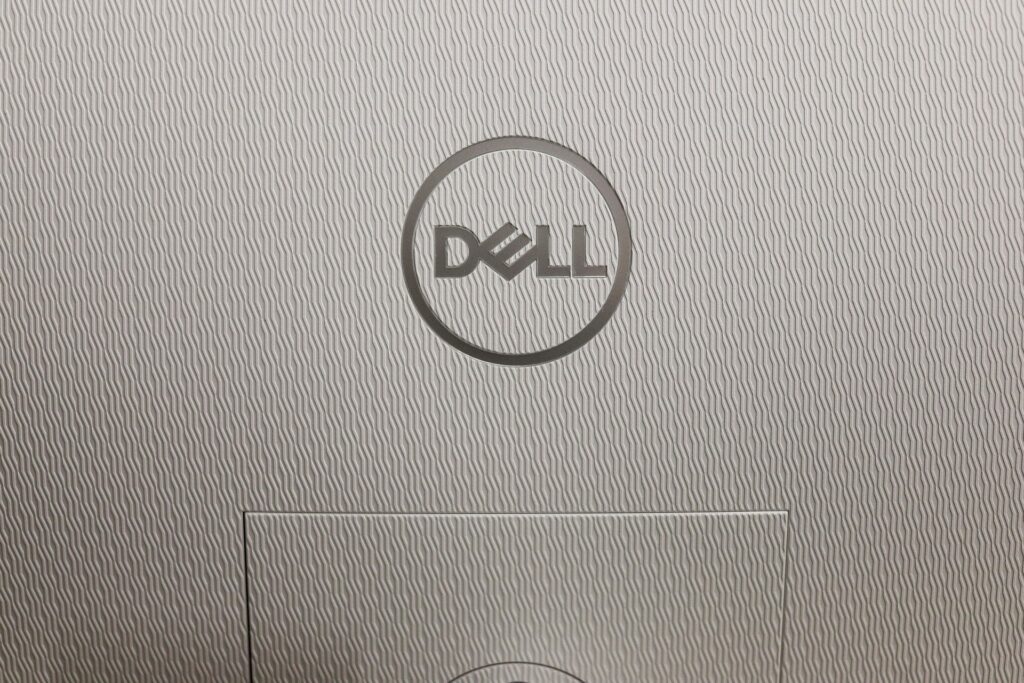
Customizing the placement and angle of the S2722QC was pretty seamless. With the height-adjustable stand, tilt, swivel, and pivot functionality, we were able to easily find the most comfortable viewing experience.

All the connectivity is located underneath the monitor, which includes the USB Type-C upstream port, a USB 3.2 Gen 1 Type-A port, two HDMI 2.0 ports, and one audio line-out port.

The power port is located on the left side.

The USB 3.2 Gen 1 is located on the far corner of the monitor, which makes it very easy to connect and charge laptops (as well as other compatible devices) via a USB-C cable.

The cable manage port on the back of the stand (coupled with a single cable use to transfer video, audio, data, and power the monitor) really allowed us to reduce the amount of clutter at our workstation.
Dell S2722QC 27-inch 4K Monitor Management
A lot of monitors use the “joystick” button to access and navigate the monitor’s menu system (like the Dell UltraSharp U3821DW), which can be sometimes awkward and cumbersome to use. Thankfully, Dell chose to not go in this direction with the Dell S2722QC, as the buttons to operate the OSD are located at the front right, just under the bottom bezel. They are clearly visible and easy to use/navigate with.

From left to right is the shortcut key/preset modes button, which allows you to quickly choose to from a list of preset options; the volume button, which displays the volume slider; the menu button, which launches the on-screen display (OSD); the exit button, which is used to leave the OSD menus; and the power button.
The buttons also double as navigating up and down the menu selections, as well as confirming your selection and going back to the previous menu. Overall, we found the menu layout easy to use and very responsive.
Some of the highlights include the Brightness settings, which adjust the luminance of the backlight (you can set it pretty bright with this monitor).
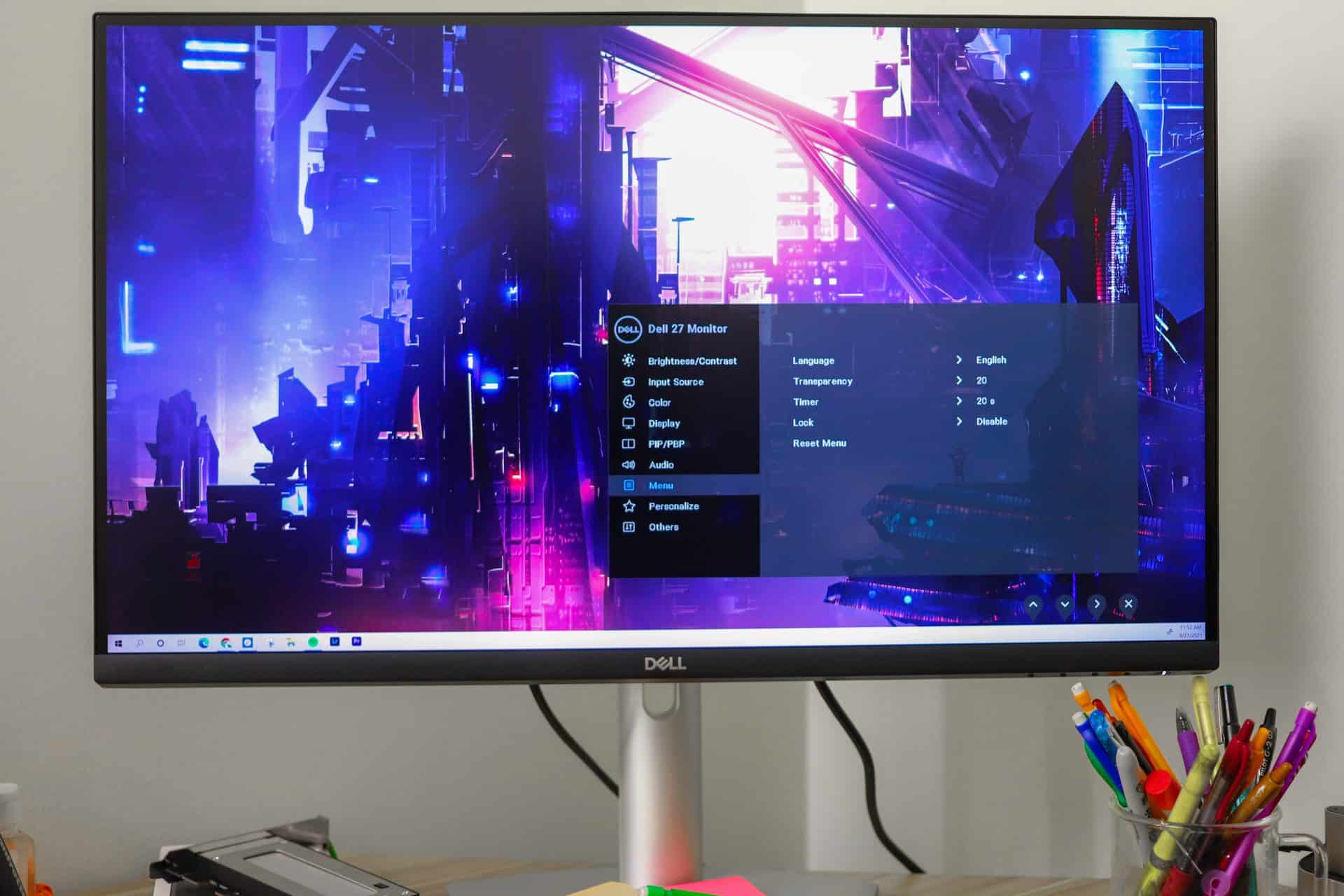
Input source switches between the different video signals. This includes the HDMI 1, HDMI 2, and USB-C inputs. You can also enable auto select, which automatically scans for available input sources you have connected to the monitor.
The Color menu allows you to adjust the color settings, and give you the option to choose from a list of existing settings via the preset mode. Some of these include standard mode, which loads the default color settings; comfort view mode, which significantly reduces the blue light emitting from the monitor; movie mode, which adjusts colors that best suit the movie viewing experience; and custom color, which users to adjust the settings manually.
The Display menu allows users to adjust things like the aspect ratio (16:9, Auto Resize, 4:3, or 1:1), sharpness, and response times. You can also set the USB-C prioritization to either high resolution or high data speed. Moreover, the “dark stabilizer” option is located here, which is important for gaming use cases in scenarios. The higher you set it at (between 0 and 3) the more visible an image will be in dark environments.
Dell S2722QC 27-inch 4K Monitor Monitor Usage
We can’t speak for its gaming performance, but we did use it to watch 4K videos, which were bright, vibrant, and crisp. It didn’t suffer from any image tearing and was smooth as a 60Hz monitor could get.
We also used it for image editing, as it definitely shows color and details much better than a laptop screen, and connected it to an HP Spectre laptop. It kept a charge via the HDMI cord we used to extend the display to the Dell monitor.
That said, we mostly used it for workflow improvements, like holding up an extra Chrome window. Though it’s certainly not the largest workstation monitor by today’s standards, it was big enough to have multiple windows loaded side by side. Having two of these monitors would make for an even better modern workstation setup.
Those looking for a two-in-one cord setup (i.e., one cord for both power and video feed) would benefit most from the Dell S2722QC. You will have fewer cords to navigate and one more available port space. It’s often annoying when you have to get extenders/adapters just to be able to plug the necessary cords in, so it’s nice that this setup helps to avoid that.
Conclusion
Overall, we liked the Dell UltraSharp S2722QC quite a bit, making this another great addition to the company’s already impressive portfolio of UHD displays. While we recommend larger monitors like the 38-inch UltraSharp U3821DW for those who have a bigger budget and who want to replace two monitors with a single display, the S2722QC is a perfect choice for those looking for an affordable option with great image quality.

This monitor is skewed a little more for entertainment use cases like watching 4K movies and gaming, though it can certainly be appreciated as a larger workstation display to help day-to-day workflows. The viewing experience can be customized via the easy-to-use height-adjustable stand, tilt, swivel, and pivot functionality as well as through Dell’s intuitive OSD user interface.
In addition, we really liked the USB Type-C connectivity, which allowed us to transmit power, audio, and video signals between a laptop and monitor using just a single cord. This is certainly a product that focuses on eliminating clutter and lessening the number of cords to worry about. Another huge plus with the S2722QC is the easily accessible charging USB port, which makes it easy for users to charge laptops that only need (up to) 90W of output.
Combining all of this with its platinum silver finish makes the S2722QC a great-looking choice for both professionals and home users.
The display is $475 on sale at the time of this review and $380 on Amazon via Dell.




 Amazon
Amazon