We’re all well aware that unstructured data continues to grow not just throughout the enterprise data center but throughout every small office in the world as well. That notion holds true even in our small office. While already a Veeam v11 user for our virtualized environment, we hadn’t yet adopted Veeam NAS backup and recovery for our unstructured data. Thanks to a relatively quick deployment though, we are now backing up SMB shares from our Netapp A200, placing the backup data onto our ExaGrid using the ExaGrid-Veeam Accelerated Data Mover protocol.
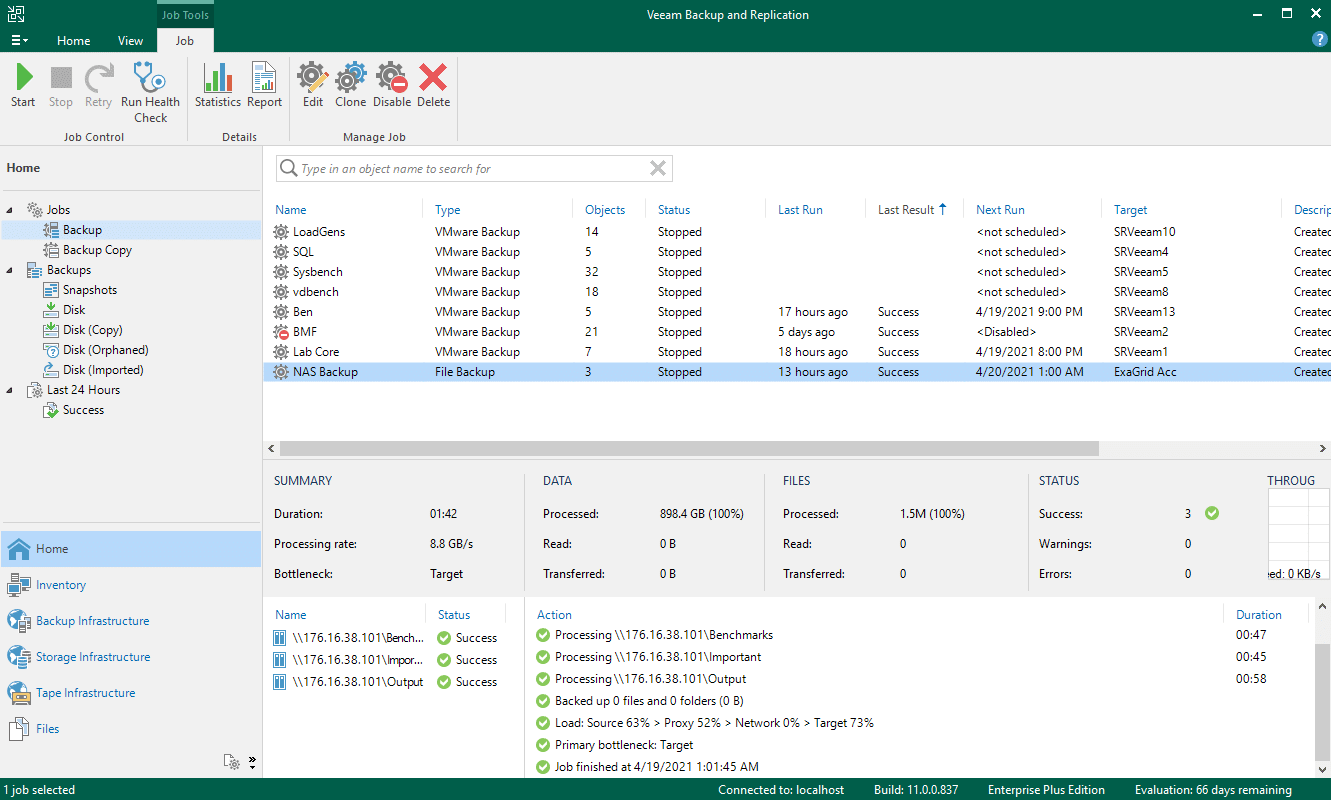
Veeam NAS Backup and Recovery Setup
The StorageReview Lab creates a lot of data as testing completes on various reviews in-process. Not even looking at media content for the finished review, the various benchmark utilities generate a lot of output data we use to generate charts. To date we have roughly 1.5 million files stored on our NetApp AFF A200 across three SMB shares.

These are currently protected against file deletions or other issues through the use of snapshot policies but have had limited protection from a total array failure. To solve that problem we finally deployed a file backup job in our Veeam v11 deployment.
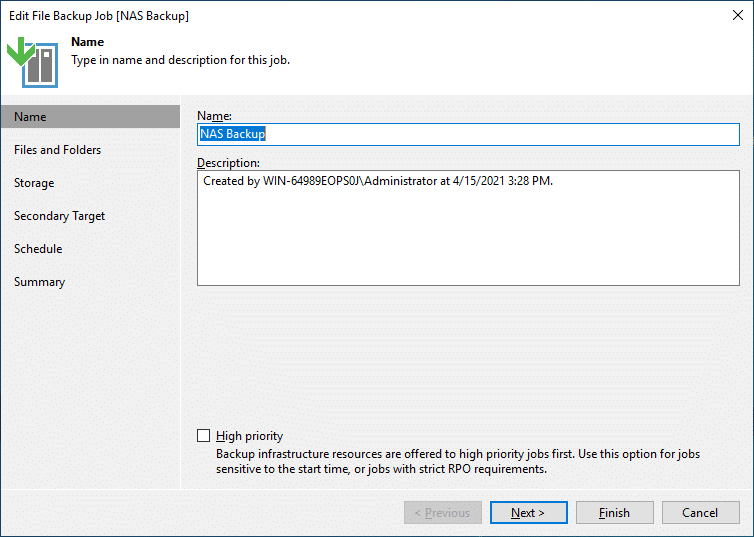
Creating a file backup job follows a similar process to backing up a VM. You need the device you are backing up added in inventory to start off. For a VM this would be a hypervisor host added, but for a file backup, this is adding the known SMB shares and credentials to inventory.
As shown below we have our three SMB shares added from our NetApp AFF A200, covering benchmarks (scripts), important files (OS deployment ISOs), and Output (output from benchmarks). The most important of those would be Output as some of the data is collected from devices or solutions no longer in the StorageReview Lab.
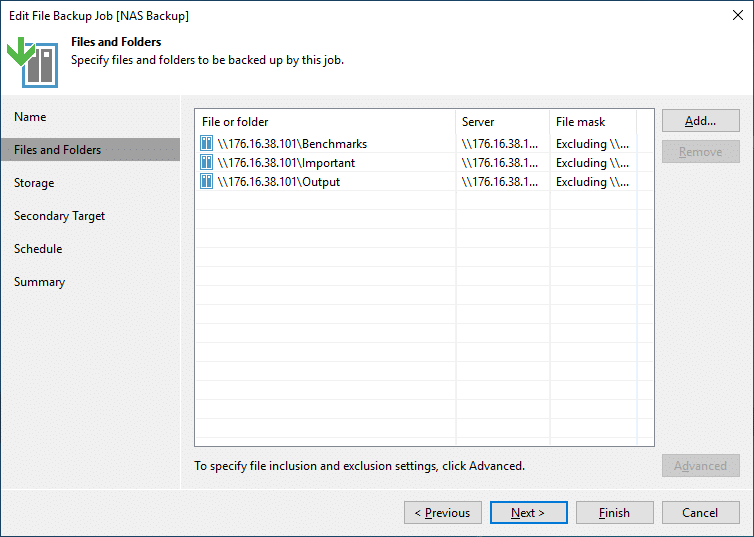
When the SMB shares are added into inventory, now you move to make a backup job assuming to have the storage device in place as a target for this backup. In our case, we have our ExaGrid using the Veeam Accelerated Data Mover protocol. Right-click the management screen, click backup, and then File share to start the job creation. Similar to VM backup, you name the job and give it a description, and click next to add files or folders.
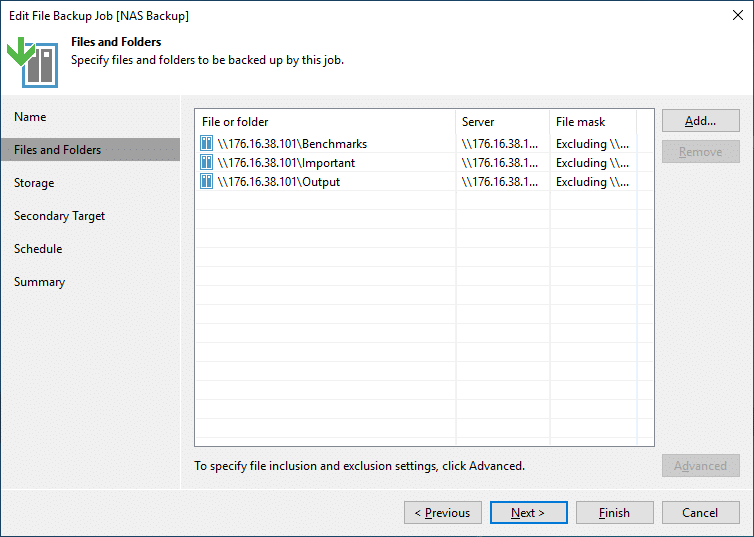
In our environment clicking add shows us the three SMB shares we previously added to our inventory. Add the shares you want to be a part of the backup job and click next to select the backup target and other retention options you want to leverage. The next screen allows you to push the data to a secondary target if you so choose as well.
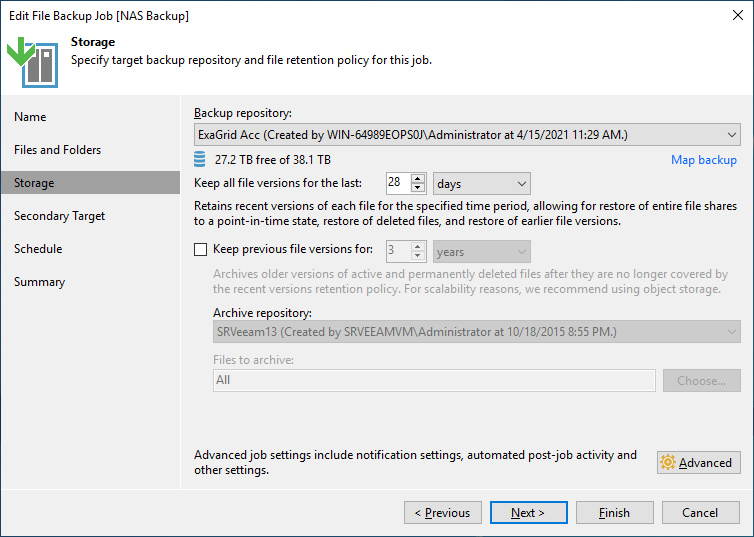
After the backup locations have been sorted out you create the backup schedule required for your backup job. In our case, we run this nightly to minimize the impact during business hours. This wraps up the backup job itself, and you can kick it off immediately or wait until your scheduled time.
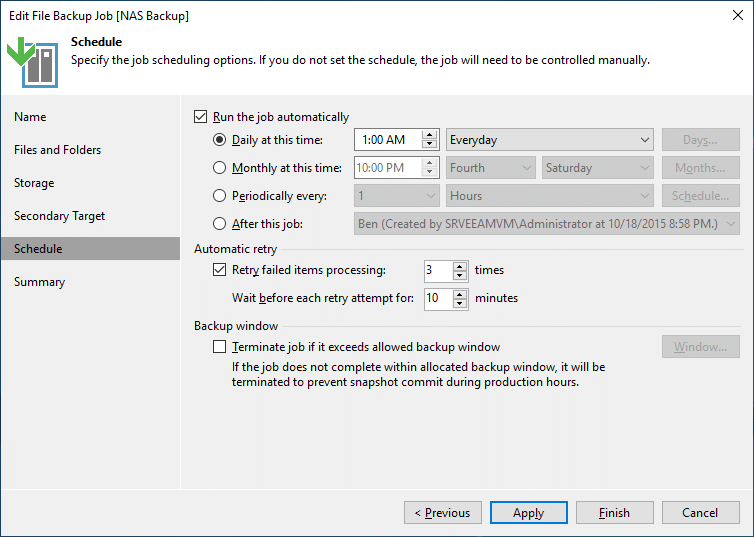
On our first run with the new backup job, we ended up backing up just under 900GB of data across 1.5 million files. The count surprised us, but we’ve been collecting a lot of this data for a very long time. The first job took over 2 hours with an average transfer speed of 220MB/s and had a 1.6x data reduction factor. Depending on what you plan on using as a target, adjusting the compression levels for your backup device is useful. We keep ours on dedupe friendly as recommended by ExaGrid best practices.
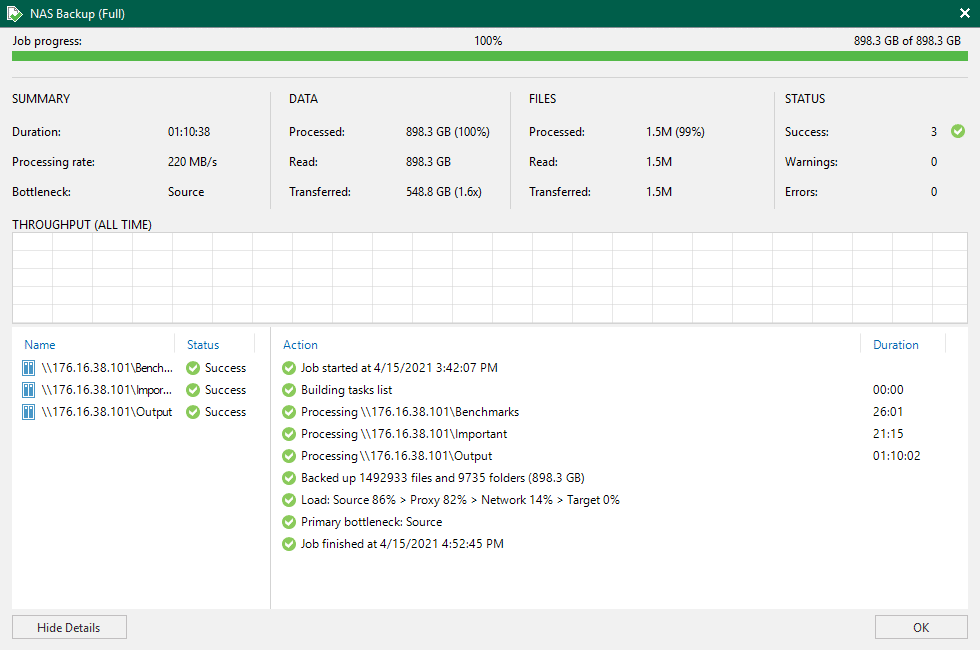
Subsequent backup jobs take only a few minutes once the big initial one is processed. On an average day, we might create a few hundred new files, but at least now it’s protected by sitting on another device in the event one goes down from a failure.
Final Thoughts

Veeam NAS backup and recovery offers critical protection for some of the highest growth data within an organization, the unstructured data. In our business that means protecting a NetApp A200 that houses our SMB shares, we use to store benchmarks, output data from reviews as well as data files we use to configure systems as they get built up for review. While that doesn’t seem like a lot, in our case that came out to around 900GB of data across 1.5 million files.
Veeam NAS backup and recovery has been available for some time now. For how easy it is to set up and configure, it’s a little silly that we weren’t already adopting this toolset. As of a week or so though, we’ve now solved the problem and can sleep a little better knowing our NAS files are safe.




 Amazon
Amazon