The Intel NUC 11 family is broken into several categories: Enthusiast (Phantom Canyon), Performance (Panther Canyon), Pro (Tiger Canyon), and Compute Element (Elk Bay). Each one of these is unique and built for a different purpose. For example, the Pro is designed for edge computing and office use and comes in a small square case. On the other hand, the Enthusiast is designed for gaming and content creation and comes in a rectangular package. In this review, we dig into the Intel NUC 11 Compute Element, to learn more about its mission and capabilities.
NUCs come in a variety of form factors and are used for many purposes, such as home theaters or home labs. But they are not just for home users; enterprises have been using NUCs for such diverse purposes as graphic workstations, edge devices, VDI clients, and nodes for hyperconverged infrastructure (HCI). We have also previously configured and reviewed NUCs for different use cases, ranging from using a relatively low-powered NUC7CJYS to run IGEL Workspace to running ESXi on a NUC 9 Pro.

For its part, the Intel NUC 11 Compute Element is quite an interesting build. Made up of a Compute Element, Board Element, and Chassis Element, this NUC is designed for system builders as it’s essentially a modular building block that helps them to quickly create custom solutions. By using this modular format, Intel or third parties can quickly and efficiently assemble these three components for different uses.

The Compute Element contains the “brains” of the computer: the CPU and RAM. The NUC 11 Compute Elements range from having an Intel Celeron 6305 Processor with 4GB of RAM to an Intel Core i7 processor with 16GB of RAM. You can find the complete Computer Element line-up here.
Our Intel NUC 11
The NUC 11 we received had a CMCM2FBAV Intel NUC Chassis Element (Fort Beach) with a CM11EBv716W Intel Compute Element (Elk Bay) that contained an Intel 11th generation Tiger Lake Core i7-11857G7 mobile processor and 16GB of RAM. This is one of Intel’s fastest mobile processors and contains Intel’s new integrated GPU (iGPU). This processor is also used in ultra-premium notebooks. This CPU/iGPU should only be slightly less-performant than a low-end discrete GPU.
Our NUC had the CMCM2FBAV chassis, which differs from the CMCM2FB as it has a media capture card built into it, consisting of an HDMI pass-thru and input port, and separate jacks for audio in and out.
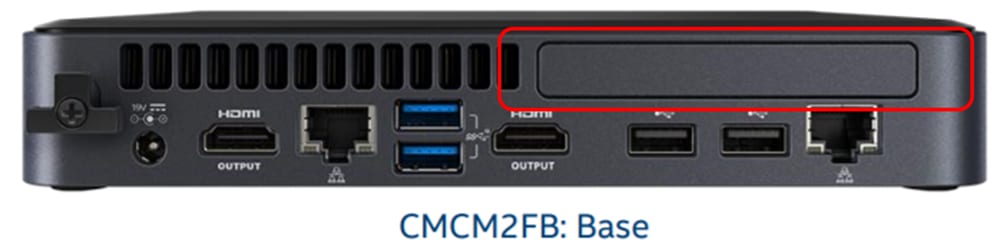
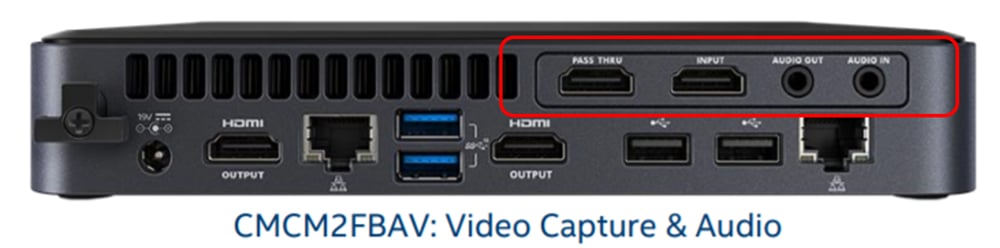
With these Chassis and Compute Elements, this NUC is geared toward high-end home theaters, light gamers, and content creators who just about (but don’t quite) need a system with a discrete GPU for their workstation; this iGPU has 96 execution units (EUs) and a video capture card with a built-in H.264 processor.
Intel NUC 11 Specifications
Below are specifications for the Intel NUC that we will be reviewing:
- Manufacturer: Intel
- Model: CM11EBv716W
- MSRP: N/A
- Form factor: Mini
- Intel Compute Element: CM11EBv716W
- Intel NUC Chassis Element: CMCM2FBAV
- Installed OS: Windows 10 Pro
- Supported OSes: Windows 10, 64-bit, Windows 10 IoT Enterprise, Red Hat Linux, Ubuntu 20.04 LTS
- CPU: Intel Core i7-1185G7 Processor
- 4 cores, 8 threads
- 12M Cache
- 3.0 GHz@28W ~1.2 GHz@15W, up to 4.8 GHz Turbo
- Image Processing Unit (IPU)
- Embedded GPU: Intel Iris Xe Graphics (up to 1.35 GHz, and 96 EUs)
- Memory: 16 GB soldered-down, dual-channel LPDDR4X memory
- Internal storage options:
- 1x PCIe x3 SATA/NVMe (Populated with 500GB Crucial SATA SSD)
- 1x PCIe x4 Gen4 NVMe (Unpopulated)
- 1x PCIe x1 Gen 3 (Unpopulated)
- Display:
- 2x HDMI
- 1x HDMI – passthrough
- 1x HDMI – Input
- Video Capture: AVerMedia CO513EC
- Power consumption: 19V, 90W AC-DC External power supply
- Ports:
- 3 x USB 3.2 Gen 2 Type A
- 3 x USB 2.0 Type A
- Multimedia:
- 3.5 mm audio-in jack
- 3.5 mm audio out jack
- Network connectivity:
- 1Gb via Intel Ethernet Connection I219-LM
- 1Gb via Intel Ethernet Connection I211-LM
- Intel Wi-Fi 6 AX201 soldered down 802.11ax
- 2.4Gbps Supports 802.11a/b/g/n/ac/ax
- Bluetooth v5.1
- Physical size: 200 x 150 x 35mm
- Physical weight: N/A
- Color: Black
- Compliant standards: the product meets numerous safety regulations, EMC/RF, and environmental standards
- Package contents: NUC 11, power adapter, various guides, VESA mounting plate
- 3-year warranty
Intel made some interesting design choices with their wired networking and USB connectors on this NUC. For instance, while Intel has 2.5GbE NICs available at approximately the same price as 1GbE NICs, they decided to go with the 1GbE NICs. Also, they chose to use USB-A rather than non-ubiquitous USB-C ports. The ports do support 3.2 Gen 2 speeds, but we are seeing more and more accessories with USB-C cables.
Intel NUC 11 Operating System Support
This NUC 11 shows support for various versions of Windows 10 and Linux, but it sadly does not show support for Windows Server or ESXi.
Intel NUC 11 Design and Build
We received our NUC 11 in a black shipping box that measured 12.5” x 10.5” x 8.5”. Nestled between four L-shaped foam legs was a bright blue box emblazoned with “intel nuc element” on its top. After removing the top of the box, we found the NUC 11.

We also discovered a drawer in the side of the box that held a mounting plate with screws, an external power supply, as well as quick start, regulatory, and safety guides.

The quick start guide had instructions for mounting the system to the back of a monitor and a diagram of the ports on the system.
When we removed the device from the box, we found an embossed elk in a castle rook in the cavity. We were quite impressed with the care Intel put into the package of the device.

On the rear of the device are a cable-locking arm, power input jack, 2 x HDMI ports, 2 x USB 3 ports, 2 x RJ45 ports, and 2 x USB 2.0 ports. As we had the AV chassis, it also had pass-thru and input HDMI ports, and audio in and audio out 3.5 connectors.

The front of the device contains the power button/LED, a USB 3 port, and a USB 2 port.

The left side of the device has an anti-theft key lock hole. Both the left and right sides have ventilation holes. The bottom of the case is made of metal, while the rest is made of plastic. The entire system is matte black. Overall, the case is attractive and very durable; it should hold up well in a home, office, or datacenter environment.
The bottom of the case is attached by four captive Phillips-head screws. By removing these screws, we were able to remove the bottom; this exposed the NUC 11 Compute and Board Elements. The Board Element had two slots for M.2 devices; one had a screw for a full-length M.2 drive, while the other had a screw hole to accommodate a full or half-length M.2 device. The full-length (2280) M.2 drive was populated with a Crucial MX500 SATA SSD.

To remove the Compute Element, we would have needed to remove the Element Board, which we opted not to do. The RAM is contained within the Compute Element and cannot be replaced or updated. The solder traces on the system board were very clean, and the system board itself was substantial yet uncluttered. This is one of the cleaner boards that we have seen yet.
The unit is based on the NUC 11 Compute Element, which is basically a PCI Express card that contains a CPU and other components that you would expect to see on a motherboard such as RAM. The Compute Element allows the system to have a smaller footprint and easier upgradability.

The Compute Element in our device was a U-Series CM11EBv716W. It has a single Intel Core i7-1165G7 processor code-named Tiger Lake. This CPU is a 64-bit four-core mobile x86 microprocessor with 320 KiB of L1, 5 MiB of L2, and 16 MiB of L3 cache. It has support for hyper-threading, meaning that a total of eight threads can be running simultaneously at any given time. The processor operates at a nominal speed of 3.0 GHz, with a Turbo Boost of up to 4.8 GHz. It also has a Thermal Design Power (TDP) rating of 28 W with a down TDP of 12 W. The Intel ark page for the processor is located here.
The CPU has integrated Intel Iris Xe graphics which operate at 400 MHz with a burst frequency of 1.35 GHz. The GPU has 96 Execution Units (EUs). The TDP and RAM are shared between the CPU and GPU.
The CPU has an integrated Image Processing Unit (IPU), which is a co-processor that was initially designed to improve video capture images and video quality. Lately, AI and ML applications have been leveraging IPUs to increase performance.
The WLAN module is the Intel Wi-Fi 6 AX201, which is capable of transfer rates of up to 2.4 Gbps. The module is soldered in and cannot be replaced. The Intel ark page for the Wi-Fi is located here.
Intel NUC 11 Built-in Video Capture Card
One of the more interesting features of this system is its AVerMedia CO513EC video capture card that occupies the AV expansion slot in the back of the case. This is a video capture card that supports software scaling and products such as Microsoft Teams, Zoom, GoToMeeting, OBS Studio, and other software that can use video capture as input. It’s interesting, however, that AVerMedia RECentral Software is not supported.
Capture cards are used extensively by gamers to stream their play, as well as by home office workers, content creators, and other users who need to capture and either store or stream the output of a monitor. We at StorageReview.com use video capture cards to take screen captures when doing installs if we don’t have the ability to generate a screen capture using the installed software.
To use the capture card, you plug an HDMI cord from a device (e.g., PC, server, gaming console, etc.) and then use another cord from the output of the capture card to the monitor. You can then use software to view, capture, or stream the video as it transfers from the device to the monitor; we used OBS Studio, but any software that supports capture cards should work with it as well.

To test the video capture card, we downloaded and installed the driver for it (AVCARD_Win10_64_3.0.64.143.exe) from Intel and OBS Studio. After installing the driver, Windows Device Manager showed it as a USB device under the Sound, Video, and Game Controllers folder.
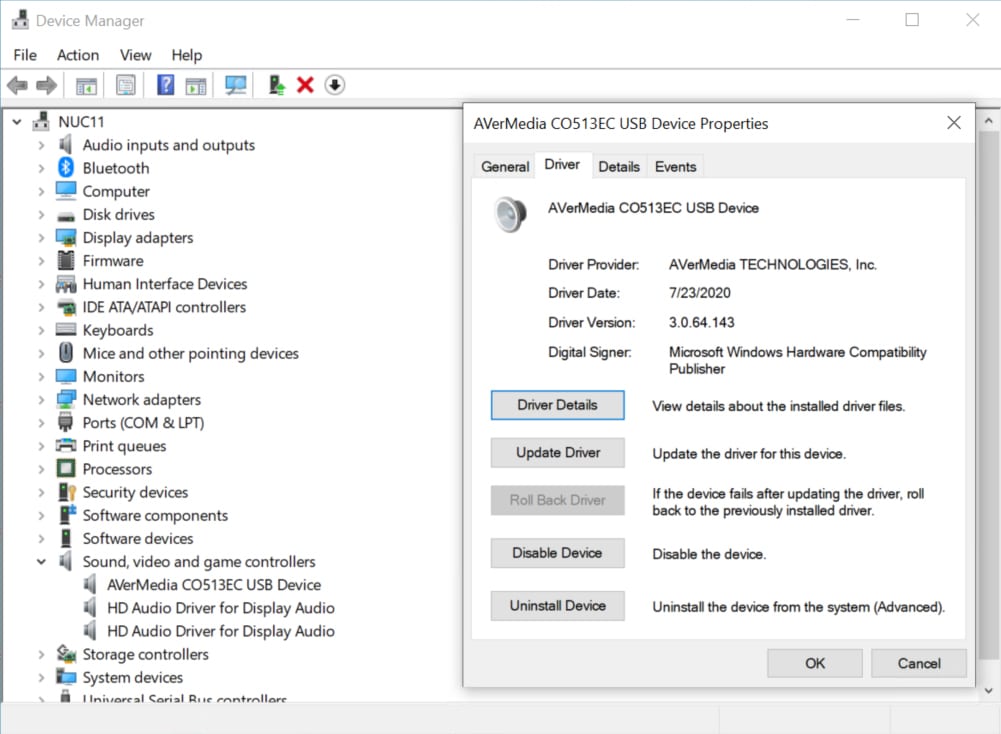
Next, we connected a laptop to the input port and a monitor to the pass-thru port on the NUC. We launched OSB Studio on the NUC and configured it to connect to the capture card. We recorded a few minutes of video streaming from the laptop, then compared the captured content to the original content and could not detect any difference.
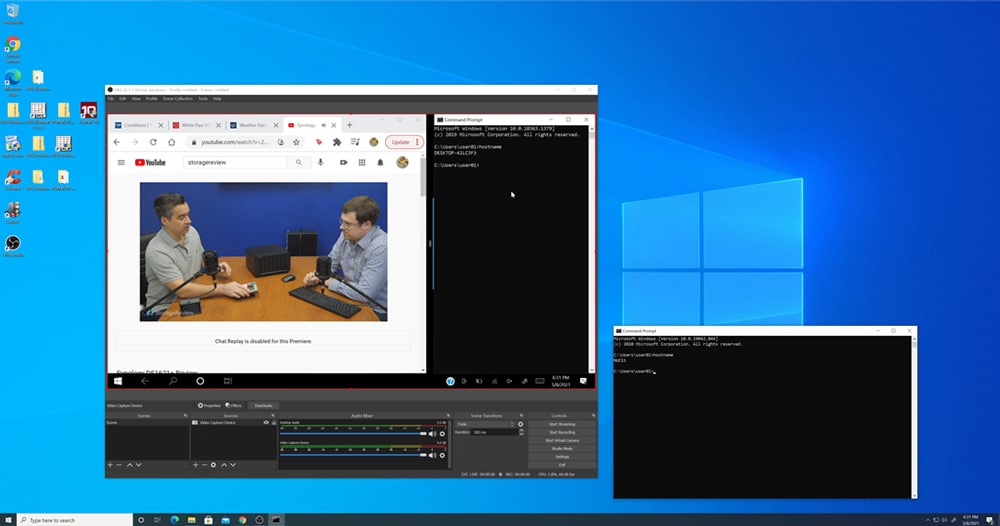
We then used an ESXi server as the source and, again, found no difference between what was captured and the original content.
Intel NUC 11 Performance
To evaluate the device’s performance, we ran a SPECworkstation 3 benchmarking test on it and then compared the results to other NUC systems that we have tested. The full review for the other NUC system can be found here, here and here.
SPECworkstation 3
SPECworkstation 3 is a specialized test designed for benchmarking the key aspects of workstation performance by using over 30 workloads to test CPU, graphics, I/O, and memory bandwidth. The workloads fall into seven broad categories: Media and Entertainment, Product Development, Life Sciences, Energy, Financial Services, General Operations, and GPU Compute. We are going to list the broad-category results which represent an average for all the individual workloads in each category.
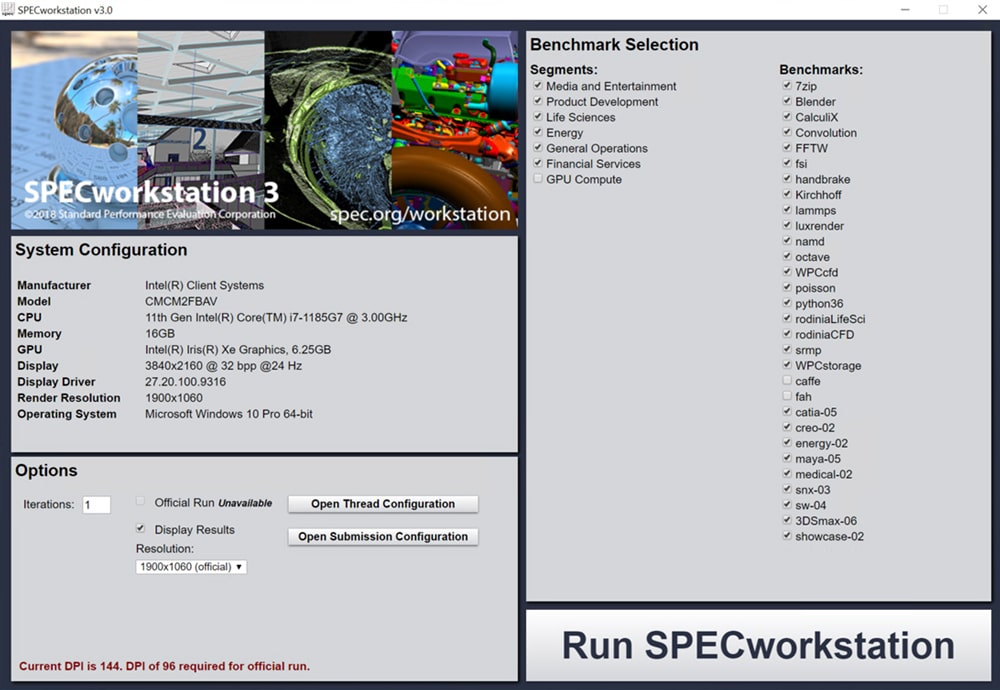
The results from our tests (Table 1) indicate that the NUC 11 had a slightly slower speed than the NUC10i7FNH system (with an Intel i7-10710U six-core CPU) and was slightly faster than the NUC8i7BEH system (with a four-core CPU). The NUC9VXQNX System with its 8 core Xeon processor E-2286M and discreet GPU performed approximately twice as fast as the NUC 11. Overall, the results are aligned with what we expected to see with this system as the NUC 10 and NUC 11 both had more cores and this benchmark did not stress the graphic capabilities of the systems.
| SPECworkstation 3 | ||||
| NUC8i7BEH | NUC10i7ZFNH | NUC9VXQNX | CM11EBv716W | |
| M&E | 0.93 | 1.34 | 2.12 | 1.1 |
| ProdDev | 1.09 | 1.42 | 2.04 | 1.36 |
| LifeSci | 0.78 | 1.40 | 2.30 | 1.12 |
| Energy | 0.70 | 0.70 | 1.25 | 0.77 |
| Financial Services | 1.04 | 1.40 | 2.12 | 1.17 |
| General Operations | 1.38 | 1.38 | 1.82 | 1.41 |
| GPU Compute | N/A | 0.46 | 1.63 | N/A |
Table 1 – SPECworkstation3
SPECviewperf 12.1
We then ran the SPECviewperf 12 benchmark on the NUC 11. The SPECviewperf 12, considered to be the worldwide standard for measuring graphics performance based on professional applications, runs 9 benchmarks called viewsets, which represent graphics content and behavior from actual applications, and include categories such as: 3D Max, CATIA, Creo, Energy, Maya, Medical, Showcase, Siemens NX, and Solidworks.
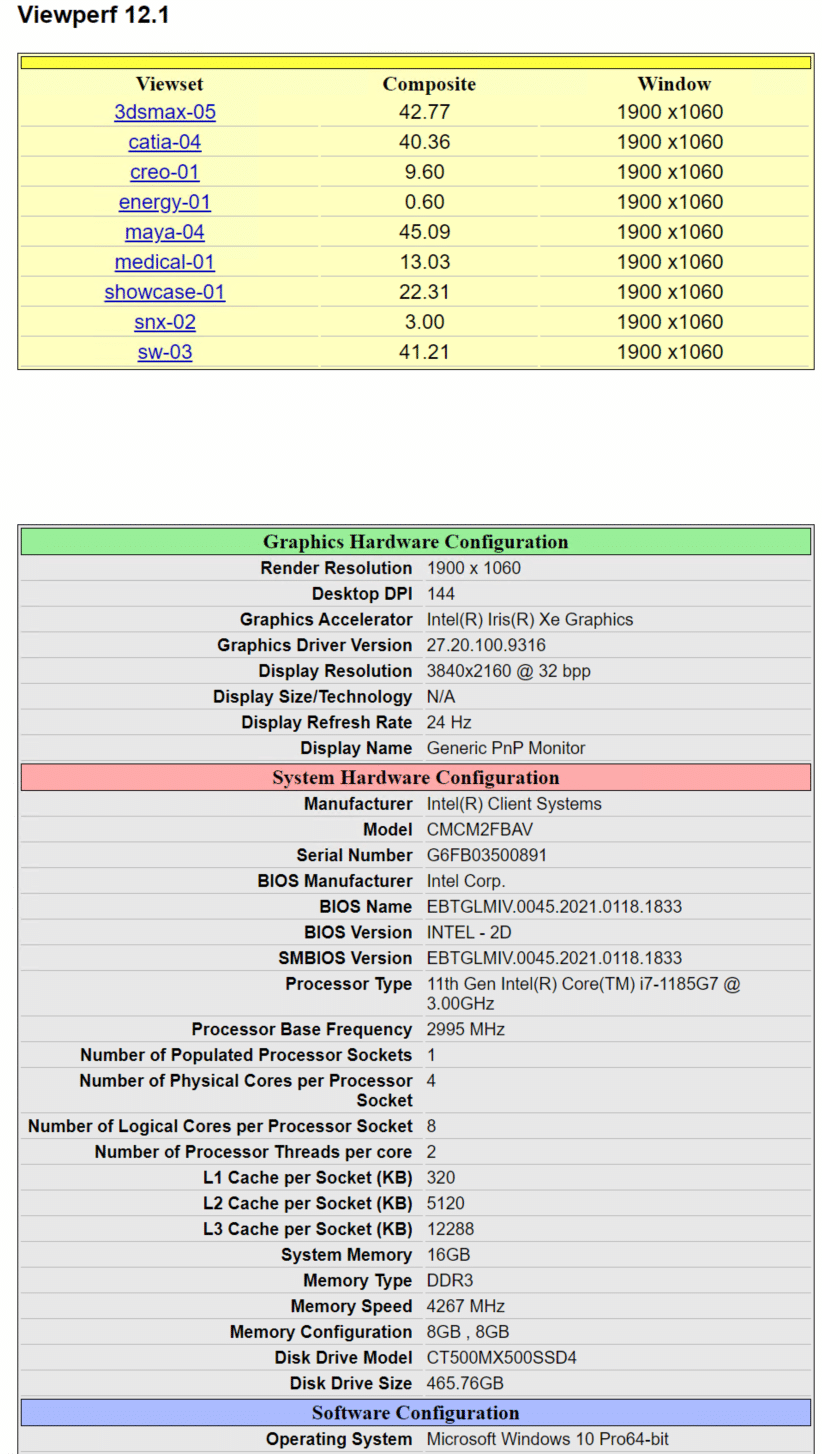
This test really highlights the 96 EU in the iGPU of the NUC 11 as it was about 50% more performant than the NUC 8, and 3 times as performant as the NUC 10 as they have less powerful iGPU’s. It had a third of the performance of a full-blown GPU in the NUC 9.
| SPECviewperf 12.1 | ||||
| Viewsets | NUC8i7BEH | NUC10i7FNH | NUC9VXQNX | CM11EBv716W |
| 3dsmax-06 | 20.74 | 11.84 | 115.24 | 32.77 |
| catia-05 | 21.33 | 14.12 | 119.64 | 40.36 |
| creo-02 | 17.57 | 13.01 | 110.72 | 9.6 |
| energy-02 | 0.39 | 0.28 | 9.13 | 0.60 |
| maya-05 | 24.55 | 13.05 | 99.23 | 45.09 |
| medical-02 | 5.32 | 2.79 | 41.33 | 13.03 |
| showcase-02 | 12.68 | 7.16 | 54.65 | 22.31 |
| snx-03 | 2.96 | 2.75 | 106.68 | 3.00 |
| SW-04 | 35.13 | 22.44 | 128.45 | 41.21 |
Table 2 SPECviewperf compared
PCMark 10
We run the PCMark 10 benchmark to test how well systems run common office applications. Many of these applications have not been optimized to take advantage of the multi-core CPUs or GPUs that modern systems have. This is apparent in the Essentials score where the NUC 9 with its 8-core CPU only slightly beat the 4-core NUC 11. The Productivity and Digital Content Creation scores favored the NUC 9 as it could take advantage of its CPU and GPU but despite this, the NUC 11 performed extremely well with half the cores of the NUC 9 and an iGPU rather than a discrete GPU.
| PCMark 10 | |||
| NUC10i7FNH SSD / HDD |
NUC9VXQNX | CM11EBv716W | |
| Total Score | 4,268 /4,093 | 6,187 | 5,112 |
| Essentials | 8,472 /7,405 | 9,392 | 9,624 |
| Productivity | 6,837 /6,657 | 9,052 | 7,080 |
| Digital Content Creation | 3,643 /3,775 | 7,549 | 5,321 |
NUC10i7FNH vs. NUC8i7BEH vs. NUC9VXQNX vs. NUC 11 CM11EBv716W
Invariably, Intel’s new NUC 11 will be compared to its predecessor the NUC 8, as these NUCs were designed for similar use cases. Below is a comparison of the key hardware components of these systems as well as the NUC 10 and NUC 9 that we previously reviewed.
As this chart shows, and the results from our testing supports, the NUC 11, with its 4-cores and advanced iGPU, is a very capable system and only comes second to the NUC 9 which has a discrete graphics card for graphic intensive work.
| Feature | NUC8i7BEH | NUC10i7FNH | NUC9VXQNX | CM11EBv716W |
| Processor | i7-8559U
4 cores / 8 threads Clock speed 2.7/4.5 GHz MAX TDP 28W |
i7-10710U
6 cores / 12 threads Clock speed 1.1/4.7 GHz MAX TDP 15W |
Xeon E-2286M
8 cores, 16 threads, Clock speed 2.4 up to 5.00 GHz MAX TDP 45W |
i7-1185G7
4 cores / 8 threads Clock speed 3.0Ghz up to 4.8 GHz MAX TDP 28W |
| iGPU | Iris Plus Graphics 655
48 Execution Units |
Intel UHD Graphics 620
24 Execution Units |
Intel UHD Graphics 630
24 Execution Units |
Intel Iris Xe Graphics
96 Execution Units |
| Discrete GPU | N/A | N/A | NVIDIA Quadro P2200 | N/A |
| RAM | 2 x DDR4 2400
Support for 32 GB |
2 x DDR4 2666
Support for 64 GB |
2 x DDR4 2666 ECC
Support for 64 GB |
16 GB soldered-down, dual-channel LPDDR4X memory |
| Wi-Fi | Intel Wireless-AC 9560
Max speed 1.73 Gbps |
Intel AX 201
Max speed 2.4 Gbps |
Intel AX 200
Max speed 2.4 Gbps |
Intel Wi-Fi 6 AX 201 Max speed 2.4 Gbps |
| Wired Internet | 1 x 1 GBPS | 1 x 1 Gbps | 2 x 1 Gbps w/ out-of-bound management | 2 x 1 Gbps w/ out-of-bound management |
Conclusion
The Intel NUC 11 that we tested was designed for home entertainment, casual gaming, and use as a light workstation. For casual gamers, the iGPU in this system is adequate, but if you are a heavy-duty gamer you will want a workstation with a discrete graphics card. That said, the NUC 11’s Iris Xe iGPU with its 96 EUs made for outstanding performance and it is probably the most powerful iGPU currently available and is at least as powerful as some midmarket GPUs. Intel made some interesting design choices by using 1GbE NICs and USB-A connectors. For content creation, and home entertainment, and gaming, the iGPU on this system when coupled with its built-in video capture card will be more than adequate.
More information on the NUC 11 kit is located here. Intel’s Product Compatibility Tool for the NUC 11 is located here.
We also recently did a podcast with Kristin Brown of Intel specifically on the topic of NUCs (located here) that you may enjoy listening to.




 Amazon
Amazon