 The NETGEAR Insight ecosystem was developed for organizations at the SMB/ROBO level to make discovering, configuring, monitoring and managing Wi-Fi access points, switches and storage devices much easier than before. This is a very important release from Netgear, as simple and efficient remote access to network devices is more important than ever. The new Insight solution certainly offers this type of functionality through its single-pane-of-glass view mobile app. With this simple yet intuitive interface, Insight users can connect to Netgear networking products for remote monitoring and management.
The NETGEAR Insight ecosystem was developed for organizations at the SMB/ROBO level to make discovering, configuring, monitoring and managing Wi-Fi access points, switches and storage devices much easier than before. This is a very important release from Netgear, as simple and efficient remote access to network devices is more important than ever. The new Insight solution certainly offers this type of functionality through its single-pane-of-glass view mobile app. With this simple yet intuitive interface, Insight users can connect to Netgear networking products for remote monitoring and management.
The NETGEAR Insight ecosystem was developed for organizations at the SMB/ROBO level to make discovering, configuring, monitoring and managing Wi-Fi access points, switches and storage devices much easier than before. This is a very important release from Netgear, as simple and efficient remote access to network devices is more important than ever. The new Insight solution certainly offers this type of functionality through its single-pane-of-glass view mobile app. With this simple yet intuitive interface, Insight users can connect to Netgear networking products for remote monitoring and management.

Insight allows for seamless multi-device configuration and instant management of supported devices, a process that could be tedious in the past. This includes the new Netgear switches GC110 and GC110P. Ultra-silent and fanless, these 8-Port Gigabit Ethernet Smart Cloud Desktop Switches feature 2 SFP Fiber ports; and the GC510P (134W PoE) and GC510PP (195W PoE). Also whisper quiet and fanless, these 8-Port Gigabit Ethernet PoE+ Smart Cloud Desktop/Rackmount Switches feature x2 SFP Fiber Ports. The newly announced switches are set to offer solid performance with a 20Gb/s network fabric and comprehensive IPv6 management, QoS and ACL support. With up to 195W of PoE power (i.e. the GC510PP), users can add power-draining devices including 11ac Wireless APs, VoIP voice and video phones, security/surveillance cameras, and other IoT devices.
Insight Managed Access Points include the WAC505 and WAC510. Both models features Multi-User MIMO with aggregate speeds up to 1.2 Gbps. The WAC510 also has an option to configure as a router or an access point, and is equipped with two Ethernet ports, a PoE 1Gb LAN port and a WAN port. The former model has one 10/100/1000BASE-T Gigabit Ethernet (RJ-45) port while the latter has two.

Though the Insight solution is currently only supports the above-mentioned, newly released cloud-manageable network switches and wireless access points, it’s more than likely that Netgear will make future products in this class Insight compatible. As far as compatible NAS devices are concerned, ReadyNAS 2000, 3000 and 4000 Rackmount Series and ReadyNAS 420, 520 and 620 Desktop Series that run ReadyNAS OS 6.0 or newer are compatible with Insight.
Insight Mobile App
At the heart of the Insight ecosystem is the mobile app. As we mentioned above, this app allows for the remote multi-device, multi-network configuration of compatible switches, WAPs, and NAS solution through a user-friendly and easy-to-use interface. Admins can manage and monitor their networks and enact service deployment across multiple remote and local sites as well. Insight also offers features that include simplified device setup, one-tap registration, email and push notifications for network issues, and network management and monitoring from anywhere without a computer or a WiFi connection.
The Insight app can be downloaded for free on the Apple App Store and the Google Play Store. A login is required to access the features of the Insight app; however, Netgear makes it easy to set up a new or use an existing account. For example, you can use any of your existing Netgear app accounts (such as the NETGEAR Up or NETGEAR WiFi Analytics apps) to access Insight. You can also use your Facebook account to sign if you want to go that route. If you don't have an existing account or want to start fresh, you can easily set up an account through Insight by launching the app and tapping Create MyNetgear Account.
The Insight app can discover and monitor most Netgear devices and has the ability to perform various management functions for specific models. Users are given three simple options to add a device to Insight:
- by scanning your network;
- by entering its serial number; or
- by scanning its barcode.
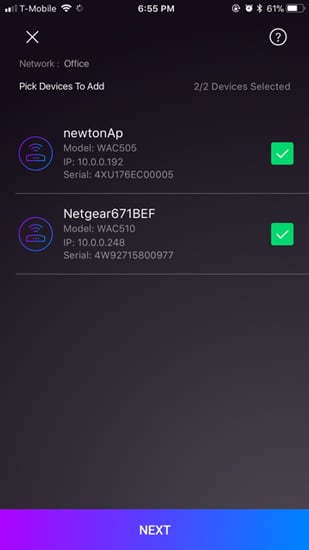

Overall, this is a very responsive app. For the sake of this review, we used Insight outside the office (remotely from Canada) after its initial setup and the navigation was still very swift. Everything refreshed instantly and we experienced no issues with compatibility and status updates. It also looks very clean and modern; the simple black text on a white background and white text on black background work very well, making it easy to read so we can get the relevant information we needed via this slick looking single-pane interface.
When you are nearby hardware that is ready to be added, simply tap + in the top-right corner of the screen, and then tap Add Device. You can also specify where you want to install your device if you have more than one Insight network location. Nonetheless, all three options worked seamlessly, and it only took a few moments to recognize each Netgear device on our network.
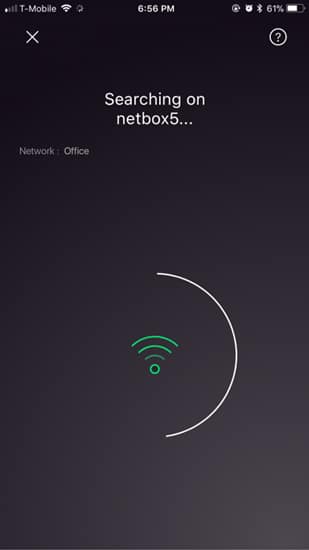
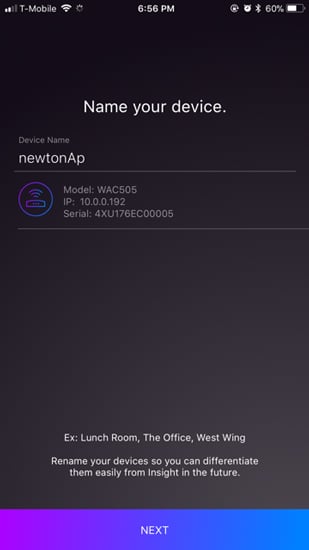
After you have added your devices, you will see a list of all your Insight Netgear devices. It’s also the first screen you see after you log into your Netgear account. Beside each device you will see a colored dot, which represents the online status of each device: red means it’s not connected to the cloud; green means it is connected the cloud; and grey means the status of the device is unknown; it’s on a remote network but it’s not an Insight device.
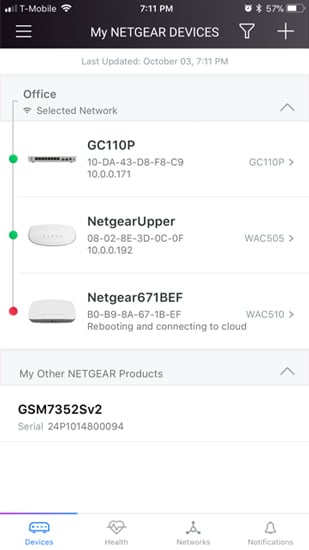
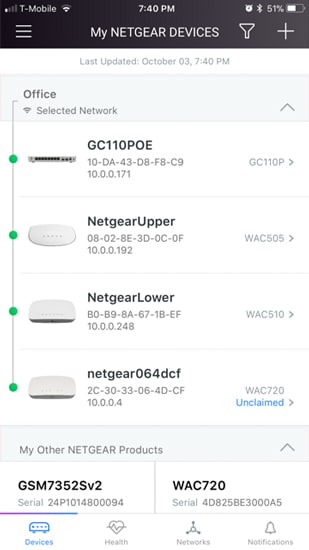
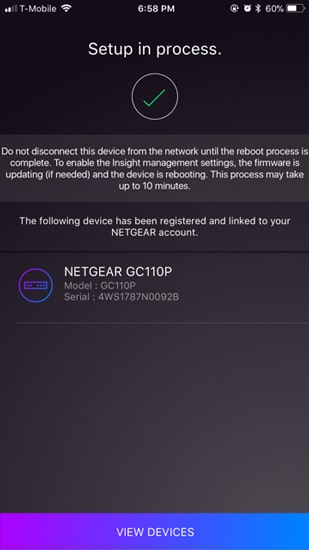
When selecting the GC110P 8-Port Gigabit Ethernet App Managed Smart Cloud Switch, it immediately takes us to the device page where it displays a high-res image of the product with the model number, MAC address, how long it’s been online, and the firmware version. You can change the name of the device by tapping the pencil icon at the top as well.
Below this information, it shows the number of connected neighbors, the IP address, VLANs in use, and the amount of traffic the switch endured over the past 24 hours, and which ports are in use via a handy diagram. You can tap each of these options to drill down and find out more details. At the bottom of each device section, you can also find out even more model details about the Netgear device (such as the bootcode version, barcode version and software version), more statistics, and remotely reboot the device when needed.
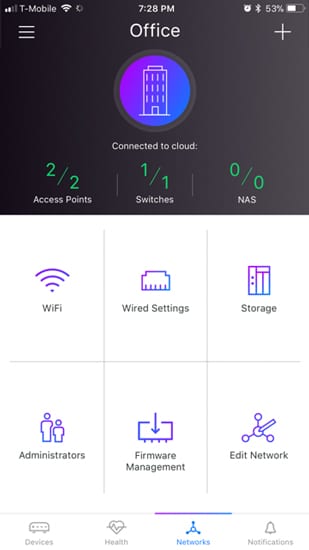
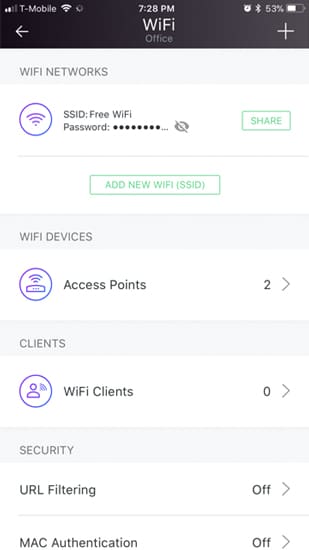
When selecting a WAP, you will see information such as WiFi Networks options, clients, and Radio and channels. Tapping each of those options brings further information and functionality. If there are any warnings pertaining to one of your connected Insight devices, the bell icon at the top right will light up with a number.
When it comes to managing a wired switch, such as the GC110P, users can also use the app to check PoE and Port Utilization throughout their office or by each device.
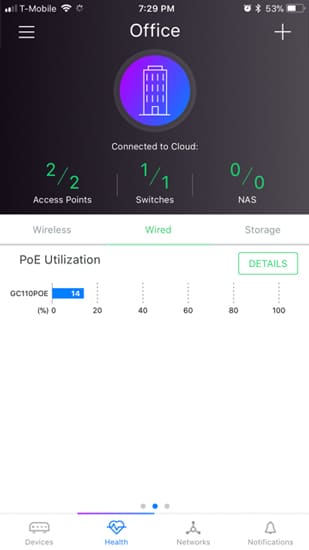
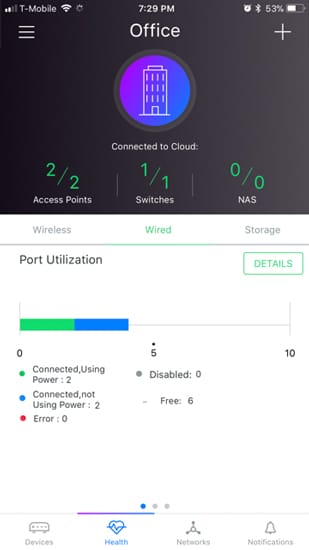
Long-term management tasks such as device updates are also very easy to handle through the Netgear Insight app. It will display any available firmware updates to your managed devices and will let you update individual devices. If the Insight app notifications and/or email notifications have been enabled, you will receive a simple notification soon as a firmware update becomes available. For security purposes, Netgear does not allow manually downloaded firmware versions through the app.
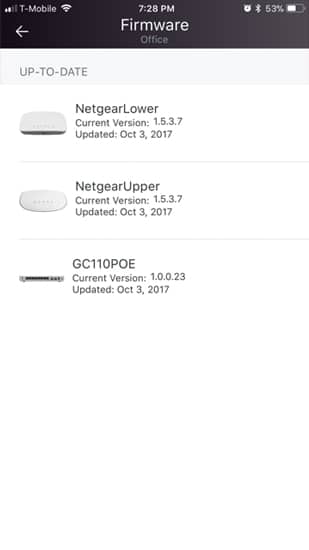
To apply a new update, tap Networks in the menu at the bottom then tap Firmware Management. You will then see the devices for which the updates are available, which list the current firmware version and the available updated firmware version beside it. Select the device you want to update and then tap Update.
Conclusion
The Netgear Insight networking management interface is an excellent tool for deploying SMB wired and wireless networks. With point and click level of simplicity, Insight removes the complex setup requirements usually associated with a business network. Plugging in multiple devices, finding them with an iPhone or Android phone, and then deploying them lowers the level of skill required to get systems up and running. For a ROBO environment where IT might not even be on site, this lets anyone get switches and access points running for someone else to remotely manage and fine-tune.
In our smaller test environment, we deployed the Netgear GC110P PoE switch as well as the WAC505 and WAC510 access points. This process took only a few minutes to bring all the gear online. Once it was up and running, the Insight app handled all the legwork pushing SSID's for different frequencies or VLANs across both APs. It also let you make local adjustments to individual units; like adjusting channels or power levels.
The Bottom Line
For the SMB/ROBO market, the NETGEAR Insight solution is a fantastic alternative to the old method of standalone hardware all managed locally and individually.
NETGEAR GC110P PoE switch on Amazon
Sign up for the StorageReview newsletter
